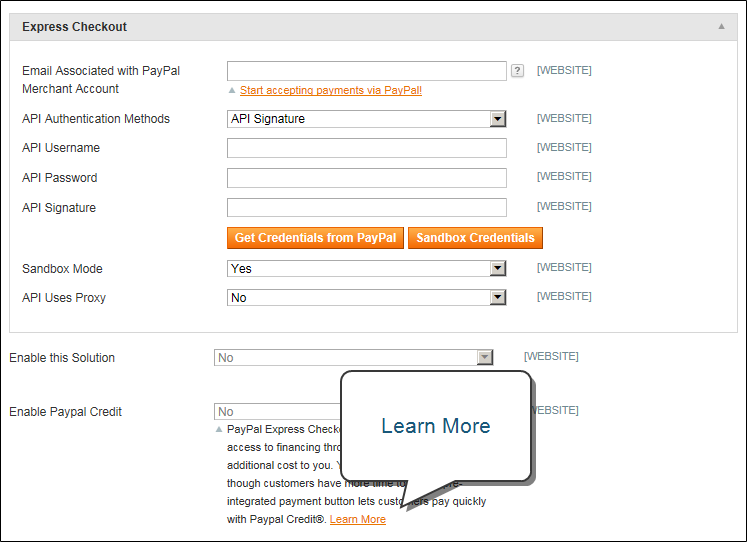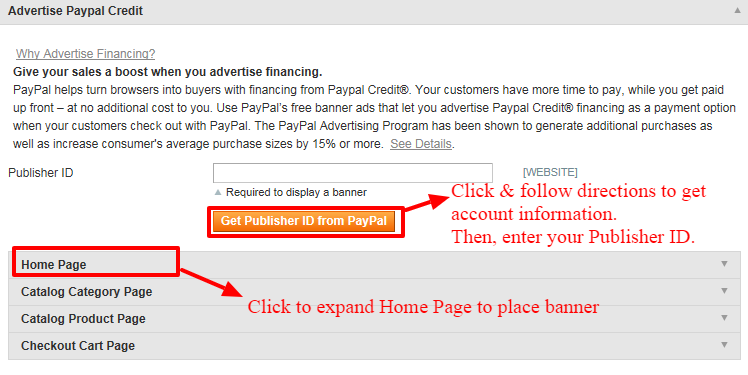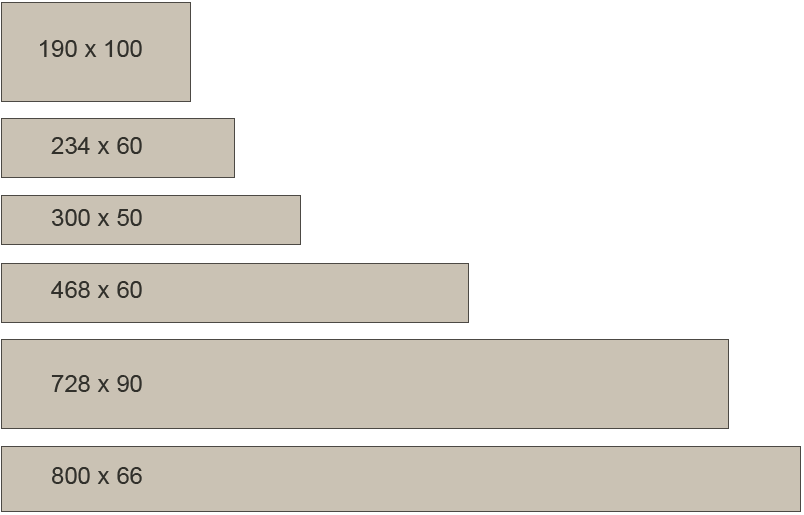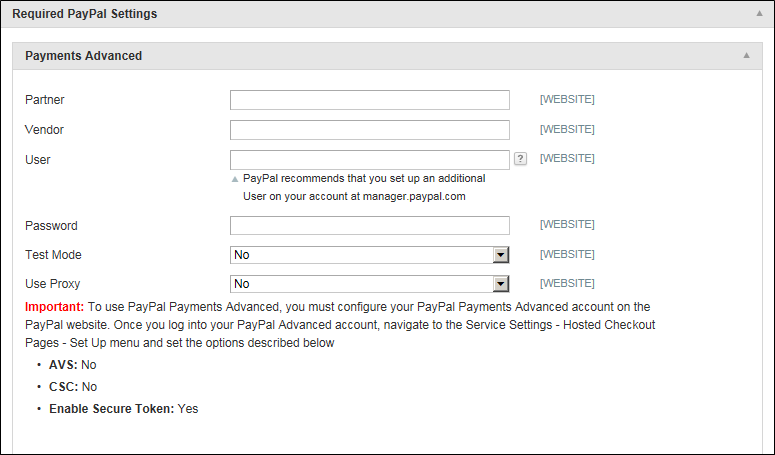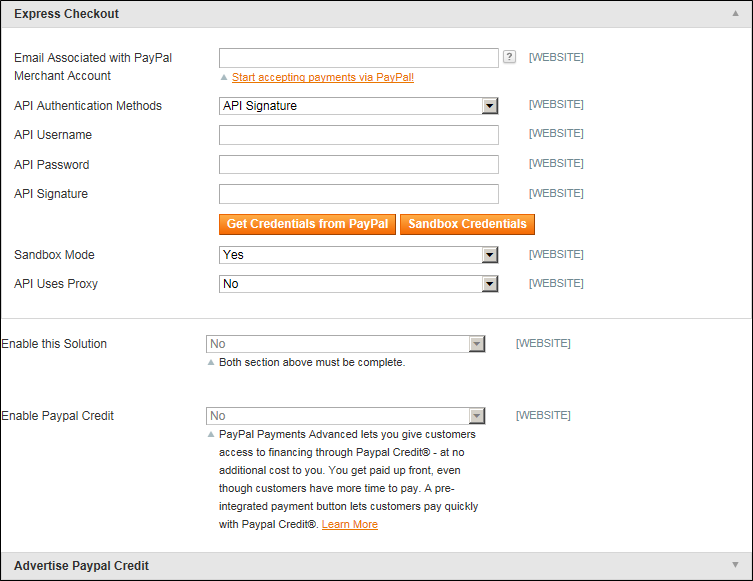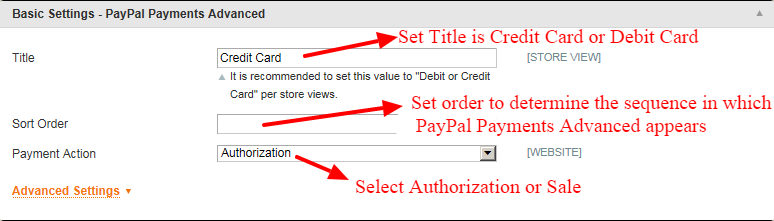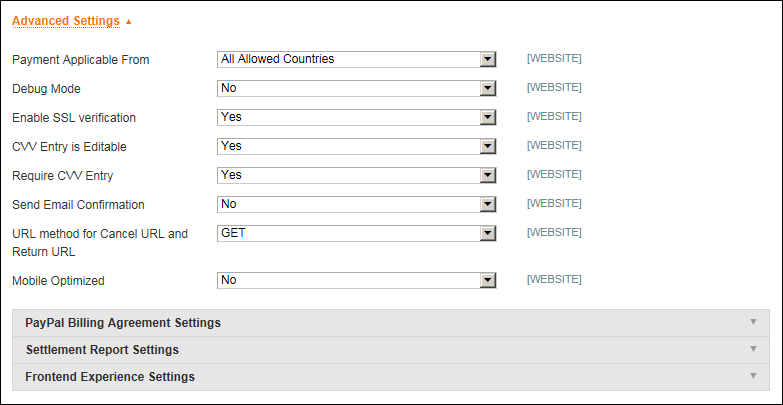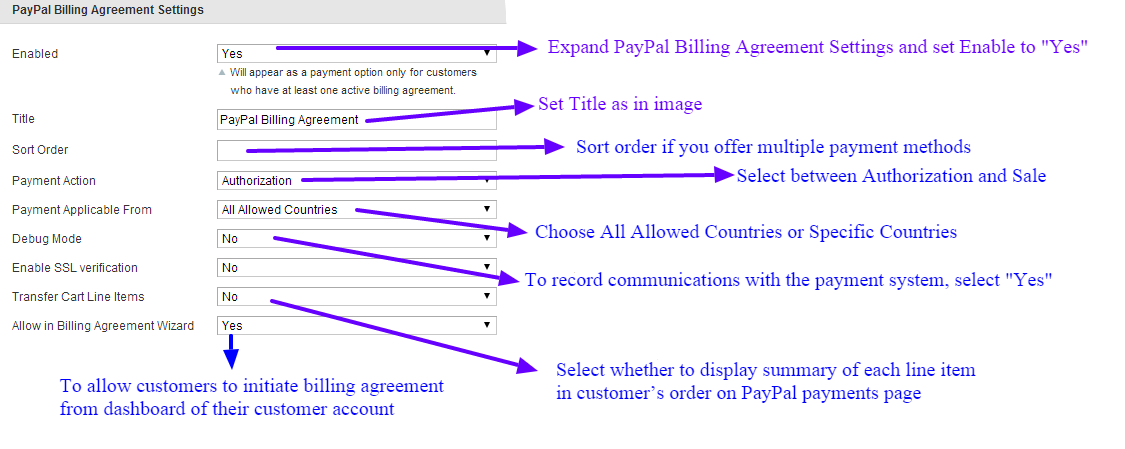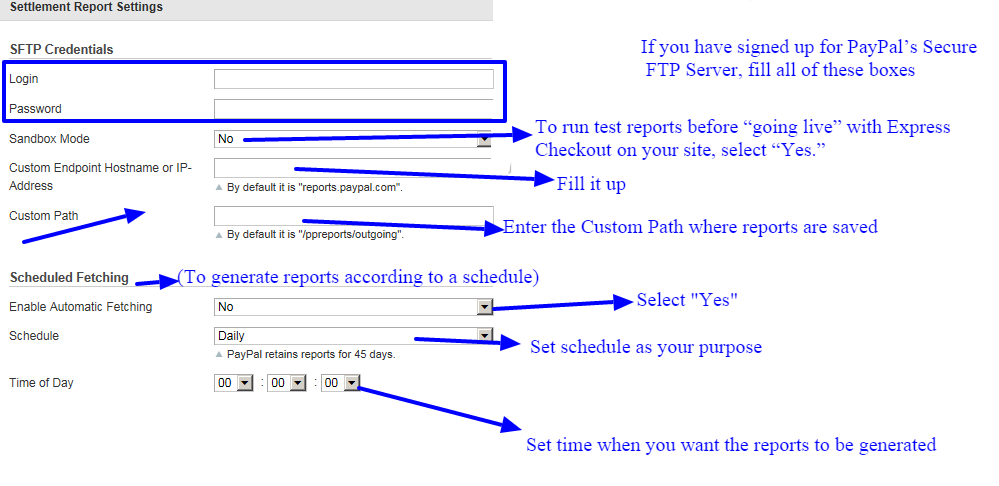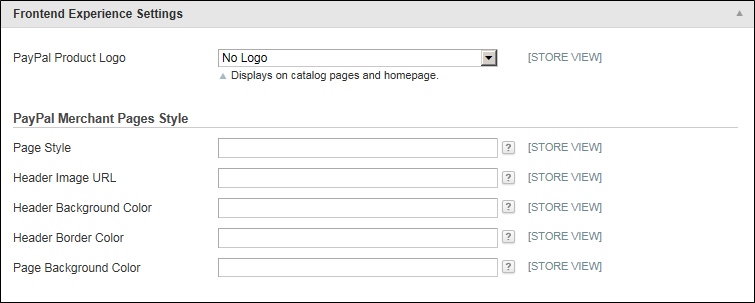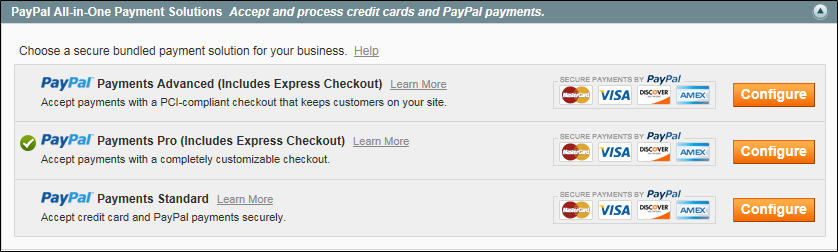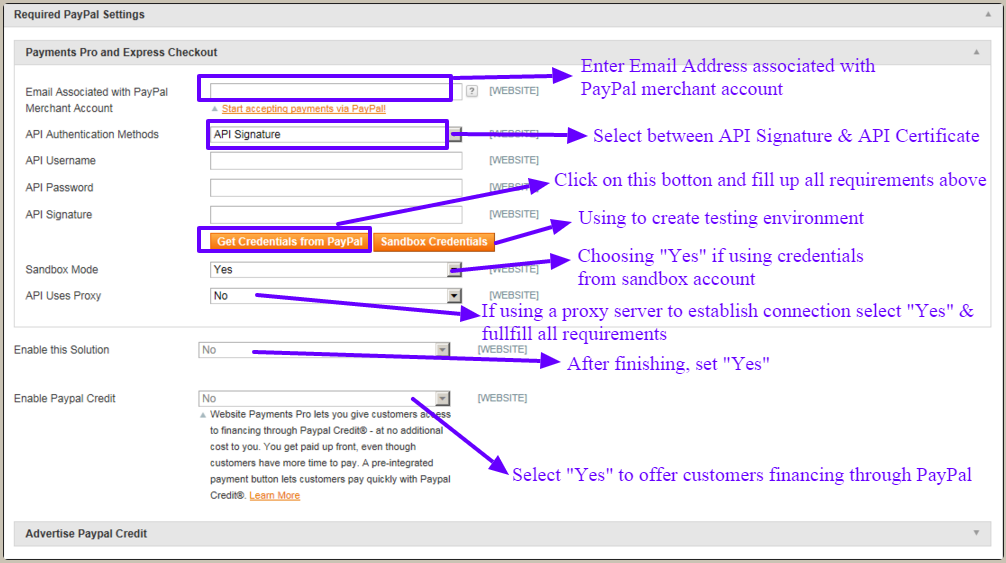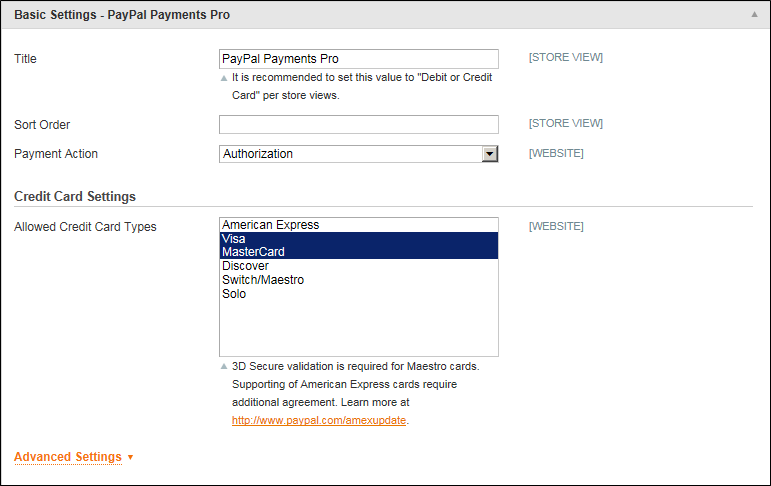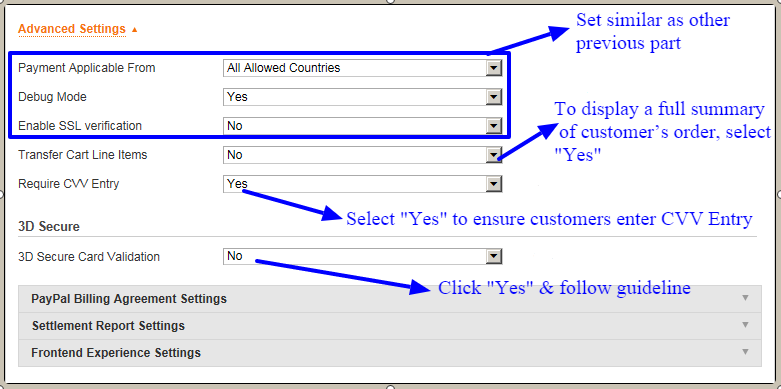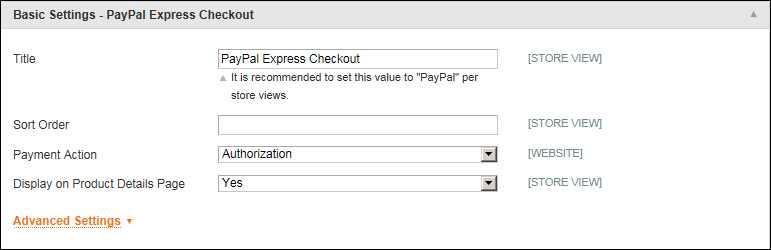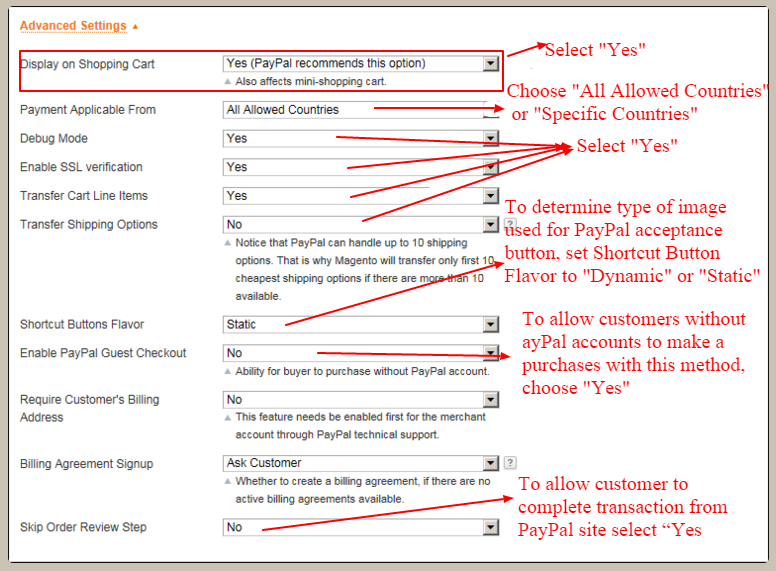As promised, this is the final part which introduces the remaining of Magento Payment methods. Continue Part 1 and Part 2 about setting up payment methods in Magento website based, this part will instruct you to how to set up the rest payment methods of Paypal, which are very useful and accessible all over the world nowadays.
FOR MAGENTO 2 USERS: Read the compelete guide to Magento 3D Secure and create a payment system that ensure conversion.
3. PayPal Credit
Table of Contents
PayPal Credit, nowadays, becomes one of the most familiar payment methods for US merchants, which offers customers access to financing; therefore, they can buy first and pay later without any additional cost. Thus, this Bill-me-later payment method helps to increase sale up to 18% according to an August 2013 Forrester Consulting study commissioned by PayPal. Magento also creates free, ready-made banner about PayPal Credit to suggest customers purchase on your store.
To enable PayPal Credit: On Admin menu, select System > Configuration > Payment Methods. Under PayPal Express Checkout or one of the All-In-One solutions, click the Configure link. Then, click to expand Required PayPal Settings and set Enable PayPal Credit to “Yes.” Finally, click Save Config.
To enable PayPal Credit banners, on Admin menu, select System > Configuration > Payment Methods. Under PayPal Express Checkout, click the Configure link. Click to expand Required PayPal Settings section. Then, click to expand Advertise PayPal Credit section.
Click to expand Home Page and do as following to place banner: Set Display to “Yes,” set Position to Header (center) or Sidebar (right); and set Size to one of these solutions:
Then repeat these above steps with other sections: Catalog Category Page, Catalog Product Page, and Checkout Cart Page.
Finally, click the Save Config button.
4. PayPal Payments Advanced
This is a PCI-compliant solution letting customers pay by debit or credit card without leaving your site. It is because this method includes an embedded checkout page, allows admin to customize to create a seamless and secure checkout experience.
When customers use PayPal Payments Advanced payment method, the Order Review step will appear with a Pay Now button. After clicking this button, a PayPal-hosted form opens in the customer’s browser; customers are only required to click Verify Card after specifying the card information. Besides, the merchant needs using PayPal Business Account.
To set up PayPal Payments Advanced, there are five detail steps:
Step 1: Configure your PayPal Account
Firstly, you should set up your PayPal Payments Advanced account on the PayPal Website by Log in to your PayPal Advanced account at manager.paypal.com. Go to Service Settings > Hosted Checkout Pages> Set Up, and set all sections as following:
| AVS: | No |
| CSC: | No |
| Enable Secure Token: | Yes |
Then click Save.
After setting up your PayPal Payments Advanced account, click on Customize at the top of the page, select Layout C, then click on Save and Publish. You will be recommended to set up an additional user on your account, do like the introduction in the previous part.
Step 2: Complete the Required Settings
On the Admin menu, select System > Configuration > Payment Methods. If your Magento installation has multiple websites, stores or views, set Current Configuration Scope to the target configuration.
In Merchant Location section, PayPal All-in-One Payments Solutions section, setting similar to the guidelines in setting up PayPal Payments Standard in Part 3.
Under Required PayPal Settings, in Payments Advanced section, do as following:
Enter one of the following credentials used to log in to PayPal business account:
| Partner | Your PayPal Partner ID. |
| Vendor | Your PayPal user login name. |
| User | The ID of an additional user who is set up on your PayPal account. |
Enter the Password associated with PayPal account and set Test Mode to “Yes” if you are not ready to go live this solution.
If your system uses a proxy server to establish the connection to PayPal system, set Use Proxy to “Yes” and enter the IP address of Proxy Host, the port number of Proxy Port.
Step 3: Configure PayPal Express Checkout
Expand the Express Checkout section, and then enter the Email Address related to your PayPal merchant account. Set API Authentication Methods to one of the following:
- API Signature
- API Certificate
If necessary, click the Get Credentials from the PayPal button. Then, complete the following:
- API Username
- API Password
- API Signature or API Certificate
If you are using credentials from your sandbox account, set Sandbox Mode to “Yes” or click Sandbox Credentials button and following the instruction to set up testing-environment.
If your system uses a proxy server to establish the connection between Magento and the PayPal payment system, set API Uses Proxy to “Yes.” Then, complete the Proxy Host and Proxy Port. After all, set Enable this Solution to “Yes.”
If you want to offer your customers financing via PayPal, set Enable PayPal Credit to “Yes.”
To configure PayPal Credit, click to expand the Advertise PayPal Credit section, and then do similar to the guideline in PayPal Credit.
Step 4: Complete the Basic Settings
Step 5: Complete the Advanced Settings
Click to expand Advanced Settings section, and then set Payment Applicable From to All Allowed Countries or Specific Countries. Set Debug Mode to “Yes” to write communications with the payment system into the log file “payments-payflow-advanced.log.”
To enable host authenticity verification, set Enable SSL verification to “Yes.” If you would like to be able to edit three digits, CVV security code after customers enters it’s from the back of a credit card, set CVV Entry is Editable to “Yes.” Set Require CVV Entry to “Yes” to require customers enter CVV code. To send a confirmation of the payment to the customers, set Send Email Confirmation to “Yes.”
If you want to identify the method used to exchange information with PayPal server during the transaction, as a developer, set URL method for Cancel URL and Return URL to one of these following:
| GET | Retrieves information that is the result of a process. (This is the default method.) |
| POST | Provides a block of data, such as data entered into a form, to a data handling process. |
To optimize the embedded checkout page for mobile devices, set Mobile Optimized to “Yes.”
Three sections: PayPal Billing Agreement Settings, Settlement Report Settings, and Frontend Experience Settings should be installed for the necessary purposes during using.
Firstly, PayPal Billing Agreement Settings is a sale agreement between the merchant and customer that has been authorized by PayPal for use with multiple orders. This section will appear with only customers who have already entered into a billing agreement with your company during check out process. Similar to a purchase order, there is no limit to the number of billing agreements a customer can set up with your store.
Secondly, Settlement Report Settings:
Finally, Frontend Experience Settings which allows you to choose which PayPal logos appear on your live site and customize the appearance of your PayPal merchant pages.
Select the PayPal Product Logo that you would like to appear in the PayPal blog in your store, which is available in four styles and two sizes:
– No Logo
– We Prefer PayPal (150 x 60 or 150 x 40)
– Now Accepting PayPal (150 x 60 or 150 x 40)
– Payments by PayPal (150 x 60 or 150 x 40)
– Shop Now Using (150 x 60 or 150 x 40)
To customize the performance of your PayPal merchant pages, enter the name of the Page Style that you want to apply (PayPal, primary, and your_custom_value).
In the Header Image URL, enter URL of an image you want to appear with maximum file size is 750 pixels wide by 90 pixels high. Enter the six-character hexadecimal code, without “#” for:
| Header Background Color | Background color for checkout page header |
| Header Border Color | 2-pixel border around the header. |
| Page Background Color | Background color for checkout page and around header and payment form. |
After finishing all the steps, click the Save Config button.
5. PayPal Payments Pro
PayPal Payments Pro methods will combine all the benefits of a merchant account and payment gateway in one, and also enable to create your own checkout experience. Also, PayPal Express Checkout automatically plays in PayPal Payment Pro. Therefore a merchant does not need to worry about how to tap into more than 110 million active PayPal users.
If Payment Action is set to “Authorize,” Magento creates a sales order with “Processing” status; therefore, all money to be authorized is pending approval. If Payment Action is set to “Sale,” Magento creates both sale order and invoice. By using PayPal Payment Pro, the payment online can be made from both admin and PayPal merchant account.
In PayPal Payment Pro, users are required to have PayPal Business Account with Direct Payments Activated. To set up PayPal Payments Pro, users must do as following 5 steps:
Step 1: Configure Your PayPal Account
Do similar as step 1 of setting up PayPal Payments Advanced.
Step 2: Complete the Required Settings
On the Admin, select System > Configuration > Payment Methods.
If your store has multiple websites, set Current Configuration Scope to the target configuration.
In Merchant Location selection, select the Merchant Country where your business located. In the PayPal All-in-One Payments Solutions section, click the Configure button for PayPal Payments Pro.
In Required PayPal Settings, do as following:
To enable PayPal Credit banners, do similar as in guidelines from creating PayPal Credit part.
Step 3: Complete the Basic Settings
Set Title, Sort Order, and Payment Action as other previous payment methods.
In Credit Card Settings, select Allowed Credit Card Type. To make multiple selections, hold down the Ctrl key and click each item.
Step 4: Complete the Advanced Settings
In the Advanced Settings section, do as the following guideline:
In 3D Secure Card validation, after set 3D Secure Card Validation to “Yes,” to remove the merchant’s chargeback liability, set Severe 3D Secure Card Validation to “Yes.” Enter a custom URL from CardinalCommerce you receive in the Centinel Custom API URL field, or default value will be used. To obtain a custom URL, contact CardinalCommerce.
Set PayPal Agreement Systems, Settlement Report Settings, and Frontend Experience Settings do similar as in step 5 of PayPal Payments Advanced method.
Step 5: Configure PayPal Express Checkout
Set Title and Sort Order as other previous payment methods. In Payment Action, select one in three choices:
| Authorization | Approves purchase but puts a hold on the funds. The amount is not withdrawn until merchant “captures” it. |
| Sale | Amount of money purchased is authorized and withdrawn from the customer’s account immediately. |
| Order | Some orders are neither authorized nor captured in the consumer’s balance, bank account, or credit card at PayPal. This is considered as an agreement between PayPal payment system and merchant, which allows a merchant to capture one or more amounts up to the “ordered” total from customer’s account, over a maximum of 29 days. After funds are “ordered,” a merchant can capture them at any time during 29 days next from the Magento backend, by creating one or more invoices. |
If you set Payment Action to “Order,” you need to complete:
| Authorization Honor Period (days) | Defines how long the original authorization stays valid. The value should be equal to the value in your PayPal merchant account. The authorization becomes invalid at 11:49 p.m. of the last day following U.S. Pacific Time. |
| Order Valid Period (days) | Defines how long the order remains valid. If order becomes invalid, you cannot create invoices for it anymore. |
| Number of Child Authorizations | Defines the maximum number of authorizations per order. The amount in this field should be equal to the corresponding setting in your PayPal merchant account. |
To show “Check out with PayPal” button on the product page, set Display on Product Details Page to “Yes.”
In Advanced Settings,
| Select one of three choices in Require Customer’s Billing Address |
| Yes | Requires consumer’s billing address for all purchases. |
| No | Does not require the consumer’s billing address for any purchases. |
| For Virtual Quotes Only | Requires the consumer’s billing address for virtual quotes only. |
To determine whether the customer can sign a billing agreement in the PayPal payment system when no current billing agreements are available in the customer account, set Billing Agreement Signup to one of the following:
| Auto | The consumer can either sign a billing agreement during Express Checkout flow or use another payment method. |
| Ask Customer | The consumer can decide whether to sign a billing agreement during Express Checkout flow. |
| Never | The consumer cannot sign a billing agreement during the Express Checkout flow. |
Finally, click “Save Config” button.
6. PayPal Solutions by country
In different countries, PayPal is allowed different payment methods. This table will show specific methods accepted in some regions.
| Country |
|
|
| United States | PayPal Payments Advanced (Includes Express Checkout)PayPal Payments Pro (Includes Express Checkout)PayPal Payments Standard+PayPal Payflow Pro (Includes Express Checkout)PayPal Payflow Link (Includes Express Checkout)PayPal Express Checkout | |
| Canada | PayPal Payments Pro (Includes Express Checkout)PayPal Payments StandardPayPal Payflow ProPayPal Payflow Link (Includes Express Checkout)PayPal Express Checkout | |
| Australia | PayPal Payments StandardPayPal Payflow ProPayPal Payments Pro Hosted SolutionPayPal Express Checkout | |
| United Kingdom | PayPal Express CheckoutPayPal Payments StandardPayPal Payments Pro Payflow Edition (Includes Express Checkout)PayPal Payments Pro Hosted Solution | |
| Japan | PayPal Express CheckoutPayPal Payments StandardPayPal Website Payments Plus (PayPal Payments Pro Hosted Solution) | |
| France | PayPal Express CheckoutPayPal Payments StandardPayPal Integral Evolution (PayPal Payments Pro Hosted Solution) | |
| Italy | PayPal Express CheckoutPayPal Payments StandardPayPal Pro (PayPal Payments Pro Hosted Solution) | |
| Spain | PayPal Express CheckoutPayPal Payments StandardPayPal Pasarela integral (PayPal Payments Pro Hosted Solution) | |
| Hong Kong | PayPal Express CheckoutPayPal Payments StandardPayPal Payments Pro Hosted Solution | |
| New Zealand | PayPal Express CheckoutPayPal Payments StandardPayPal Payflow Pro | |
| Others | PayPal Express CheckoutPayPal Payments Standard |
In conclusion, PayPal payment methods nowadays become a viral trend and useful ways with consumers around the world. Following this trend to enhance your business, Magento platform is developing PayPal payments methods which include several convenient ways help to satisfy customers’ experience. Four Parts in this topic provide the basic guideline for each payment methods not only PayPal, but also other common payment methods for all users can easily install and set up by themselves as well as enlarge customers’ satisfaction.