Never stop pressing the customer by overwhelming offers!
Table of Contents
Promotions must be restless in modern marketing. As a customer, probably one of my favorite promotional outlooks is to get a direct discount right upon the order, on the right moment, more essentially; it creates the happiness on my mind as if receiving the gift from Santa Claus in midday of summer.
To merchants, beside generating coupons or accumulating reward points, granting a discount percent after order reaching a definite value could probably be a smart way to wake up the aggressive shopping adrenaline running inside customers’ vain; motivate them to buy more and scroll the catalog products circularly.
Configure discount to a specific category with minimum purchase
Learn now how to set up a cart price rule that blows your customers away with a percentage discount upon a minimum purchase to a category. Format of the discount rule is generalized as X% off all order amount of Y (category) over $Z dollars, applying to a specific category.
For example, I buy candies, candlesticks and candles, after mine reaches from $500 or above, I get a 20% discount on candles prices.
Simplify Catalog Management with Magento 2 Dynamic Category – Assign products to categories automatically based on advanced conditions!
Step 1. Establish a shopping cart rule
Conduct step by step due to this coherent article Create Cart Price Rule: Step by Step Tutorial and Annotation.
We will handle in an instant recap:
At the admin sidebar, find and click to Marketing, select Cart Price Rules.
Click to Add New Cart Price Rule at the right top to direct to new cart price rule configuration panel.
Basically, the first step you have to do when generating a new rule is to add information for the new one as following: set the Rule Name, add a brief description to the rule, enable the Active sector (form No to Yes) and select websites as well as customer groups to apply the rule. Finally, set calendar and priority for the new rule.
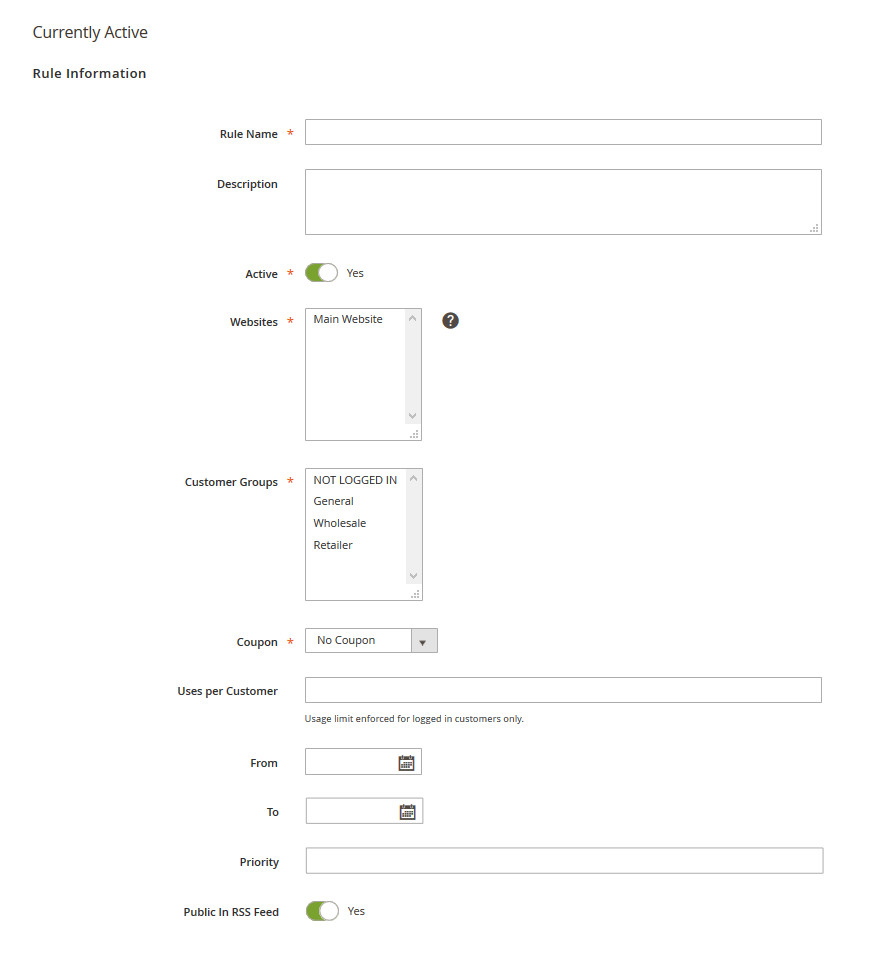
Configure general rule information
Step 2. Determine the conditions
In this step, you do the most important work, is to create operational content for the cart price rule. Scroll down from the Information and expand the Conditions part, under the sentence Apply the rule only if the following conditions are met, do as follow:
If ALL of these conditions are True.
Click ![]() to add conditions:
to add conditions:
Select Product Attribute combination to have the sentence below:
If an item is FOUND in the cart with ALL of these conditions true.
Click ![]() to continue:
to continue:
Under Cart Item Attribute, Select Price in Cart.
- Result is: Price in cart is…

Change is to equals or greater than.
At the ellipsis (…), enter a purchase threshold value. For example, the price in cart must to meet $500 or more, enter 500.
Click ![]() to continue:
to continue:
Under Product Attribute, choose Category.
Result is: Category is…. ![]()
![]()
![]() .
.
Click ![]() to see category tree. Tick checkbox to include desired category. Press Enter or
to see category tree. Tick checkbox to include desired category. Press Enter or ![]() to add to the conditions.
to add to the conditions.
Click ![]() at the end of the sentence to omit the unwanted conditions or re-select true information.
at the end of the sentence to omit the unwanted conditions or re-select true information.
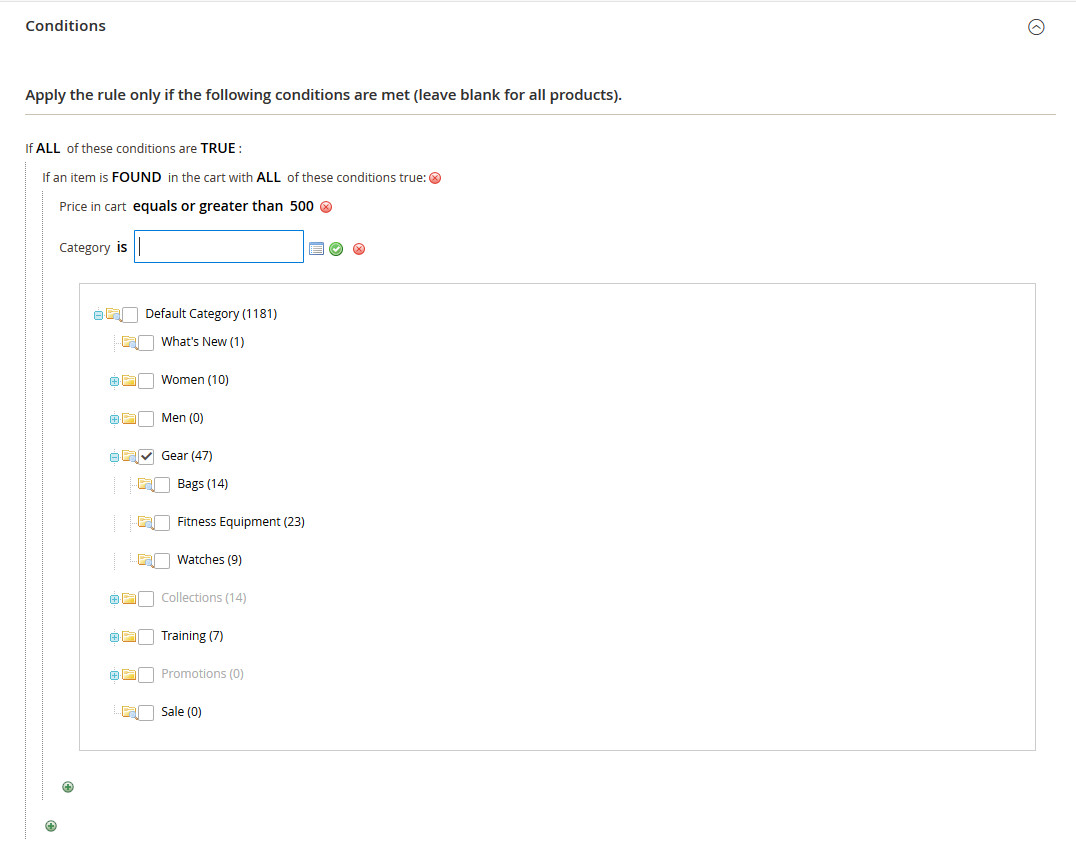
Set the Conditions
Step 3. Determine the actions
Choose in the drop down menu Percent of product price discount.
Enter Discount Amount. For example 20 percent, enter 20.
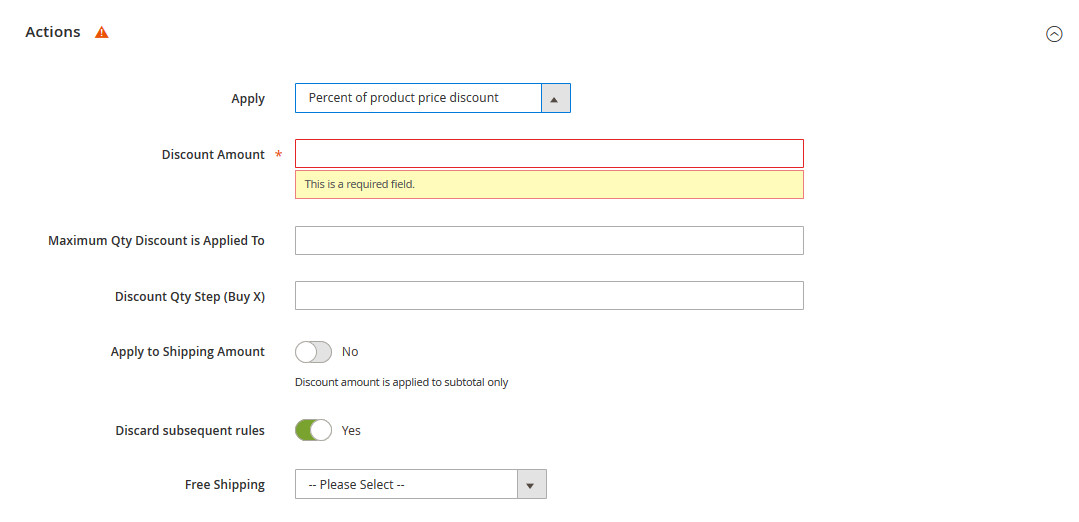
Actions Configuration
To avoid another promotional rule applying on the purchase, swipe from No to the green Yes in Discard Subsequent Rules.
Click Save and Continue to move on to the next step.
Step 4. Determine Labels
Enter name as to set cart rule Label for all and default store view to see during checkout step.
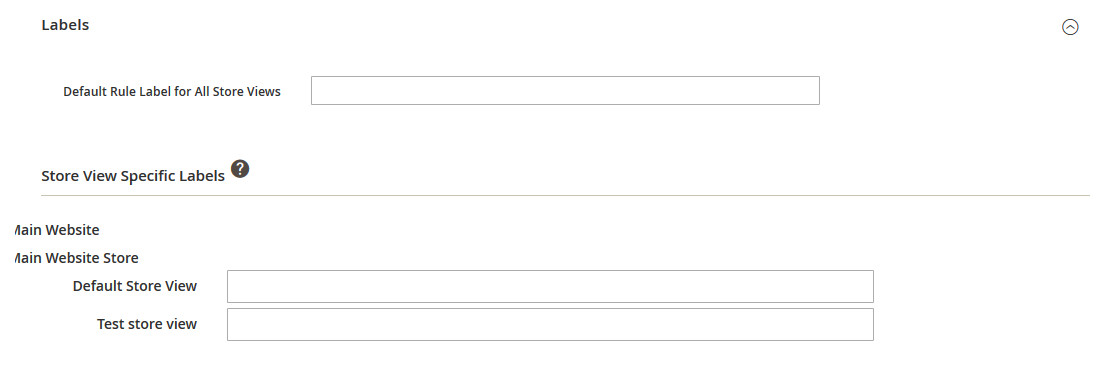
Labels Configuration
Step 5. Save and test the Rule
Save the rule. Let some time, normally each night, for new price rules to automatically process with the system rules. Test its ability to works correctly afterwards before putting the rule into daily operation.
Overall thinking
One big shortage of the configuration is that a store owner can apply the rule to his/her default website, not for many store views. Even if you are fine with that today but in the next years of business, in futuristic scenery, you need to assign rules to specific store view too, because different store views have different backgrounds.
Don’t be afraid, we have come up with a solution to deal with the current Magento 2 setting, visit Shopping Cart Price Rule per Store View for Magento 2.
BSS Commerce is one of the leading Magento extension providers and web development services in the world. With experienced and certified Magento developers, we commit to bringing high-quality products and services to optimize your business effectively. Furthermore, we offer FREE Installation – FREE 1-year Support and FREE Lifetime Update for every Magento extension.
CONTACT NOW to let us know your problems. We are willing to support you every time.
