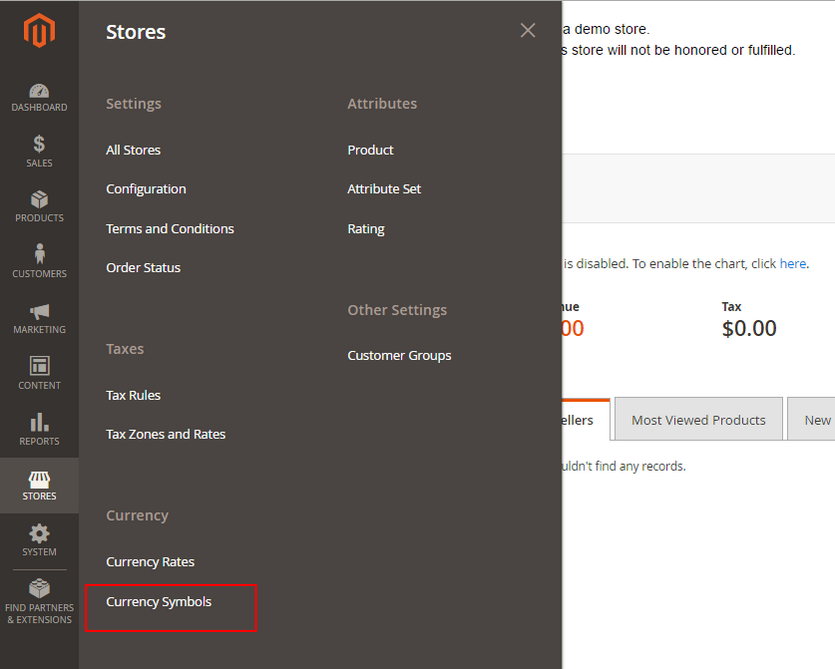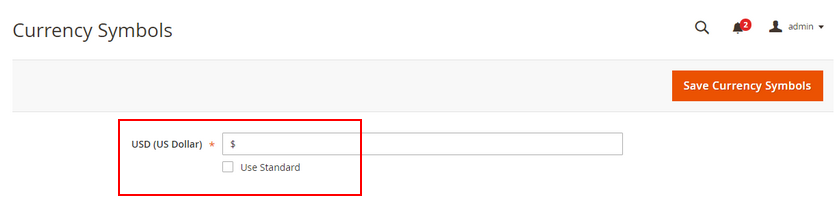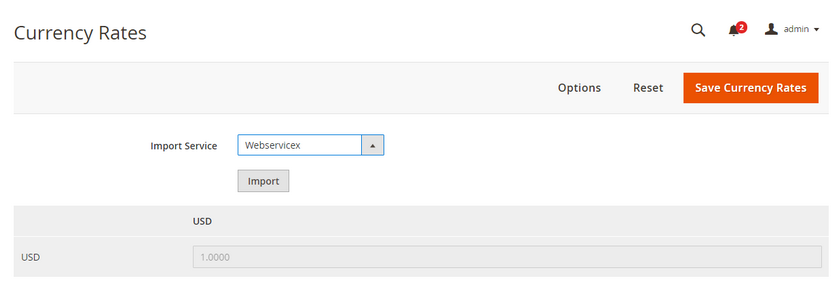As a store owner, it is essential that you gain basic knowledge on how to manage currency symbol and update currency rate, especially when you need to make changes in Magento 2 default. This guide will provide you with an essential guide to do this with quick and easy steps.
Manage Currency Symbol
1.Please navigate to Admin Sidebar > Stores > Currency > Currency Symbols.
2. Then, in Currency Symbols, find the currency list which is currently enabled for your store.
3. Tick checkbox Use Standard to apply the standard currency symbol in Magento default or clear the checkbox and enter the currency symbol you want to use.
4. Click Save Currency Symbols to save the configuration.
Update Currency Rate
To set up currency rates for your store, you can choose to set up manually or import to your store; please refer to the tutorial on the currency setup here. However, it is still utterly vital that you ensure the currency rate updated which can be done manually, by import or automatically upgrade on schedule.
Please go to Admin Sidebar > Stores > Currency > Currency Rates.
Update Currency Rate Manually
1. Choose the rate you want to change, then enter the new rate.
2. Click Save Currency Rates to save the configuration.
Import Currency Rate
In Import Service, choose the currency rate provider. There are 3 options: Webservicex, Yahoo Finance Exchange, and Fixer.io
Click the Import button. The updated rates appear in Currency Rates list.
Click Save Currency Rates to save the configuration.
Import Currency Rate on Schedule
1. Enable Cron for your store.
2. Complete the currency rate setup to identify the accepted currencies, then establish the import connection and schedule.
3. To verify that the currency rates are updated on the schedule, check the Currency Rates list after waiting for the duration of the frequency set for schedule.
Do you find this instruction useful? Please Like, Share and Subscribe to update other upcoming tutorial blogs.
*Note: If you want to allow customers to checkout with display currency of each store view, this extension is an ideal solution for your website: Magento 2 Checkout with Display Currency. Customers can use their currencies which they see on the frontend to checkout conveniently. Check out the ultimate guide to setting up different currencies for different Magento 2 store views.
In case you have any further question regarding this tutorial, Website Development or our extension store on Magento 1 and Magento 2, please feel free to contact us. Our support team is always willing to aid you with the best service of FREE installation, FREE update, FREE support and 30-day money back guarantee.