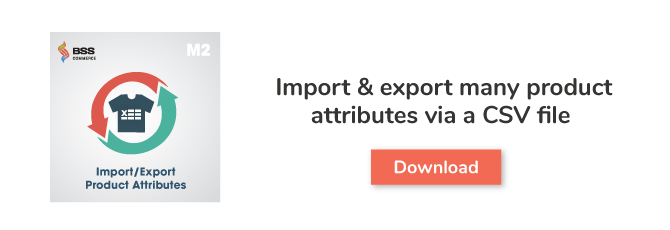In the previous blog post, we provided you detailed instruction on how to add a new product attribute in Magento 2 before creating a product. Today, we continue to introduce about the way to create a Magento 2 attribute set which is known as lists of product attributes determining all characteristics of products.
In Magento 2, the default attribute set includes a list of commonly-used attributes and is often used in case admin only add a small number of attributes. However, if products have many characteristics, admin need to create additional attribute sets for these characteristics to describe products.
1. Create a Magento 2 Attribute Set
Table of Contents
You go to Store → Attribute → Attribute Set to start adding a new attribute set.
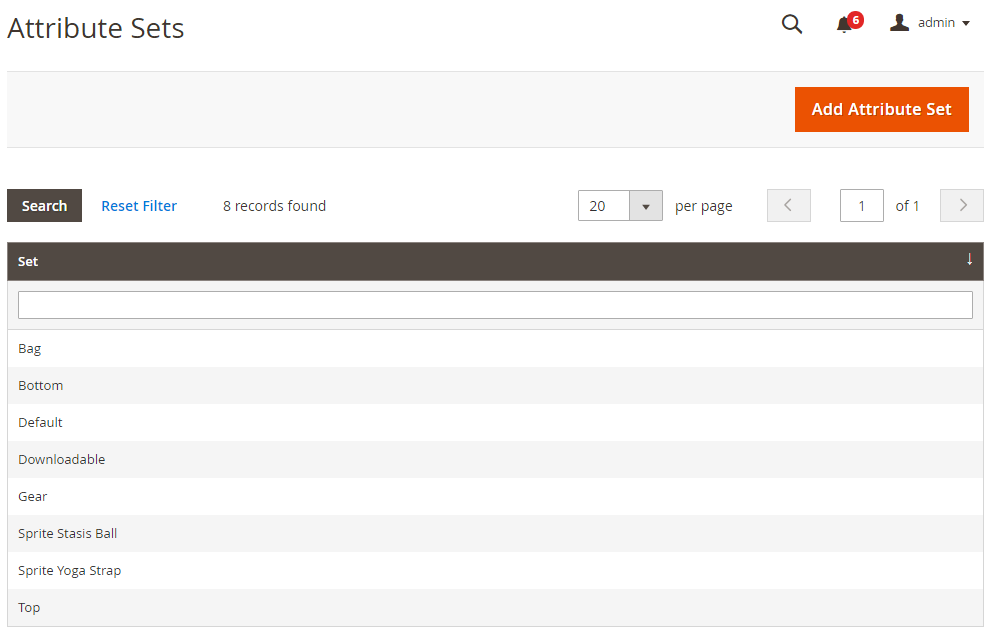
Magento 2 Attribute Set
Click Add New Set and edit Attribute set name.
- In Name: enter a name for the attribute set.
- In Based On: choose an existing attribute set which can be used as a template.
For example, default provides some available Magento 2 attribute sets such as Default, Bag, Bottom, Gear and so on.
- Click Save, and you will see a page as below:
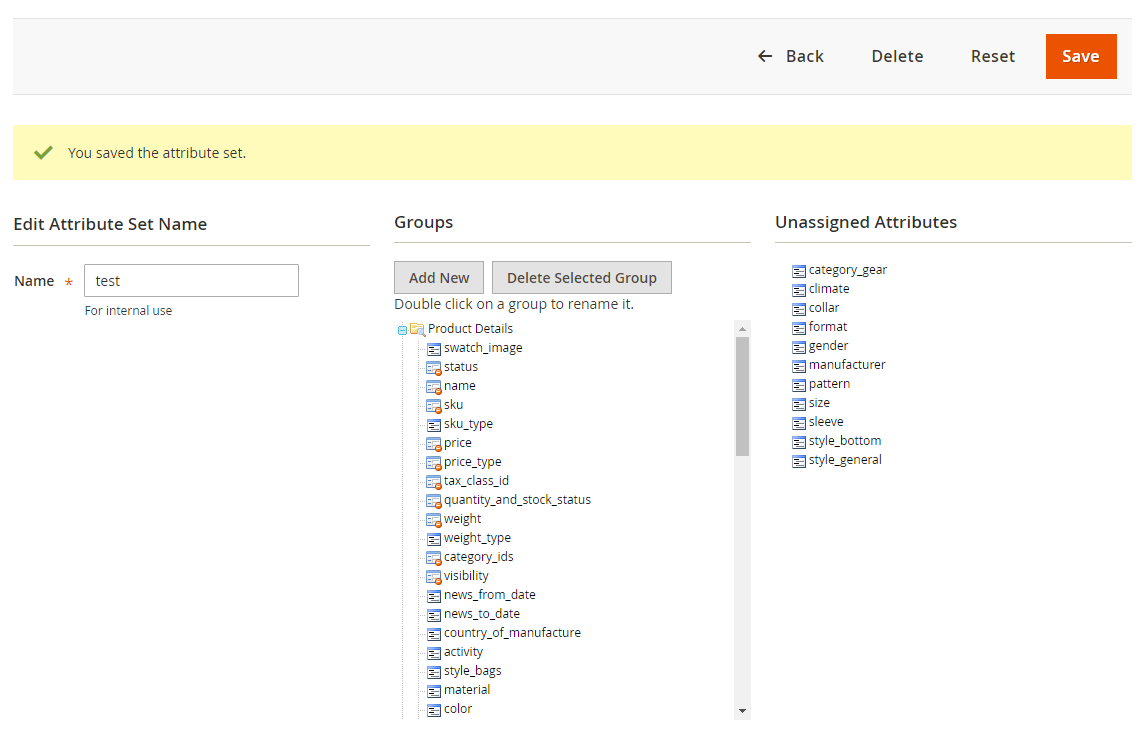
+ The first column shows you the name of Magento 2 Attribute Set which is only available for internal use and can be easily changed.
+ The Groups column shows you a list of selected attribute groups in advance.
+ The Unassigned Attributes column shows you a list of attributes which are not assigned to any attribute sets.
Therefore, by dragging attributes of the Unassigned Attributes column to a folder in the Groups column, you can add a new attribute to the set.
- Finally, click Save to finish.
2. Create a New Attribute Group
In the above page, you click Add New from the Groups column to create a new attribute group
- Enter a name for the group in the popup and click OK.
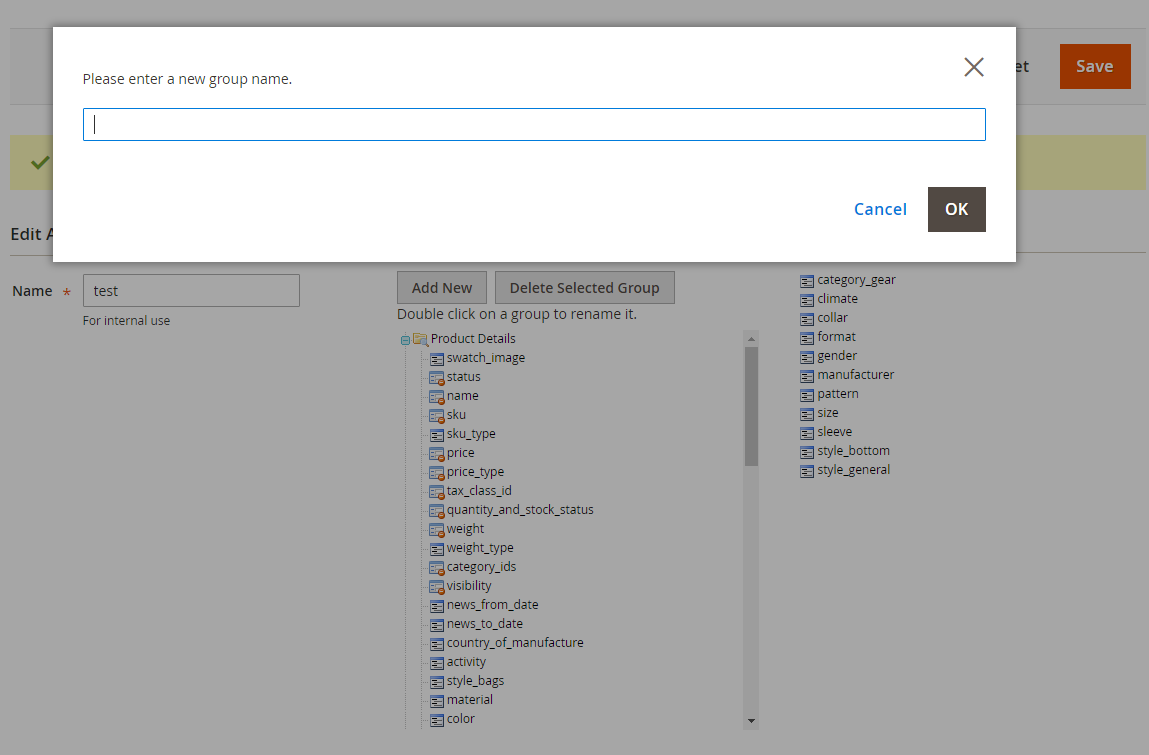
- Then you can drag attributes from other groups to this new one or also drag unassigned attributes to it.
The new group becomes a part of the attributes of any product which is based on the attribute set.
3. How to Import Many Magento 2 Attribute Sets to Websites
Instead of manually adding product attribute and attribute set one by one, you can simplify your work by using Magento 2 Import Export Product Attribute extension. This module helps you to import product attributes; product attribute sets, … to Magento 2 site via a CSV file. Therefore, you can save more time, effort as well as human resources than manually doing everything.
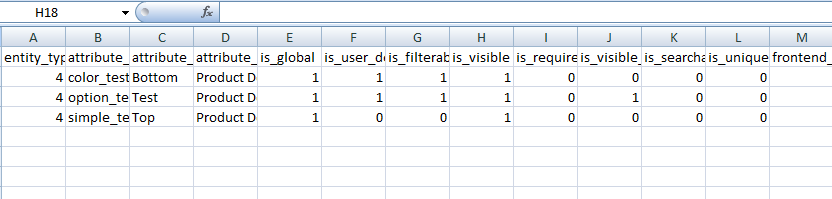
INSTALL NOW: Magento 2 Import Export Product Attribute extension.
If you have any questions about this tutorial or any Magento 2 extensions, please feel free to ask us for help. We are willing to support you every time.