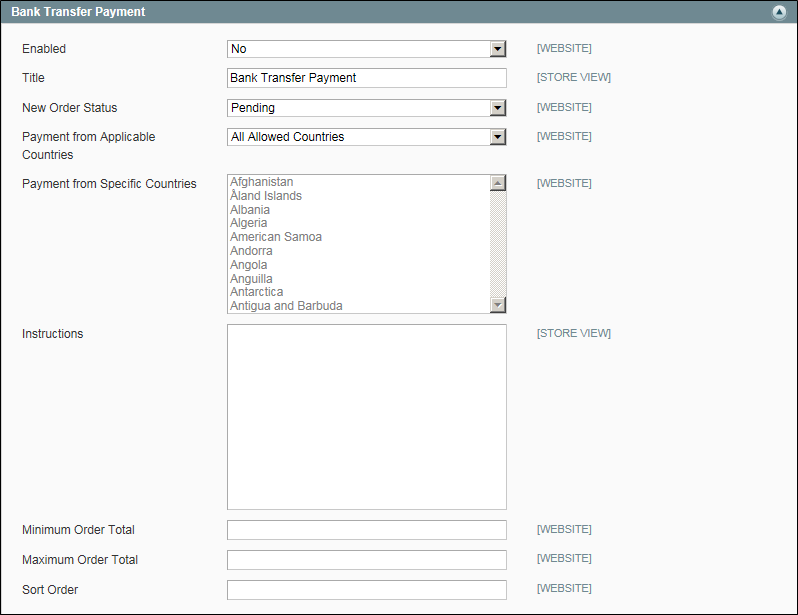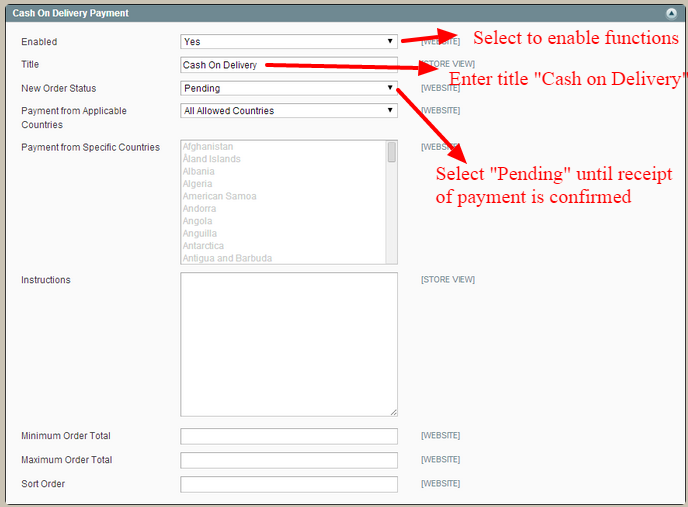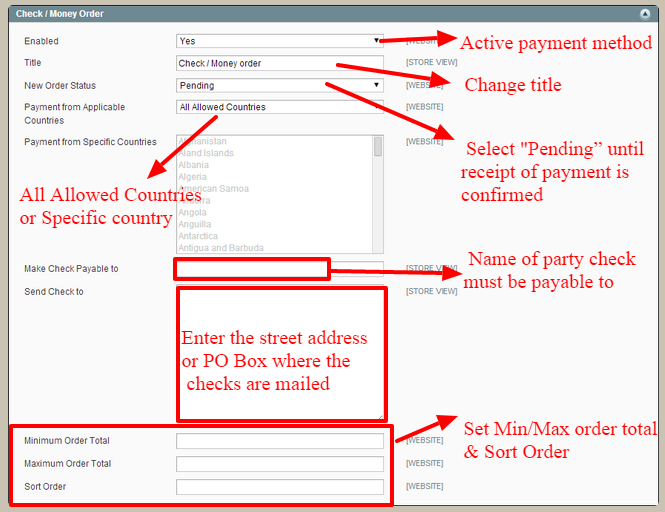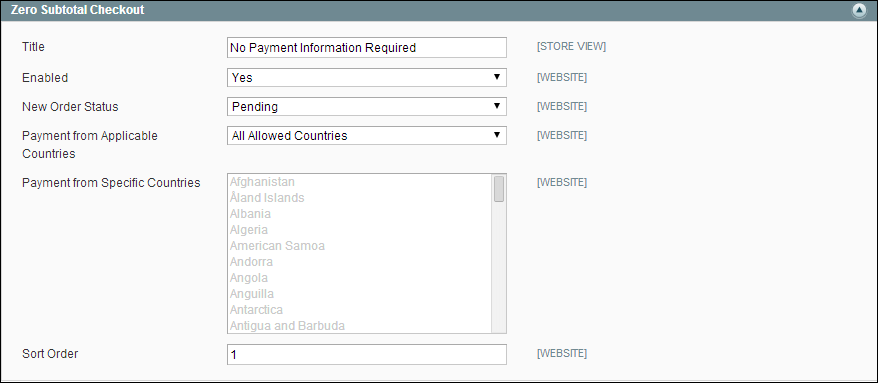Magento nowadays becomes one of the most common e-commerce platforms that many famous brand names are using such as Nestle, Saraiva, Hallhuber, BoxPark, BambiBaby, and so on.
One of the attractive characteristics of the Magento platform is its useful and up-to-date payment methods. In this notes, we will show you how to install and some useful tips to improve customers’ experiences and boost the sales up.
1. Bank transfer payments
Table of Contents
Magento platform allows transactions directly via bank.
In Admin panel, select System > Configuration > Payment Methods then clicks to expand Bank Transfer Payment section, click to Enable bank transfer function. Set Title of Bank Transfer Payment; New Order Status to “Pending”; and Payment from Applicable Countries of All Allowed Countries or Specific Countries.
Leaving some guidelines to help customers use this payment method in Instructions, set Minimum Order Total and Maximum Order Total to the amounts required to qualify to use this payment method. Enter Sort Order to place the bank transfer method in a suitable position in check out section. Click Save Config when all process completed.
2. Cash on Delivery
Magento Community Version allows Cash on Delivery payments in a checkout process. The payments will be sent to shipping carriers, which directly send products to customers; even they will charge an extra fee for this. This additional fee can be accounted into the shipping to easily handle.
On the Admin panel, select System > Configuration > Payment Methods > Cash On Delivery Payments.
In Payment from Applicable Countries, it can set All Allowed Countries or Specific Countries, which is mostly based on the user’s purposes. Then leaving messages in Instructions box so everyone can understand the checkout process. Set Minimum Order Total and Maximum Order Total and Sort Order then click to Save Config after all of these steps completed.
3. Check / Money Order
On Admin menu, select System > Configuration > Payment Methods > Check/Money Order.
Then Save Config after finishing all steps.
4. Purchase Order
Magento Community version allows customers to pay for purchasing by referencing the Purchase Order number. When a customer uses this payment method in a shopping process, he or she will create a purchase order assigned a unique PO number. Then he/she will use this PO number to complete shopping process, all related documents (order confirmation email, invoice, shipment, credit memo) will be included PO number on. When a customer receives products, his/her accounts payable system will be created.
On the Admin menu, select System > Configuration > Payment Methods >Purchase Order section
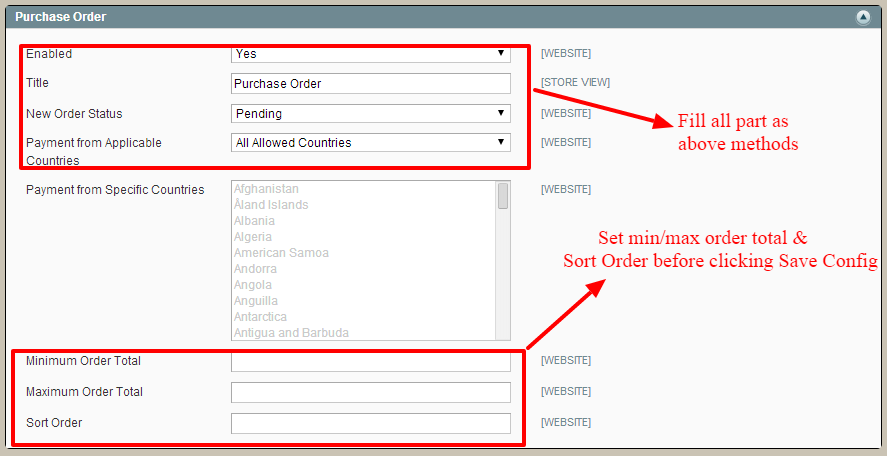
5. Zero Subtotal Checkout
Zero Subtotal Checkout is only applied for Admin’s order. This order can be used with a subtotal of zero taxed after discount applied. In this situation, discount covers the entire price of purchase without any additional shipping charge. Therefore, this can be set to invoice automatically.
This method contains a natural order amount filter, which is different from other payment methods, so this only happens when subtotal equals zero. In general, this payment method will be applied when:
– The product bought has it price equal zero or in the Downloadable situation.
– Price of a Simple product is zero and free ship.
– Coupon code covers the full price of products, free shipping or shipping fee added into a coupon.
Enter the title, effective Zero Subtotal Checkout payment method, set New Order Status to “Pending” to wait for authorization. And set Automatically Invoice All Items into “Yes” to invoice all items with a zero balance automatically. Set Payment from Applicable Countries and Sort Order then finish all setup process with Save Config button.
6. Saved Credit Cards
Saved Credit Cards allow storing credit card numbers to process offline. This option is useful with “brick and mortar” store.
On the Admin menu, select System > Configuration > Payment Methods > Saved CC. Then this box will appear:
Active Saved CC by clicking “Yes” on Enable section, change Title into Credit Card (saved), and New Order Status into “Pending.” Select types of credit card you allow in Credit Card Types section. If you require Card Security Code or 3D Secure Card Validation, enter “Yes.” Payment from Applicable Countries, Maximum/Minimum Order Total, and Sort Order are also filled similar to other methods. Then click the Save Config button.
7. PayPal method
One of the most secure methods to pay online is PayPal which Magento Community version allows payment both in credit or debit cards or PayPal account holders. Transactions among you and customers will be more convenient due to PayPal account is no longer required. There are two PayPal payment methods which are used all over the world: Express Checkout and PayPal Payment Standard, also there are so many other PayPal methods for different purposes.
– PayPal Payment Standard
– PayPal Express Checkout
– PayPal Business Account
– PayPal Payments Advanced
– PayPal Payments Pro
– PayPal Payflow Pro
– PayPal Payflow Link
– PayPal Fraud Management Filter
– PayPal Solutions by Country
![How to set up payment methods in Magento site [Part 1] How to set up payment methods in Magento site [Part 1]](https://bsscommerce.com/blog/wp-content/uploads/2015/10/How-to-set-up-payment-methods-in-Magento-site-Part-1.jpg)