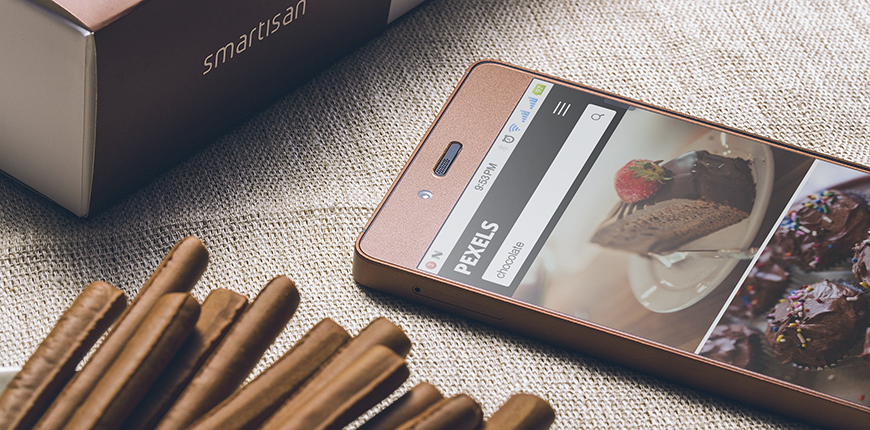Logo is your asset. It makes customers get brand awareness about your business and recognize you everywhere they are. In this tutorial, we want to give you detailed instructions about changing the logo for your store most visually.
READ MORE: Magento for dummies to get every thing you need to know about Magento!
Which logo position is the most suitable?
As you often see, the logo is often located in the top-left or center position of the website. You can create a logo under diverse formats such as PNG, JPG or even a GIF type. The size and location of the logo also depend on the theme you are using for your website. Let’s take a look at some examples as below:
- Logo in the top-left
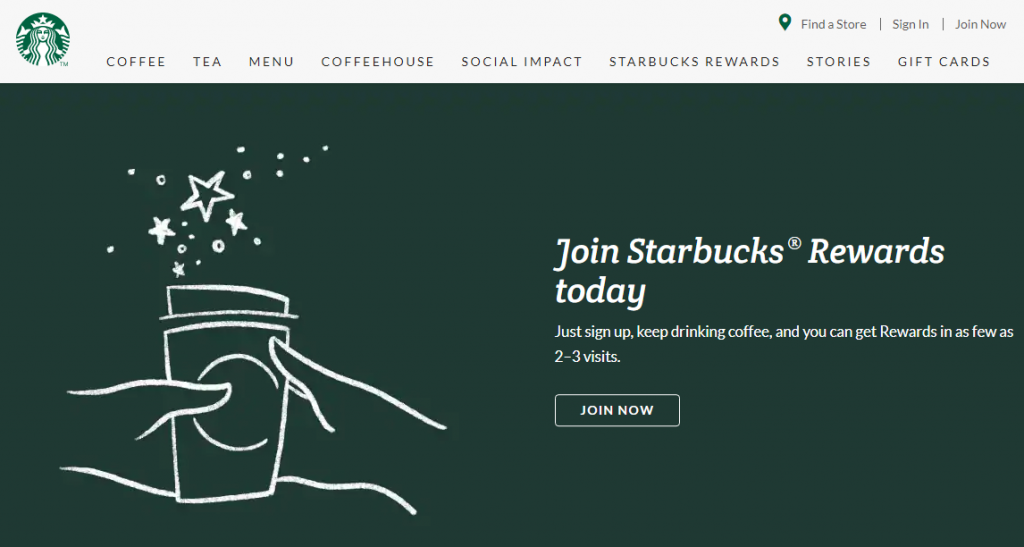
- Logo in the center
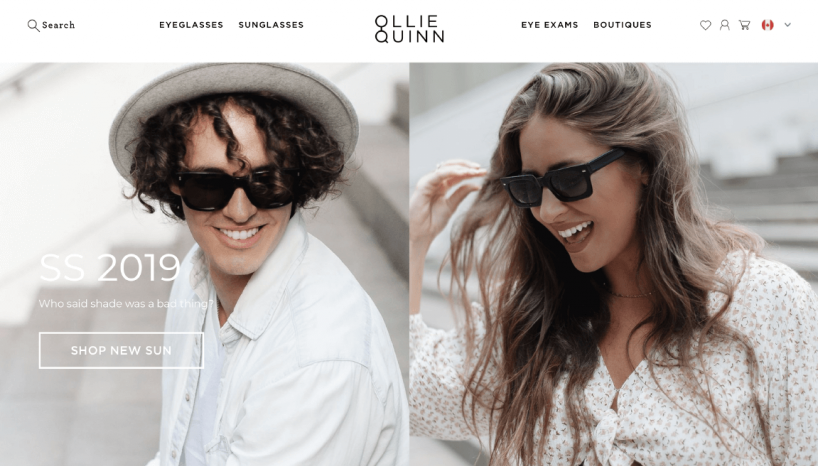
According to a study by NNGroup (Nielsen Norman Group), customers got greater brand recall with left-aligned logo compared to the center or right-aligned logo. Under the same sample of 128 users, the average brand recall for left-aligned logos was 39% while only 21% for the right-aligned version.
In another study conducted for 50 users, 4% of them failed to go to Home with one click when the logo is located on the left, while this figure increases to 24% when the logo is position on the right.
Hence, choosing a location for your logo is not a simple thing. If you select the left side, customers can get the brand in the most obvious way and also reduce confuses when processing the website.
It is just some helpful information we would like to provide you so that you can make the right choice for putting the logo in the most appropriate position.
Change logo in Magento 2
To make Magento 2 change logo in your website, you navigate to Content ⇒ Design ⇒ Configuration.
Because you can change the logo for each store view, you need to find the right store view in the grid table to edit.

Expand the Header, upload the new logo and then complete all of the remaining information (Width, Height, and Alt).
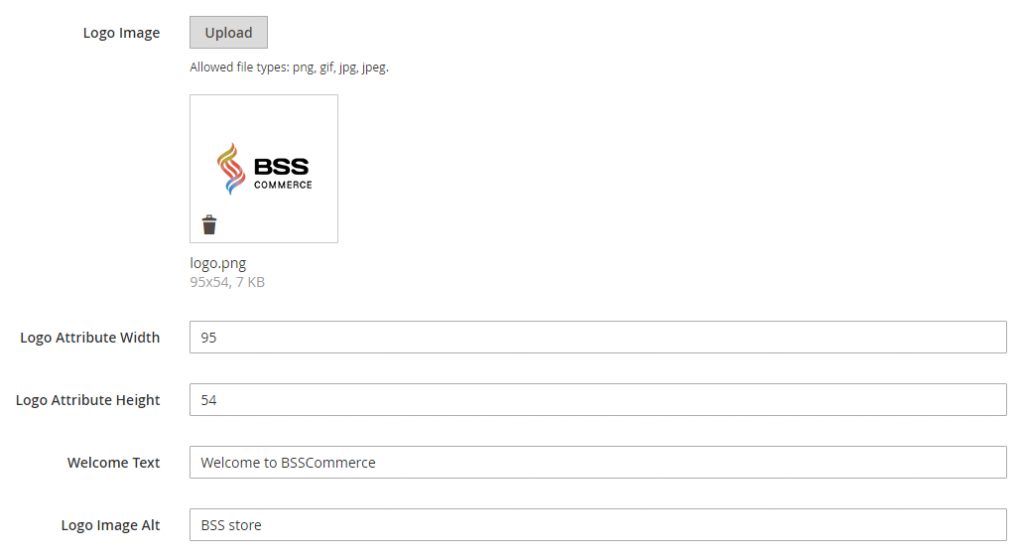
Finally, click Save Configuration, clear Cache and go to the frontend to check the result.
*Note: In Magento 2, the default location is the left side and if you want to change the position as you want or just make it more suitable to your theme, you need to make some code customization.