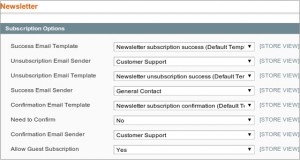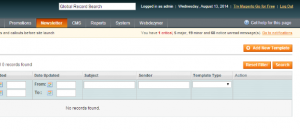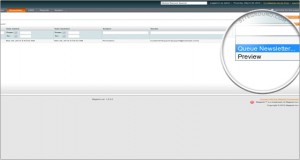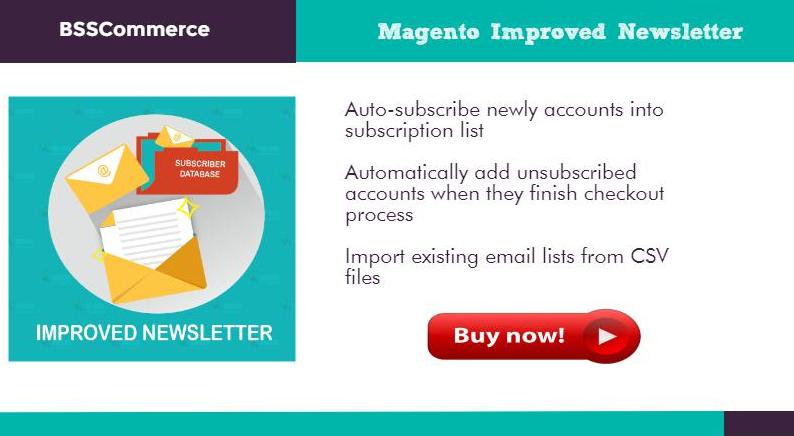The newsletter is one of the most critical marketing tool, which does not only inform your customers about new discounts, new products, and promotions but also to make a close interaction between sellers and buyers.
Magento default has already integrated newsletter system, and your task now is to learn how to create and send the newsletter in Magento. By this week blog, BSS will make a tutorial solve this problem. Now let’s start with Magento Newsletter functionality allows the store administrators to send newsletters to clients who are subscribed to them.
Step 1: Enable customers option of confirming receiving newsletter
Table of Contents
Customers need to confirm their agreement on receiving your newsletter. To do that, you should enable the option from the Magento Admin Area-> System-> Configuration-> Customers-> Newsletter. Expand the Subscription Options area and change the Need to Confirm field value to Yes.
In case, customers do not want to subscribe you, create the Unsubscription Email Sender and the Unsubscription Email Template through the corresponding drop-down menus.
The same is valid for the newsletter’s success and the confirmation e-mail senders and templates. You can use the same or you can customize them per your needs. Click on Save Config to confirm the modification.
Step 2: Create a Newsletter Template
In the next step, newsletter template must be created through the Magento Admin Area -> Newsletter -> Newsletter Templates -> Add New Template.
After adding NEW TEMPLATE, Name the template and the subjects of the newsletter to be also sent the sender’s name and email, the newsletter template’s text.
As you finish it, preview the template using the Preview Template button then click on the Save Template button. The template will be added to the corresponding list, and you will be able to edit it.
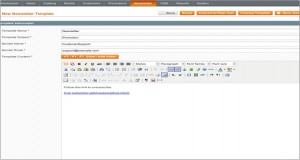
Step 3: Send your newsletter
If you have a list of recipients to be sent, you should divide the list into small parts. You can configure through the Magento Admin Area -> Newsletter -> Newsletter Templates-> Action -> Queue Newsletter.
Notice that you can select which store view subscribers are going to receive the newsletter and in the Queue Date Start field define when the newsletter will be sent.
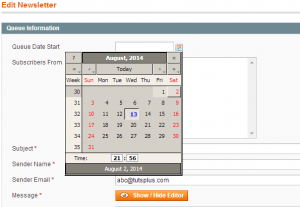
The messages will leave the e-mail server in small batches. Check the other options and click on the Save Newsletter button when you are ready.

You can find different newsletter reports. From the Magento Admin Area-> Newsletter-> Newsletter Queue you can monitor the newsletter queue progress. You can see the list of the customers subscribed to the newsletter in the Magento Admin Area -> Newsletter -> Newsletter Subscribers. You can manually unsubscribe them. The Magento Admin Area-> Newsletter-> Newsletter Problem Reports section shows errors which have occurred during the newsletter sending and you can take the necessary steps to resolve them.
Note: Newsletter Subscribers Export
As you wish to send your newsletter by the other services, you can easily export your Magento newsletter subscribers via admin panel. Go through “Newsletter Subscribers” screen via top menu. You will see the select box to export your newsletter subscribers in the form of XML or CSV on the top right menu.