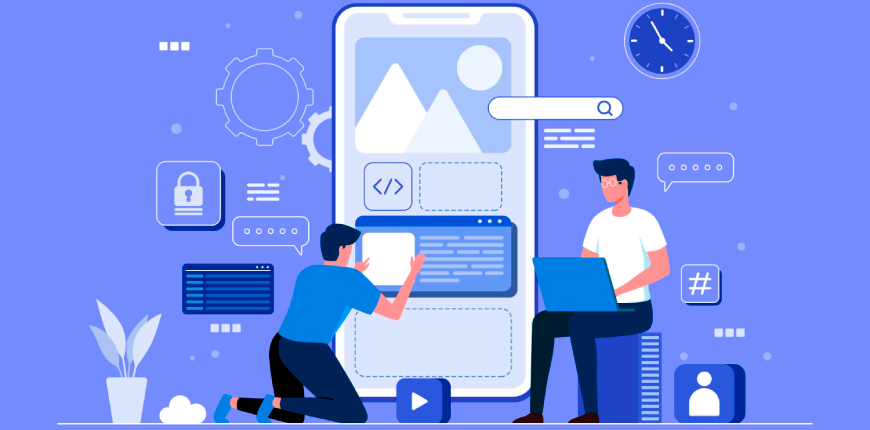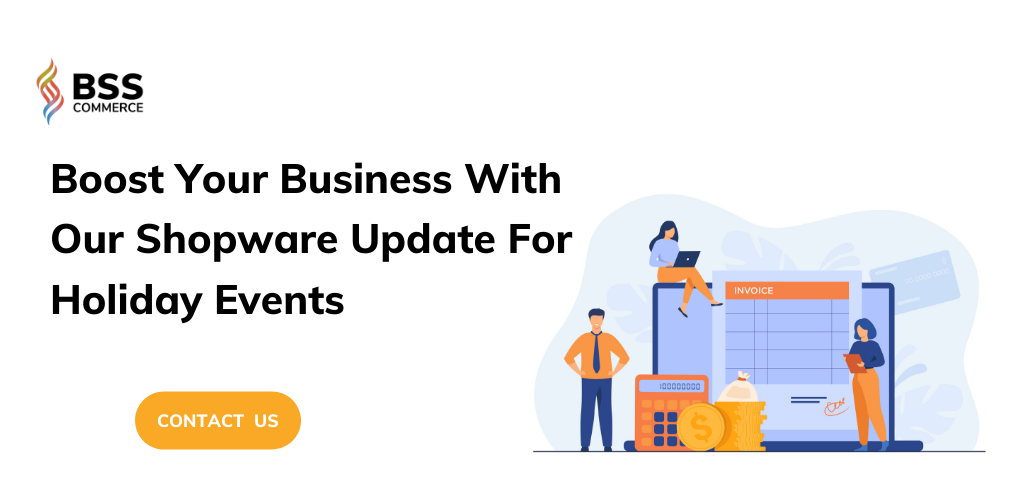Shopware update plays an important role to attract customers as it offers many different extensions to increase sales, especially in the holidays – one of the most profitable periods for online business in the eCommerce industry. In the holiday events, you can find useful holiday extensions to prepare carefully for your shop. This article is a useful tutorial about the top extensions for holiday seasons and how to perform Shopware updates to the latest version.
About Shopware update
Table of Contents
Shopware is known as a scalable and customizable eCommerce solution. With Shopware, you can easily create your own online business. This eCommerce software is established based on the new eCommerce technology with upgraded marketing and higher SEO capacities. Using Shopware, you can have an eCommerce platform equipped with many features and capacities. It also offers you modern and highly adaptable eCommerce solutions. It allows you to establish an attractive online store with many innovative and unique features. You can also start your business with Shopware and expand the usability of the programs.
Shopware update in the perspective of system or extension is extremely important to boost your online business. Although performing Shopware update is considered as one of the most simple tasks, certain stages should have needed to be followed.
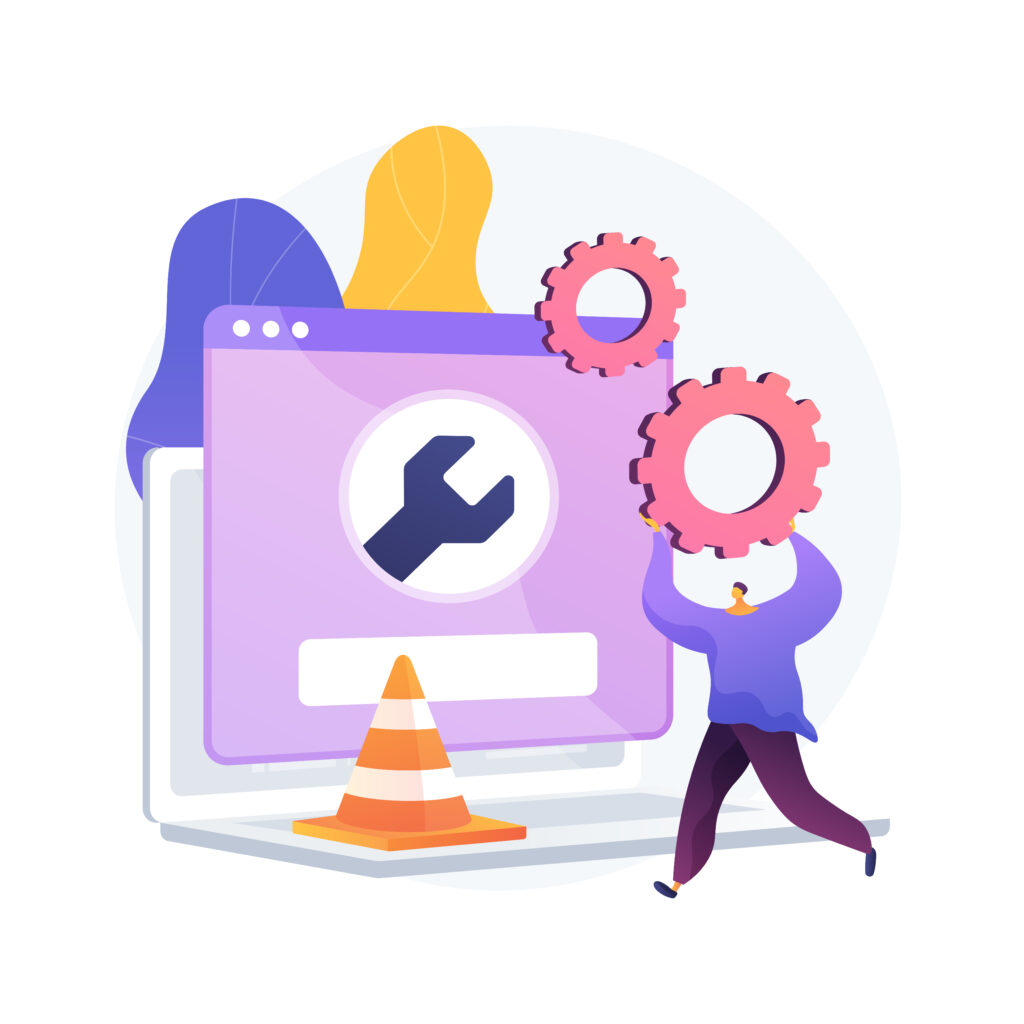
Let’s firstly take a look at performing Shopware extension updates!
READ this article to know why you should update Shopware to the latest version: https://bsscommerce.com/blog/the-latest-version-shopware-6/
Attract more customers with these holiday extensions helpers
In the holiday events, it is necessary for you to find helpful plugins to highlight the expected delivery time, extensions for offering gift packing,… Because it is an important time period to increase sales, you need to prepare carefully to deck the halls with bounties of turnover.
Smart Search
One of the main problems that many shop visitors are facing is springing ages searching for the right gift. To deal with this, we highly recommend using the plugin called Smart Search. With this extension, it will help your visitors immediately find your shop and connect with the suitable product that they are looking for. Therefore, it will not exist the problem that your customer leaving your online shop without finding a suitable gift for their loved ones.
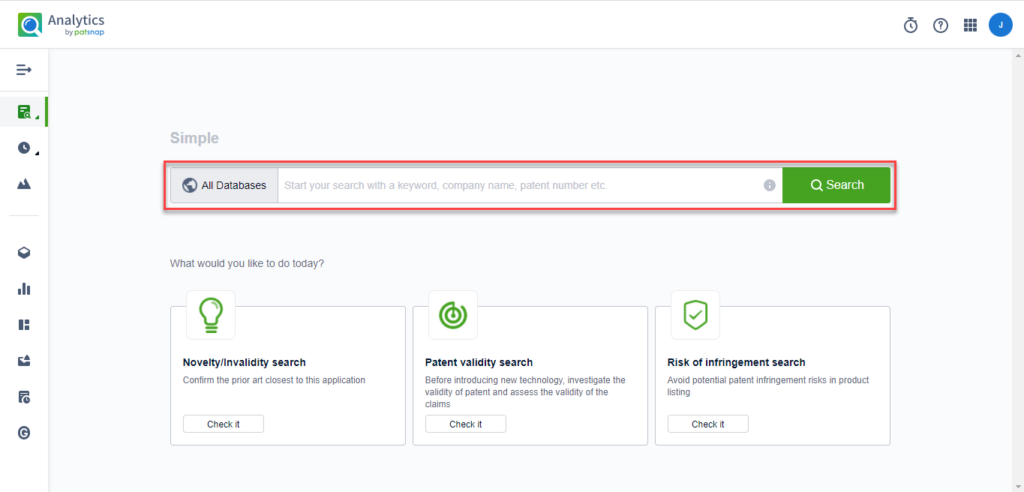
Source: Part Snap Help Center
Using Special Christmas Advertisement
Let’s get started on the competition and decorate your online store with a holiday look. A lovely decorated online store along with a clear assortment of holiday customers will help your customer stay on your website without losing their spirit. For example, at Christmas, you should let it snow in your store. By doing that, you will provide your customer with a wonderful wintry Christmas touch. Creating a unique shopping experience by means of an advent calendar where you present new special offers every day. It would be better if you let your customers unpack the first presents in the online store themselves. You could use the “Special Christmas Advertisement” extension and have selected products gift-wrapped and brought to life in different positions in your shop.

Using the Advanced Promotion Suite
By using the Advanced Promotion Suite, you can make plans for a wide variety of campaigns in advance and launch them according to your timeframe. By taking pages from the rulebook of classic sales, you can raise your conversion rate by using campaigns like “Buy three, pay two”. In addition, we all know that there are various opportunities throughout the year to offer an enticing sale, such as the close of a season, Easter, Black Friday, the major sporting events, the holiday events,… By using the Advanced Promotion Suite, you will have an all-in-one tool to prepare and launch a successful campaign for any event.
Gift Option
To relieve your customers of doing many tasks when wrapping a gift, you should use the plugin “Gift option”. By using this plugin, you can determine which products will come with optional gift packaging. With this extension, you can also assign various packaging designs and specify whether to add a charge for this service. In addition, these plugins can offer the option of adding a free greeting card with individual text. Therefore, your customer can quickly select this service when placing their orders.

Event Vouchers – Easter Eggs for Easter and other holidays
On many special events, such as Easter or Christmas, it aims to make special offers in online stores. Therefore, you should improve your conversion rate and get your shop visitors in order to be active in your shop and then find easter eggs in order to get many special vouchers. With this plugin, you can connect vouchers of your shop to an Easter Egg. Once a customer discovers this Easter Egg and clicks on it, there will be a modal window to show the voucher code for the customer. In this plugin, you can activate, deactivate or display the Easter Eggs during a certain period of time per sub shop.
Custom button for a product (on request, holiday message, and more)
With this plugin, you are enabled to replace the add to cart button by using a custom button on the product page, hide the add to cart button or add another custom button above or below. In addition, the customer refers to a shopware form to not only a link but also an email address. The subject and email content will be given for the email address. Furthermore, the custom button can be limited to selected products.
Besides, the plugin will display the custom text above the button, which can be restricted to chosen products. The text will be an error message, warning message, info message, normal text, or success message.
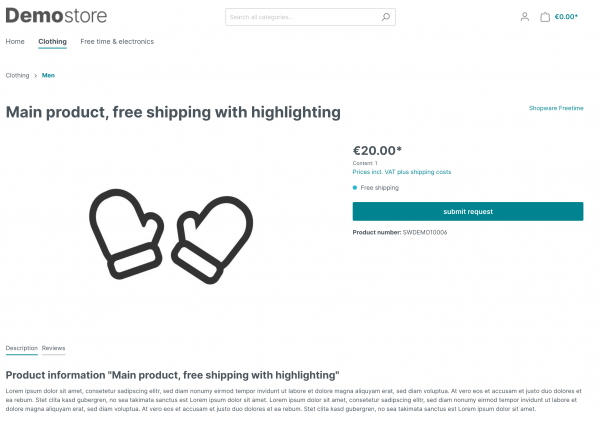
Custom button for a product (on request, holiday message, and more)
Shipping date, shipping countdown/holiday notification
By using this extension, you can be able to display a shipping countdown. You can also show your customer once they have to order, so the goods can be dispatched on the next dispatch day. In addition, you can display a holiday message during the holiday period. For example, you can inform your customers about long delivery times. There are many features offered by this plugin, such as assigning times daily or weekly, German holidays, and own holidays and display in the header, product page, and shopping cart.
As you can see, even small changes in your online store will have significant effects on the sales figures. Adjustments will not only support you to increase profit from people’s willingness to purchase but also to give a lasting impression on your customers that will provide you with more benefits long after these holidays events.
Shopware update to the latest version
In 2022, the first release of the new Shopware eCommerce version is version 6.4.8.0. This release brings many new improvements to the user experience in Shopware. It also means that the process will be simplified, and you do not have to take more effort and time for really important tasks.
Now, the March release version for Shopware eCommerce is Shopware 6.4.9.0. It combines news related to the Rule Builder, dynamic product groups, the Flow Builder, and the option to upload private applications. Furthermore, it will provide many Premium Theme for both Professional, Enterprise editions, and customers of the B2B Suite can look forward to this revision.

With the launch your those Shopware new versions, it is really necessary for you to perform Shopware updates as soon as possible. It is time to discover more about the process of Shopware update.
Secure your Shopware 6 Update
Before performing Shopware 6 Update, the first thing that you need to do is to create a backup. With backups, you can easily roll back with any information that you need. In addition, we recommend that you should carry out the update in a trial environment. By doing that, you can find out how to perform Shopware 6 Update here.
Please note that Shopware does not create backups itself. You should do that on your service. In case you host your services with a hosting partner, they will take care of creating the backups for you. So, if you have any doubt, you should quickly contact your hosting partner.
Maintain The Extension Compatibility
Before taking updating process, you should make sure that all of your installed extensions are up-to-date and compatible with the new version of Shopware. Otherwise, your online store has any problems with updating, and you have to do it again from your backup. You can check whether your extensions are compatible with the new Shopware version or not by checking in Shopware Store, in the Auto-Updater in the admin, or in your own Shopware Account.
Update by Browser
Step 1: Unzip and upload the Maintenance page
Firstly, you should unzip the update archive and copy all files by FTP to your Shopware directory on your server – overwrite all current Shopping files.
Alternatively, you can upload and unzip the zip file via your hoster’s control panel. This will be much faster!
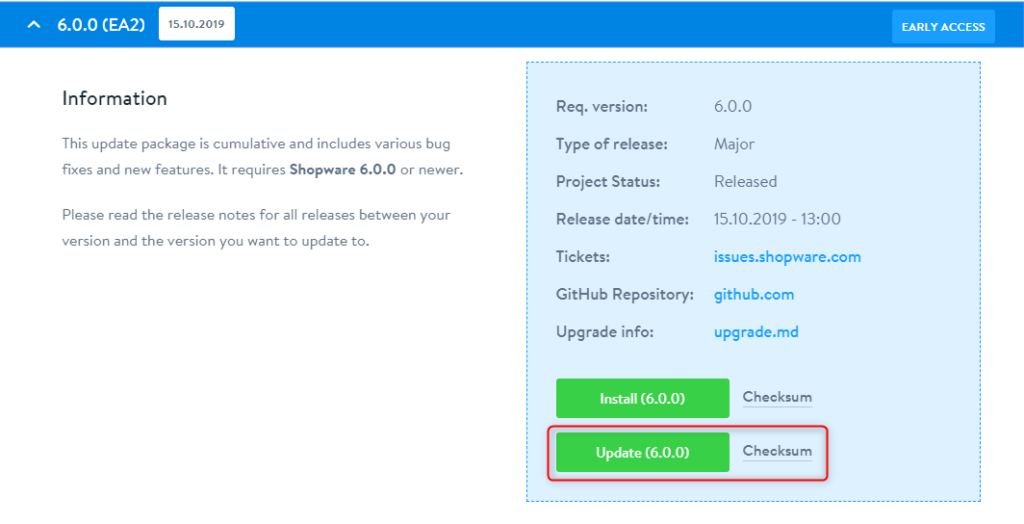
Unzip and upload the Maintenance page Source: Shopware 6
Unzip and upload the Maintenance page
Source: Shopware 6
Step 2: Maintainance page
After you uploaded the files, a maintenance page will be automatically displayed.
To open the updater, click here to find more information!
Step 3: Execute the update in the browser
In this step, you should follow the updated instruction. If you update your store with a large amount of data, you will have to take a while to process the database migration.
Step 4: Completing the update
After completing the update process, if the maintenance mode is still active, you should remove the update-asset folder from the installation directory. If the permissions from your service are fixed correctly, this will occur automatically.
Step 5: Delete browser cache
Before opening the Admin, you should delete the browser cache, including cache and offline website data.
Step 6: Delete shop cache
Call the storefront and check the functionality
If you suffer any problem here, delete the below folders in the installation directory of Shopware:
/var/cache/prod_xxxxxxxxxxxxxx
Step 7: Check for plugin updates
After performing updating, you should check whether extension updates are suitable for your Shopware version. Those are compatible with your Shopware version, you should install them to complete the update.
Update through shell
Before going to this part, we want to remind you that this tutorial is just made for professionals who are familiar with the shell. The sell can execute commands without further inquiry, therefore you should only follow this tutorial if you know what you are doing! Shopware eCommerce will not give any warranty to this, therefore, please make a backup for your server before starting working in this case!
Step 1: Unzip and upload
Firstly, you should find the correct version for your Shopware eCommerce store in the changelog, unpack the zip archive, and copy all files to your new Shopware installation via FTP – the existing files should be overwritten.
Alternatively, you should upload and unzip the zip file via your hoster’s control panel. this will be faster.
After you do this, you can use the shell to navigate the main directory of your store.
Step 2: Update
Possibility 1: Update by using the wizard
In order to start the update by using the wizard, you should use the following command:
php public/recovery/update/index.php
Then the update will start:
Possibility 1: Update by using the wizard
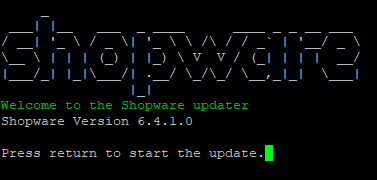
Source: Shopware 6
Then, you need to press ENTER in order to start the update. After updating the database, the system will delete the old files and cleared the cache.
After updating, the directory or update-assets will be removed to set the shop live again.
If you want to delete the directory or update-assets, you can use the following command:
rm -r update-assets/
Along with the update-assets that you have to delete the file update.json after the update, you need to remove this with the command:
rm update.json
After doing that, you can successfully complete the update.
Possibility 2: One line update
In this update, it will be needed to be executed without the wizard. Besides, you can use the below parameters for this purpose:
- –quiet -> execution in the background
- –no-interaction -> no interaction
The update command would be like this:
php public/recovery/update/index.php –no-interaction –quiet && rm -r update-assets/
Step 3: Delete browser cache
Before opening the Shopware admin, please remember to delete your browser cache, including cache and offline website data.
Step 4: Validate
In this step, you should open the frontend and check the functionality. If there are any problems occurred, you can clear the caches in the Shopware Admin by:
Settings -> System -> Cache and Indexes
Open the frontend and then check the shop for functionality – if any problems occur, you should clear the caches in the Shopware Admin by Settings > System > Cache & Indexes and use the following directories:
/var/cache/prod_xxxxxxxxxxxx
In those directories, xxxxxxxxxxxx is known as the revision of your Shopware version.
Step 5: Check for extension updates
After updating Shopware, you have to open the Shopware Admin by:
Extensions -> My Extensions and look for Extension updates.
If they are available, you can update all extensions to complete the update for your Shopware eCommerce store.
Update per administration
You can perform the update directly via the administration. You can look for the option by:
Settings > System > Shopware Update.
In the window, you can see your latest version after the update. Currently, you can disregard the “Update Code” field. It is just necessary in individual cases when you can receive it from support, for instance, to install a specific bug fix.
In contrast to the other two variants, an update through the administration can only be made to the latest version.
Step 1: Look for an update
Firstly, you should use the Check for updates button in order to search specifically and check whether you can update to the latest version or not.
Step 2: Check system requirement
Before you begin the update, the system requirement is needed to be checked again. If something is not in the green zone, you can check your system for the required system required beforehand and make adjustments for them if necessary.
Step 3: Deactivate extensions
The final step before going to install the update is the requirements to check your plugins. In this step, you can deactivate all extensions that are incompatible with your new version. Then, you can perform the update.
Step 4: Install the update
If you have followed all mentioned steps and installed the update, you can see the green ticks from the left side. After that, you can successfully complete the update.
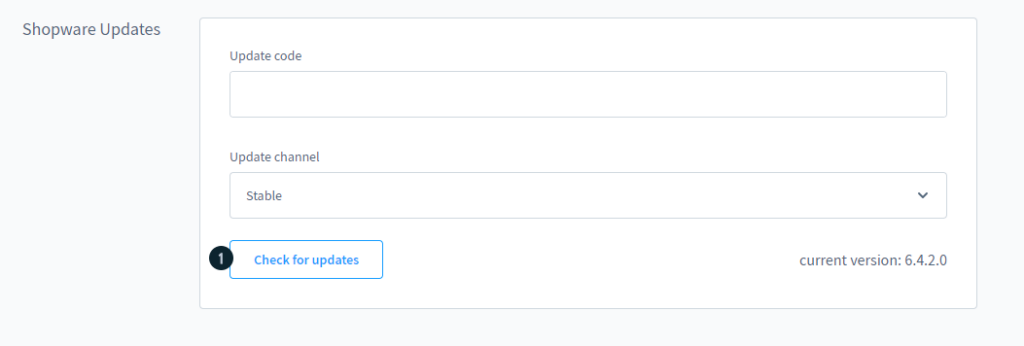
Source: Shopware 6
Why should you choose BSS Commerce to perform a Shopware update for your business?
BSS Commerce is a multi-platform eCommerce solution and website development services provider all over the world. With more than nine-year experience in this industry, BSS Commerce has served 21,000+ customers worldwide with 500+ projects. Therefore, we believe that we can deliver our customers high-quality services and products to boost your business effectively.
We have provided many different services, including services related to Shopware development services.
FIND OUT more about our Shopware development services here: https://bsscommerce.com/shopware-development.html
About our stacks and experience, BSS Commerce has expertise in not only developing Shopware stores but also extending their functionalities. Our professionals are working with the aim to bring our customers the most satisfactory experience. Besides, our experts are equipped with many certificates, so that our products and services are qualified. In addition, website developers from BSS Commerce all have communications skills to understand and deal with customers’ store problems and the ability to communicate in English, so that we can collaborate with many global companies.
CONTACT NOW to upgrade your Shopware store with helpful extensions and the latest version. We will always be here to support you and your business as soon as possible.