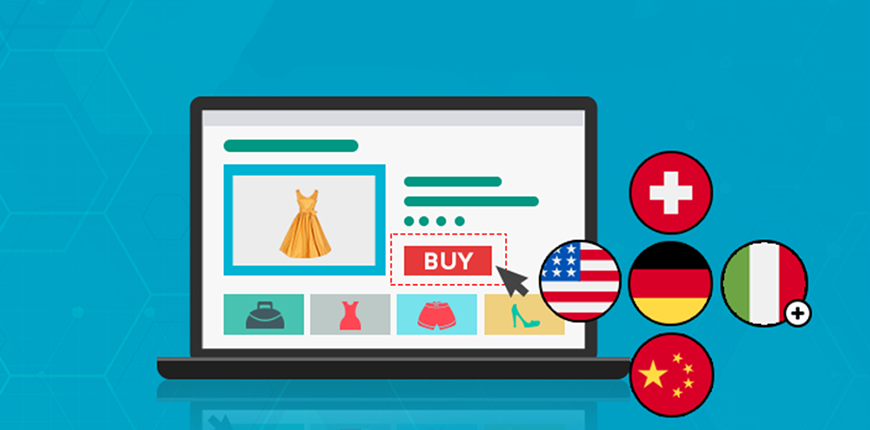Hello everyone,
Today we present to you another basic tutorial.
When you set up a website in multiple languages for multiple regions, you will want to translate the content from this language to another. But how to do it?
In this article, we will learn about the Translate Inline feature in Magento 2. This is a very beneficial interlinear translation tool for web developers.
Let’s get going!
Definition Of Translate Inline
Translate Inline is a tool in the developer mode. It is used to touch up text in the interface. When you activate the translate inline mode, all text on the page that can be edited will be outlined in red. You can easily edit field labels, messages, and other text that appears throughout the Admin and storefront.
When enabling this tool, it will be displayed like the photo below:
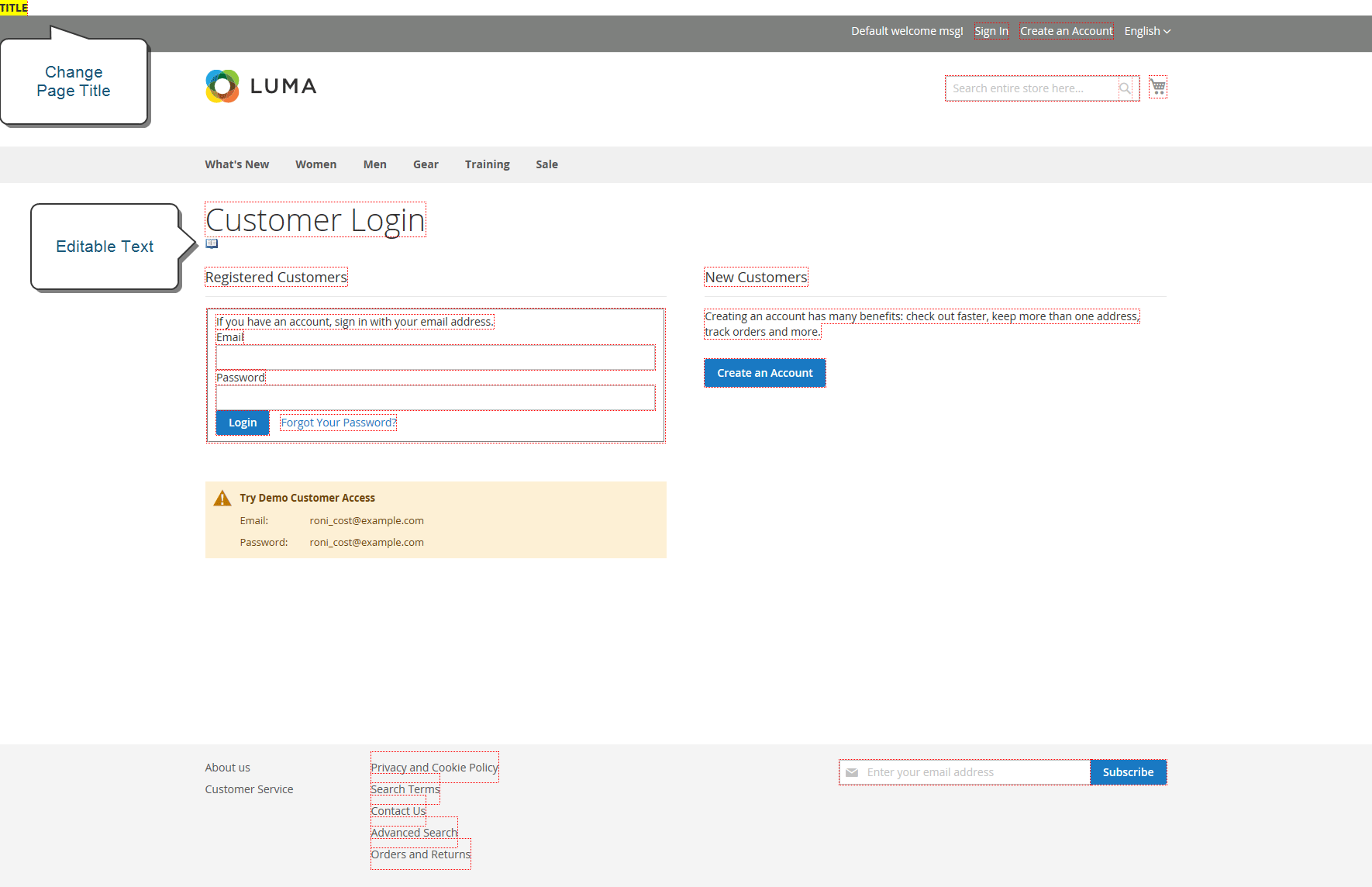
Note: This feature is only available when you are working in the developer mode.
How To Use Translate Inline?
Here is the step-by-step tutorial on how to use the this tool.
Note: To use this feature, your browser must allow pop-ups.
For example, to translate the Create New Customer Account page, you need to follow these steps:
Step 1: Disable cache.
Go to Admin > System > Cache Management to disable these three check blocks:
- Blocks HTML output
- Page Cache
- Translations
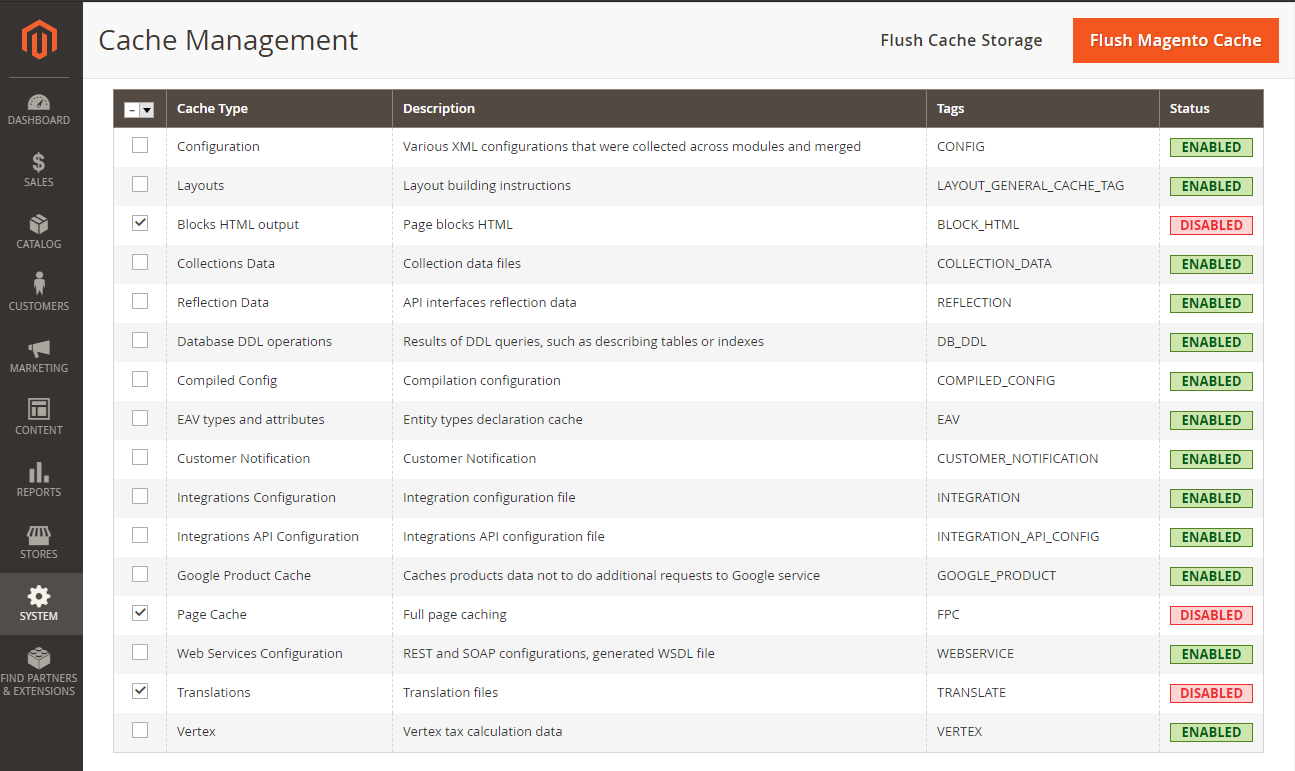
Step 2: Enable the Translate Inline tool.
First, navigate to Stores > Configuration, then choose the store view you want to translate.
In the specific store view editing, click Advanced > Developer > Translate Inline.
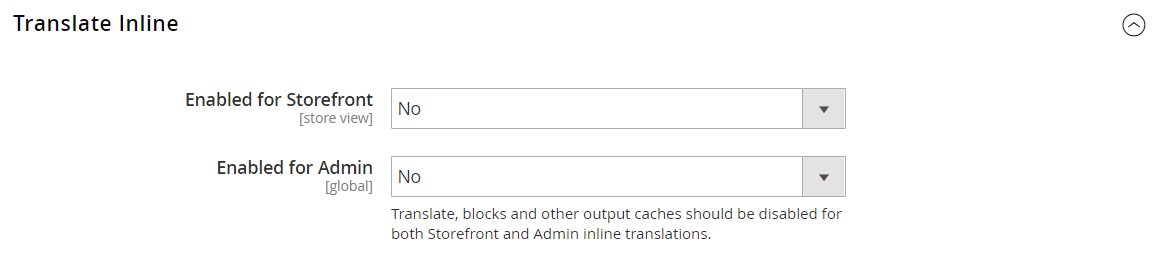
Set Enabled for storefront to Yes.
Step 3: Update the text.
Go to the page and hover to the specific text you want to edit. A book icon will appear.
Click on that book icon to open the Translate window, then enter the new Custom text.
Note that if the change is for a specific store view, you need to select the Store View Specific checkbox.
When complete, click Submit.
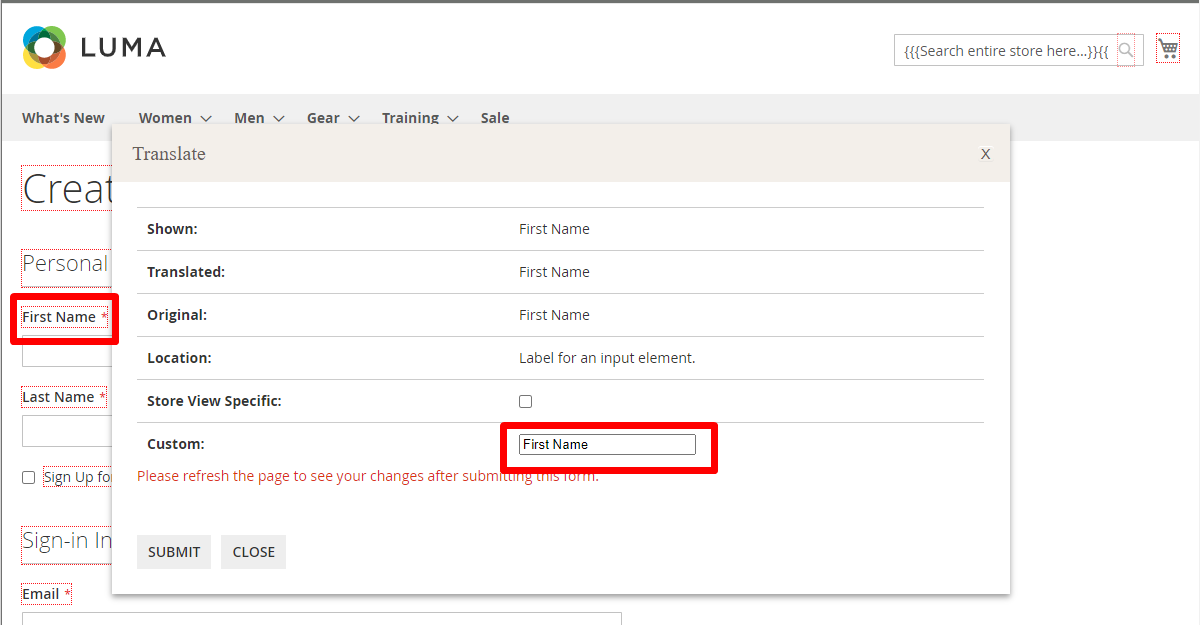
Step 4: Delete cache and verify the changes.
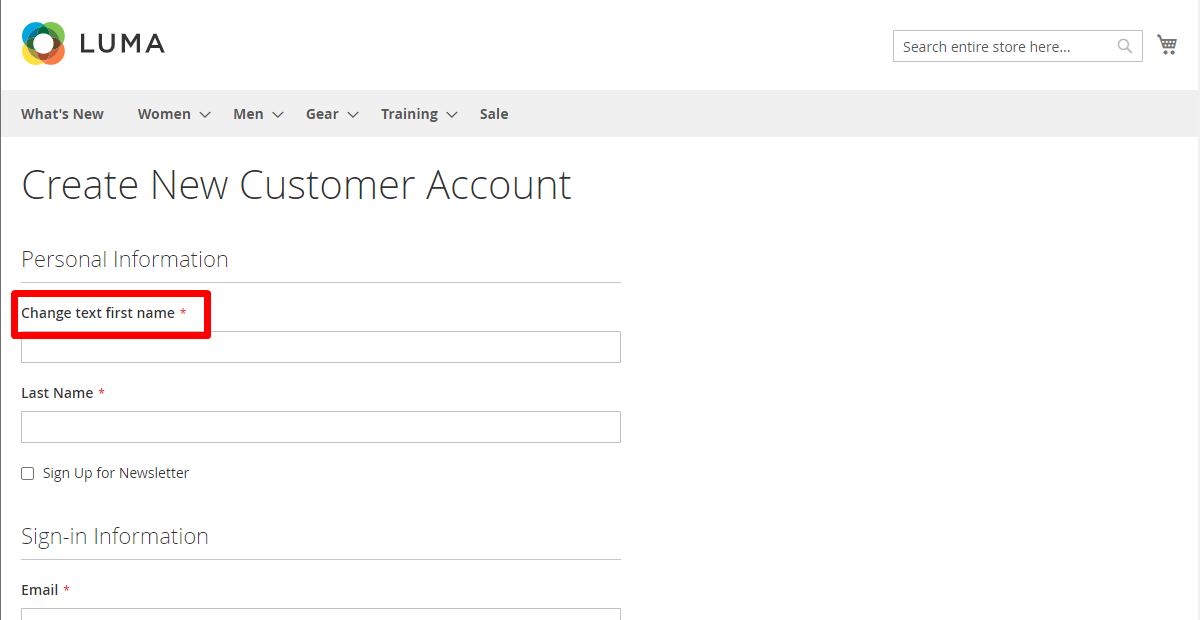
If your website has multiple languages, you can translate text for the locale. On the server, interface text is maintained in a separate CSV file for each output block and is organized by locale. Another approach rather than using the Translate Inline tool is that you can also edit the CSV files directly on the server.
Conclusion
We hope that this article is helpful for you to learn all you need to know about Translate Inline.
Please Like, Share and Comment to let us know your opinion or any suggestions for this article.
BSS Commerce is one of the leading Magento extension providers and web development services in the world. With experienced and certified Magento developers, we commit to bringing high-quality products and services to optimize your business effectively. Furthermore, we offer FREE Installation – FREE 1-year Support and FREE Lifetime Update for every Magento extension.
CONTACT NOW to let us know your problems. We are willing to support you every time.