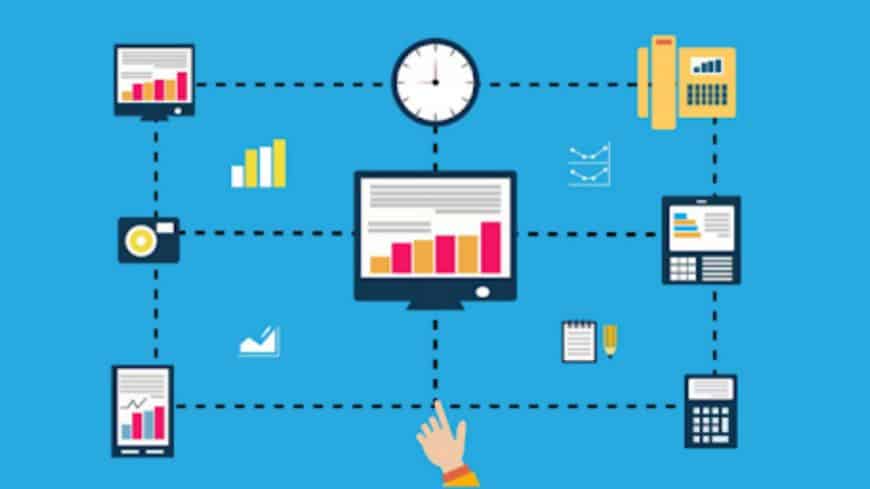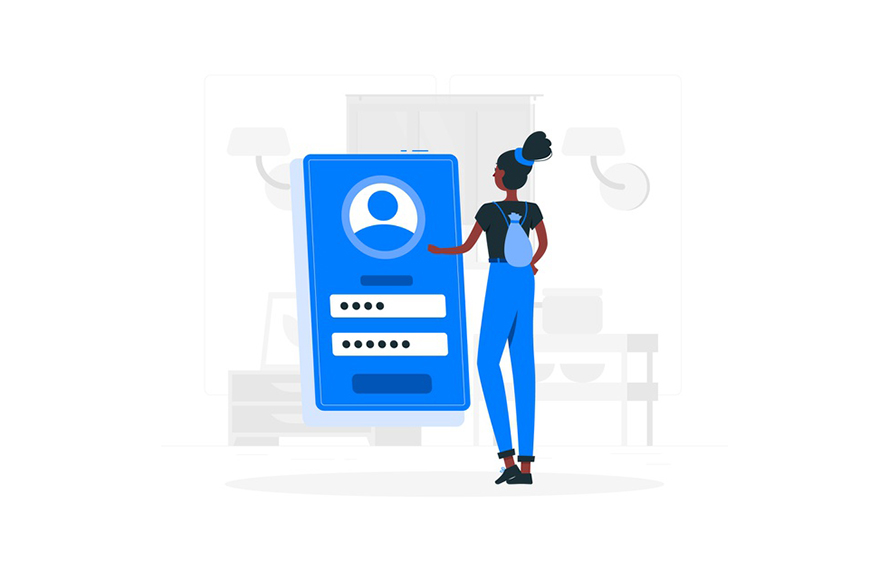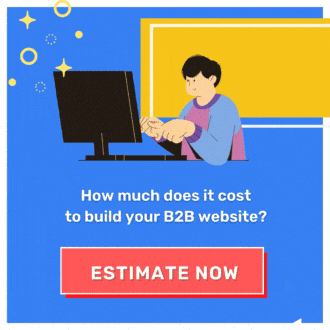Enhance B2B Shopping Experience with Magento 2 Company Account
Magento 2 company account is the first feature to appear in the list of Magento B2B Commerce. It enables more than one user to access. All users are assigned to specific roles and permissions.
This one company account allows users to login and fully manage all the processes. Simultaneously, admins can manage the company account effectively. And how? You’ll see it in this blog post.
Why Is Magento 2 Company Account Important for B2B?
LOOKING for even more Commerce features? How about the convenient checkout function of Magento 2 Purchase Order?
As you may know, the B2B sales process is much more complicated than B2C. It involves many people in different functions in the decision-making process. For that reason, the company account for B2B customers will be helpful.
The company account allows multiple users with specific roles and permissions to share a single account. In this way, decision-makers can be immediately updated with transparent information, support each other in the purchasing process. There’s no need to orally transmit information from one to another person, avoiding getting the wrong end of stick.
So why a customer account is not suitable for B2B businesses?
A customer account is created only to facilitate and enhance the shopping experience for B2C customers. It only includes name, email, and password.
Besides, B2B buyers can utilize some functionalities such as Orders by SKUs or Sharing Magento Account; however, they are not enough. 2 basic features (B2B quotes and B2B Requisition List) are not included in the customer account.
How to Create a Magento 2 Company Account?
B2B buyers can create a company account through the storefront or the store admins. When a request to create a company account is made, whether that account can be active or not depends on the store administrator’s approval.
Prerequisite
Before configuring anything, please make sure that the B2B features have been enabled.
Create Company Account Through The Storefront
- Select Create an Account at the top of the storefront and choose Create New Company Account.
- When the Company Information section appears, fill in the required fields and optional fields if applicable.
- In the Company Administrator section, fill in the Email Address. This email address might be the same or different from the company email address. If they are different, the company user account is separated from the company administrator account.
- Complete the validation if you enable reCAPTCHA for this function on the storefront
- Click Submit to complete creating a company account.
When the store admin approves the request, customers will receive a notification via company administrator email with a guide to set a password. Once the password is created, the company administrator can log in to the account.
Create Company Account From The Store Admin
Creating a company account from the store admin is not so different from the previous method. Store admins only have to complete some extra fields.
- On the Admin sidebar, go to Customers > Companies.
- Choose Add New Company and fill in some required fields.
- The Status is automatically set to Active. If you don’t want the company account to go live yet, set the status to Pending Approval.
- If possible, for the Sales Representative, choose the Admin account in charge of managing the company account.
- Expand the Account Information section and optionally fill in the required and optional fields if applicable.
- Enter some further information about customers in the Comments section, which will be visible only for the store admin.
- Expand the Legal Address, Company Admin, Company Credit section and complete the required and optional fields.
- In the Advanced Settings section:
- The Customer Group is set as the default configuration. You can change to a standard customer group or a group that can access a different shared catalog.
- Set Allow Quote to YES to enable staff to create quotes from their account.
- Set Enable Purchase Orders to YES to enable staff to work with purchase orders from their account.
- Untick the Use config settings checkbox and change the Applicable Payment Methods to All Enabled Payment Methods or Selected Payment Methods.
- Do the same with Applicable Shipping Methods.
- Click Save to complete the configuration.
After the store admin has approved the request, a notification will be sent via email to the company administrator with a guide to set up a password. Once the password is set, the company admin can log in to the account.
Magento 2 B2B Company Structure
You can set the company account as a reflection of the company structure, initially starting with the company administrator. The account can then be expanded to other divisions as multiple users to deal with the workload due to the complicated B2B process.
Once the company account is created, the company administrator should specify the company teams, users, roles and permissions.
To set up a Company Teams, please follow this instruction:
- Log in to the company account as the administrator.
- Select Company Structure at the left panel.
- Click on Add Team and complete the Team Title and Description.
- Click Save to complete the configuration.
- Repeat these steps to create more teams.
- Select the parent team and repeat the steps to create a hierarchy or teams.
Magento 2 Company Users
As mentioned, the company account enables multiple users to get access. The company administrator will set the roles and permissions for each user. Also, the company administrator has full permission to add, assign and remove company users.
Steps to add Magento 2 company users:
- Sign in as the company administrator.
- Choose Company Users in the left panel.
- Click Add New User and fill in all the required fields.
- Click Save to complete.
- Repeat the steps to create multiple users.
Magento 2 Company Roles & Permission
Magento 2 company roles & permissions are designed to limit access to all information and resources. This is to manage the performance and operation of the business effectively. On the other hand, the company administrator has full permission as a superuser.
There are 3 user roles supported by the default:
- Default user: Full access to sales and quotes-related activities, and view-only permission to company profile and credit information.
- Senior buyer: Full permission to all sales and quotes resources, and view-only access to Company Profile, Payment Information, User and Teams, and Company Credit.
- Assistant buyer: Ability to place an order using Checkout with Quote, view orders, quotes, and information in the company profile.
To create a role, do as follow:
- Sign in as the company administrator and choose Roles and Permissions.
- Click Add New Role.
- Enter a Role Name.
- Tick on the All checkbox the checkbox of resources and activity that you want the role can access.
- Click Save Role to complete
- Repeat to create many roles.
Managing Magento 2 Company Account
WANT the full list of Magento 2 B2B Commerce features? Click the link.
The admin can manage the company account by activating, blocking, deleting, and editing the company account, converting the credit currency. Besides, the company profile can be updated from the storefront or by the Admin.
To manage the company account on Magento :
- On the Admin sidebar, go to Customers > Companies.
- Tick on the checkbox of each record you want to modify.
- Set Actions to one of the following: Set Active, Block, Delete, Convert Currency, Edit.
- For convert currency and edit company account: Choose the currency or edit information of the chosen account.
- Click Proceed or Save to complete.