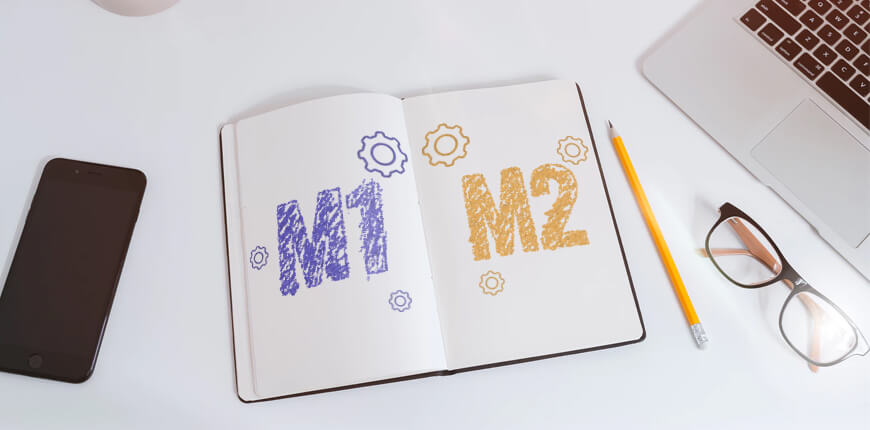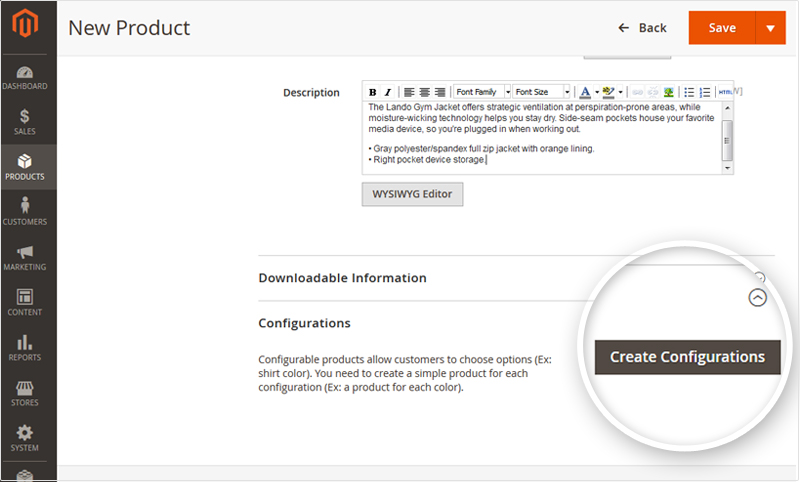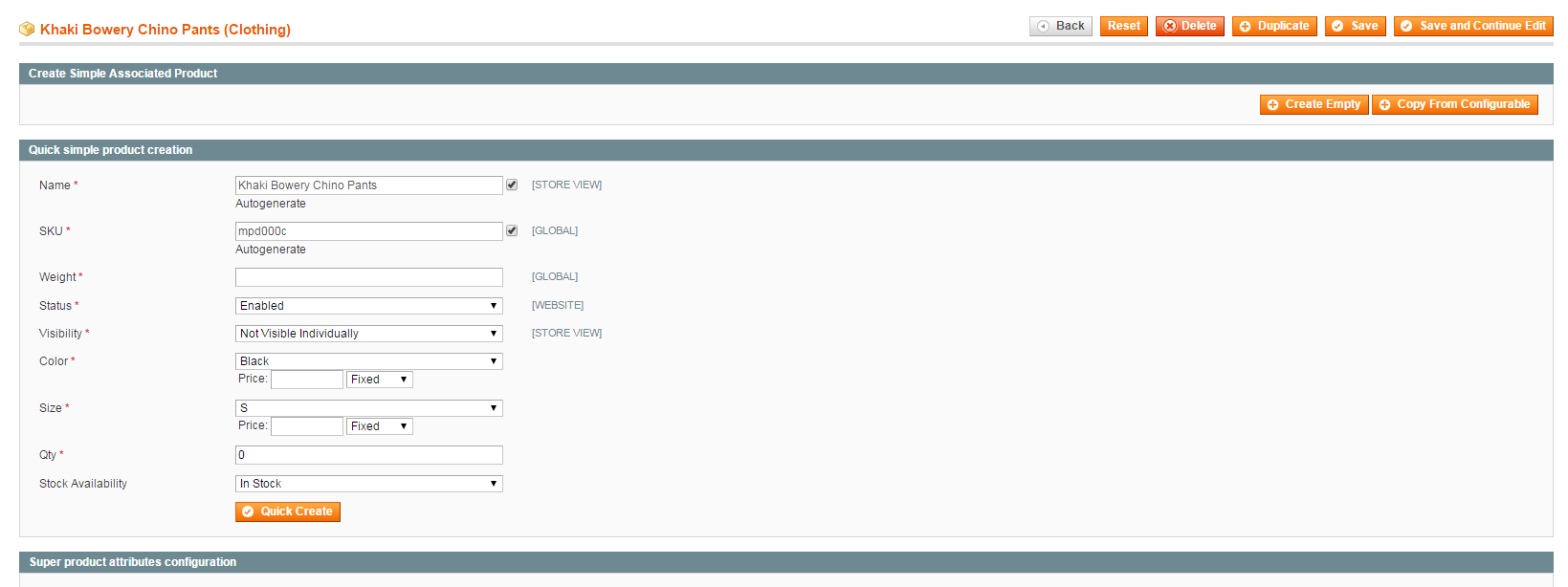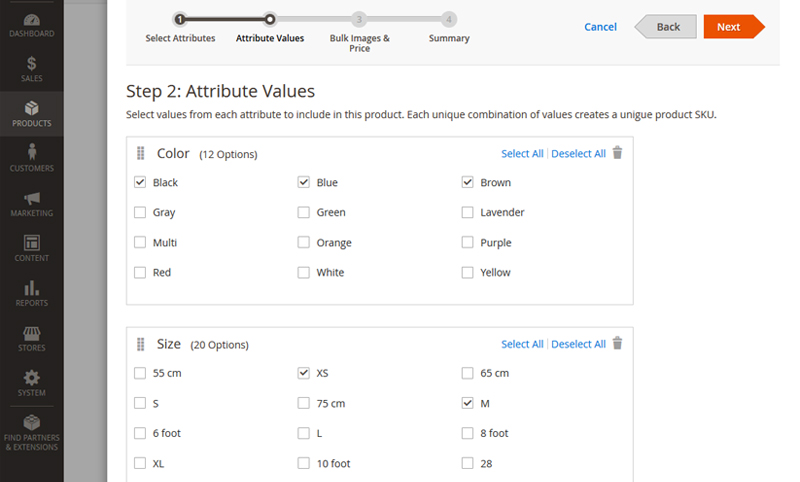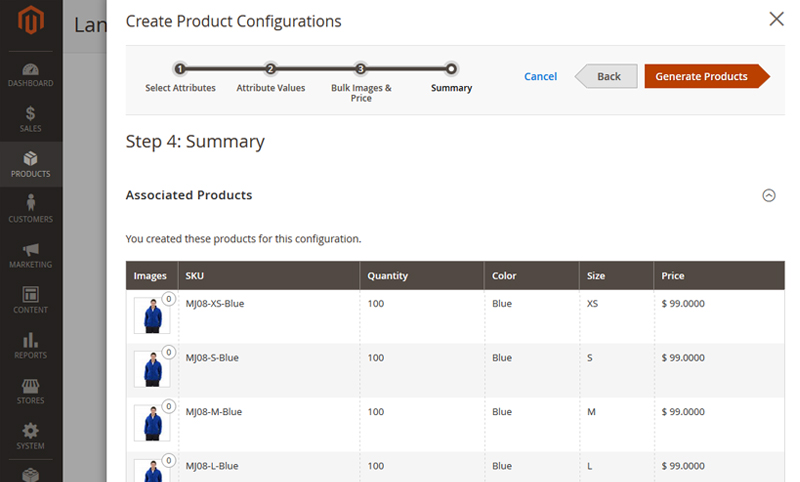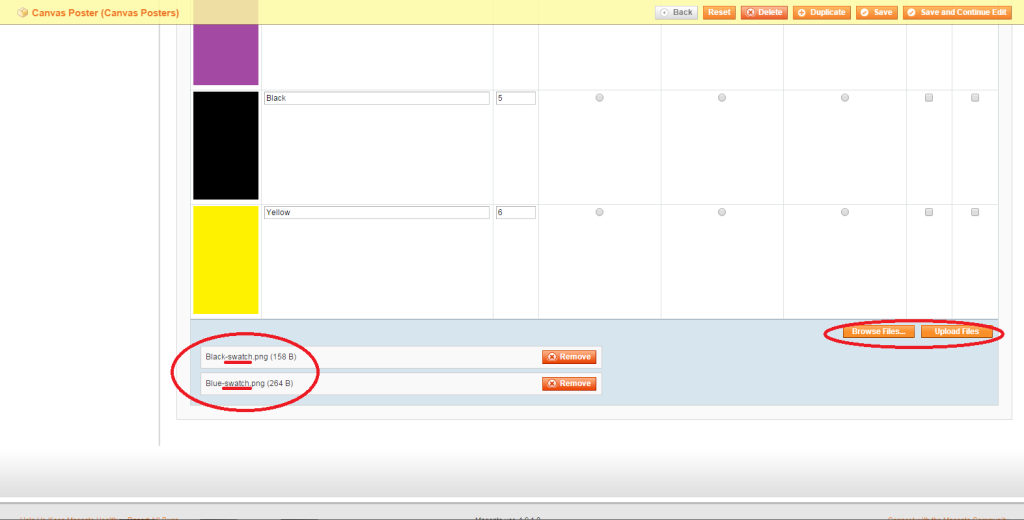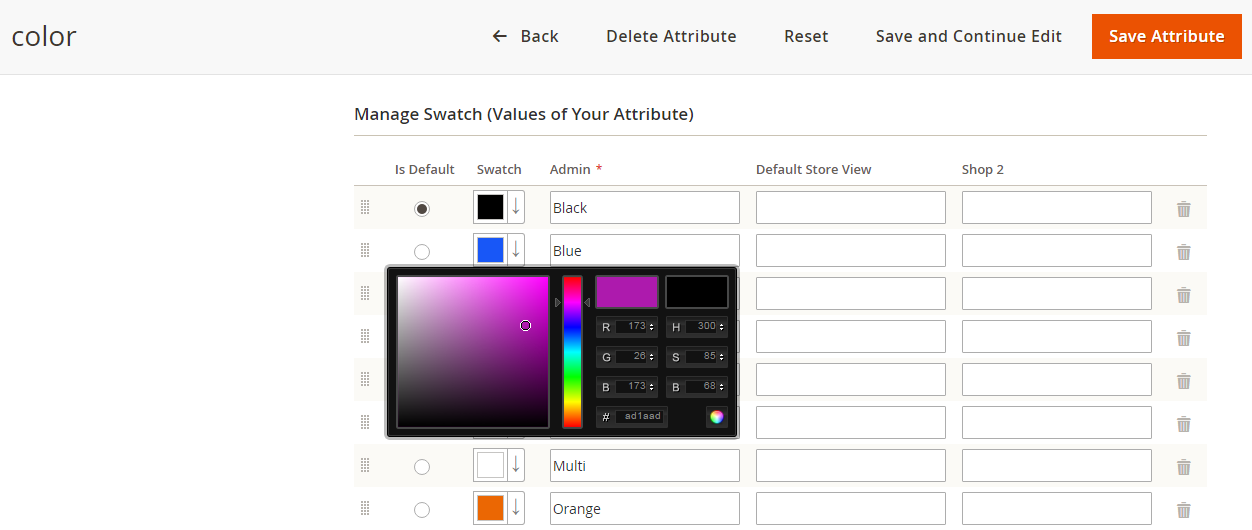Configurable product is one of the most common product types in Magento. As you know, creating this kind of product needs to follow many steps in both Magento 1 and Magento 2.
You may be confused about producing this product on 2 versions of Magento platform. So we will help you to have a quick overview of the differences in the process creating a configurable product between Magento 1 and Magento 2.
Let’s continue reading to compare configurable product creation on 2 versions of Magento platform.
Difference No.1: Attribute Set
Table of Contents
In Magento 1: You have to choose Attribute Set at the same time you select the type of product to create.
In Magento 2: Meanwhile, Attribute Set is chosen after you select the type of product to create.
Difference No.2: Add Children Products to Configurable Product
In Magento 1: there are 2 methods to get children items for configurable product:
- Method 1: Create simple products before you create a configurable product, then add them to the configurable product.
- Method 2: You create a configurable product at first and associate children products at the following step.
In 2 options you both have to click Associated Products tab to enable to get children items for a configurable product in Magento 1.
In Magento 2: on the other hand, there is only one way to have children product for Configurable Product. That creates a configuration in Configuration Tab as the image below:
Click here to get details about how to create Configurable Product in Magento 2
Difference No.3: Create Children Products
In Magento 1: You have to create children products one by one. You have to choose each value of each attribute for every children product.
Hence, in Magento 1 this method spends much more time when customers have to get every simple item to configurable product.
In Magento 2: Whereas, this process is shortened when you just to choose the values of attributes quickly.
Then it will auto have a list of simple products for you.
Difference No.4: Set Price for Each Child Product of Configurable Product
In Magento 1: You have to input price for each simple item while creating them. Besides, you can set price for attributes then the price of a simple product will get the attribute price plus the configurable price.
If you want to edit, you need to navigate each product page in the backend.
In Magento 2: There are 2 options for you to choose:
– Apply single price to all simple products, which means simple products will get the price of the configurable product.
– Apply unique prices by attributes to each child product, which means you set price for simple product individually.
Difference No.5: Add Image for Children Products
In Magento 1: You need to navigate each product page to add images for simple products.
In Magento 2: There are 2 options:
– Get images of configurable product for children ones.
– Get images for separated simple products.
These 2 options bring configurable products in Magento more flexibility about the image as well as more improvements than Magento 1.
Difference No.6: Set Quantity for Children Products
In Magento 1: Like Image and Price, you also have to input quantity for each simple item.
In Magento 2: Meanwhile, you will have more optimized and faster choices than Magento 1:
– Set the same quantity for all children products
– Set a separated number of children products.
Difference No.7: Create Color Swatch for Children Products
In Magento 1: Go back to Magento “Catalog” ⇒ “Manage Product” ⇒ Configurable Product ⇒ Images. Upload images for swatches. It is suggested that the images be a .png file.
There is one notice when adding color swatch: you must set a name of the image with the method: color-swatch. Click here to get more details about creating color swatch in Magento 1.
In Magento 2: You have to add color swatch for every image of children products in Magento 1, whereas, you just configure in the admin panel to add swatch for all children items.
You can enter the value of the new color or choose any color you want by using color picker. Then click on the Color Wheel button in the lower-right corner to save the swatch.
In the Admin and Default Store View, you might Enter the label for the color.
When it’s done, hit the Save Attribute button and flush Magento cache.
Click here to get more details about creating color swatch in Magento 2.