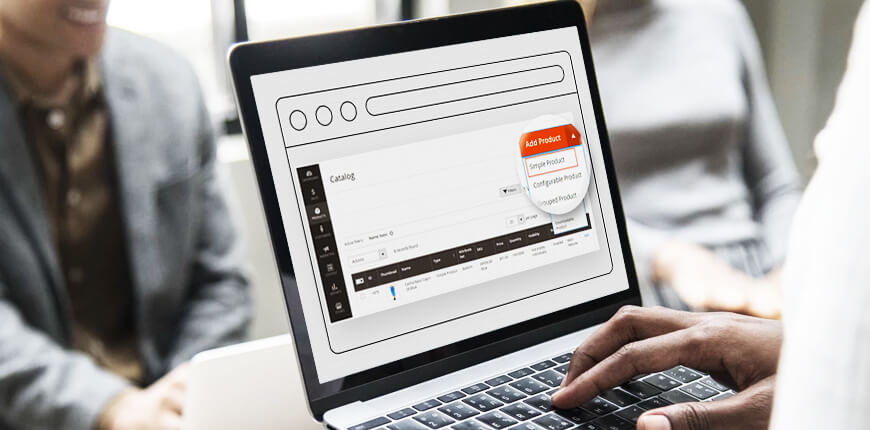In the previous product type blog series, we introduced to you an overview of 6 product types in Magento. Going into details of each type, a complete guide of simple product in Magento was published to provide all the knowledge base of the most basic product type. Following that, we will show you how to create one in Magento backend step by step.
Step 1: Get Started
Table of Contents
To get started, login the backend, then select Products ⇒ Catalog.
Step 2: Choose Product Type
On the Add Product orange tab, select Simple Product in a dropdown list.
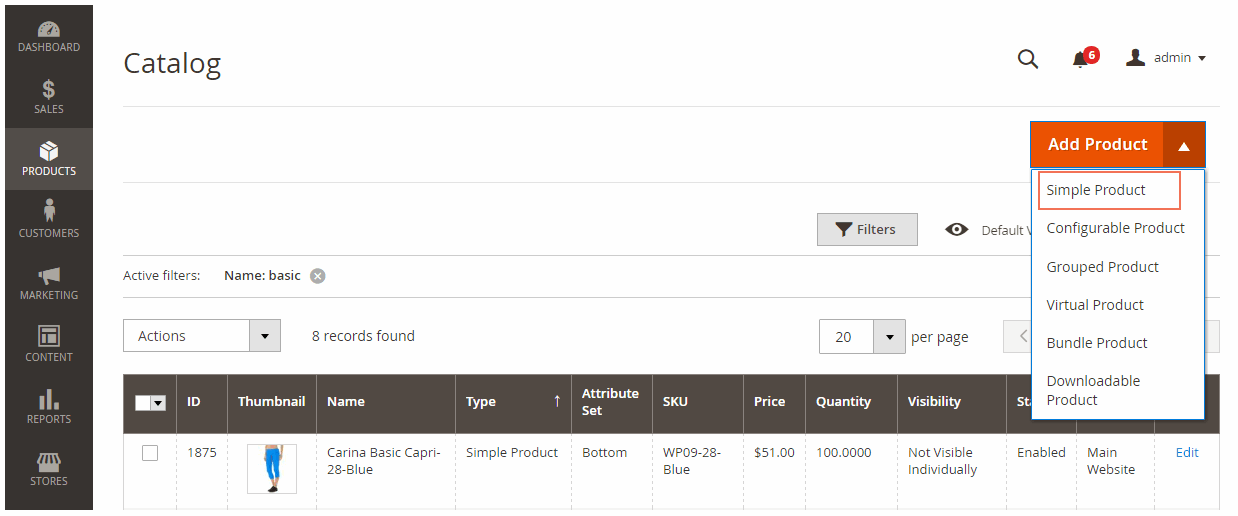
Step 3: Select Attribute Set
In the Attribute Set section, you can select the Attribute Set for the product. Magento provides default set, or you can create them by yourself.
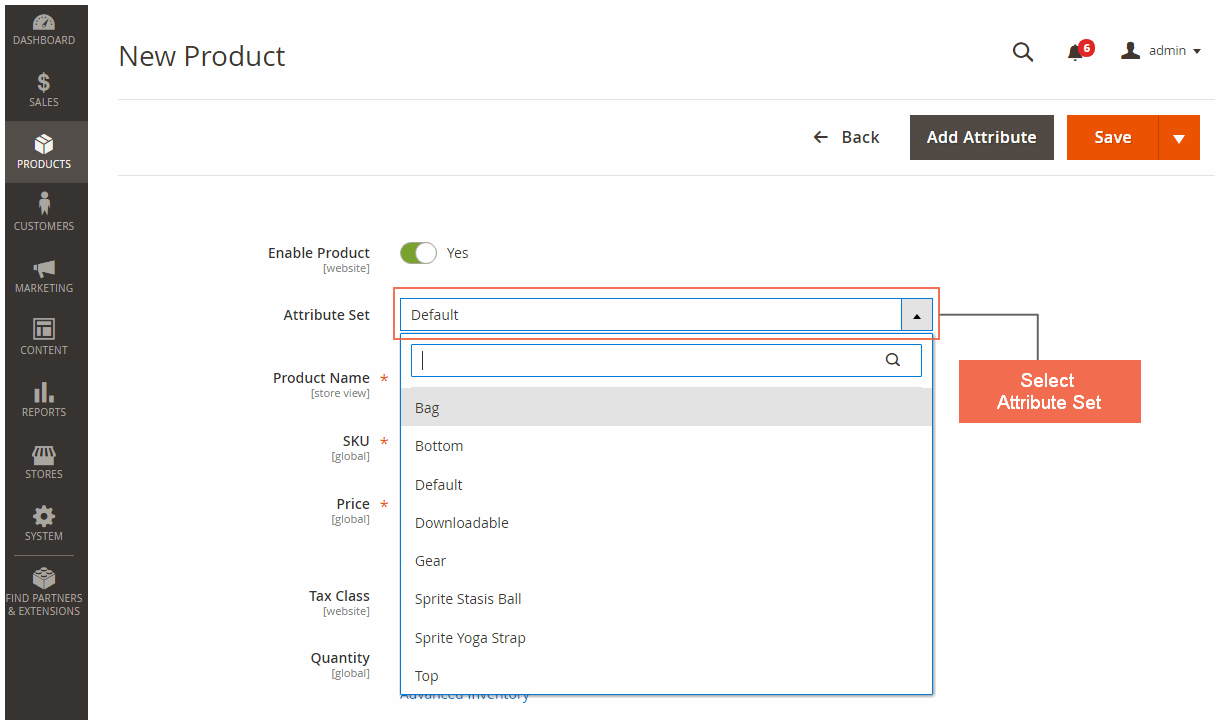
Step 4: Fill in Required Fields
Following is the 3 required fields when creating a simple product. You can only fill in these 3 fields and complete making a simple product.
In Product Name, fill in the name of the product.
In SKU, fill in SKU for the product. By default, the system will auto-fill SKU the same as Product Name.
In Price, set the price for the product.
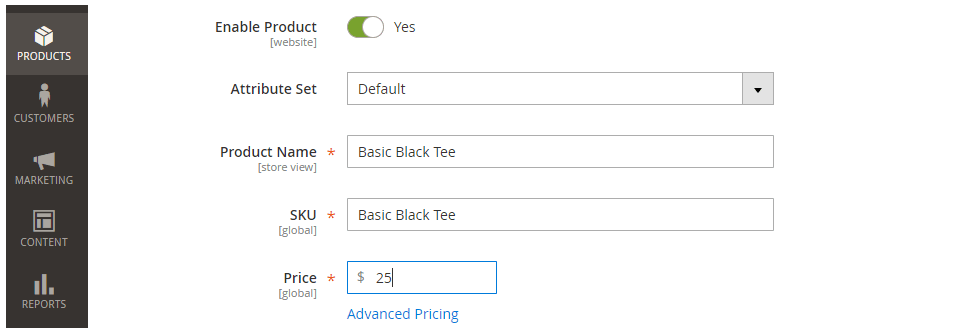
After finishing the 3 fields, all these following information are optional.
Step 5: Fill in Optional Information
1. In Advanced Pricing
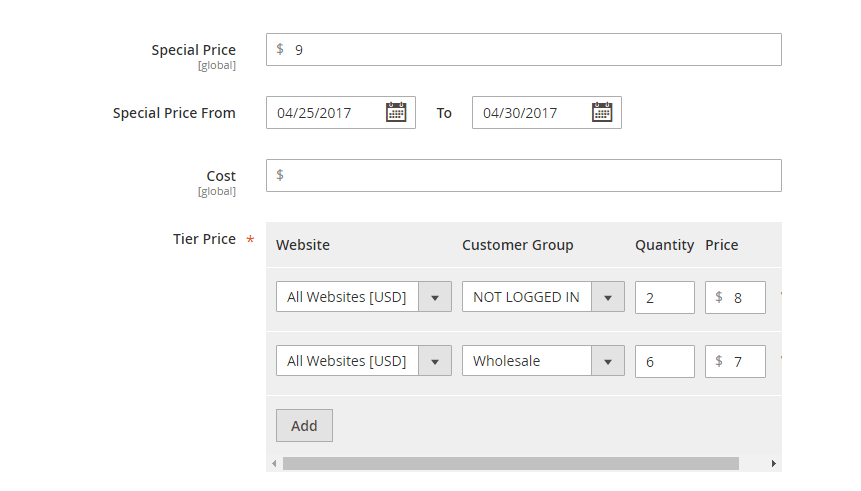
Special Price offers a discounted price for a period.
You can set that period in Special Price From…To….
Tier Price offers a quantity discount to members of a specific customer group and website.
There, select the Quantity and Price for each Customer Group.
2. In Other Fields

In Tax Class, you can select either None or Taxable Goods.
In Quantity, fill in the quantity of the product.
In Weight, select the weight for the product. If you choose This item has no weight, you then can not fill in this box.
In Categories, select the categories for the product in the drop-down list or you can create New Category.
3. In Content
Write the Description for the product. Magento provides various tools for fonts, images, text colors, etc.. so that you can give the best introduction.
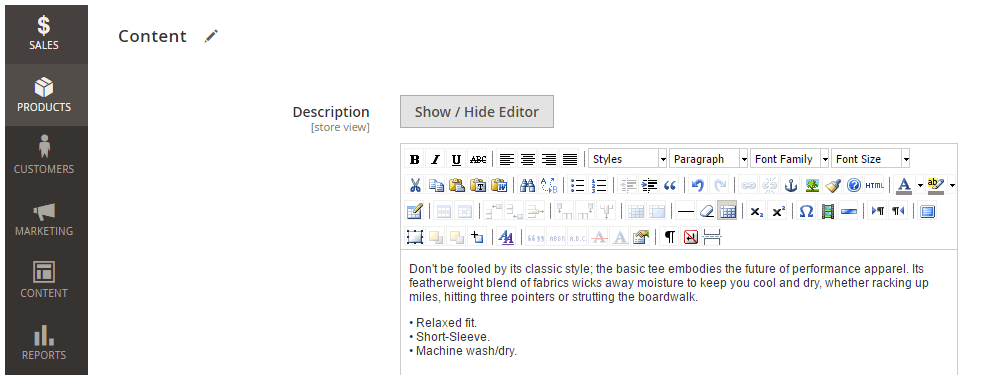
4. In Images and Videos
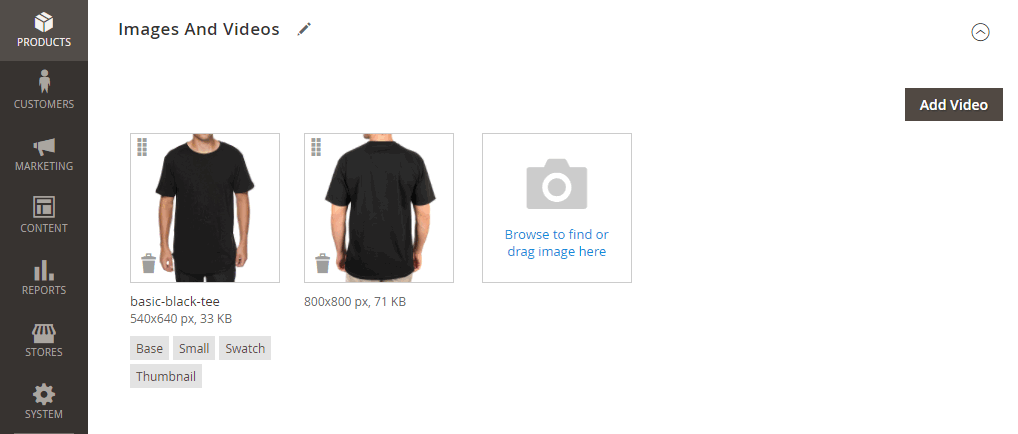
You can add Images and Video for the product using the popup.
When clicking on each image, you can set up the Image Detail for it.
Thumbnail: Appear in the thumbnail gallery, shopping cart, and in some blocks such as Related Items.
Small Image: Used for the product images in listings on category and search results pages, and to display the product images needed for sections such as for Up-sells, Cross-sells, and the New Products List.
Base Image: Main image on the product detail page.
Swatch: Used to illustrate the color, pattern, or texture.
You should also add Alt Text for the image. It describes the image and will show add an alternative in case of the image can not be loaded.
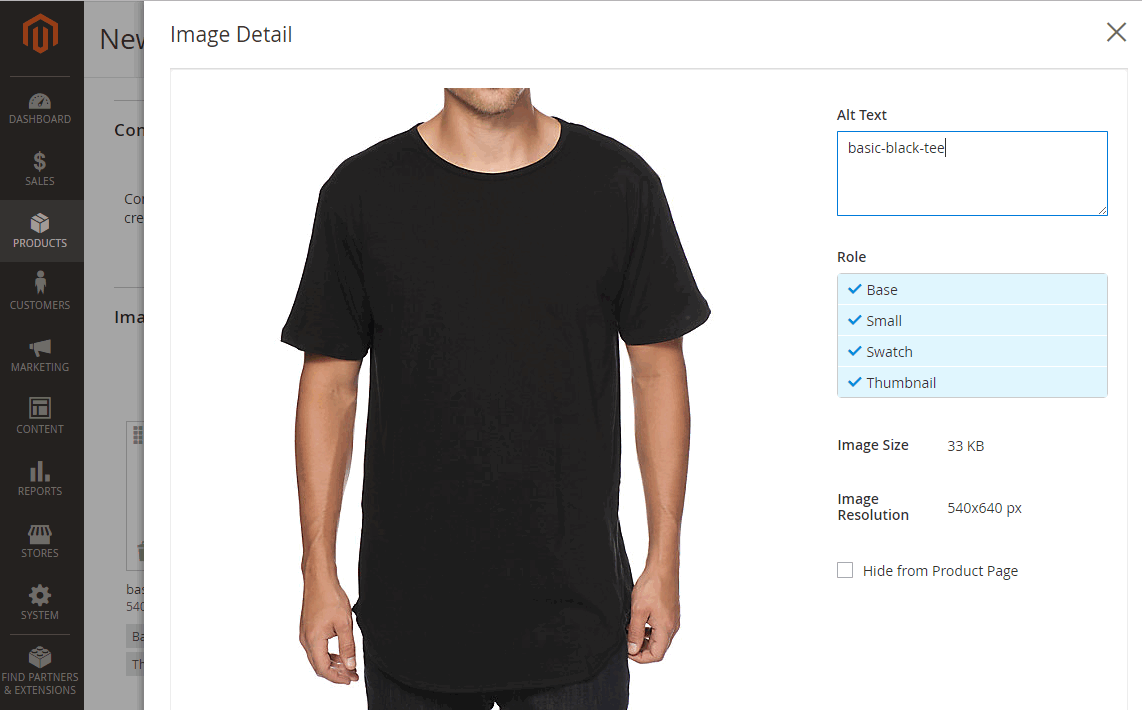
5. In Search Engine Optimization
There are 4 sections:
The default URL Key is based on the product name. You can use the default, or change it as needed.
Meta Title is the text that appears at the top of the browser window. You can use the default, which is based on the Product Name, or changes it as needed.
Meta Keywords are used by some search engines more than others. Enter a few high-value keywords to help the product gain more visibility.
Meta Description is the text that appears in search results listings. For best results, enter a description that is between 150-160 characters in length.
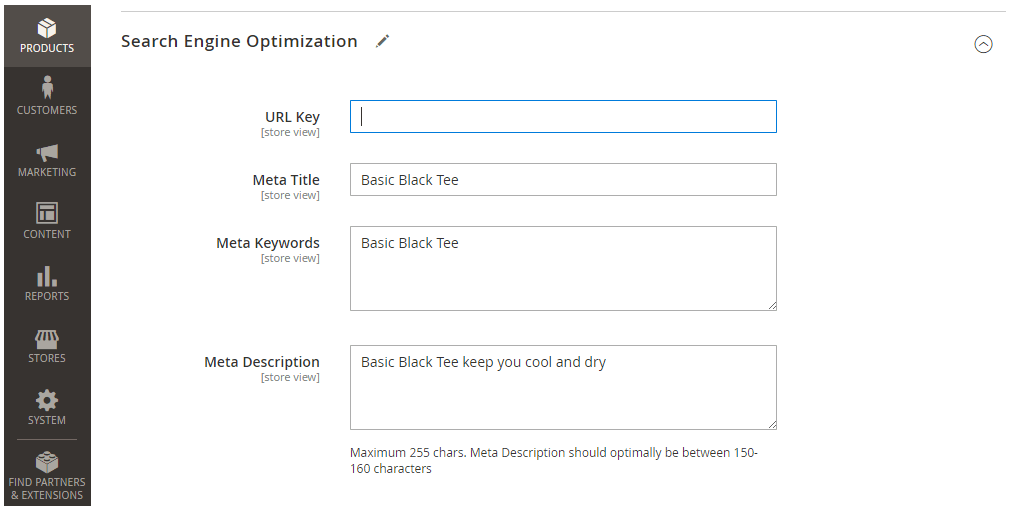
6. In Related Products, Up-Sells, and Cross-Sells
You can promote other product on your site.
Related products are meant to be purchased in addition to the item the customer is viewing. They complement, enhance, or add optional features to the product.
Up-sell products are items that are similar but are perhaps of a higher quality.
Cross-sell products are offered on the shopping cart page as last-minute purchases before the checkout process begins.
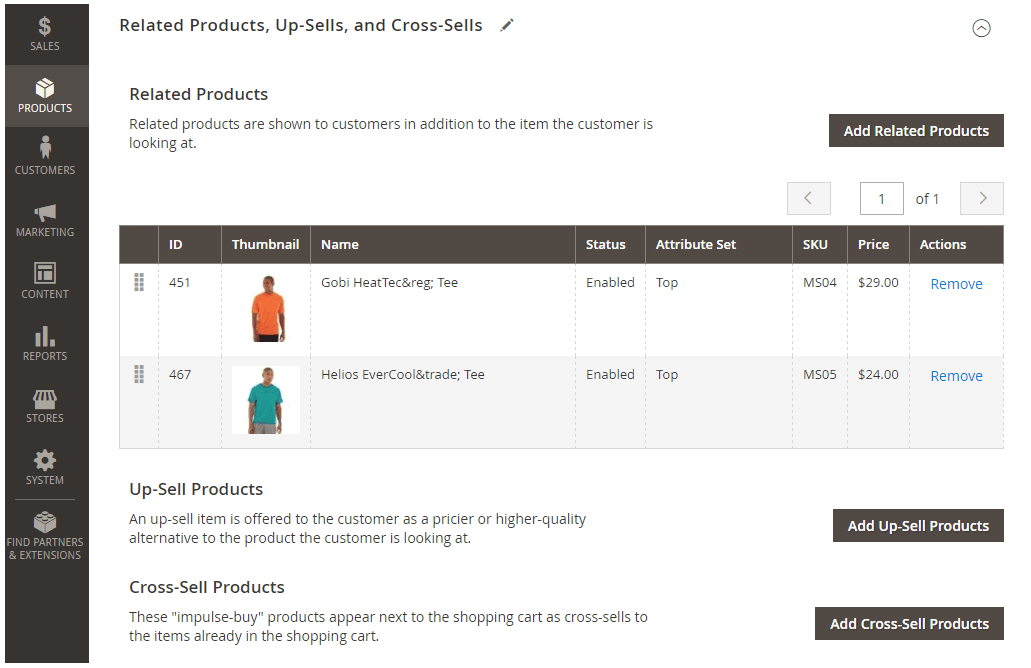
7. In Customizable Option
There are many types of options which you can add. 4 main types are Text, File, Select and Date. When you add an option, you can also assign Price for it.
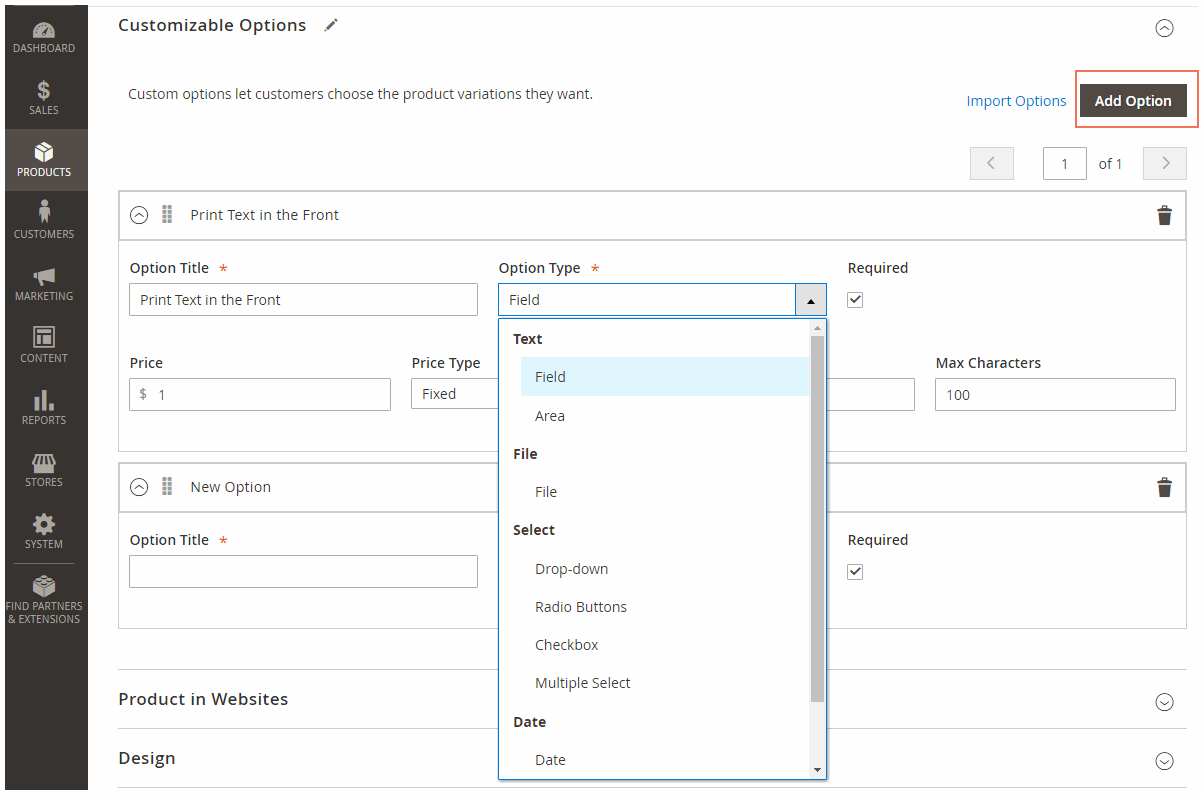
8. In Product in Website
You will choose the websites, store views in which the product will be available.
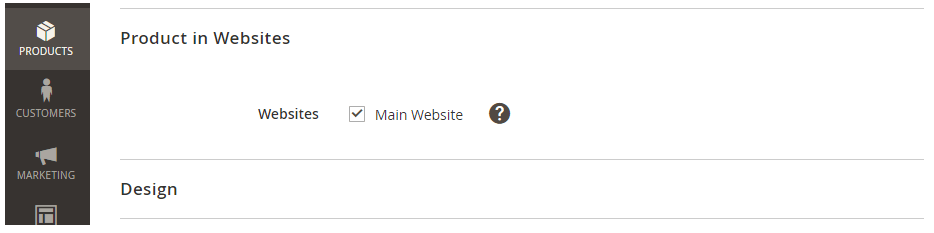
Step 6: Publish the Simple Product in Magento 2
In this final step, please click in the top right corner and choose Save and Close.
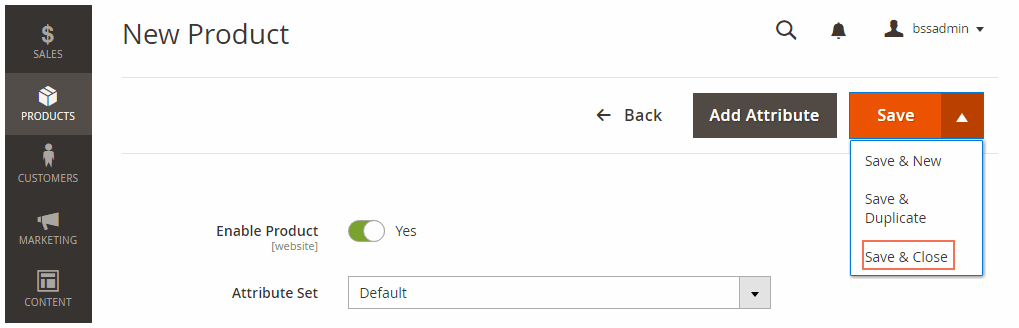
To finish, you can look for the product in the frontend for final checking. Here is an example of the simple product we created.
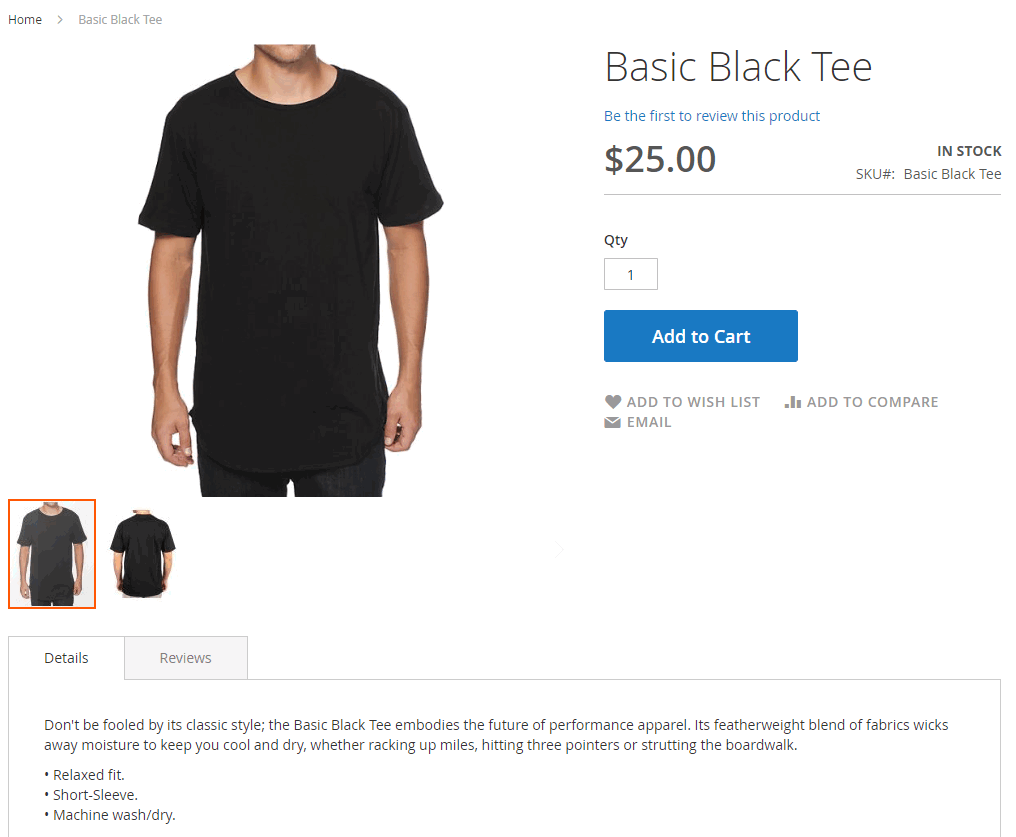
Under the product description, the related products and up-sells products will also be displayed.
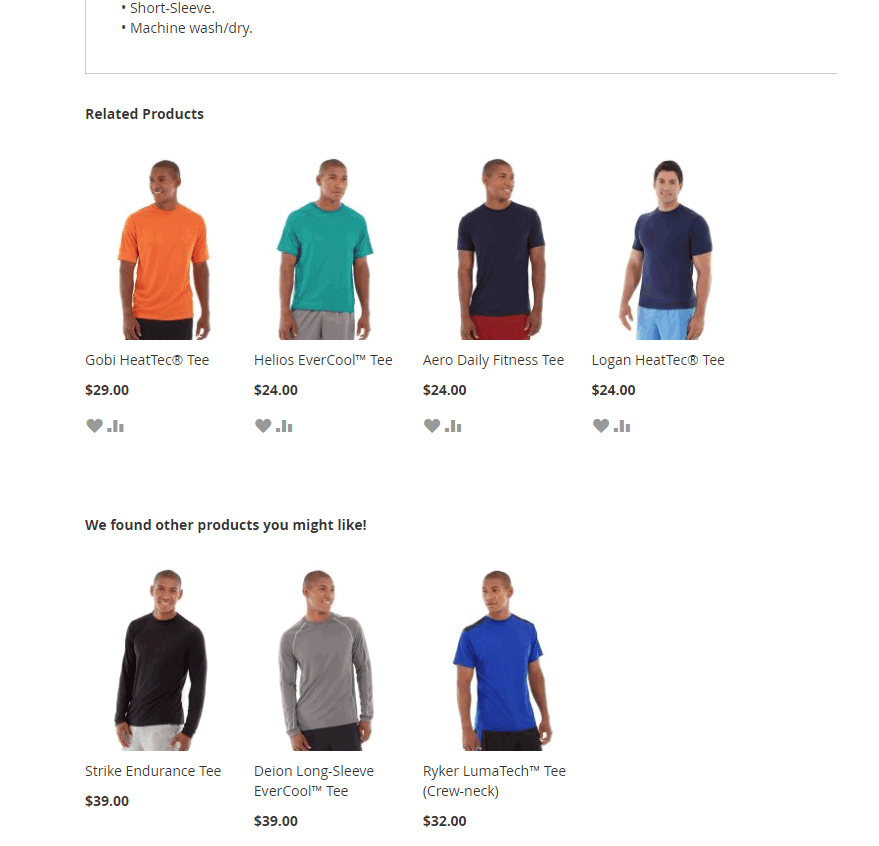
Do you find this article useful? Please Like, Share and Subscribe to update other upcoming blogs.