Magento 1 will be at its end by the end of June 2020, so it’s prime time for you to think about migrating to Magento 2. Merchants are aware that after Magento 1’s life ends, they will no longer receive official security update patches and supports.
However, not many of them know the benefits that Magento 2 brings, and what should be considered in Magento 2 data migration, and the risks associated with Magento data migration. If you’re among them, or even if you haven’t thought about migrating yet, there is no harm in being prepared for what’s coming.
Why should you migrate from Magento 1 to Magento 2?
Table of Contents
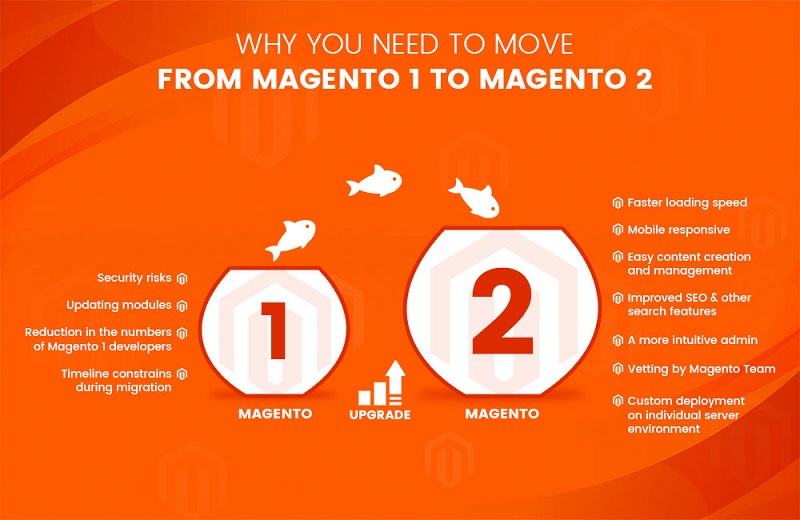
Magento 2 is generally more improved and adapted compared with Magento 1, all in speed, designs, and platform functions.
- Improve in performance
Magento 2 websites have structural improvements, which makes them 2 times faster than those on Magento 1 on all devices.
- Better UI designs
Magento 2 has Web Responsive Design, and connects from computers to tablets, mobile devices. With 79% of customer purchase online through mobile phones, the responsive website of Magento 2 was spot on.
- Friendly Admin Interface
Even for Magento 2 admins, the new interface is a big change compared to the old, technical ones. The new design is easy-to-use, responsive, and faster compared to the old Magento 1 admin panel.
- Better user experience
Moving from Magento 1 to Magento 2, there are many new features that create a better user experience for store owners, including new checkout design, persistent shopping cart, etc.
- More integration and payment options
Magento 2 supports you with a variety of payment options, and if in Magento 1 people have to get out of the store’s site to complete payment, Magento 2 allows you to now use Paypal within the store to complete your purchase.
SEE NOW What you have missed out by not migrating from Magento 1 to Magento 2 and MIGRATE your website for significant improvements!
Ways store owners can use for Magento data migration

When migrating from Magento 1 to Magento 2, merchants usually weigh between three options to transfer their data from one platform to the other:
- Migrating manually with Magento Data Migration Tool;
- Hiring a team of Magento Specialists Service to perform the migration, or;
- Using an automated migration service.
An enterprise which has large amounts of data and products, and they have their own team of developers manage the store would often perform the migration by themselves, and they will be utilizing the Magento migration tool to perform the task. The risk to take when migrating on your own, however, is the custom modules won’t be transferable to your Magento 2 website.
On the other hand, when handing the migration to Magento Specialists Service, the team will offer you the choice of building the specialized custom modules you have installed from Magento 1 to Magento 2, however, the price will be expected to be higher than if you migrated on your own.
START MIGRATING with our Magento Migration Service NOW before Magento 1 comes to an end!
All about Magento 2 Data Migration Tool
Pre-migrations
Magento tools divided into three modes:
- Settings: migrate the configurations related to the website
- Data: migrate the main data in the database in a bulk
- Delta: transfer the data updates, add to the Magento 1 storefront and Admin panel while running the previous migration mode.
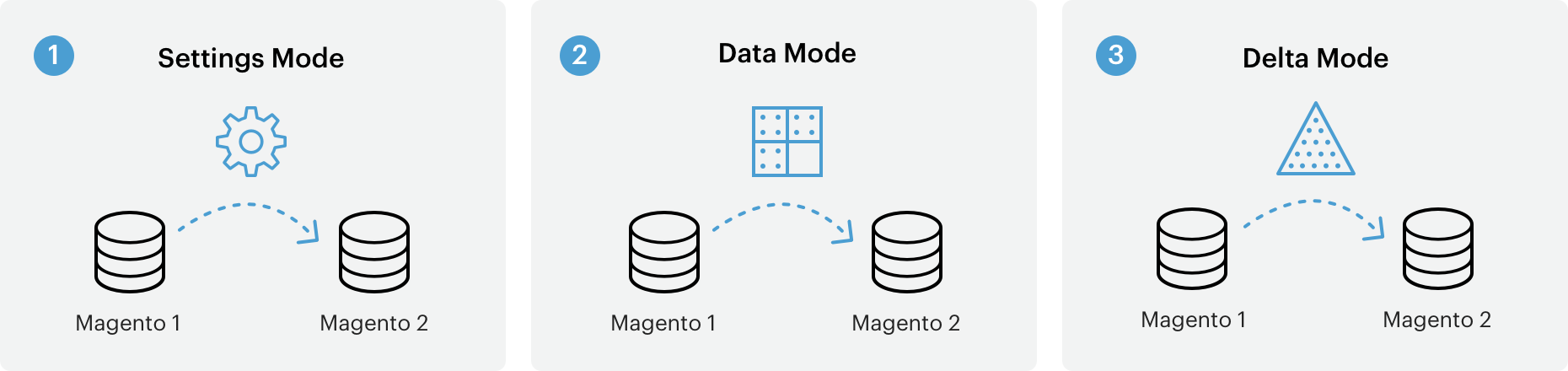
The Magento 2 data migration system utilizes steps within each mode, and there are stages in each step to make sure that the data is properly migrated. Below are the steps and stages lists within the modes in the Magento migration tool.
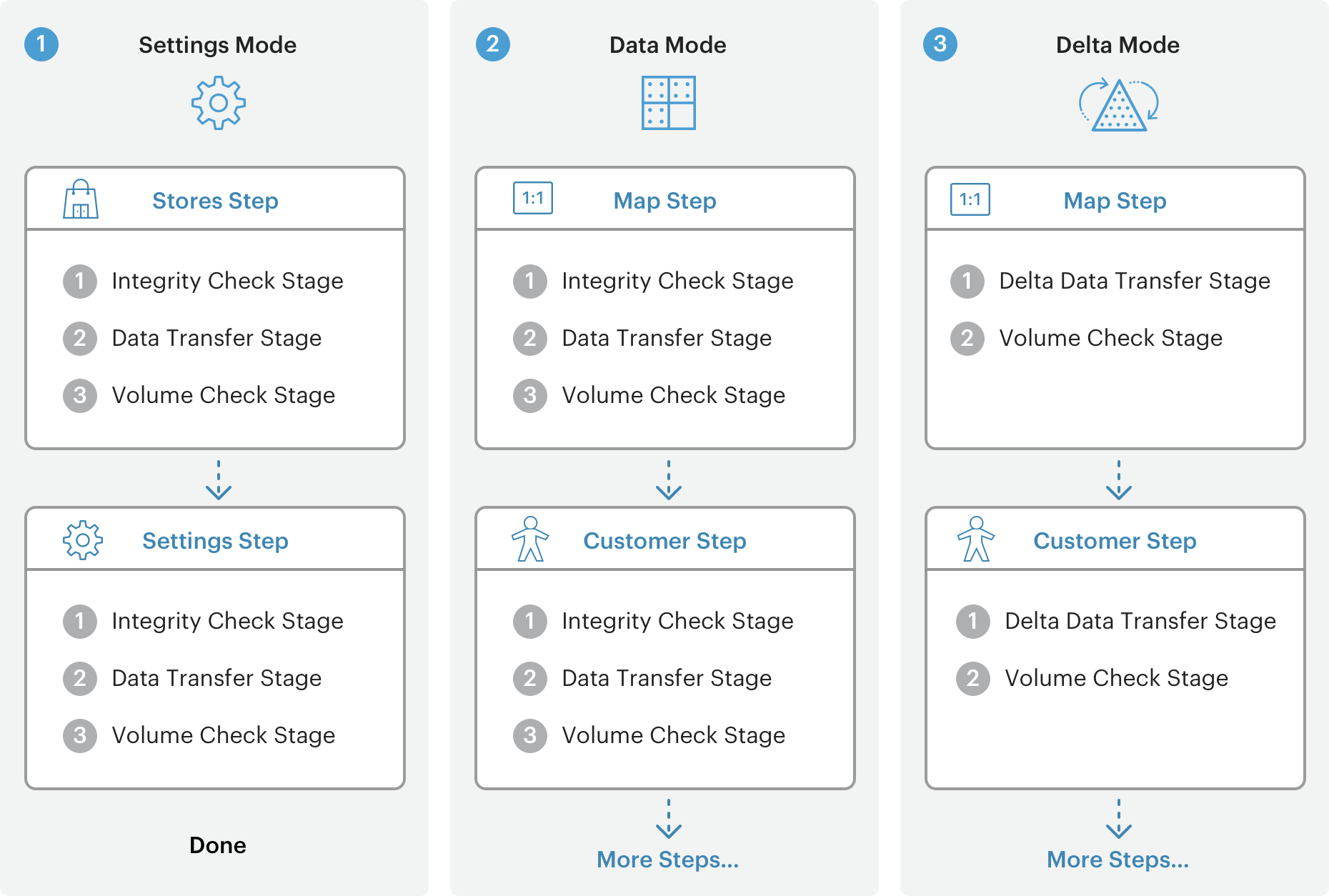
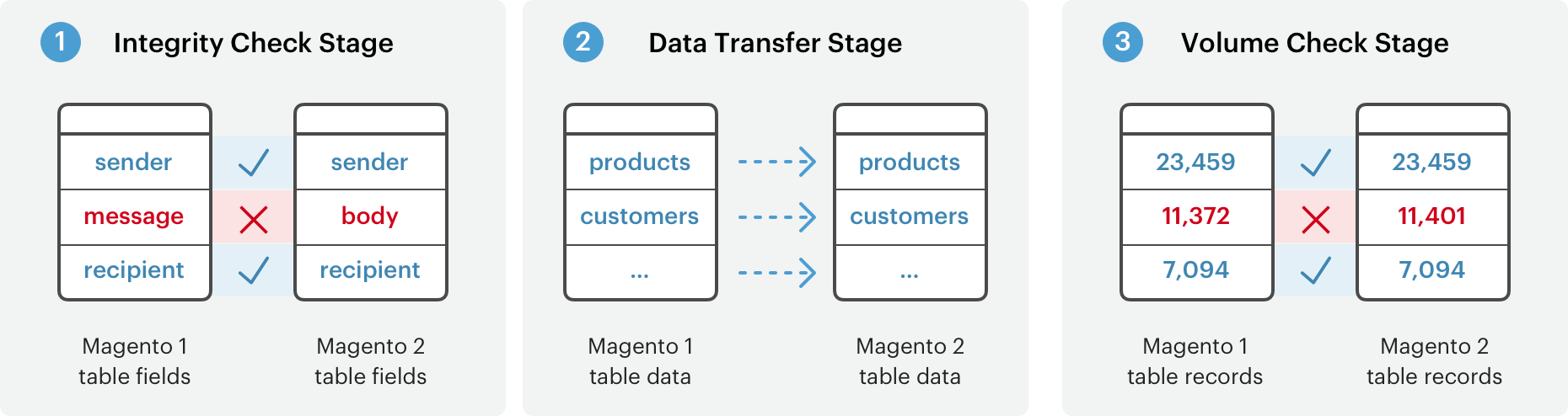
Source: Magento DevDocs
For further information about how migration works, check Magento DevDocs.
Step 1: Install the Data Migration Tool
Before installing, make sure that you have checked the Magento 2 version. If you download through composer package, enter the following command:
$ php <magento_root>/bin/magento --version
For Github repository:
$ cd <your Magento 2 clone directory>
$ git branch
For the current develop branch, you should change to release branch before continuing.
In order to install the Magento 2 Data Migration Tool, you need to update the composer.json in the Magento root installation directory to give the location for the Magento migration tool package.
You can install Magento 2 data migration tool from both repo.magento.com and Github, but in this instruction, we will demonstrate the installation for Github:
- Log in to your Magento server as, or switch to the Magento file system owner.
- Change to Magento 2 root directory.
- Enter the following commands:
$ composer config repositories.data-migration-tool git $ composer require magento/data-migration-tool:<version>
After we finish installing Magento data migration tool, we can start on the migration. Here is the Magento migration flow diagram:
Step 2: Configure Migration
You should back up the data first by following this command:
mysqldump -uadmin -p databasename target> databasename target.sql
There are two ways to configure the Data Migration Tool:
- Configure the migration from a separate module
- Configure the migration in vendor folder
You could follow the detailed instructions about how to configure the migration in both ways in DevDocs documents.
Step 3: Migrate from Magento 1 to Magento 2
The migration setting
To run the migration setting, run the following:
bin/magento migrate:settings [-r|--reset] {<path to config.xml>}
Where:
[-r|–reset] stands for an optional argument that starts the migration from the beginning, which can be used for testing migration.
[-a|–auto] is also an options argument that prevents the migration from stopping if it encounters integrity check errors.
{<path to config.xml>} is the absolute file system path to the migration tool’s config.xml file; this argument is required.
Run the data migration
In order to start the data migration in Magento Data Migration Tool, run:
bin/magento migrate:data [-r|--reset] [-a|--auto] {<path to config.xml>}
Where [-a|–auto] ; [-r|–reset] ; {<path to config.xml>} is explained as above.
Frequently encountered errors
There can be some frequently faced malfunctions that you might encounter while performing data migration with Magento 2 data migration tool. Multiple merchants have encountered them, and in this post, we will list a few and the solutions to overcome them.
Error 1: MySQLError1153 – got a packet bigger than ‘max_allowed_packet’ bytes
This problem often occurs when MySQL is running in default settings. You can look into the problem as many merchants ran into this before in Magento Stack Exchange.
Error 2: Integrity constraint violation
The problem happens in case you restart the migration again after the first attempt failed. The key in table eav_attribute_set is duplicated with the first one.
Solution: Delete the duplicated table.
Error 3: Unidentified Offset
This malfunction occurs when the table attribute_set_id in eav_attribute_group is duplicated.
Solution: Delete the database in two tables: eav_attribute_group and eav_attribute_set.
Error 4: Undefined offset caused by missed keys
This problem arises when the eav_attribute was deleted and reimported. But during the reimported process some keys were missing.
Solution: Start over the whole process from the beginning.
Migrate data changes
The incremental data changes are important in migration because it ensures you migrate the changes made in Magento 1 since the last time you migrate data. The changes include:
- Data that customers add in the frontend (create order, comments, profile updates, etc.)
- All operations with orders, products, and categories in the Magento Admin panel.
To run recent data, enter the command line:
bin/magento migrate:delta [-r|--reset] {<path to config.xml>}
Note: The incremental migration is continuous, and will automatically start every 5 seconds. Use CTRL+C to abort the migration process.
Post-Migration Check
Using the Magento data migration tool by yourself will mean that you have to deal with plenty of accompanying issues on your own, and it’s always better to have some extra tips. The post-migration checkup phase will review some issues that you might face when finishing your migration.
Error 1: Exception Printing
This is a common error. It can occur while installing themes, extensions, or if there is anything wrong in your cache folder.
The conflict between components like extensions or themes creates the “exception printing is disabled by default for security reasons” error in Magento 2.
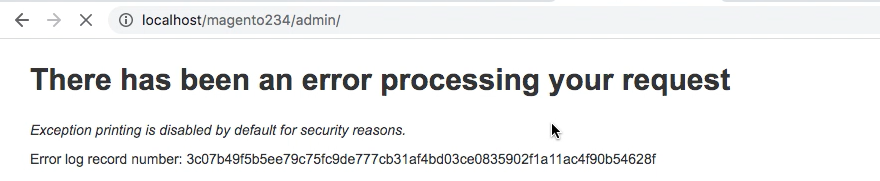
Solution: Check the local.xml file reflects username and password created in MySQL admin. This might change due to software updates, etc.
Error 2: Data integrity
- Product images were drop-off along the way
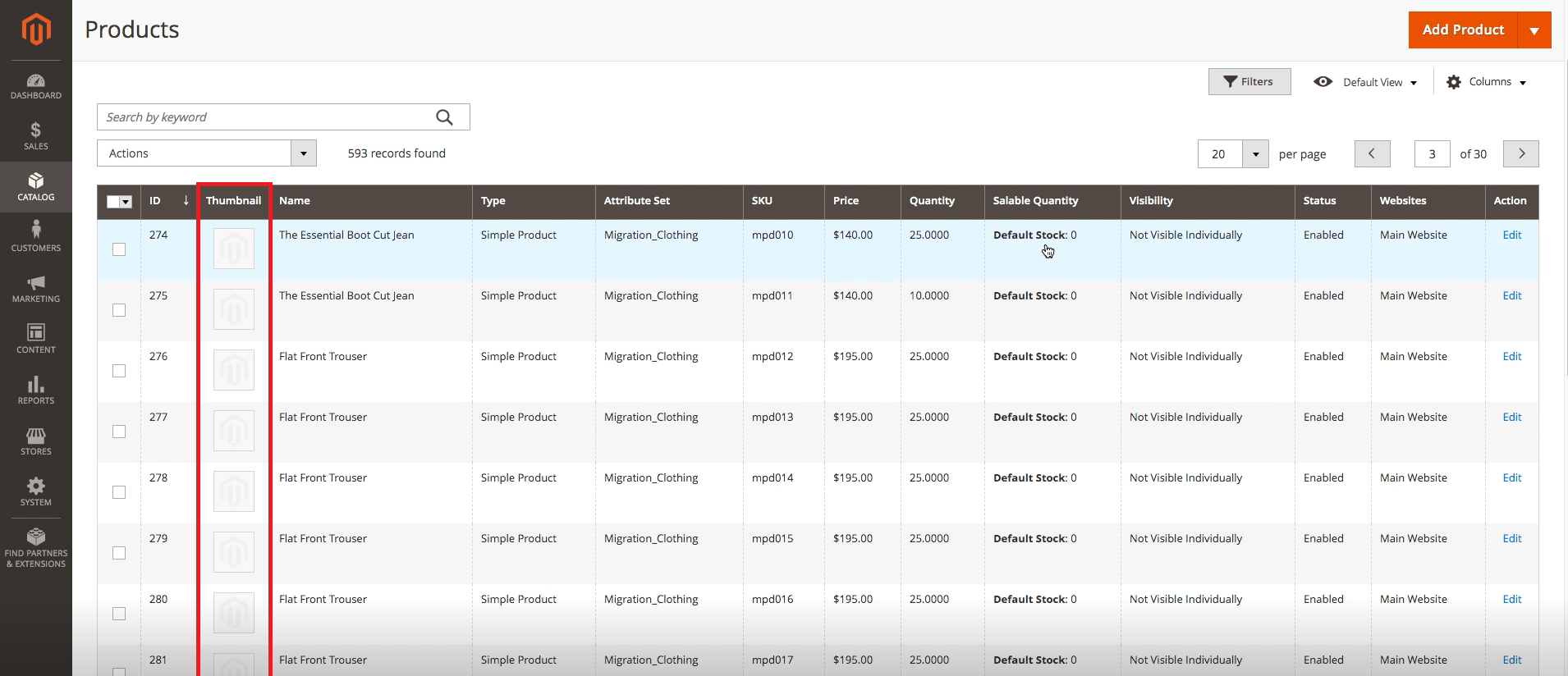
When you finish the migration and your products’ pictures don’t show up, then it could have been lost during the transfer process.
- Customers database didn’t arrive at the target website
This is a critical issue because your customers are the reason for your company to work. Losing all of them can gravely affect your sales, and it will take time before you can build connections with them again.
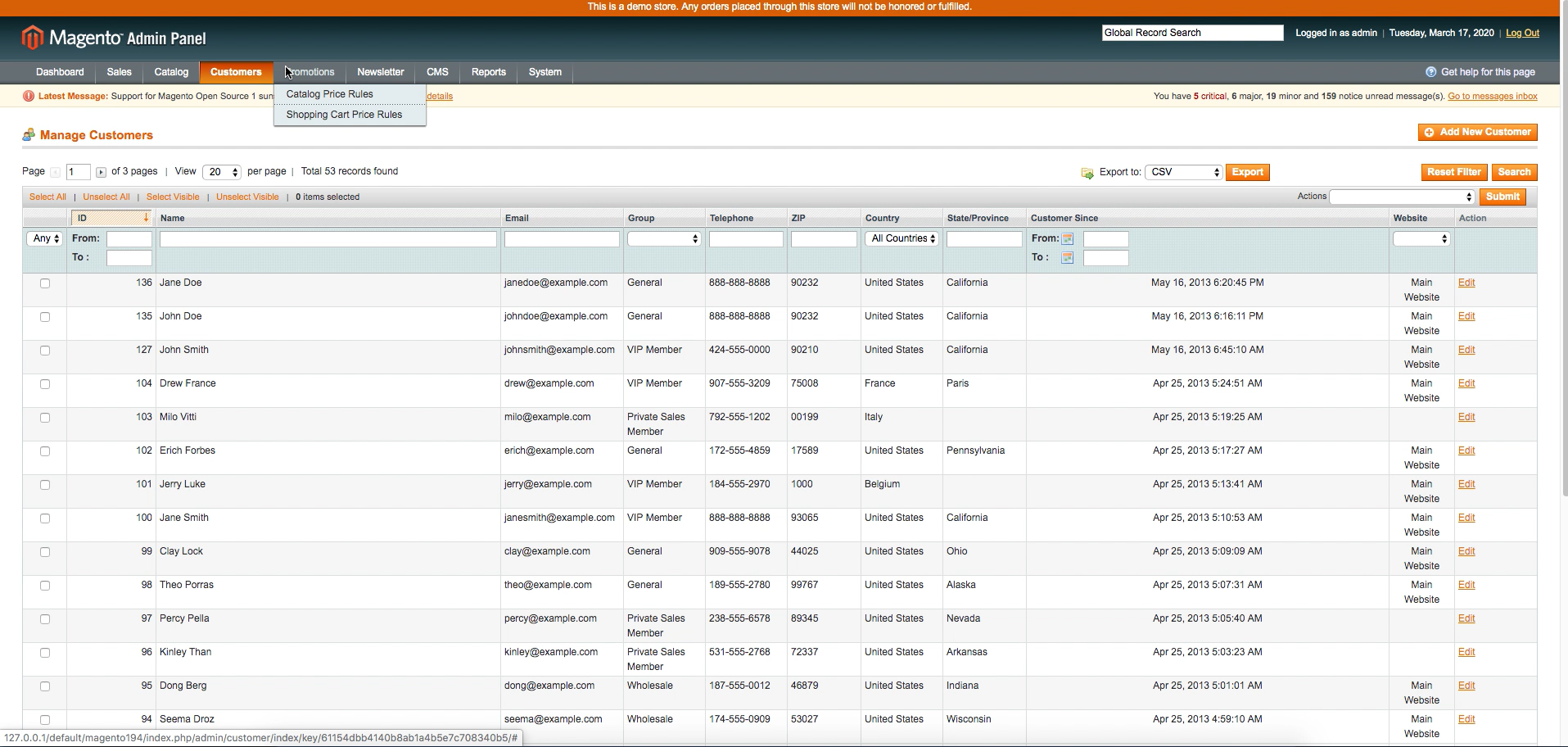
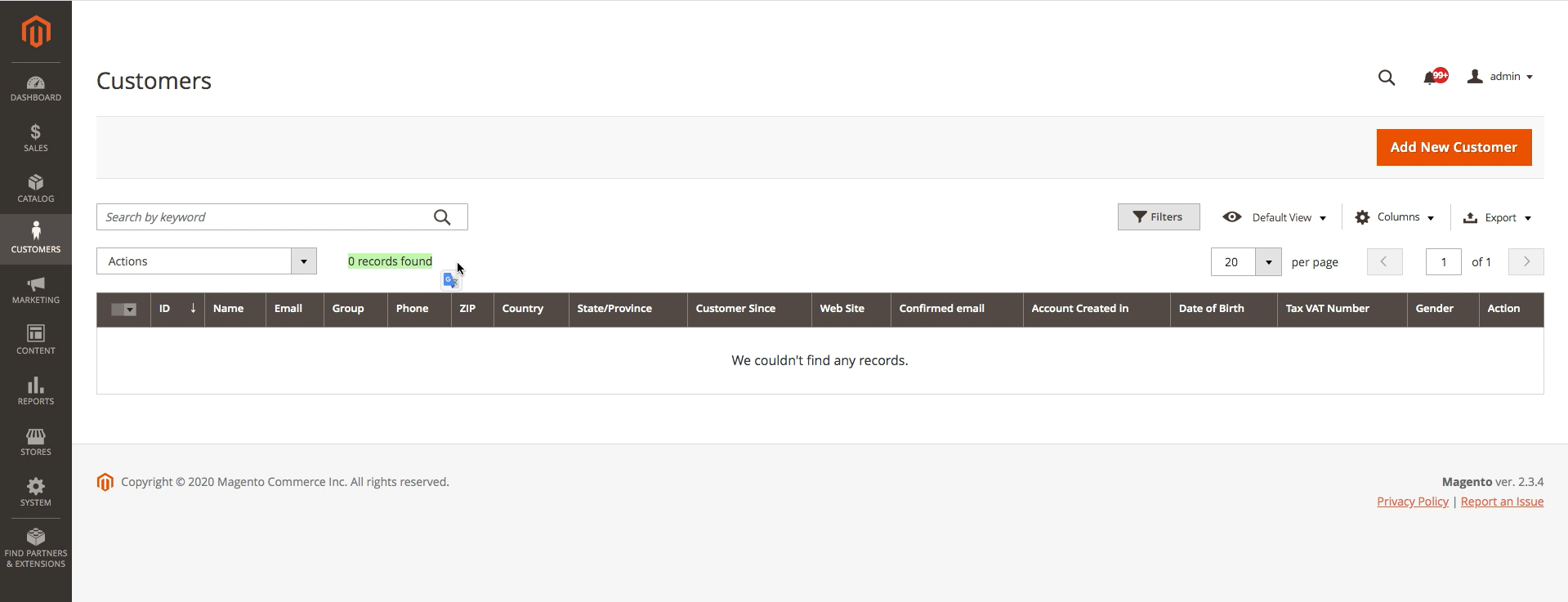
DON’T START YOUR MIGRATION until you have seen these Magento 2 Migration information!
Common issues in Data Migration process and solutions
During and after the migration process, there can be some risks that you will be taking for your website. Aside from incompatible themes and extensions, which you have two ways of dealing: install new modules for Magento 2, or ask the migration service to build the custom modules for you, there can be more problems arise, and we will describe them below with the solution for each problem.

Losing search engine ranking
The first risk that Magento data migration can bring to your site is losing the ranking on the search engine. This could happen due to the redirecting in URLs, which leads to 404 errors when customers try to find the old website destination.
Solution:
Make sure that during Magento 2 data migration you have made all the 301 redirects needed to regain your SEO rankings after migrating to Magento 2.
DON’T MISS the Complete Guide on Magento 301 redirect that will SAVE hundreds of your URLs!
If you don’t want to accidentally miss a certain URL, or do not wish to trouble yourself with hundreds of URLs on your giant website, with a lot of catalog and products, then you can avoid the stake altogether from the beginning by hiring a specialized team on Data Entry Service.
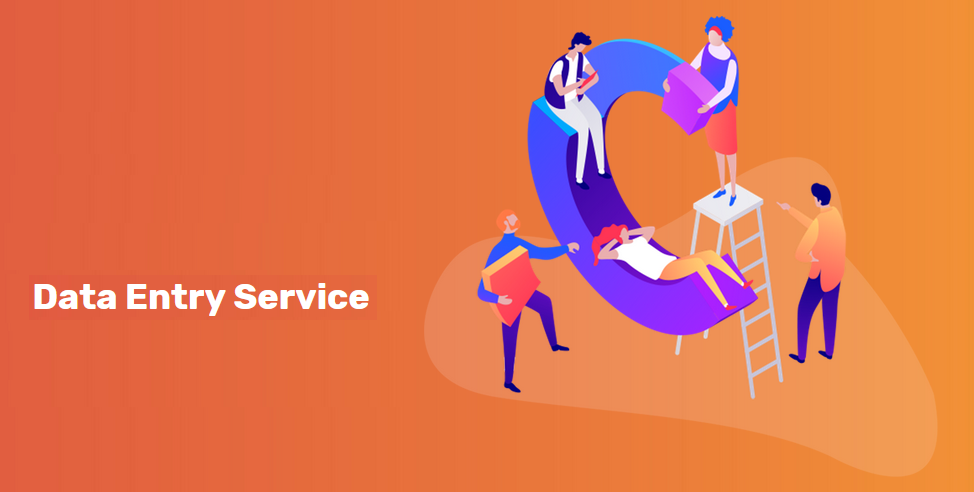
UPLOAD DATA NOW with Data Entry Service and MITIGATE your fear of SEO damages!
Website load speed can be affected
The second issue during Magento 2 data migration process is the website loading speed can be affected by the migration process. From the time your store starts migrating from Magento 1 to Magento 2 until the end of the process, you can expect a little slow page loading speed to happen from time to time.
Solution:
This problem is inevitable during the transfer, therefore can’t be resolved in technical terms. The best you can do to minimize the damage is choosing the off-peak season if your products are seasonal, or put up an apology to your customers on your website, hope they’ll understand the inconvenience in the time being, and promise a better experience on the site’s new platform.
Data Loss
During the transition, due to a large amount of information needed to transfer through, merchants might have to deal with the problem of losing crucial data such as accounts, orders, blog content, etc.
Solution:
If you do not have much technical knowledge, it is best to find an external experienced team to handle them for you.
Sum up
Magento 2 data migration is an inevitable change, now that Magento 1 near its end in June 2020. But if not careful during data migration, you might be stuck in an error or losing valuable data such as customers, products, etc.
We have presented above the steps to perform Magento 2 data migration using Magento 2 data migration tool, some common problems that you should look out for during the migration process. If you still have questions regarding Magento 2 migration, don’t hesitate to send us your inquiries, and we will get back to you as soon as possible.
BSS Commerce is one of the leading Magento extension providers and web development services globally. With experienced and certified Magento developers, we commit to bringing high-quality products and services to optimize your business effectively. Furthermore, we offer FREE Installation – FREE 1-year Support and FREE Lifetime Update for every Magento extension.
CONTACT NOW to let us know your problems. We are willing to support you every time.
