Yesterday, we got to know Breadcrumbs, one of the default category navigation functionalities, which improves both SEO and Search on site. Now, let’s discuss another feature to make the user experience smooth sailing; it is called Magento 2 Layered Navigation Filterable Attributes.
>>> TAKE A LOOK to find out Why Magento 2 Layered Navigation Ajax Filter With Multi-Select Is A Must?
Table of Contents
Shoppers can filter products by Categories, Colors, and even New, In-Stock, On-Sale, or Product Ratings and Status with Magento 2 Layered Navigation. Customers can use this feature to remove undesirable products from the result product page, allowing them to save time when shopping.
The more quickly customers find their preferred items, the more likely they drive into the purchase decision. Hence, a smart and user-friendly site search absolutely leads to a higher conversion rate.
Besides the search box, layered navigation, which is usually displayed on the left of the search result pages or category pages, also works. On the one hand, shoppers find it easy to sort products by filterable attributes, category, or price range.
On the other side, this Magento 2 product filter plays as a flexible recommendation system that shows customers items in their taste and the budget.
Here is an example of Magento 2 Layered Navigation.
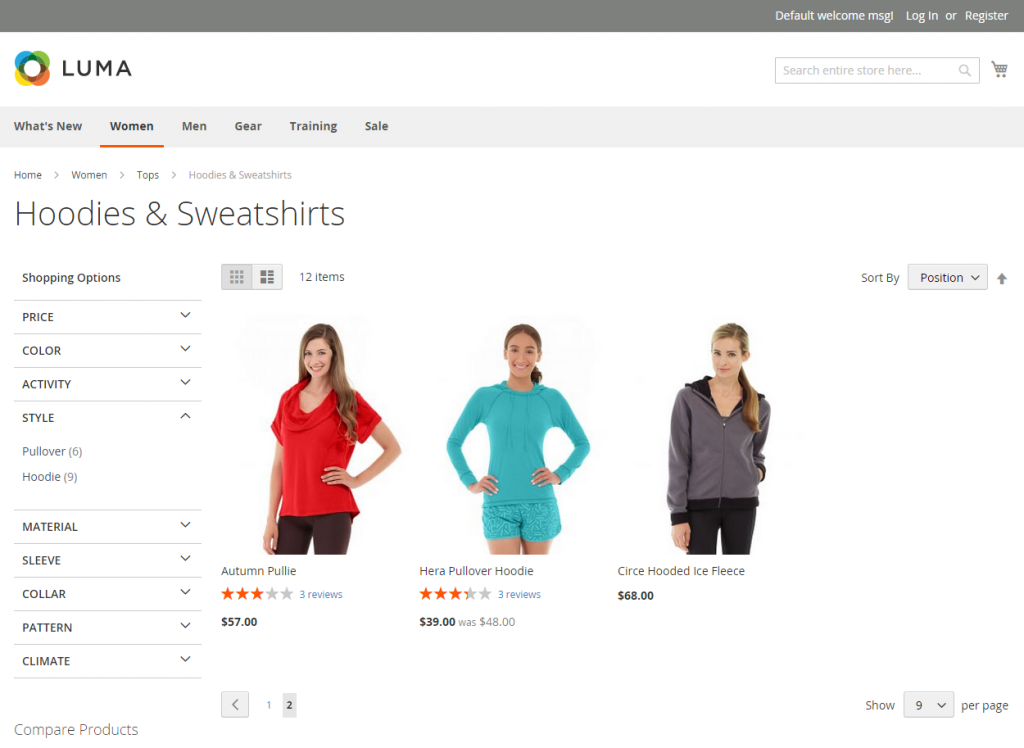
>>> GET THE FULL GUIDE HERE: Magento 2 Layered Navigation Extension Problems And How To Fix
Why can’t I find such a navigation column on my site?
Then, you might not config this default feature yet. Here, we will learn to show off the most common – Magento 2 Layered Navigation Filterable Attributes.
Please navigate to Stores ⇒ Settings ⇒ Configuration ⇒ Catalog ⇒ Catalog. Scroll down to Layered Navigation section and expand it.
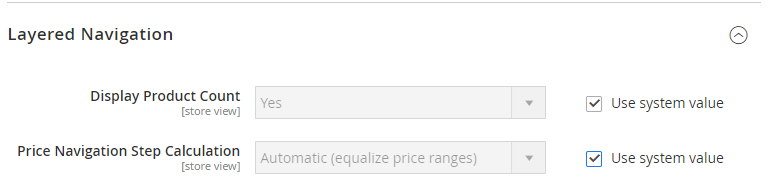
Set Display Product Count to Yes. Then, the number of items matching each attribute value will be shown.
In Price Navigation Step Calculation: Automatic (equalize price ranges) is recommended in the case of Magento 2 Layered Navigation Filterable Attributes to use the standard price navigation algorithm.
Next, make attributes filterable
Importantly, note that only attributes set to “Multiple Select,” “Dropdown,” or “Price” can be available as filterable attributes of Magento 2 Layered Navigation.
In the Admin Panel, go to Stores ⇒ Attributes ⇒ Product. Here we see a grid of product attributes. You can configure the existing or create a new attribute as the filterable one. Under Use in Layered Navigation, sort by Filterable (with results) or Filterable (no results).
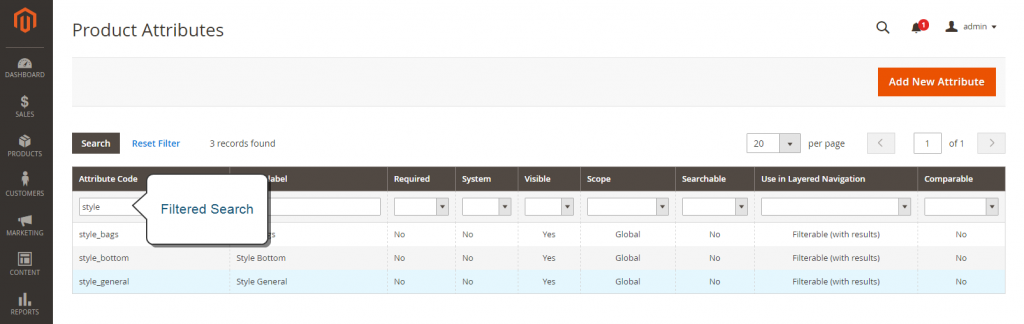
Choose one attribute to closer look at it in Edit mode.
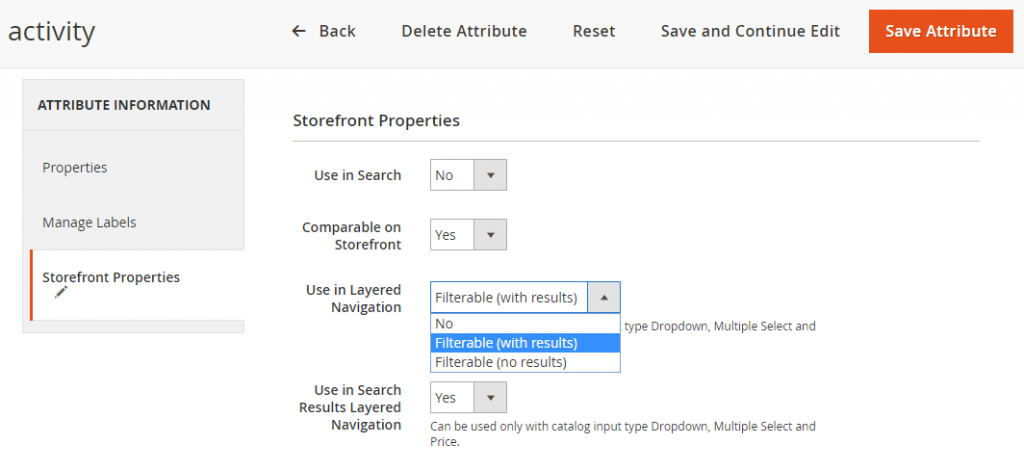
Open Storefront Properties tab.
In Use in Layered Navigation, to make the attribute filterable, you can choose either of the following values.
- Filterable (with results): Magento 2 Layered Navigation Filterable Attributes with results means only sorting products matching with the filter. The attribute values visually show as the filterable options. However, product attributes that are already assigned to all items on the list will not display as the available filter. Also, the attributes with no pieces fit will be removed from the product filter list.
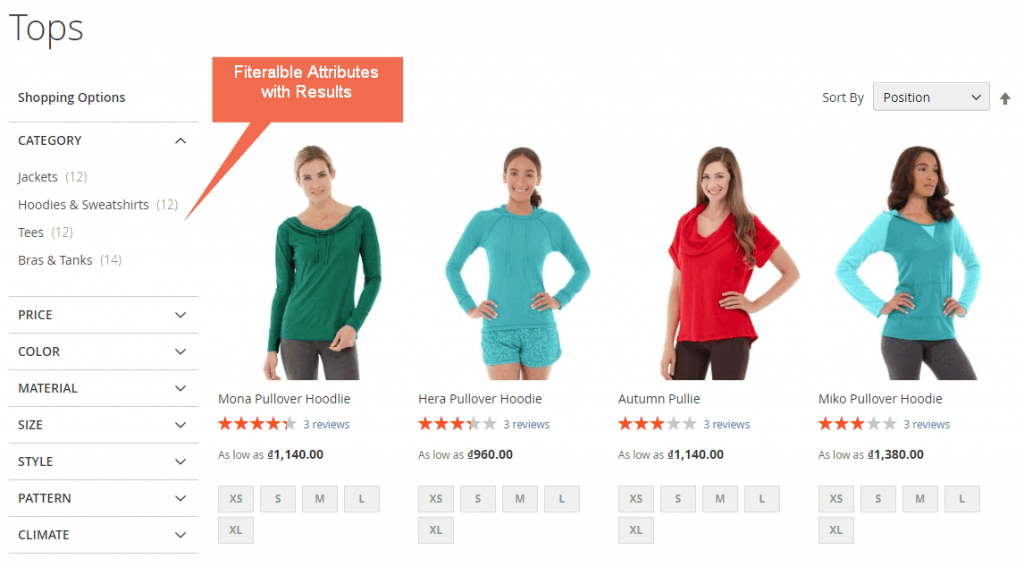
- Filterable (no results): All available attributes values, as well as their product counts, are included in Magento 2 Layered Navigation Filterable Attributes column. In case the Catalog Input Type of the attribute is a swatch, the value still displays as a filterable option. There is a cross-out over the zero matching products.
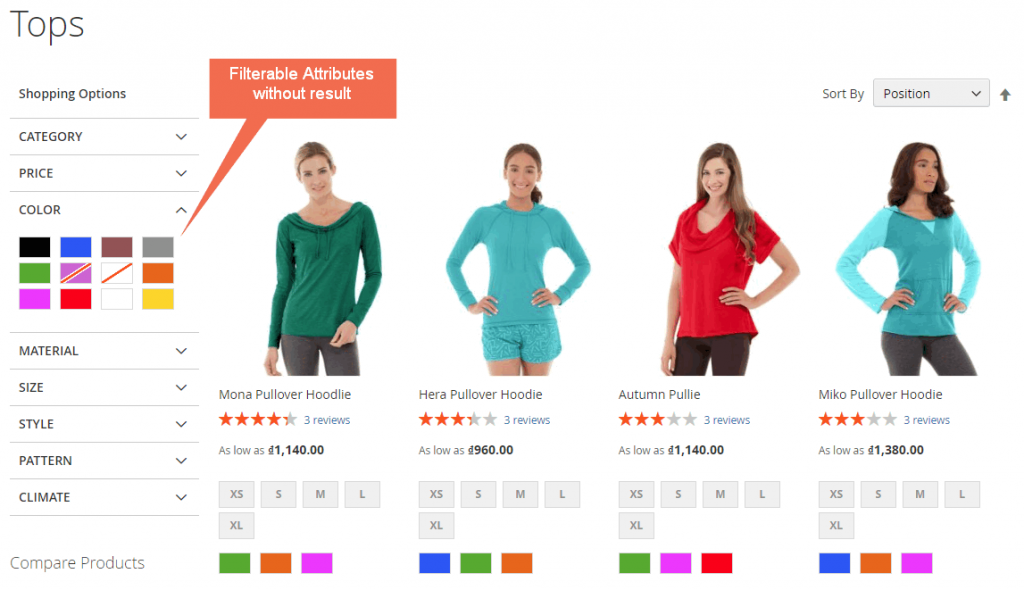
In Use In Search Results Layered Navigation, choose Yes.
On completing, remember to Save Attribute and Flush Magento Cache, if necessary.
Repeat the similar configuration to attributes you want to show as Magento 2 layered navigation filterable attributes in the storefront.
>>> A COMPLETE COMPARISON OF Magento 2 Layered Navigation Extensions Free & Paid! CLICK NOW!
Within two steps, you have done with the default layered navigation with filterable attributes.
However, as mentioned above, the more advanced Magento 2 product filter becomes, the better it results in customer satisfaction. Hence, you should really have a look at our smart Layered Navigation for Magento 2 extension.
We come with this module with the improvement of default Magento 2 navigation in mind. The configuration is still user-friendly while the highlight features will turn you into “Wow!”
Usually, customers choose products based on various considerations such as color, size, price range. It is nice and even essential to apply multiple product filters at one time.
The default Magento 2 layered navigation; nevertheless, it supports a single filter only. It means if shoppers want to find products in S size, red, and ranging from $32.00 to $59.00, then they must sort by attributes three times.
More options go with a longer waiting time! Magento 2 Layered Navigation extension blow such a dull experience ever.
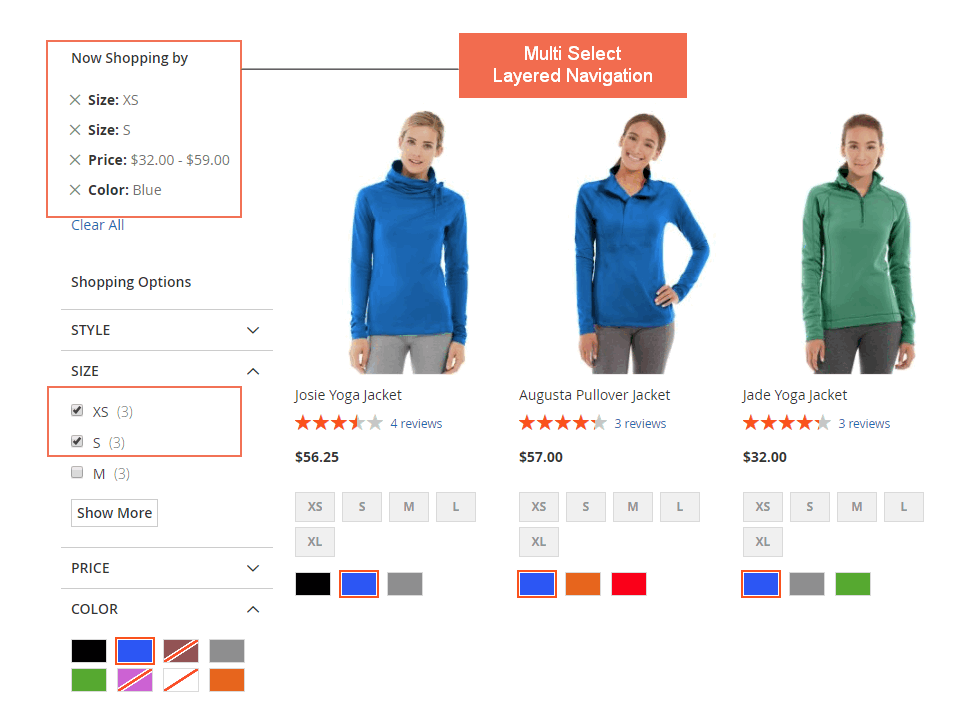
Make it even faster and more smooth with the Ajax loading feature
We have equipped Magento 2 Layered Navigation extension with AJAX loading to sort matching products instantly without reloading the entire page. Not only does it create a smooth shopping experience, but the AJAX feature is also good for SEO.
In default, only attributes with Drop-down, Multiple Select, or Price input types can become filterable in Magento 2 layered navigation. Our extension expands these wonderful features to check box, visual swatch, and text swatch attributes also.
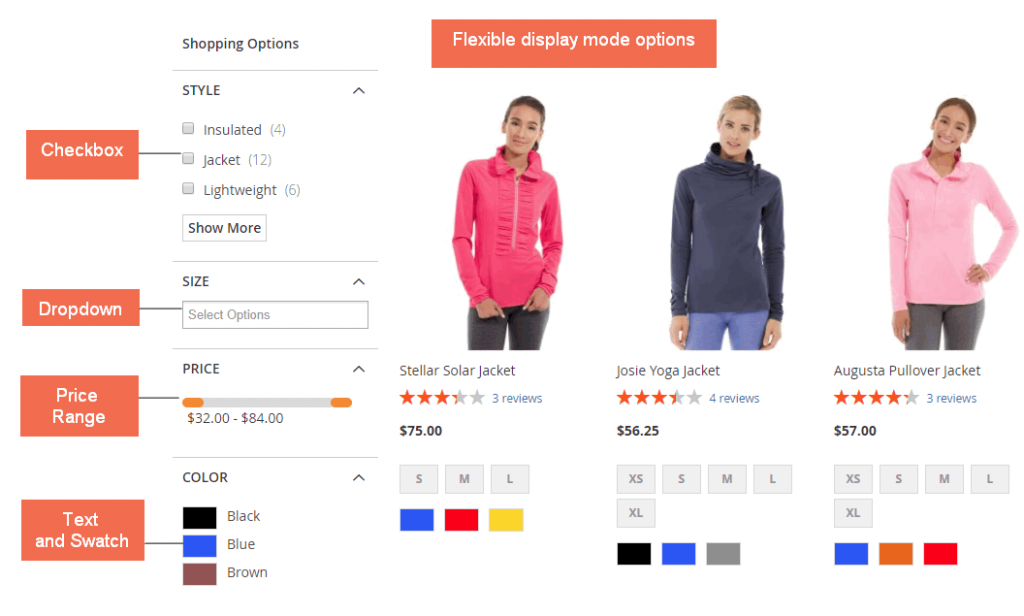
- Responsive to mobile devices
- Filter products by rating attribute
- Display price filter option either in text box or slider
>>> DON’T FORGET to obtain the 5+ Best Magento 2 AJAX Layered Navigation Extensions In 2022
Bring This Magento 2 Product Filter Tutorial To The End
This fantastic Magento 2 plugin is ideal for streamlining the search and filtering procedure. It provides a list of filters on the left side of the categories page, so shoppers don’t have to waste time looking for what they want. It is impossible to dispute that the conversion rate will increase dramatically once the search process is simplified and professionalized.
As above, we provide you with both basic layered navigation in default and advanced filters employed by the use of an extension.
Which to choose is based on your preference. Just a small reminder that BSS Commerce Layered Navigation for Magento 2 module is along with FREE installation, FREE lifetime update, and FREE 1-year support. Enjoy!
BSS Commerce is one of the leading Multi-platform eCommerce solutions and web development services providers in the world. With experienced and certified developers, we commit to bringing high-quality products and services to optimize your business effectively.
CONTACT NOW to let us know your problems. We are willing to support you every time.
