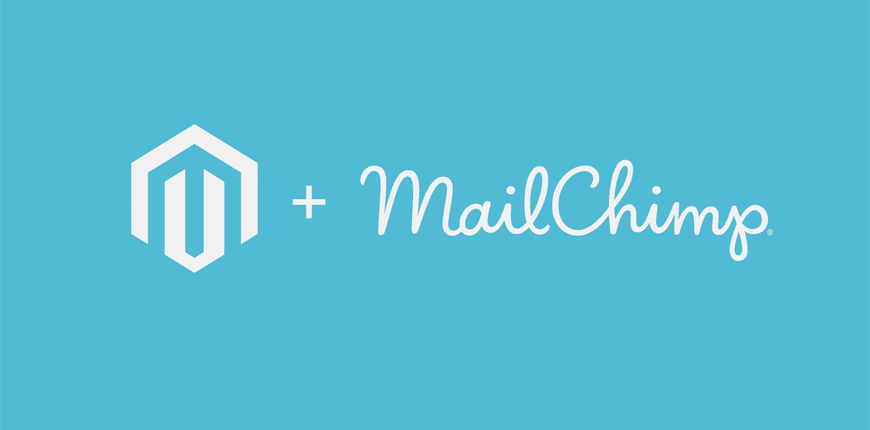We will agree with you that building campaigns on your website is important to boost your business sales and establish an image of your brand or your promotion campaigns on subscribers’ minds.
Mailchimp is an effective tool to control your email marketing campaigns, but it is a little tricky to grasp all you need to know about Magento 2 Mailchimp campaigns while there are many tutorials and guides that you could read.
We promise to bring you a complete guide that could help you start your own campaigns and manage problems with Email Delivery in Mailchimp campaigns.

What is a campaign
Table of Contents
A campaign consists of messages that you want to deliver to your audience, including emails, automation, landing pages, and ads.
And before you can create your first campaign, you will need to have your audience, in other words, your subscribers who will receive the emails you send them.
If you want to know more about how to manage your audience and contacts:
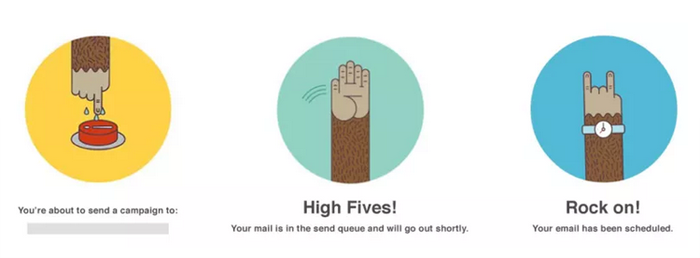
Campaign types
Campaign varies by many forms, such as sending emails, social media posts, and Mailchimp campaigns also offer you many options like target repeat customers, find new people on Facebook, etc.
Here are some types of campaigns that you can form using Magento 2 Mailchimp integration.
Email Campaigns
- Regular: Regular email Mailchimp campaigns are the most common type, and you can design your content, schedule it for launching now or later.
- Plain-text: The simplest of all types of campaigns. There are only text and no formatting options.
- A/B Testing: This is the type of email campaign where you send multiple messages in different forms to test which one would come on top. With Mailchimp, you can test the subject line, From names, content, and send times. you can set up to eight testing versions if using Magento 2 Mailchimp Pro.
- Automated: automated emails are sent in a process triggered by a specific date, event, or the subscriber’s activity. Mailchimp allows you to customize or use pre-built automation campaigns.
Ads Campaigns
Mailchimp can help you run your Ads Campaigns on Facebook, Google Ads Display Network, and Instagram. We will dive in further on this matter in Mailchimp campaigns practices in the ecommerce website section below.
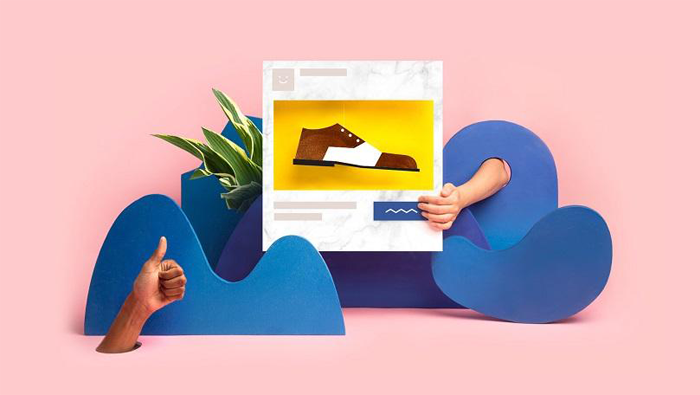
Postcards
You can create postcard campaigns which the recipients hold in their hands. You can learn more about Postcard and Create a One-time Send Postcard.
Social posts
The social post is also an effective campaign to connect your business with your subscribers. You can create your custom social post, or auto-post on Instagram, Facebook, and Twitter in order to lessen your marketing effort. Read here to know how you can create a social post on Facebook, Instagram, and Twitter.
Landing pages
Landing pages are what you created and customized in your own website, then send the URL link through another Mailchimp campaign or share it on the web. If you are curious about how landing pages work on your Mailchimp campaigns, then read About Landing Pages.
In your campaign, you surely have thought about how to segment your contacts for easy campaign targeting. Don’t worry, we have already done the research for you, and provide you a full guide on segmentation on Mailchimp for Magento 2:
READ NOW at Magento 2 Mailchimp Segmentation.

Getting started with Mailchimp Campaigns
More than 34% of the world population use email, which is approximately 2.5 billion people. Because of its popularity, you will see that doing email marketing campaigns is very effective because it can both reach a wide range of audiences, and also approach them in a personal way.
We will guide you through how to create email campaigns, how to cancel the Mailchimp campaign, and how to replicate a Mailchimp campaign. We will also discuss the application of Mailchimp for Magento 2 campaigns to your Magento or other ecommerce websites.
Create a Regular Email Campaign
In order to create a regular email campaign, click on the Create drop-down menu, and then choose Email.
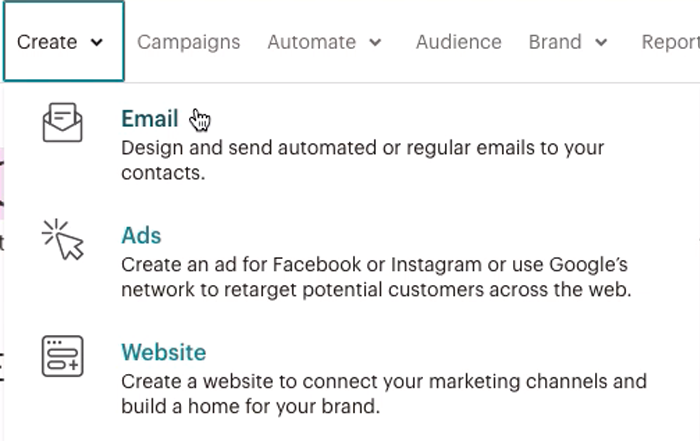
In the Regular section, enter the campaign name, and then click Begin.
Setup and Design
The email builder allows you to take a final look at all the options you chose once before sending out the campaign. Before that, you will be working on different components of an email, then they will be put together as a complete campaign.
There are four main parts in your setup process:
- Add your recipient(s) to your email To section. You can do this by clicking on Add Recipients under the To section, then choose the audience you want to send to in the Audience drop-down menu. In the Segment or Tag drop-down menu, choose All subscribers in the audience, Group or new segment, or one of the group and segment options.
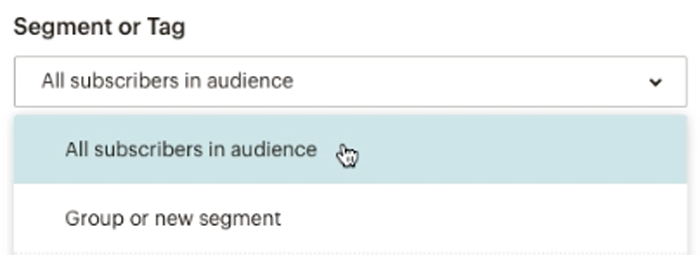
- Add the From name and email address in the From section. Click on Add From, then enter your From name and email address, finally, click Save.

- Under Subject, click Add subject to add a subject to your email. Then enter the subject line for your email in the subject field, add a Preview text snippet that will come under the subject line, then click Save.
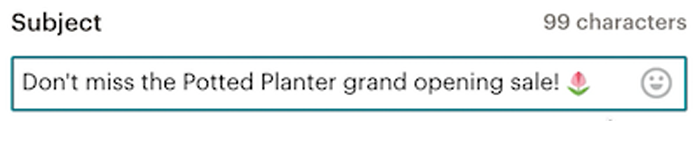
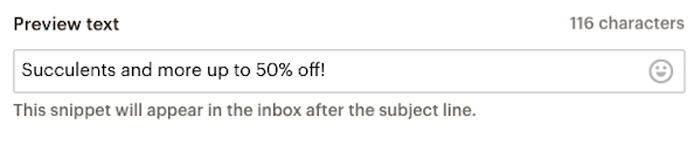
- Finally, you can design your email by using the Content section.
If you want to take a look at how to design an appealing email campaign, then take a look at the video below:
Create a Template
In the designing process for your email campaign, email templates play a big part in customizing your email, adding logos, pick different colors and fonts. And as long as you have your old templates saving within your Mailchimp account, you can reuse them for future campaigns.
In order to create an email template for your campaign, open the Brand drop-down menu, and choose Templates.
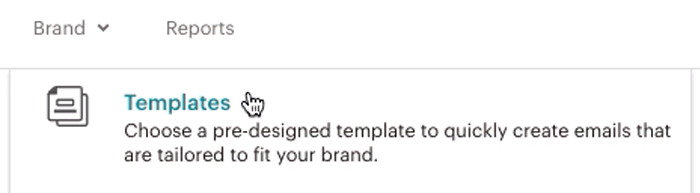
Click Create Template, then choose the category you want.
The Layout section divides into Basic and Featured templates. The featured templates will show you the layouts that are recommended with the sections you should include in your campaign, while the Basic layouts are blank layouts so that you can customize it to your campaign needs. The Code your own is for you to insert HTML codes in order to create your own template layouts.
Click the template you just created, or choose from Mailchimp to work with, add content blocks into the template and include images, files, and other needed contents.
Click Save and Exit after you have done editing. Then on the Save Template pop-up, click the name of your template, then click Save.
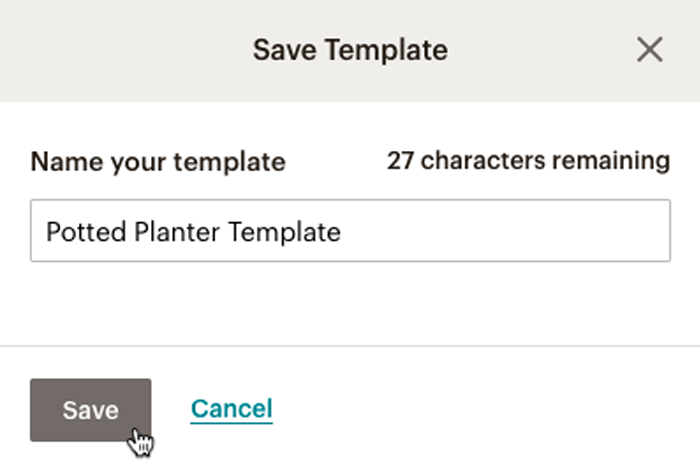
Your new template now can be located in the Content section of your Mailchimp account.
Setting & Tracking
When you create a new email campaign, Mailchimp enables some tracking options by default, including the open and clicking tracking, and the ecommerce tracking for the ecommerce store that you connect with Mailchimp.
In order to access the Tracking options and adjusting them, click Edit on Setting & Tracking.
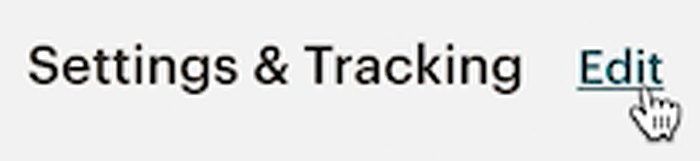
Check the box next to the option you want to enable, then click Save.
Send Campaign
After you have completed all the setup steps, your email campaign is ready to be scheduled and sent. If you are ready to send the campaign to your subscribers immediately, click Send. Then, in Prepare for launch pop-up, press Send Now to confirm your send.
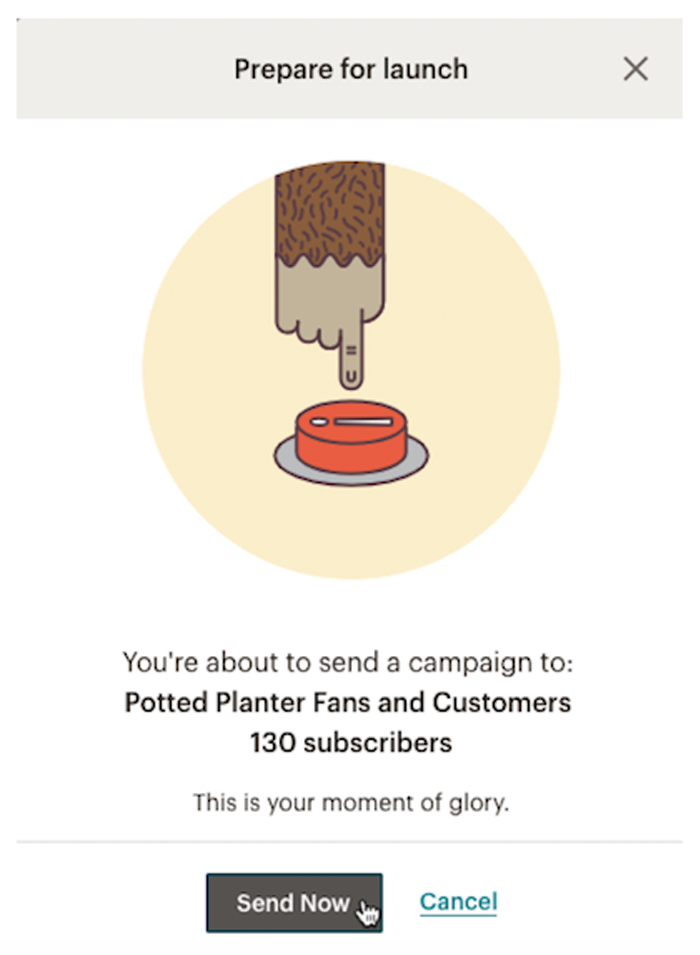
One thing to note that your email can’t be stopped or edited after it was sent. In order to cancel the Mailchimp campaign, you must upgrade to Mailchimp Pro and use the Premium Plan. See how to cancel the Mailchimp campaign in the section below.
Cancel a Campaign
As we have stated, the option of cancelling an email campaign is included in Mailchimp Pro or Premium Plan. Only regular and plain-text campaigns can be canceled, and they both must have at least 10,000 recipients to be able to cancel. If your Mailchimp campaigns are eligible for cancellation, then follow these steps to cancel your campaigns:
- Navigate to the Report section.
- Click View Report on the campaign you want to cancel.

- Click Needs to stop this Delivery?
- confirm CANCEL in Are you sure? Then continue to click Confirm.
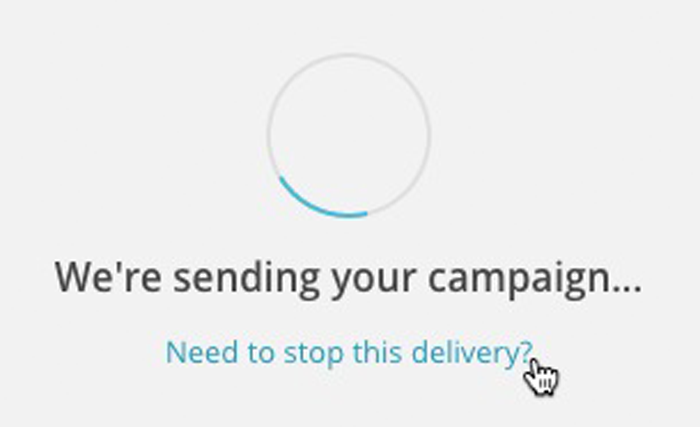
Replicate a Campaign
Sometimes it’s repetitive to customize every single campaign, while they are similar to each other. To see how to make a copy of each type of campaign that you’ve sent in Mailchimp, read Replicate a Campaign.
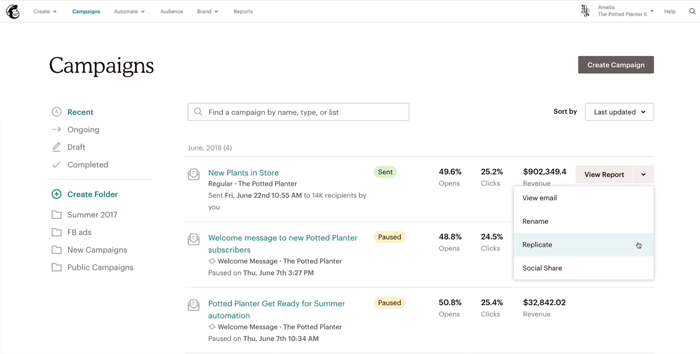
Mailchimp campaigns practices in Ecommerce website
Magento 2 Mailchimp campaigns are aiding your store sales, which means there are certain strategies on a campaign that ecommerce owners can use to boost their business.
Segmentation, Product recommendation, and Promo Codes
The first strategy that you can use is sending your email to highly targeted customers, which means segmenting your customer from your ecommerce platform and then sharing data to Mailchimp, so you can have a more concentrated group for your marketing campaigns. If you want to know more about segmenting your contact in Magento 2 Mailchimp, read the article we’ve linked above.
Second, you can include a product recommendation on your email campaign, send over the suitable products from your store to recommend to your subscribers, which can interest them to buy more products from you.
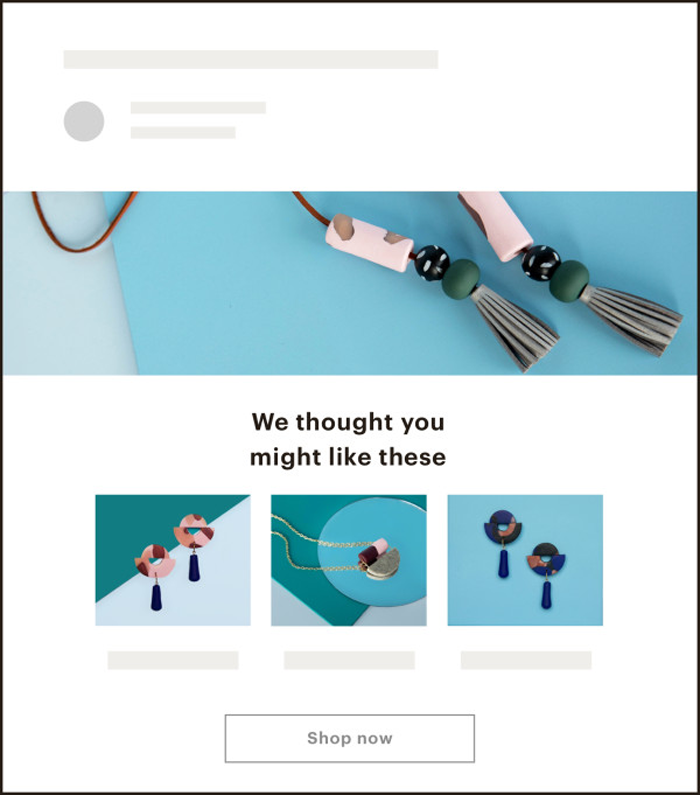
Third, customers tend to buy the best bargain they can have their hands-on, and you can put your promo code and discount from your Magento store into a block to include with your Magento 2 Mailchimp campaigns.
Running Ads Campaign
An Ads campaign on Facebook, Instagram, and Google remarketing is good news for your Magento 2 Mailchimp integration store! Anyone who has a Mailchimp account can use Ad Builder, which creates stunning web ads of your products for Facebook, Instagram, and Google remarketing.
Of course, you will still have to pay for the ads budget, but Mailchimp doesn’t charge any extra fees. Mailchimp can provide you with guides on how to get started with your Facebook, Instagram, and Google remarketing ads.
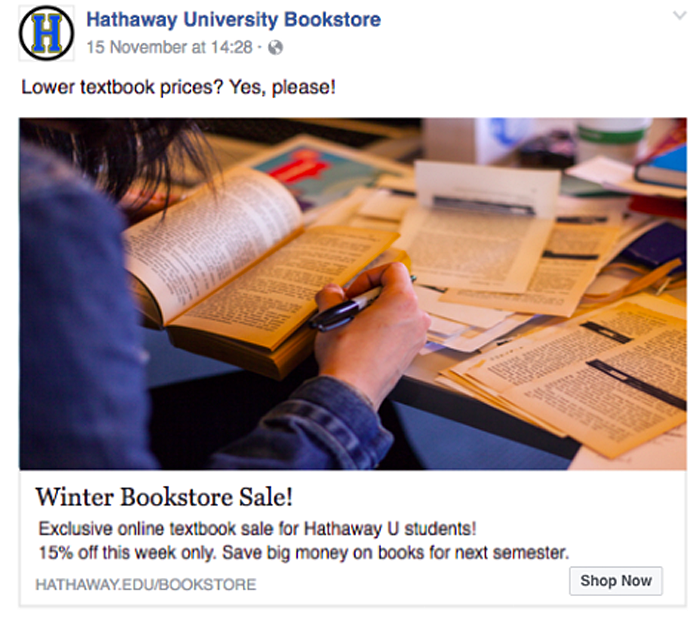
Want to know more about what your Mailchimp account can do?
CLICK NOW on All about Magento 2 Mailchimp Integration.
Email Delivery
It is in the ideal situation that our Magento 2 Mailchimp email campaigns reach our subscribers, and they are satisfied with the information that we give them.
But the reality is, sometimes the message that we sent doesn’t reach our recipients, which can waste us a lot of time and money in preparing the email, and then pay the ads budget to include in the email campaigns.
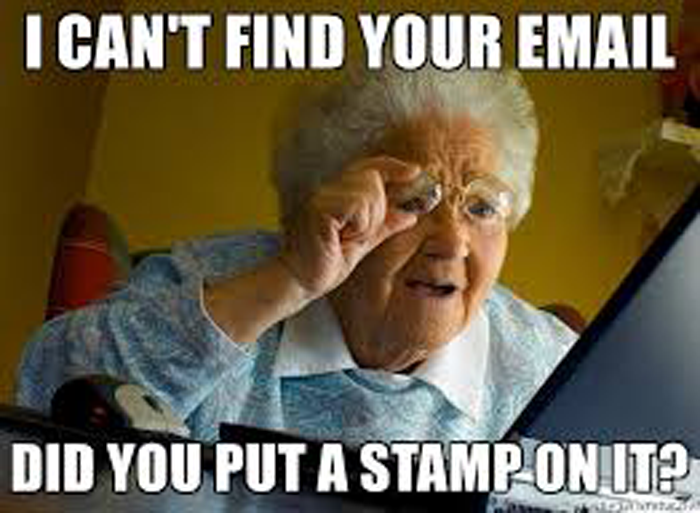
When your email can’t reach the receiver, we call that a bounce. It is your job to investigate carefully the reason behind the bounce from your subscribers and how to treat that email address before the bounces cause further harm to your business.
Hard bounce vs Soft bounce
Before understanding about hard bounce and soft bounce email campaigns, you should know that Mailchimp Email Delivery will report your bounces receipt 30 days after your email was sent. And for each internet service provider, they bounce the messages based on their own rating system and definition.
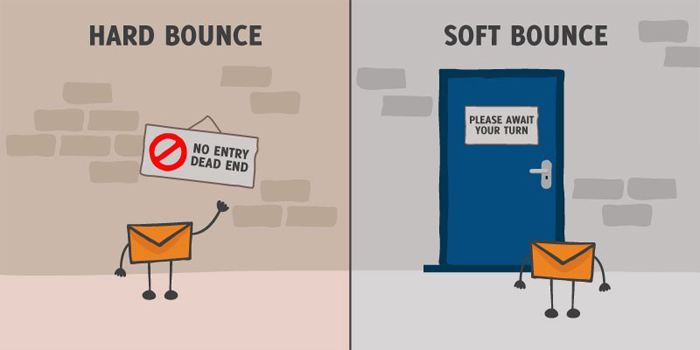
A hard bounce is a bounce that is permanent, which means Mailchimp will wipe that email address out of your audience automatically and immediately. Mailchimp Email Delivery system will exclude cleaned addresses from future campaigns. Some reasons that might cause an email to hard bounce:
- The recipient email doesn’t exist.
- The receiver has blocked your channel email delivery from reaching them.
Aside from those, there are also some reasons that a valid email address could hard bounce.
Soft bounce, on the other hand, indicates a temporary delivery issue and was shown in the email report of Mailchimp. Mailchimp allows 15 soft bounces for a subscriber with no subscriber activity before eventually converting them into hard bounces, and wipe them out of the audience list.
The reasons that might cause an email to soft bounce are:
- The mailbox is full
- Mailbox is not configured correctly
- Mailbox is inactive
- The email server is currently down or offline
- The receiver email server was sent many emails during a period of time
- The email message is too large
- Email messages were blocked due to content reasons
- The domain name doesn’t exist
- The email sent doesn’t meet the requirements of the email server, anti-virus platform, or other parties related to the recipient’s email server policies.
- The email can’t be relayed between email servers
- Emails can’t be relayed for other reasons
If you can determine your recipient email address belongs to hard bounce or soft bounce, and the reasons caused it, then you can decide the course of action necessary to fix the problem and re-establish the relationship with your subscribers.
Troubleshoot Email Delivery spams issues
Your campaign can end up in the spam folder for several reasons, even when what you send is legitimate and innocent. This can be caused by small issues that you don’t notice, like email address, subject line, or message content.
This could have a negative impact on your Mailchimp campaigns email delivery because Mailchimp can’t specifically tell you if your campaign went to the junk folder or not. And because spam filters share information with each other, your email could also be labelled as spam in future campaigns without you knowing it.
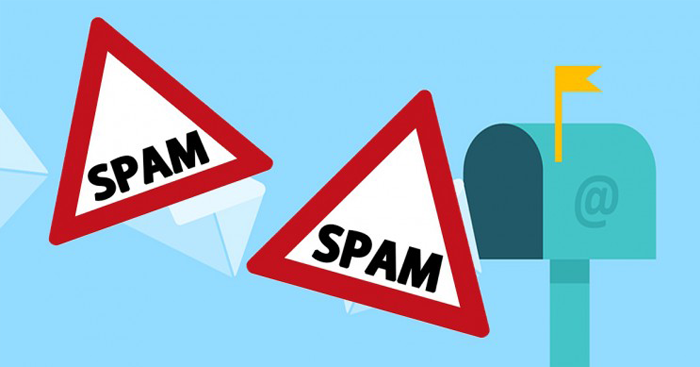
You can avoid this by telling your subscribers to look at their spam folder and unlabeled your message as spam, or if they don’t contact you back, then call it a lesson learned and stop sending future messages to those subscribers.
Wrap Up
This concluded our guide about Magento 2 Mailchimp campaigns, how to create, design, cancel and replicate a Mailchimp campaign, and all trouble related to Mailchimp Email Delivery. If you encounter any problems working with your Mailchimp campaigns, do not hesitate to send us your questions, and we will get back to you as soon as possible.
BSS Commerce is one of the leading Magento extension providers and web development services in the world. With experienced and certified Magento developers, we commit to bring high-quality products and services to optimize your business effectively. CONTACT NOW to let us know your problems. We are willing to support you every time.