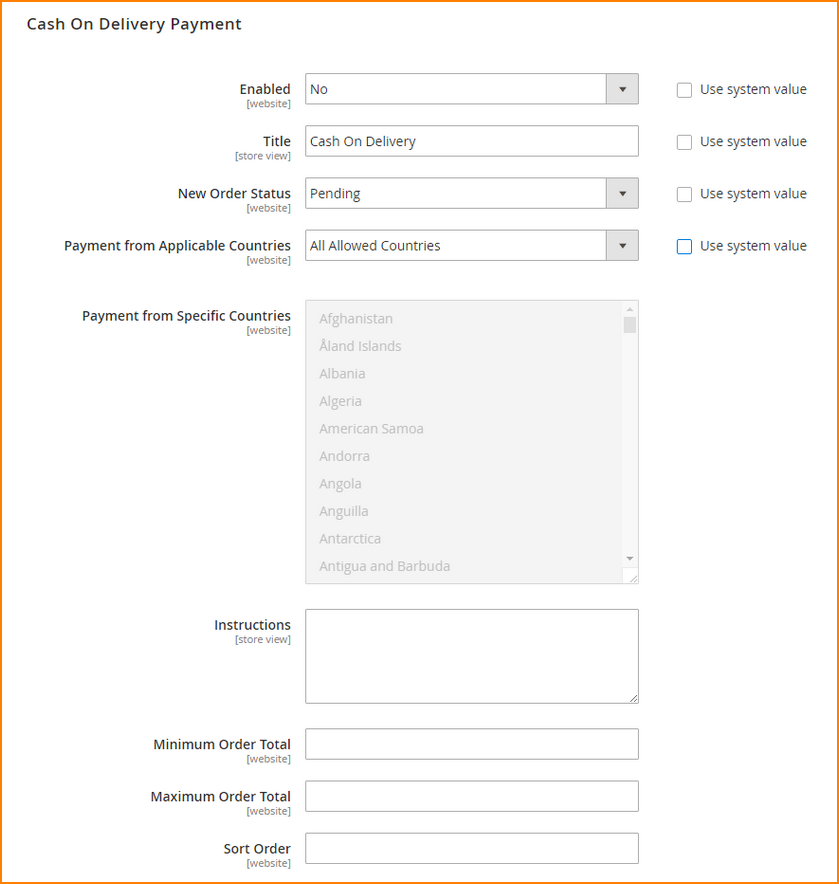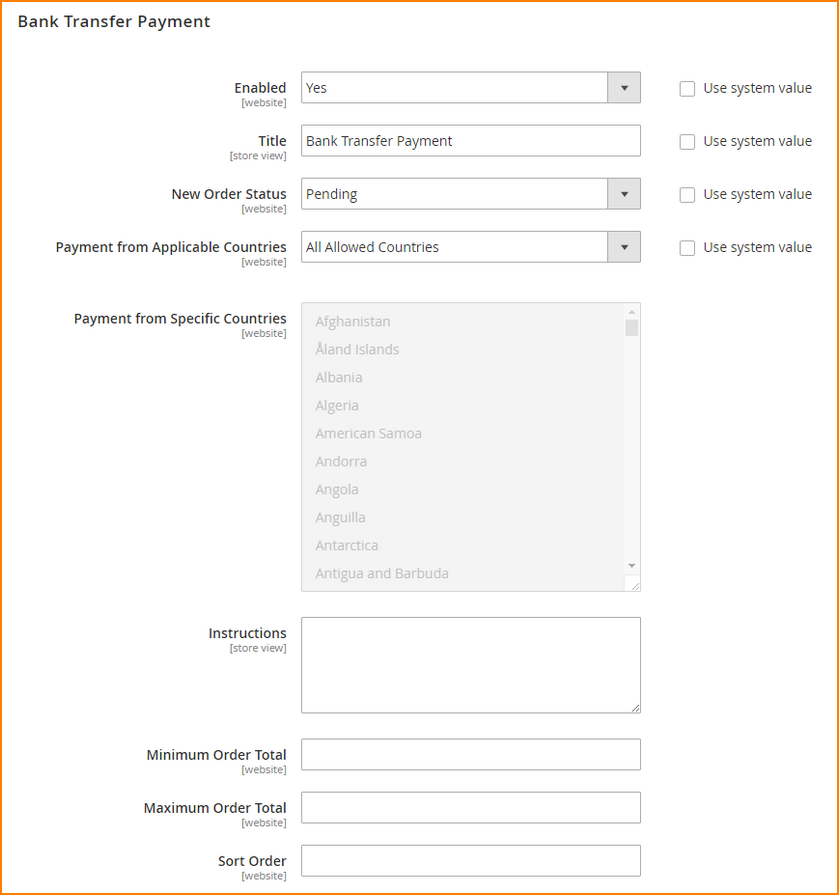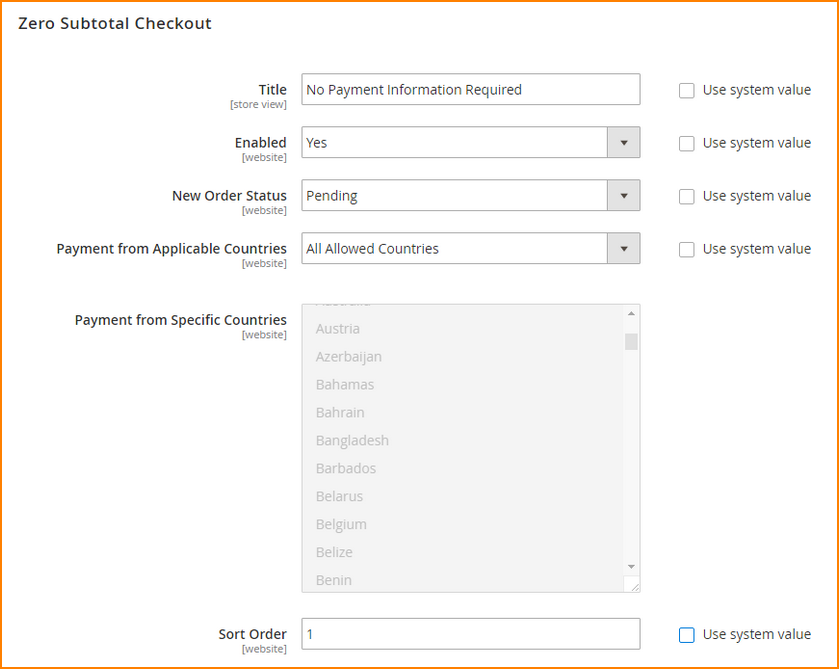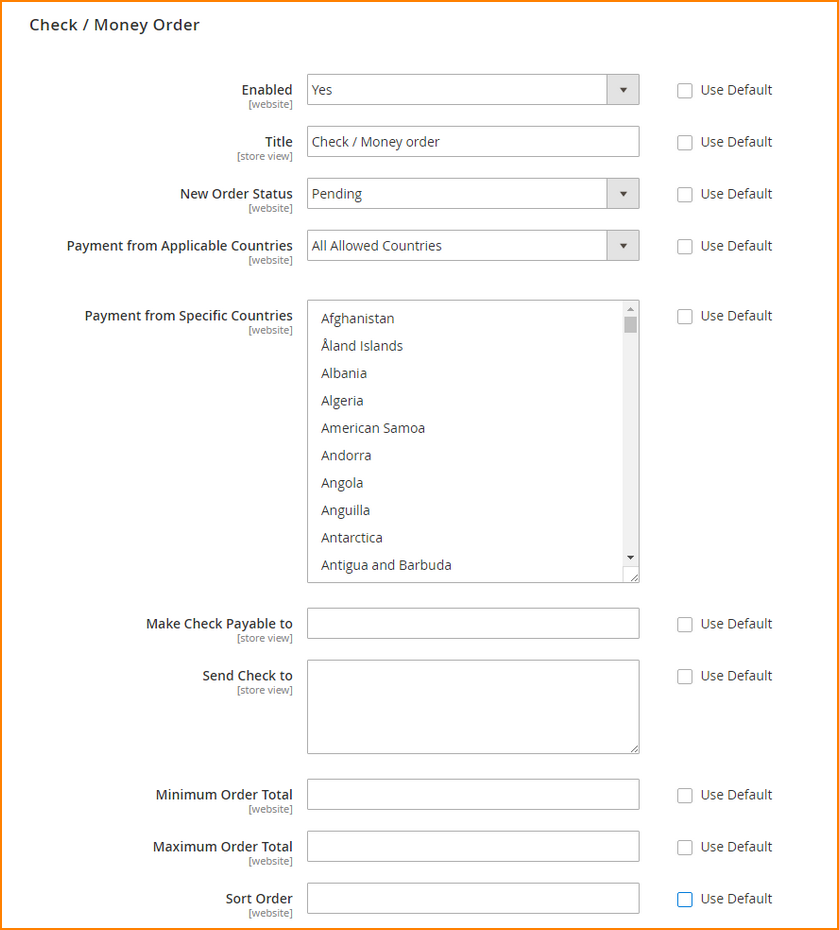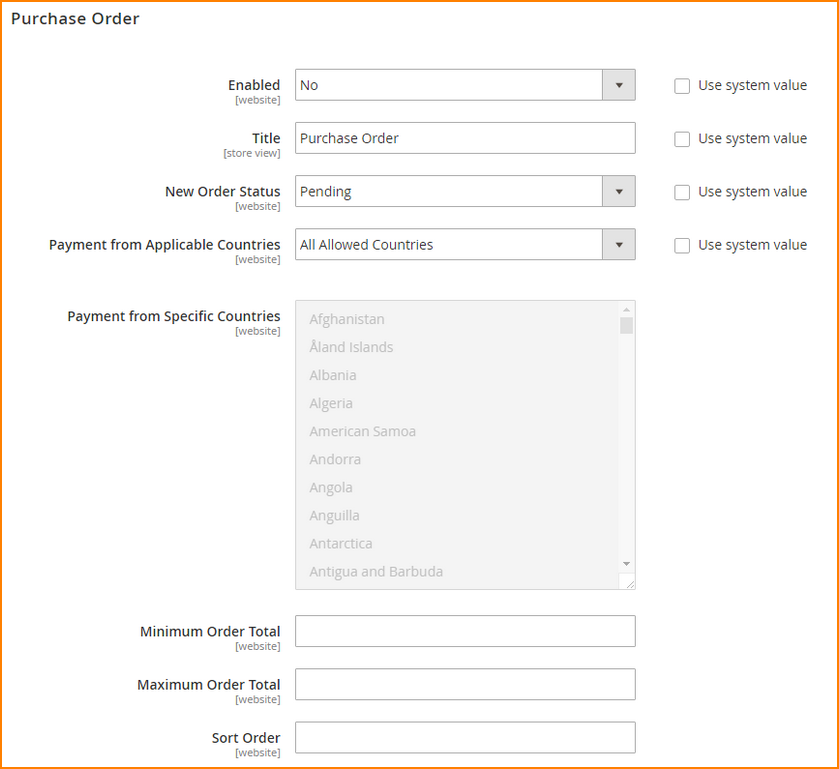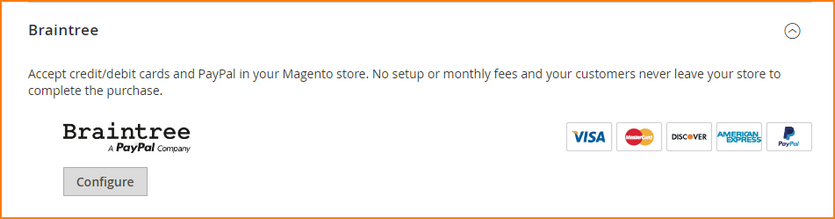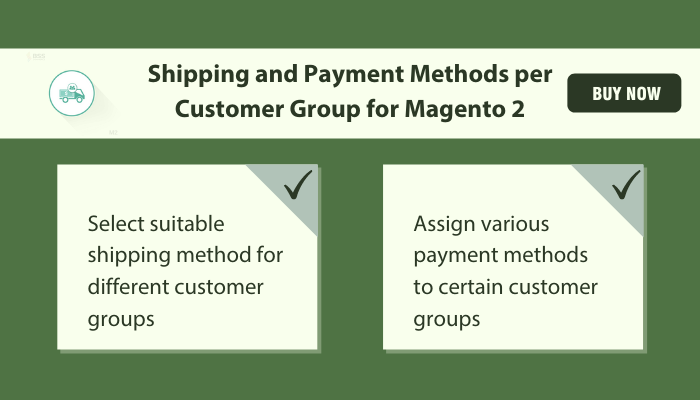In the first part of the tutorial series on how to set up Magento 2 payment method, we write about the base of payment methods. It includes the knowledge of PayPal – how many types, guiding step-by-step to add new PayPal Express Checkout.
To read about setting up Paypal for Magento 2, TAKE a LOOK at >>> How to Set Up Payment Methods in Magento 2 (Part 1)
And now we continue with the second part. In supplement to the previous part on PayPal payment methods, we will take a closer look at the rest of the payment list, including 7 methods: Cash On Delivery, Bank Transfer Payment, Zero Subtotal Checkout, Check/Money Order, Purchase Order, Authorize.net Direct Post, and Braintree.
Don’t waste your time anymore, let’s explore both 7 Magento 2 payment methods right now!
Cash On Delivery Payment
Table of Contents
With this method, the shipping carrier gets payment from the consumer at the time of delivery, which is subsequently transferred to you. You can adjust for any fees paid by the carrier provider In your shipping and handling charges.
The instruction for each configuration will be shown below.
In Enabled, choose Yes to activate Cash On Delivery payment method.
In Title, set as Cash On Delivery to notify the customer of the payment method in the checkout process.
In New Order Status, select Pending so that the status of an order is set as pending until payment receipt is confirmed.
In Payment From Applicable Countries, allow customers from all countries to use Cash On Delivery method by selecting All Allowed Countries. Otherwise, explicitly set which countries to apply this payment method in the drop-down list of Specific Countries.
In Instructions, write a short guide for the customer when making Cash On Delivery payment.
In Minimum Order Total and Maximum Order Total, set the requirement of order amount to be qualified for Cash On Delivery payment.
In Sort Order, choose a number to set the position of this Cash On Delivery in a list of payment methods in the customer checkout process. For example: 0 = first, 1 = second, 2 = third.
Click Save Config to save all configurations.
Bank Transfer Payment
In this method, the customer can purchase their order by transferring from his account to the merchant bank account.
In Enabled, choose Yes to activate the Bank Transfer payment method.
In Title, set as Bank Transfer to identify this payment method for the customer’s checkout process.
In New Order Status, select Pending so that the status of an order is set as pending until the payment receipt is confirmed.
In Payment From Applicable Countries, select All Allowed Countries to enable Bank Transfer for customers from all countries, or choose countries in the list of Specific Countries where the customer can purchase from.
In Instructions, write a short guide for the customer when using Bank Transfer payment, some information needs to be included in this instruction: bank name, bank address, bank routing code, bank account name, account number.
In Minimum Order Total and Maximum Order Total, set the requirement of order amount to be qualified for Bank Transfer payment.
In Sort Order, choose a number to set the position of this Cash On Delivery in a list of payment methods in the customer checkout process. For example: 0 = first, 1 = second, 2 = third.
Click Save Config to save all configurations.
Magento 2 Zero Subtotal Checkout
Magento 2 Zero Subtotal Checkout is the type of payment that is applied for orders created from admin or customer order with the subtotal of payment that is equal to zero. This payment type can be set to invoice to save time automatically.
In Enabled, choose Yes to activate Magento Zero Subtotal Checkout payment.
In Title, set a title to notify the customer of the Magento Zero Subtotal Checkout payment method in the checkout process.
In New Order Status, choose which status to show when the order is waiting to be authorized.
Pending indicates that the order is in the authorization process.
Processing indicates that payment has been authorized and the transaction is being processed.
In Automatically Invoice All Items, choose Yes to set an automatic invoice for order with zero subtotal.
In Payment From Applicable Countries, allow customers from all countries to use Cash On Delivery method by selecting All Allowed Countries. Otherwise, set specifically which countries to apply this payment method to in the drop-down list of Specific Countries.
In Sort Order, choose a number to set the position of this Cash On Delivery in a list of payment methods in the customer checkout process. For example: 0 = first, 1 = second, 2 = third.
Click Save Config to save all configurations.
Check/Money Order
You can accept checks and money orders from specific countries exclusively, and you can fine-tune the configuration with order total minimums and maximums.
In Enabled, choose Yes to activate Check/Money Order Payment.
In Title, set as Check/Money Order for the customer to easily identify in the checkout process.
In New Order Status, select Pending so that the status of an order is set as pending until the payment receipt is confirmed.
In Payment to Applicable Countries, choose All Allowed Countries to apply Check/Money Order for customers from all countries or specify countries that customers can use this payment method in Specific Countries list.
In Make Check Payable To, add information about the party that the check must be payable.
In Send Check To, add an address that checks will be mailed.
In Minimum Order Total and Maximum Order Total, set the minimum and maximum amount of order to be qualified for this payment method.
In Sort Order, choose a number to set the position of this Check/Money Order in a list of payment methods in the customer checkout process. For example: 0 = first, 1 = second, 2 = third.
Click Save Config to save all configurations.
Purchase Order
The Magento 2 Purchase Order payment method is the number that allows commercial customers to pay for authorized purchases. This information is authorized and issued by the company before making the purchase.
When a customer chooses Magento 2 Purchase Order payment method, the company will process it in the customer’s account payable system. Thus it is essential to determine the creditworthiness of commercial customers before accepting payment by purchase order.
In Enabled, to activate Purchase Order payment, choose Yes.
In Title, set as Purchase Order for the customer to quickly identify the payment method during the checkout process.
In New Order Status, select Pending so that the status of an order is set as pending until payment receipt is confirmed.
In Payment to Applicable Countries, apply the Magento 2 Purchase Order payment method for customers from all countries by choosing All Allowed Countries, or select countries in the list of Specific Countries to decide where customers can use this payment method.
In Minimum Order Total and Maximum Order Total, set the minimum and maximum order amount to be qualified for this payment method.
In Sort Order, choose a number to set the position of this Check/Money Order in a list of payment methods in the customer checkout process. For example: 0 = first, 1 = second, 2 = third.
Click Save Config to save all configurations.
Authorize.net Direct Post
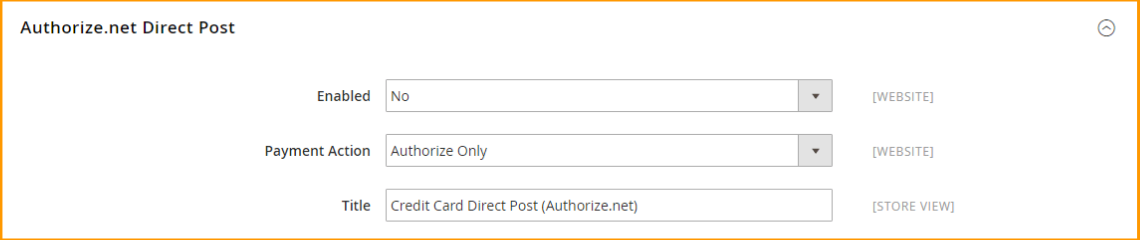
Authorize.net Direct Post helps you process all transaction steps from collecting payment data, submitting data to responding to customers while they remain in your store. The process of using this payment method is listed in the following chronological steps: first, a customer selects Authorize.net Direct Post then enters the credit card information, review order and click Place Order button. Authorize.net will validate the customer’s card information and process the transaction.
The customer will be directed to a confirmation page if the transaction is successful; otherwise, an error message will be displayed so that customers can try the different cards or different payment methods.
Braintree
Braintree allows customers to checkout through the Braintree system which is integrated with PayPal and fraud detection, thus helping merchants to reduce PCI (Payment Card Industry) compliance burden.
Presented above is the configuration of payment methods provided in Magento default; however, since the default of Magento still has some drawbacks, for example, all enabled and disabled methods will all be displayed in the checkout process, making it more time-consuming and inconvenient for customers to proceeding to checkout.
This solution can help the admin solve that problem quickly. More importantly, this extension allows admin to assign each payment methods for specific customer groups, thus allowing better managing and targeting at potential and superior customers.
WRAP UP
End the second part of this series, we have more information about 7 types of Magento 2 payment methods. You can choose and set-up for your website the suitable payment through the instructions above. Hope that will help you for both store management and your customer experience.
You can also collect information about How To Set Up Magento 2 Shipping Methods? (Part 1).
EXPLORE more built-in solutions from BSS Commerce:
BSS Commerce is one of the leading Multi-platform eCommerce solution and web development services providers in the world. With experienced and certified developers, we commit to bring high-quality products and services to optimize your business effectively.
CONTACT NOW to let us know your problems. We are willing to support you every time.
![How to set up payment section in Magento site [Part 2] How to set up payment section in Magento site [Part 2]](https://bsscommerce.com/blog/wp-content/uploads/2016/08/How-to-set-up-payment-section-in-Magento-site-Part-2.jpg)