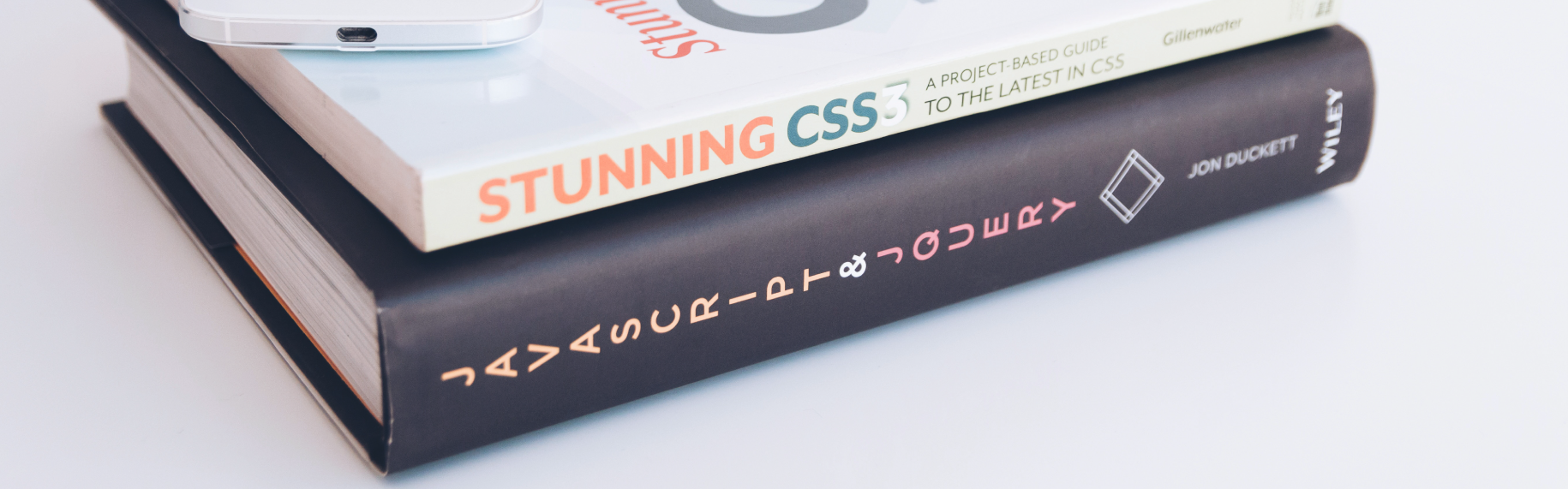Magento 2 JavaScript Template is known as a standard template to help developers to quickly make HTML code that is repeated many times while only data is different. Therefore, creating a template will help developers to write code snippets quicker, save more time than before.
READ MORE How to defer parsing JavaScript in Magento 2 and speed up your website.
In this post, I will show you a Magento 2 JavaScript tutorial: the best way to create a JavaScript template. Follow the steps below and quickly create a template for your own.
Step 1: In your .phtml file, prepare necessary data to add into Javascript template
The data sample can be as below:
<?php $productData = [ ["sku"=>"Tshirt-Red", "name"=>"Tshirt Red Armani", "price"=>"5000"], [sku"=>"Tshirt-Blue", "name"=>"Tshirt Blue Armani", "price"=>"6000"], ["sku"=>"Tshirt-Yellow", "name"=>"Tshirt Yellow Armani", "price"=>"7000"] ]; $jsonProductData = $this->helper('Magento\Framework\Json\Helper\Data')->jsonEncode($productData); ?>
*Note: Input data must be JSON type.
Then you write a JavaScript code to add the prepared data into your Javascript template.
Step 2: Write JavaScript code to get data from jstemplate.js file as below:
<script type = "text / x-magento-init"> { "*": { "Bss_JsTemplate / js / jstemplate": { "Data": <?php echo $ jsonProductData; ?> } } } </ script>
In this code snippet, “Bss_JsTemplate / js / jstemplate” is corresponding to “vendor_module / folder_js / js_file”
Step 3: Insert this script into your .phtml file
<script id="product-template" type="text/x-magento-template"> <% _.each(data, function(value, key) { %> <ul> <li> Product <%-value %> : <%- key %></li> </ul> <% }); %> </script>
In this script, I use the .each () loop to retrieve data from the JavaScript file and use <ul>, <li> tags to build a template.
Step 4: Add two HTML elements as buttons and a <div> tag. When you click this button, you can see data in the following <div> tag:
<button id=”getInfo”>Get Info</button>
<div id =”product” style=”display: none;”></div>
Step 5: Create a jstemplate.js file
In the web/js folder, you create the jstemplate.js file and use the code below:
define ([ "jquery" "mage / template" ], function ($, template) { "use strict"; return function (config) { var product; $ .each (config.Data, function () { var productTemplate = template ('# product-template'); product = productTemplate ({ date: { sku: this ['sku'], name: this ['name'], price: this ['price'] } }; $ ('# product'). append (product); }; $ ("# getInfo"). click (function () { $ ("# product"). toggle (); }; }; };
Finally, you should remember to flush cache and then check the result.
Result
You will see a “button”. When you click this button, data will be shown as below:
When you click this button for the second time, data will be hidden.
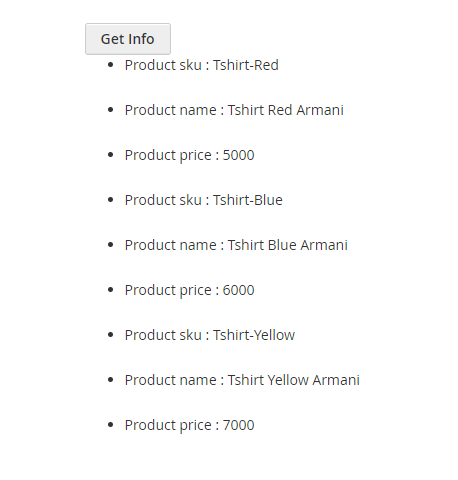
By following all 5 above steps in this Magento 2 JavaScript tutorial, you absolutely create a Magento 2 Javascript template on your own. Please Like, Share or Comment your thought if you have any issues. We are willing to discuss with you.