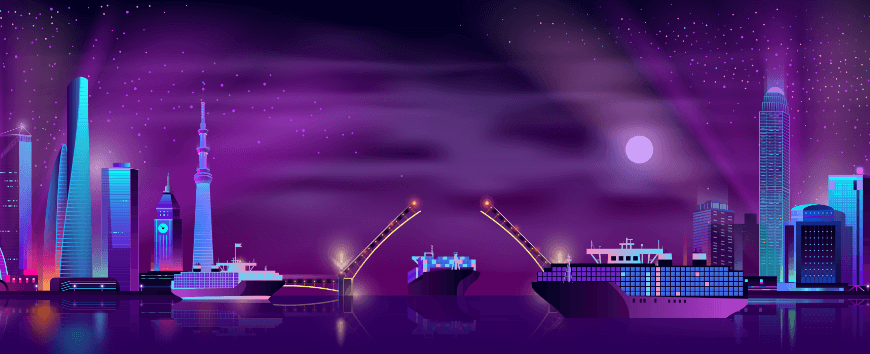I. Using Dataflow – Profiles:
1. Import product:
Firstly, create CSV file (include its attributes and values) that you want to import

Then go to Admin panel: System -> Import/Export -> Dataflow-Profiles -> Import all products
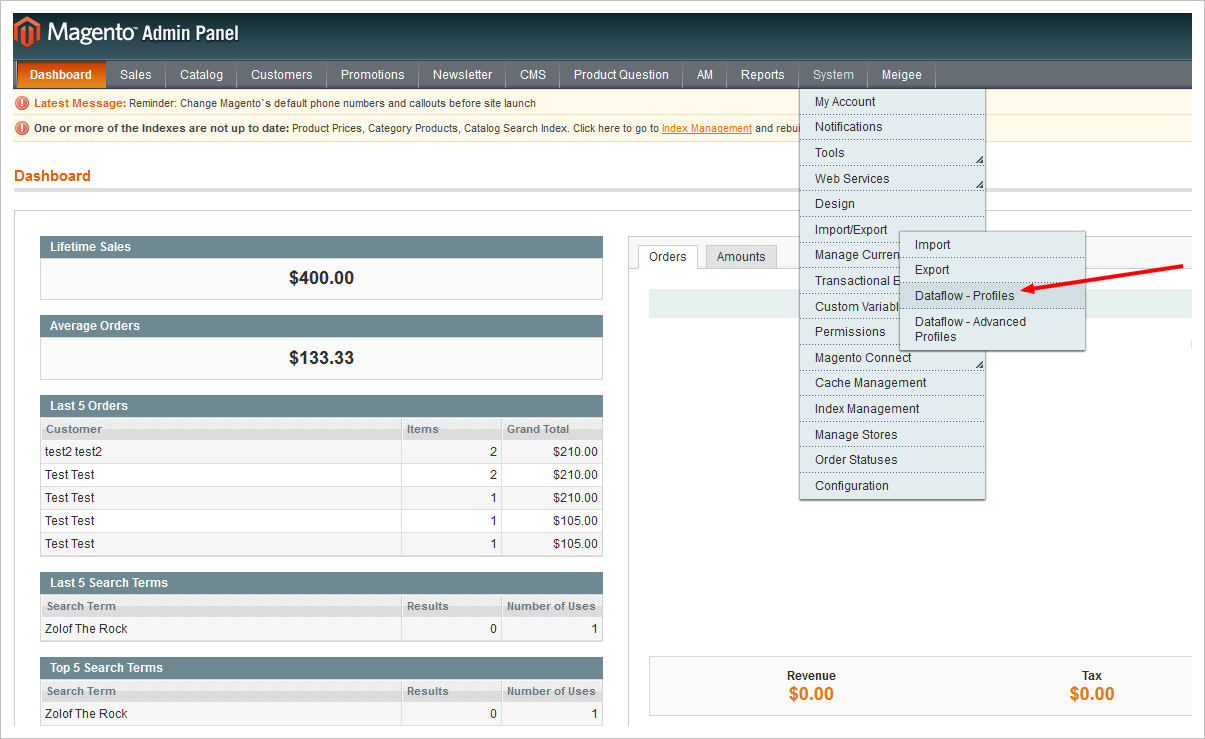

Choose Run Profile –> Choose the file that has just been uploaded –> Run Profile in Popup
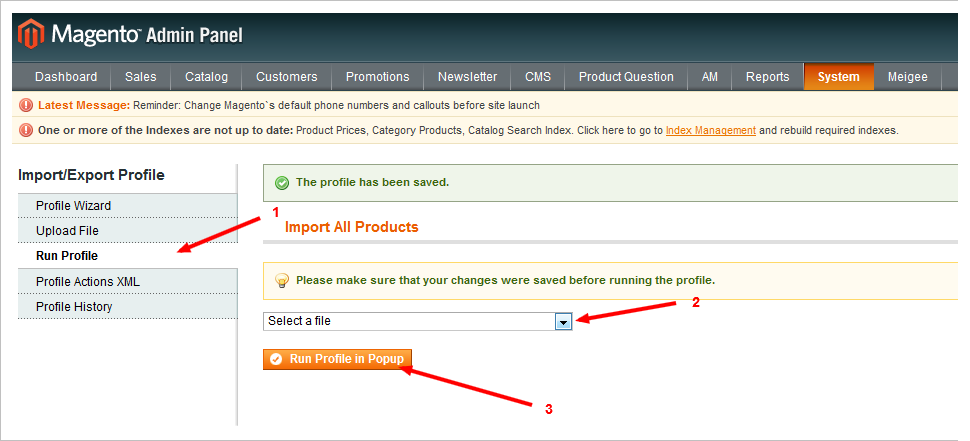
Following all above steps, you will get a notification for successful import
2. Export product:
Go to Admin panel, select in this sequence: System –> Import/Export –> Dataflow-Profiles –> Export all products
You can rename the export file or change the folder containing that file. Besides, you can also optionally choose to export all product fields or just some needed fields.
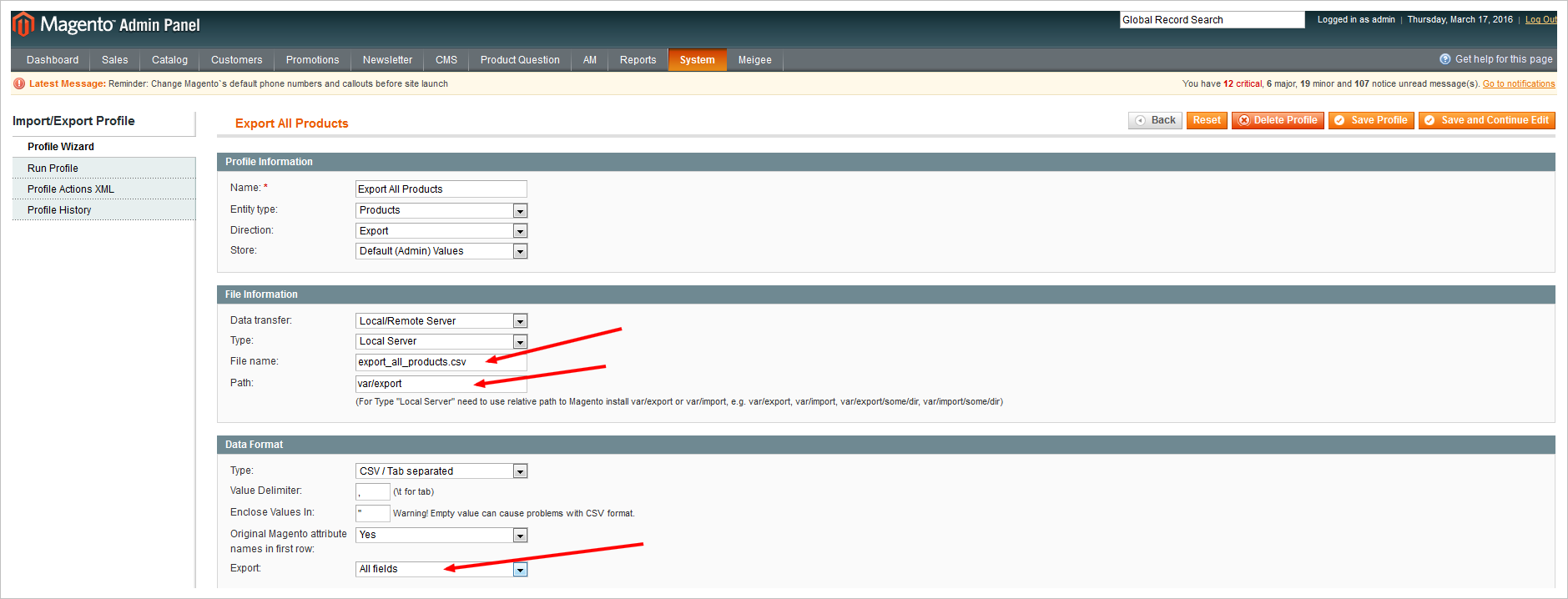
Choose Run profile –> Run profile in Popup
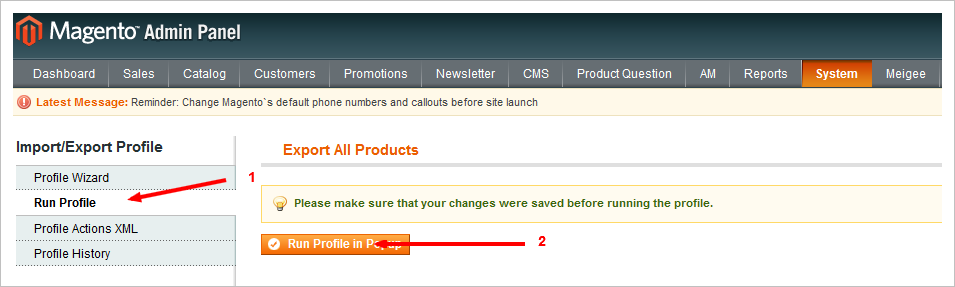
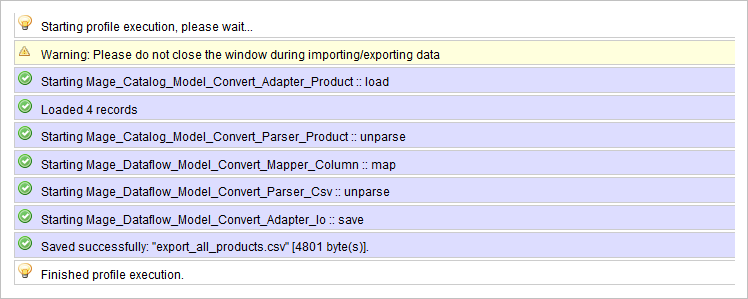
II. Using Magento Import/Export
1. Import product
Go to Admin panel: System –> Import/Export –> Import
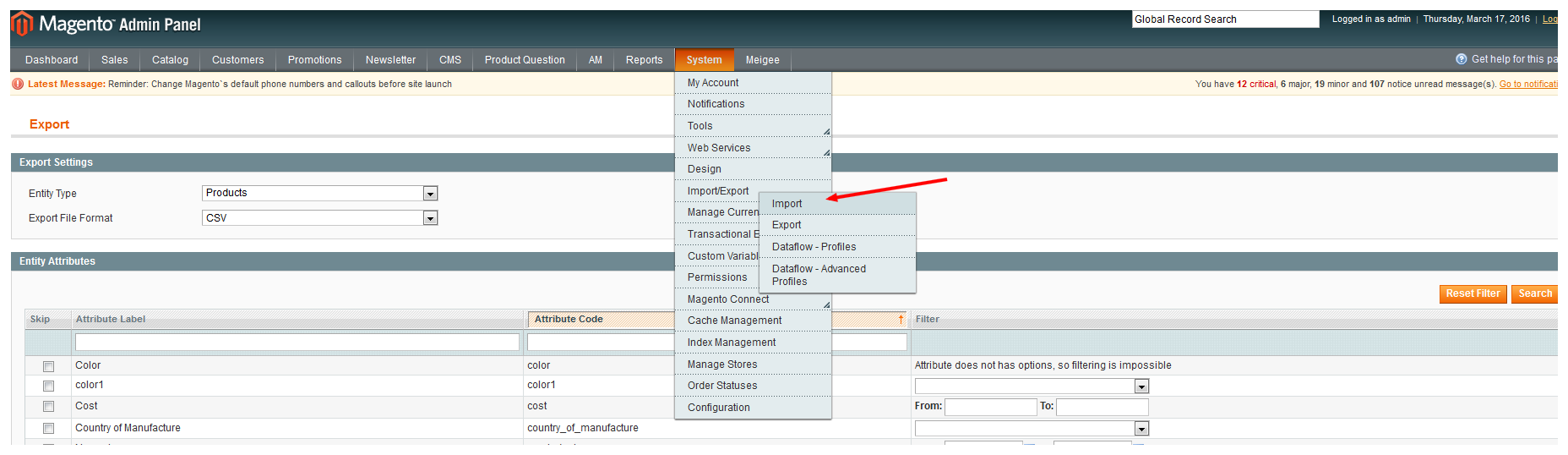
Choose CSV file and click “Check data”, and that’s it.
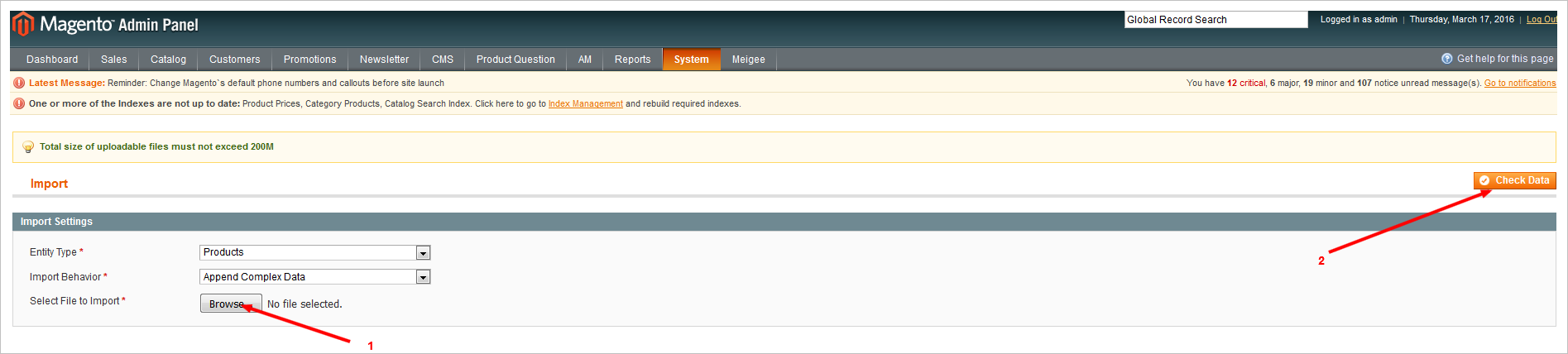
2. Export product
– Go to Admin panel: System –> Import/Export –> Export
– At Entity Type: Choose Product –> Continue
III. Using Magmi
1. Import product
– Download Magmi and unzipp the file, then copy it to Root folder in Magento (the folder contains app, skin, media….)
– Go to this url: domain/magmi/web/magmi.php (Usersname: magmi, Password: magmi)
For example:
– Setting it up on a local: http://localhost/magento1/magmi/web/magmi.php
– After that, you need to fill in Db Name, Username, Password to log in the Database
– Create importing product CSV file and put it in “var/import” folder.
– Choose file to import in Run Magmi interface (step 4 in illustration)
– Choose Run Import (don’t forget to save profile before Run)
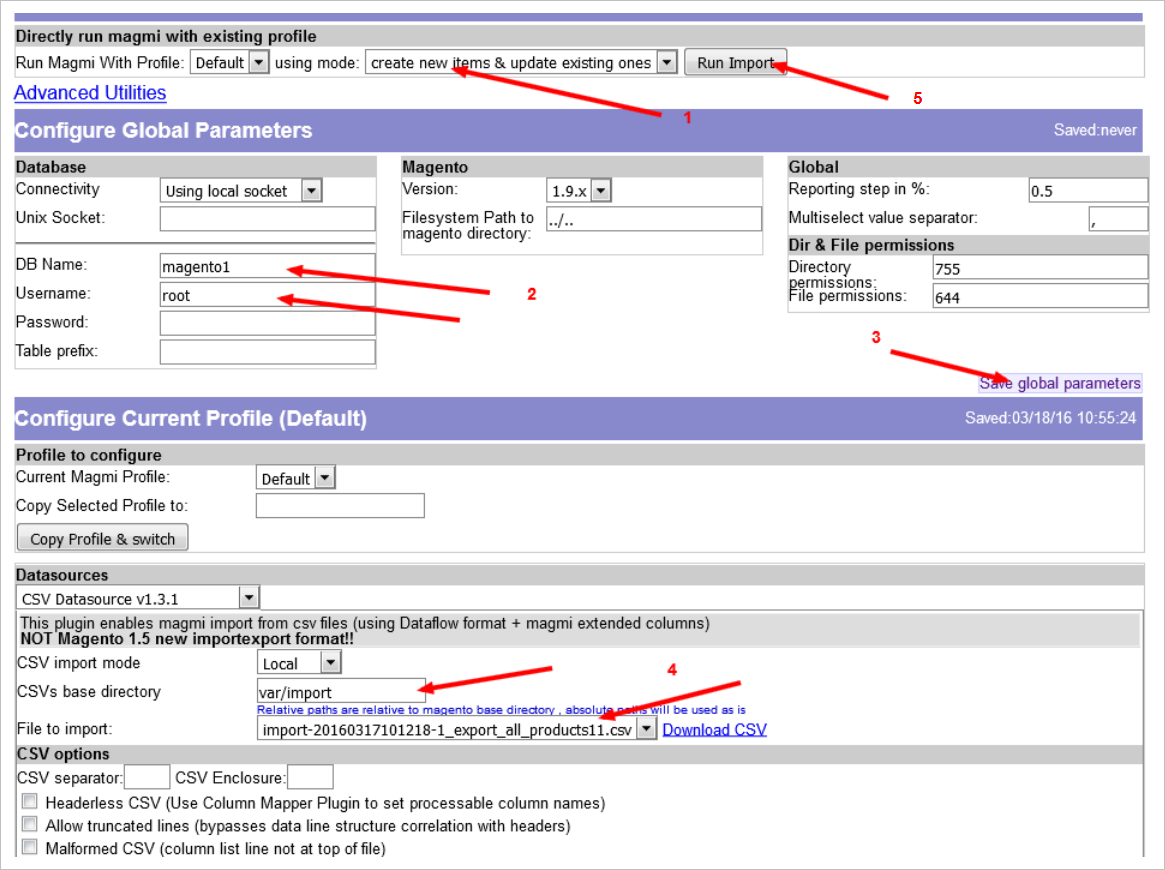
Finally, there comes a notification for your successful import
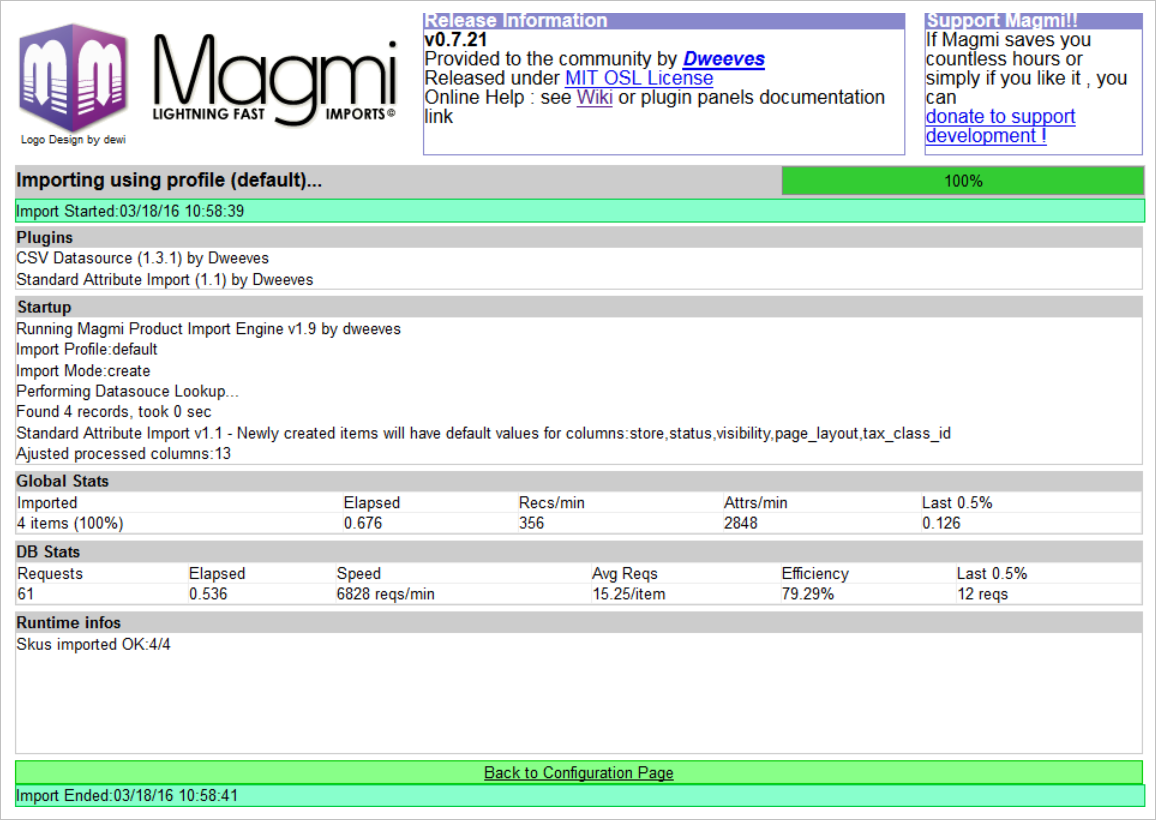
NOTED:
- The biggest advantage of Magmi method is that it allows you to quickly import a big quantity of products. Therefore, it’s highly recommended to set up Magmi for those who usually have to deal with that problem
- Otherwise, in case you just need to do it occasionally, Magento default method is the better choice
- Another crucial thing when importing products with images: Remember to create Media/Import folder and store product images there. For example: in CSV file, create the image column contains a value “/images.jpg” (images.jpg already exists in Media/Import folder) and continue importing as steps above.