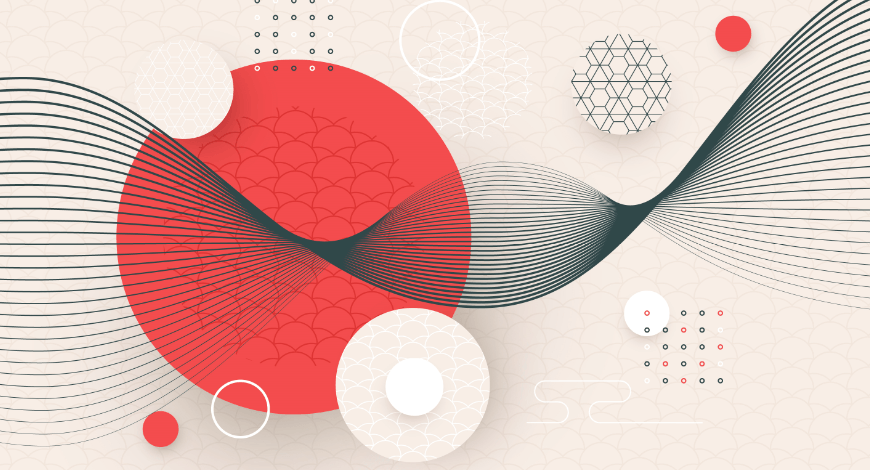Hi guys,
Welcome back to our tutorial!
This article today will provide you with a step-by-step instruction on how to make a custom layout in practice, especially illustrating the layout changes of customer account links in Magento’s page header.
I have just created a new theme – the Bss theme which is inherited from a blank theme and has a similar style to the one in the following image:
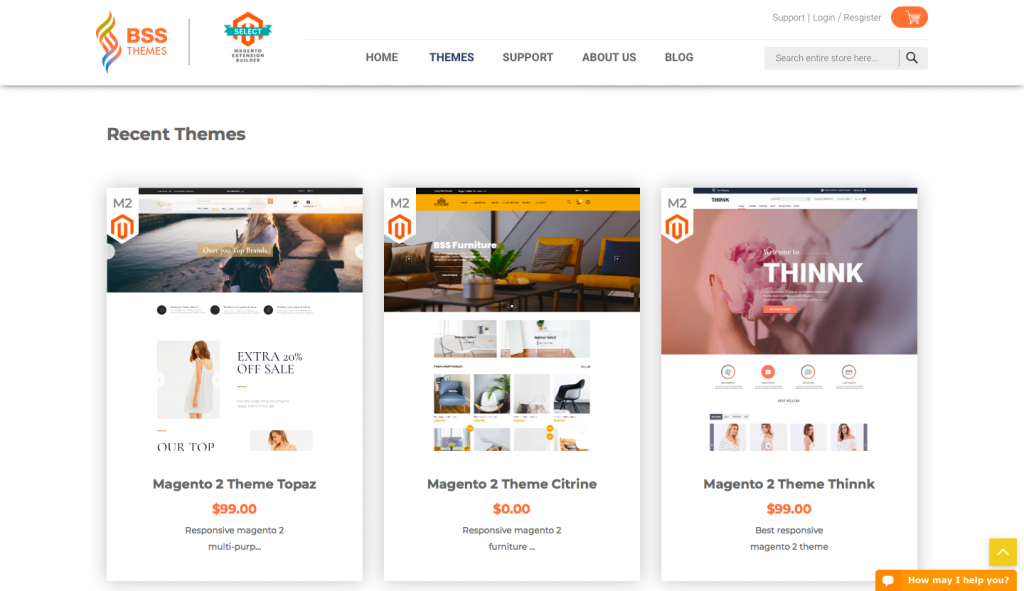
And I want to move the Customer account links to the drop-down as below:
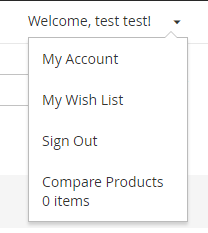
To get the results as the above, it is necessary for you to follow these steps:
Step 1: Define the layout block
Bss theme applies the Luma theme:using the descriptive method in determining template, layout and style position. The file is responsible for displaying the specified header links in the file:<Magento_Theme_module_dir>/view/frontend/layout/default.xml:
<container name="header.panel" label="Page Header Panel" htmlTag="div" htmlClass="panel "> ... <block class="Magento\Framework\View\Element\Html\Links" name="top.links"> <arguments> <argument name="css_class" xsi:type="string">header links</argument> </arguments> </block> </container>
Other modules use this block to add their specific links to the header using referenceBlock.
For example: Luma theme
Customer module in the Luma theme: use move top.links to block customer.
<Magento_luma_theme_dir>/Magento_Theme/layout/default.xml
<referenceBlock name="header.links"> <block class="Magento\Customer\Block\Account\Customer" name="customer" template="account/customer.phtml" before="-"/> ... </referenceBlock> ... <move element="top.links" destination="customer"/> ...
In the Luma theme file outside the dropdown menu, a new block – header.links is added.
<Magento_luma_theme_dir>/Magento_Theme/layout/default.xml
<referenceContainer name="header.panel"> <block class="Magento\Framework\View\Element\Html\Links" name="header.links"> <arguments> <argument name="css_class" xsi:type="string">header links</argument> </arguments> </block> </referenceContainer>
Step 2: Define the template
Like the previous step, the Bss theme identifies a template using the dropdown located in the directory:
<Magento_Customer_module_dir>/view/frontend/templates/account/customer.phtml
<?php if($block->customerLoggedIn()): ?>
<li class="customer-welcome">
<span class="customer-name"
role="link"
tabindex="0"
data-mage-init='{"dropdown":{}}'
data-toggle="dropdown"
data-trigger-keypress-button="true"
data-bind="scope: 'customer'">
<span data-bind="text: customer().fullname"></span>
<button type="button"
class="action switch"
tabindex="-1"
data-action="customer-menu-toggle">
<span><?php /* @escapeNotVerified */ echo __('Change')?></span>
</button>
</span>
<script type="text/x-magento-init">
{
"*": {
"Magento_Ui/js/core/app": {
"components": {
"customer": {
"component": "Magento_Customer/js/view/customer"
}
}
}
}
}
</script>
<?php if($block->getChildHtml()):?>
<div class="customer-menu" data-target="dropdown">
<?php echo $block->getChildHtml();?>
</div>
<?php endif; ?>
</li>
<?php endif; ?>
Step 3: Extend the basic layout to add a block
Create the extend layout file in the Bss theme.
app/design/frontend/Bss/default/Magento_Theme/layout/default.xml
<?xml version="1.0"?> <page xmlns:xsi="http://www.w3.org/2001/XMLSchema-instance" xsi:noNamespaceSchemaLocation="urn:magento:framework:View/Layout/etc/page_configuration.xsd"> <body> <referenceContainer name="header.panel"> <block class="Magento\Framework\View\Element\Html\Links" name="header.links"> <arguments> <argument name="css_class" xsi:type="string">header links</argument> </arguments> </block> </referenceContainer> </body> </page>
Step 4: Move the links
To move the links to the block header.links, we need to add the extend layout file into the theme:
app/design/frontend/Bss/default/Magento_Customer/layout/default.xml
<?xml version="1.0"?> <!-- /** * Copyright © Magento, Inc. All rights reserved. * See COPYING.txt for license details. */ --> <page xmlns:xsi="http://www.w3.org/2001/XMLSchema-instance" xsi:noNamespaceSchemaLocation="urn:magento:framework:View/Layout/etc/page_configuration.xsd"> <body> <referenceBlock name="header.links"> <block class="Magento\Customer\Block\Account\Customer" name="customer" template="Magento_Customer::account/customer.phtml" before="-"/> <block class="Magento\Customer\Block\Account\AuthorizationLink" name="authorization-link-login" template="Magento_Customer::account/link/authorization.phtml"> <arguments> <argument name="sortOrder" xsi:type="number">10</argument> </arguments> </block> </referenceBlock> <move element="header" destination="header.links" before="-"/> <move element="register-link" destination="header.links"/> <move element="top.links" destination="customer"/> <move element="authorization-link" destination="top.links" after="-"/> </body> </page>
Next, clear the cache and get the results:
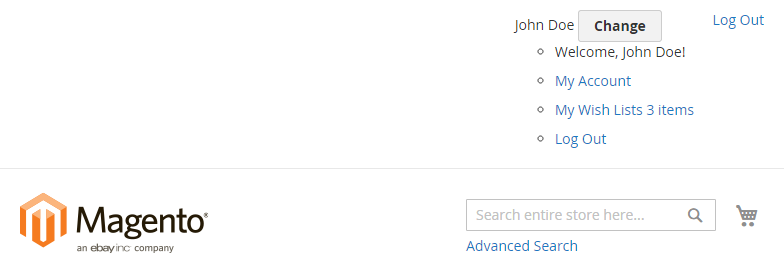
Step 5: Use Css to style the dropdown menu
In the folder of the Bss theme, create the file:app/design/frontend/Bss/default/web/css/source/_extend.les
//
// Common
// _____________________________________________
& when (@media-common = true) {
.header.panel .header.links {
.customer-welcome + .authorization-link {
display: none;
}
}
}
//
// Mobile
// _____________________________________________
.media-width(@extremum, @break) when (@extremum = 'max') and (@break = @screen__m) {
.customer-name,
.customer-welcome + .authorization-link {
display: none;
}
}
//
// Desktop
// _____________________________________________
.media-width(@extremum, @break) when (@extremum = 'min') and (@break = @screen__m) {
.customer-welcome {
.lib-dropdown(
@_toggle-selector: ~'.action.switch',
@_options-selector: ~'.customer-menu .header.links',
@_dropdown-actions-padding: 0,
@_icon-font-text-hide: true,
@_icon-font-size: 22px,
@_icon-font-line-height: 22px,
@_dropdown-list-min-width: 160px,
@_dropdown-list-item-hover: transparent,
@_dropdown-list-pointer-position: right,
@_dropdown-list-position-right: 0
);
li {
a {
.lib-link(
@_link-color: #333,
@_link-text-decoration: none,
@_link-color-visited: #333,
@_link-text-decoration-visited: none,
@_link-color-hover: #333,
@_link-text-decoration-hover: none,
@_link-color-active: #333,
@_link-text-decoration-active: none
);
display: block;
line-height: 1.4;
padding: 8px;
}
}
.action {
&.switch {
background: transparent;
border: none;
}
}
}
}
Step 6: Run the command line and check the results
Run the command:
php bin/magento s:up php bin/magento setup:static-content:deploy -f
Reload the page and check the results:

Conclusion
I hope that you get useful knowledge to customize layout illustration quickly. Please Like, Share and Comment to let us know your opinion or any suggestions for this article.