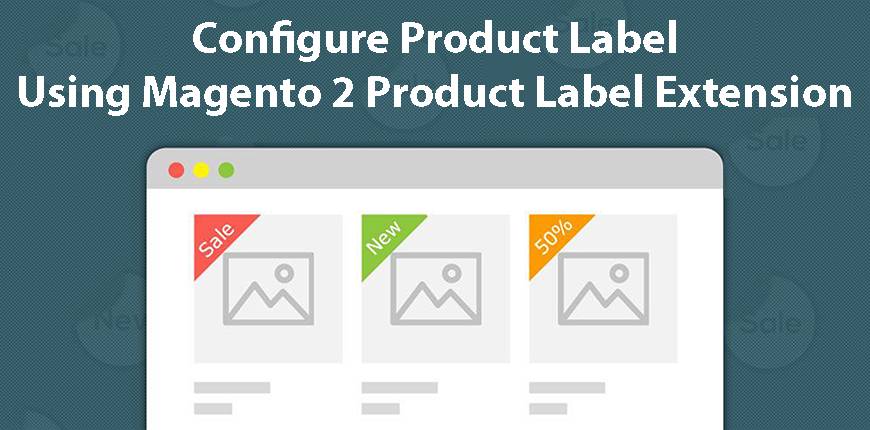What is the best Magento 2 Product Label extension to configure product labels in your online store? Read to find out!
No one can’t deny that product labels are something that can immediately attract customers at the very first sight when they visit a store.
In fact, those product labels are one of the most important marketing tools to promote better and boost your sales.
Research shows that using product labels can increase 148% in engagement rates and 15% in the conversion rate of a store.
READ MORE to figure out how Magento 2 Product Label boosts your sales!
With all of its benefits, some store owners still don’t know how to create product labels in their online stores.
So in this article, we will show you how to configure product labels using the Magento 2 Product Label extension.
Let’s get going!
Configure Product Label In Magento 2 Default
Table of Contents
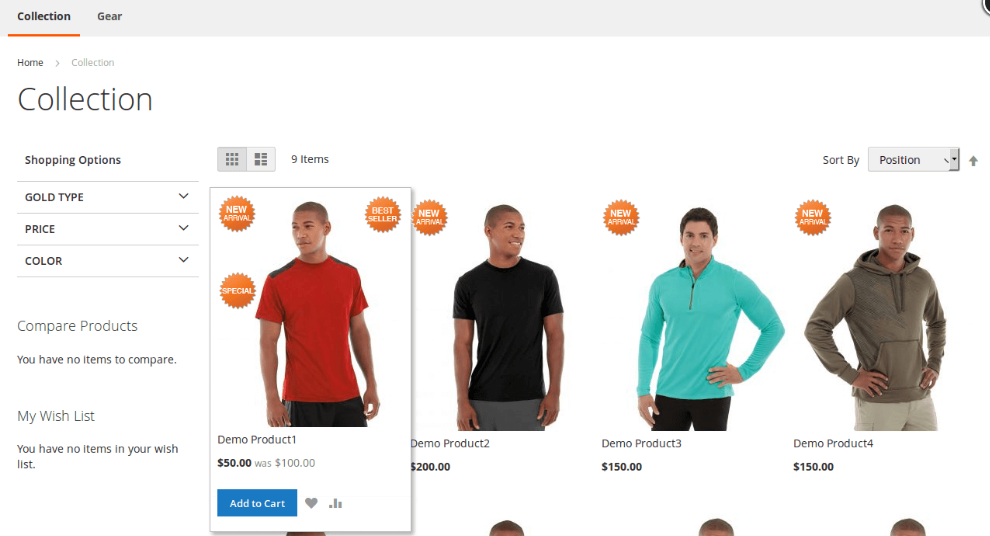
One of the biggest limitations of default Magento is that it doesn’t support creating a badge or sticker on the products to announce the ongoing marketing campaign visually.
Thus, the only possible way to create product labels in your Magento store is to use a Magento 2 Product Label extension.
Configure Product Label With Magento 2 Product Label Extension
Currently, there are a lot of third-party extensions to add the product label feature in the Magento backend.
But, to save you time, we have tested all the extensions and come to a conclusion that you should use Magento 2 Product Labels by BSS.
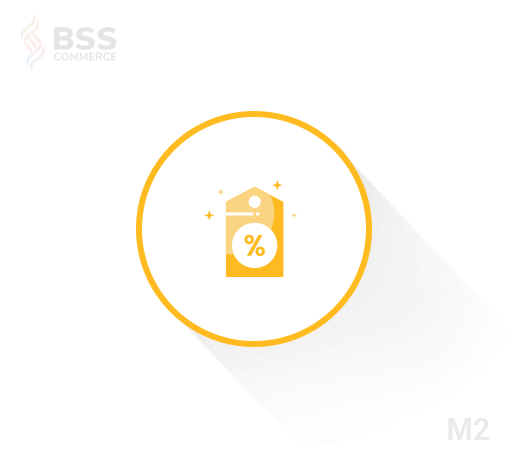
This module allows attaching various visibly-appealing labels such as on sale, best-seller, new-in, hot-deal, etc. That way, you can highlight your promotion and get customers’ attention quickly.
To create product labels with BSS’s Magento 2 Product Labels, you just need to follow four easy steps.
Step 1: Prepare the image for each label type
This extension provides three label types, which is a sold-out label by default and two custom labels (Label Type 1 and Label Type 2)
You can upload any image label for two custom labels as you wish, such as New Arrival, Free Shipping, Sale, Free Gift Wrap, 50% Discount, etc.
You can also change the look of the default Sold Out label as well.
This module supports three common image file types, including jpeg, gif, and png.
Note that if you enable the Sold Out label, Magento 2 Product Labels will automatically attach this label for all out-of-stock products.
Step 2: Set label position on the product
This extension allows you to choose the position of the label on the product image.
There are four options: Top Right, Top Left, Bottom Right, and Bottom Left.
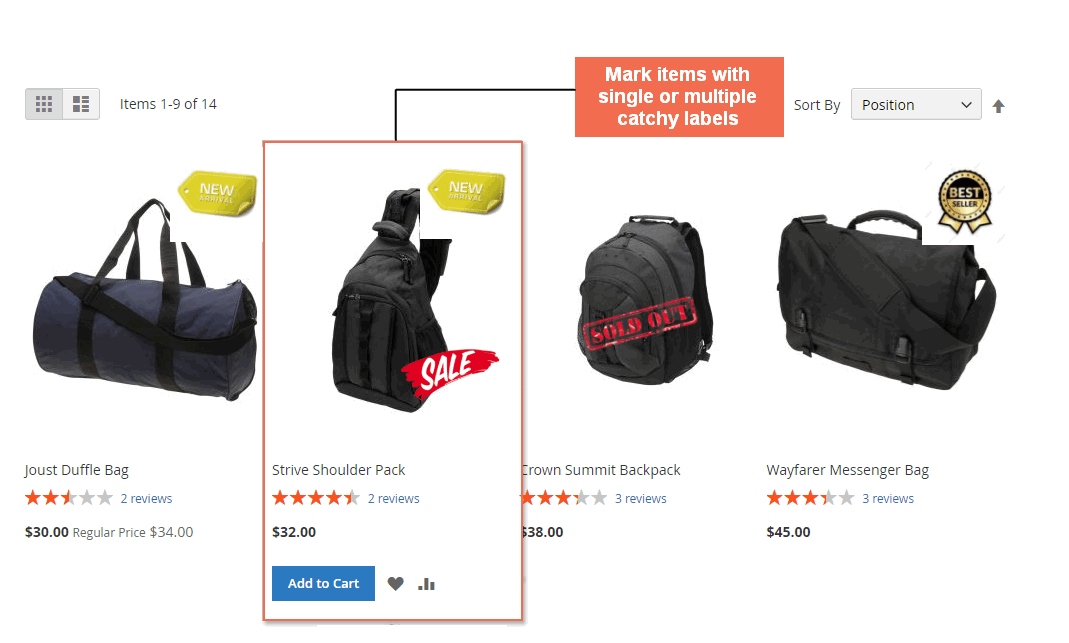
Step 3: Assign product label to any item
To place a label on a product, go to the Product Edit Page of that product.
Here you will see the additional config “Select Label” with three options: Sold Out Label, Label Type 1, and Label Type 2.
Note that you can freely customize Label Type 1 and Label Type 2 and apply them to any product. But the Sold Out label is for out-of-stock items only.
Step 4: Save configuration
After configuring the product label with Magento 2 Product Labels, you flush the cache and check your store front end.
READ MORE Magento 2 Product Label Extension to know how to use it to run better promotions!
Product Label Suggestion for Two Custom Label Types
If you don’t know how you should take advantage of the two custom label types of this Magento 2 Product Label extension, here are some suggestions for you.
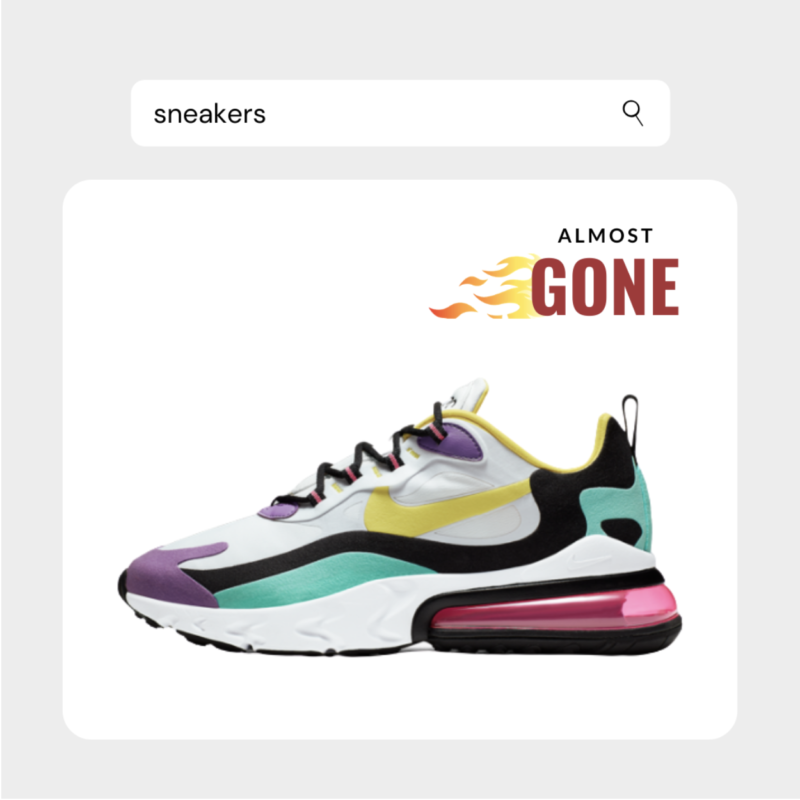
Usually, there are four kinds of product labels for four different marketing purposes:
- Product labels for scarcity: Including “Almost Gone,” “Low on Stock,” “Back in Stock,” “Limited Edition,” “Only 2 left”, etc.
- Product labels for urgency: Including “Last Day of Sale,” “Offer Running Out,” “Flash Sale,” “70% off”, etc.
- Product labels for trust: Including “As Seen On TV,” “Award-Winning,” “No Toxins,” “COVID Safety,” etc.
- Product labels for social proof: Including “Deal of the Day,” “Online Exclusive,” “Hard to Find,” “Staff Picks,” “Top Selling,” “Bestseller,” etc.

Based on your purpose, you can choose one of those product label suggestions above or change it a little to be more fitting in your store.
Conclusion
In this article, we have shown you step by step how to configure product labels using the best Magento 2 Product Label extension.
We hope this is helpful and good luck to you!
BSS Commerce is one of the leading Magento extension providers and web development services in the world. With experienced and certified Magento developers, we commit to bringing high-quality products and services to optimize your business effectively. Furthermore, we offer FREE Installation – FREE 1-year Support and FREE Lifetime Update for every Magento extension.
CONTACT NOW to let us know your problems. We are willing to support you every time.