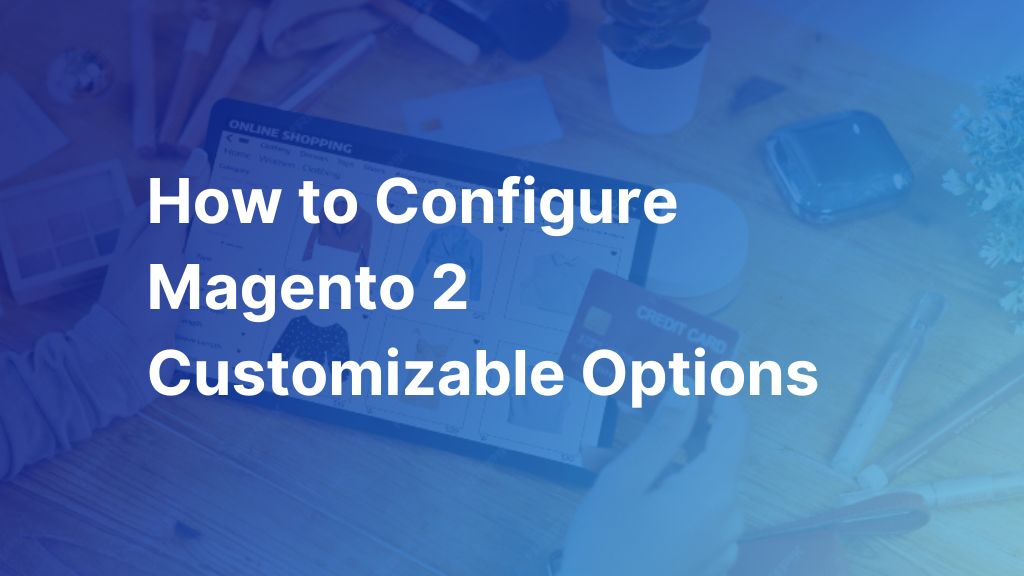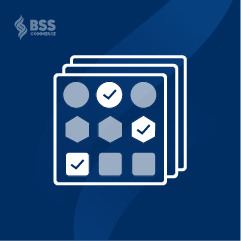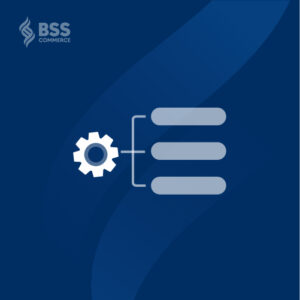Magento 2 Customizable Options or Custom Options is one of the most popular features in the Magento platform. In fact, it has been proven that using product custom options can give customers a better and more diverse shopping experience, and therefore, increase the revenue of your store significantly.
But have you truly understood this beneficial feature to use it properly? In this article, we will walk you through everything you need to know about the definition and how to configure Magento 2 Custom Options.
An Overview of Custom Options in Magento 2
Table of Contents
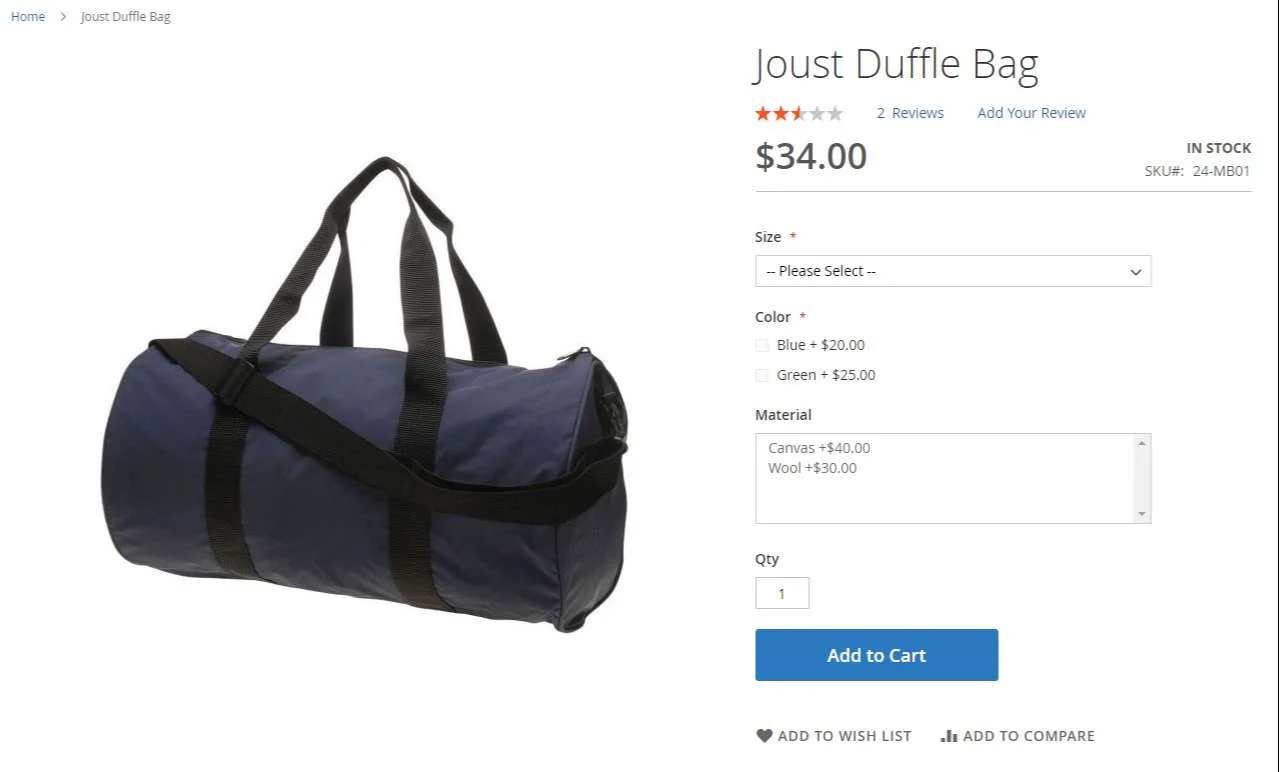
What are Magento 2 Custom Options?
Custom Options or Magento 2 customizable options is a default feature that allows store owners to add extra options on a single product page.
Using this feature, store owners won’t have to rely on product attributes (color, size, etc.) to enhance product diversity. Instead, you can add any desired options such as the custom text on the product or even the delivery date. Usually, these additional options are displayed beneath the product description. You can flexibly configure them as optional or required, depending on your purposes.
If you want to know the differences between products with Magento customizable options and configurable products, check this article: Magento 2 Simple Product With Custom Options VS Configurable Products
4 Types of Magento 2 Customizable Options
Magento supports four types of data for the Magento Customizable Options feature.
1. Text
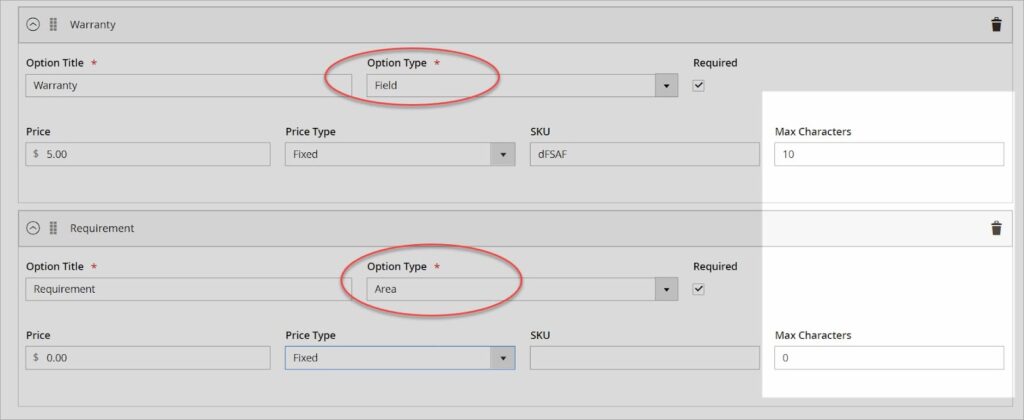
You can add a text box on the product page so customers can enter the text, or request product variations.
With this input type, you can set the Max Characters to limit the characters to be entered in the box.
There are two kinds of display for this custom option type.
- Text Field: Display a one-line field that lets customers enter texts. This is the most suitable and easy to use when you want to offer extra services like warranty, and installation by putting a name or short message on the product.
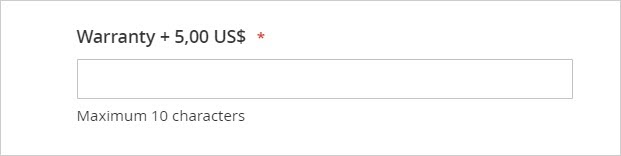
- Text Area: Display a multi-line field that allows text entry. For this type, you can let customers write a note expressing their demands.
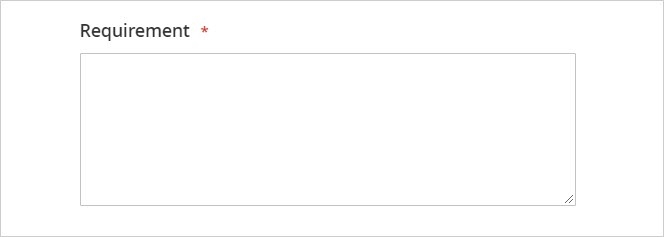
2. File
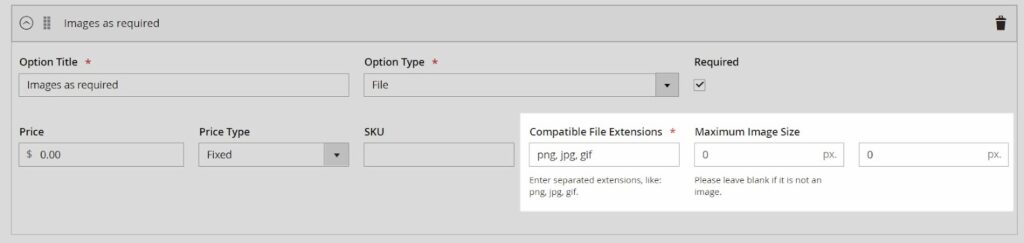
This option type is used to enable shoppers to upload a file from their devices. You can set the allowed file extension (only allow upload pictures format or document format, etc.) and can set the maximum file size. You can use this input type to offer custom options like printing a custom photo on the product.
3. Select
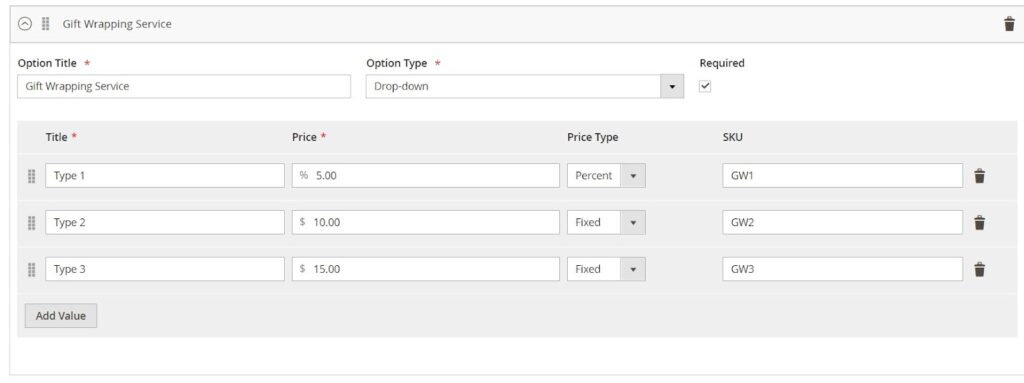
This kind of Magento 2 customizable options type is also beneficial as it lets you create a list of options for your customers to select. You can use the most fitting option based on your purpose.
There are four input types:
- Drop-down: Customers can only select one option from the drop-down list.
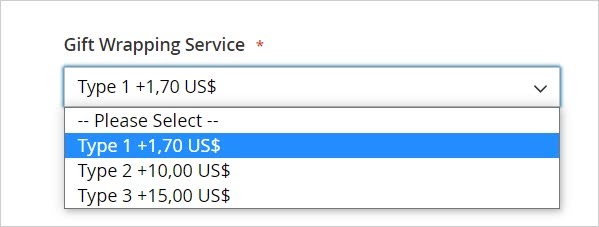
- Radio Button: Like the drop-down option, the Radio button allows shoppers to choose only one from a set of options.
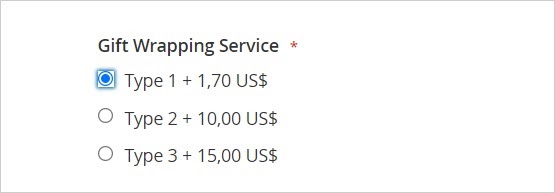
- Checkbox: Customers can choose as many options as they want by ticking the checkbox.
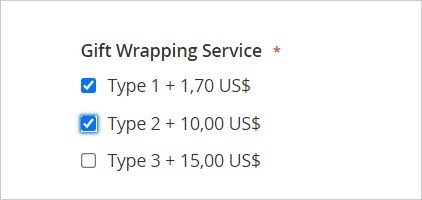
- Multiple Select: Customers can select various options from a drop-down list by pressing and holding the Ctrl while choosing.
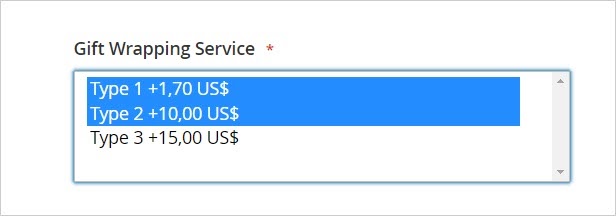
4. Date
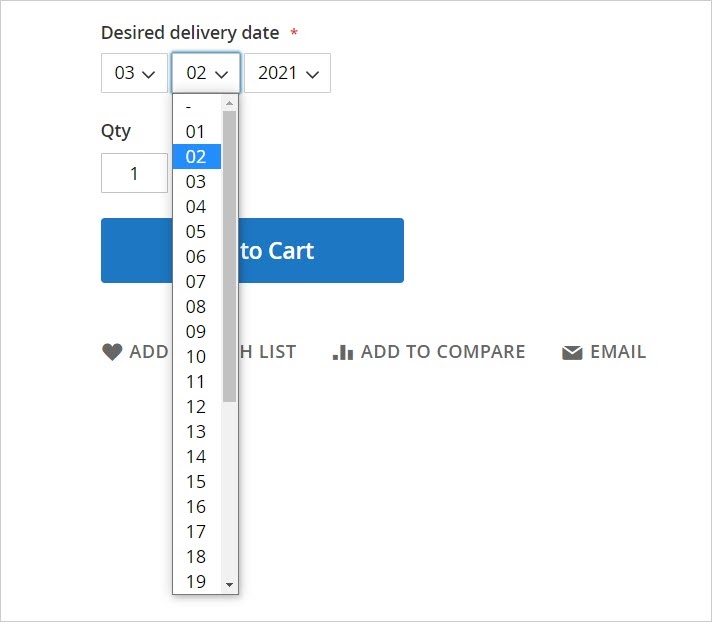
It’s just as clear as the name suggests. This type of Magento 2 custom option will enable multiple choices that let your customers select the date and/or time from a drop-down date picker.
There are three options for this input type:
- Only date
- Only time
- Both date and time
It is perfect for letting customers note the most convenient delivery date and time. Obviously, customers wouldn’t be available to receive the product at any time. But you can reduce the cart abandonment rate significantly by allowing them to choose the delivery date, giving them an active role.
>>> READ MORE about Magento 2 Configurable Product Vs. Grouped Product to learn about 5 key differences between them!
How to Configure Magento 2 Custom Options
Now that you’ve learned about all how to configure Magento 2 customizable options input types, it’s time to create product options for your store. By default, Magento allows the admin to create product custom options in the store backend. It only requires 5 simple steps.
Step 1: Choose a Product to Create Custom Options
Navigate to Catalog > Products
Choose the product that you want to add or configure the Magento customizable options. Note that you can’t create custom options for simple products that are a part of the configurable product.
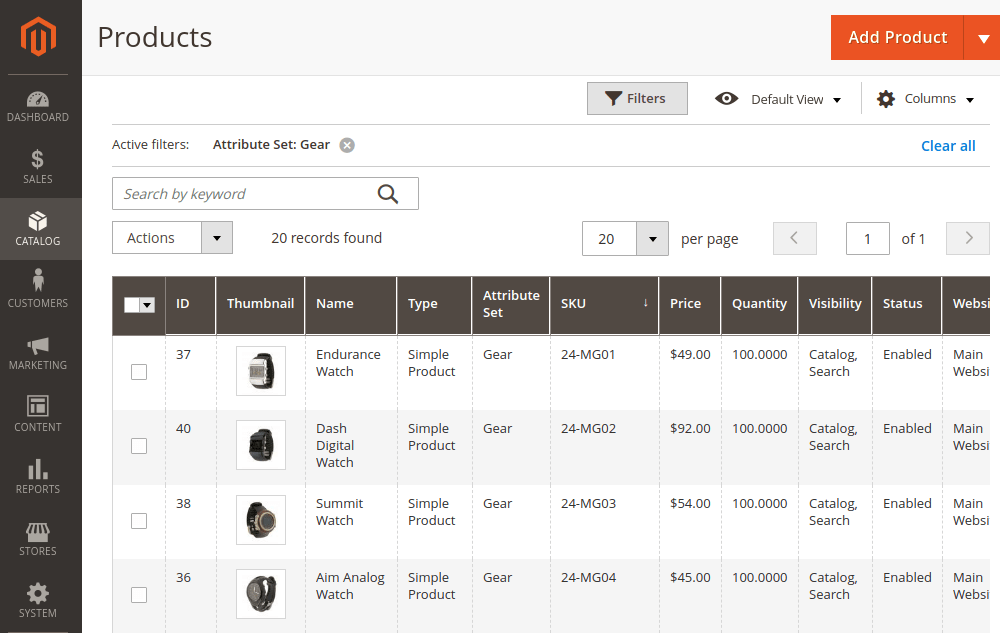
Step 2: Add the Options
Scroll down to the Customizable Options section, then click the Add Option button.
- In the Option Title, enter the name for this new custom option
- Choose the most suitable custom option type depending on your purpose in the 4 types of Magento 2 customizable options mentioned above
- Then tick the box next to that if you want this new custom option to be Required
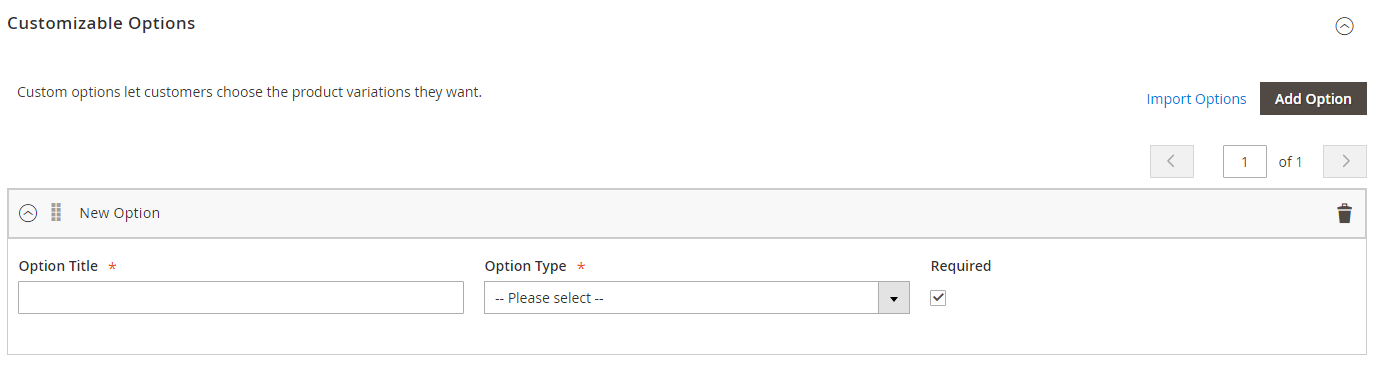
Step 3: Set the Option Values
In this step, you will set values for the customizable options such as Title, Price, and Price Type.
About the Price Type, there are 2 options:
- If choose Fixed: the price of the product variation will be different from the base product’s price by a fixed amount
- If choose Percentage: the price of the product variation will differ from the base product’s price correspondingly by percentage
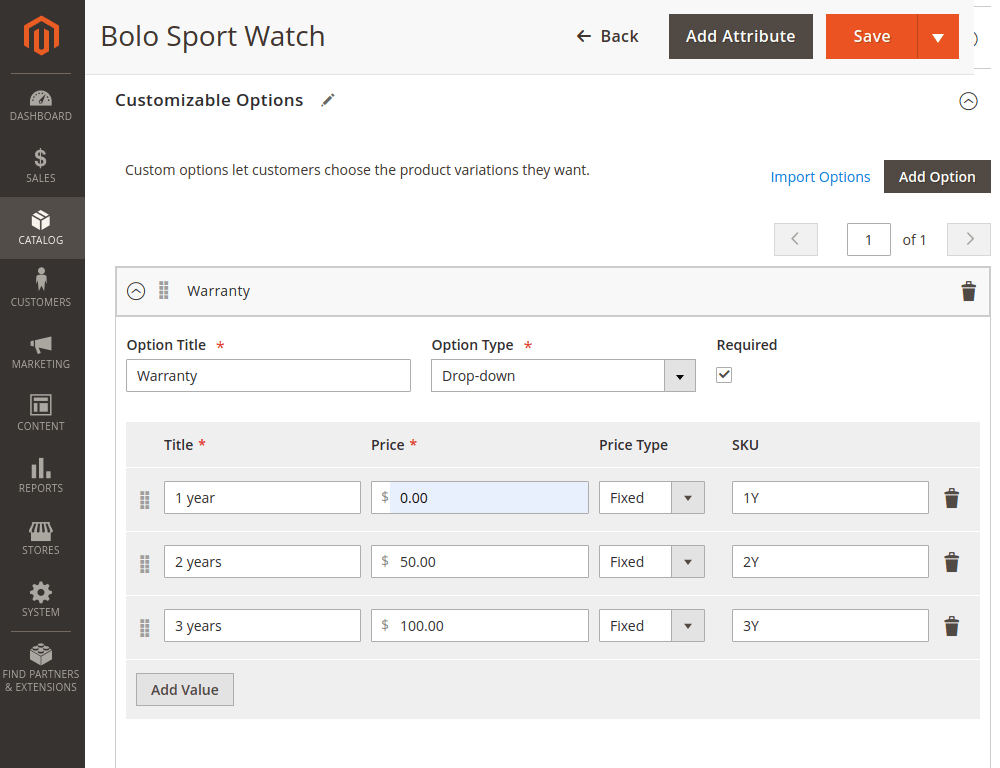
Step 4: Enter the SKU Value for each Magento Customizable Options
You can set the SKU for each product option that will be added to the product SKU as a suffix.
Step 5: Save Your Process
After you are done, click Save.
Then double-check the product’s Magento customizable option on the front end. You will see the custom options right under the product name in the Shopping Cart.
>>> Consider 5+ Magento 2 Add Custom Option To Product In Cart Problems You Should Know
Better Solution for Magento 2 Customizable Options
While the default Magento 2 enables adding custom options to your product, it still comes with certain limitations:
- It only supports a limited number of Magento custom option types
- It lacks the ability to customize the visibility of custom options
- It doesn’t allow creating custom options templates for simultaneously applying to multiple products
To address these problems, the sole solution is to use a Product Custom Options extension. And we highly recommend you use the Magento 2 Custom Option Template by BSS Commerce. This module stands as the most advanced tool for enhancing the Magento 2 customizable options feature in your store!
Magento 2 Custom Option Template by BSS – Price: $79
Or you can even take the Magento custom options feature to the next level with our Magento Advanced Custom Options Package. This is one of the best sellers for custom options in our store!
Magento 2 Advanced Custom Options Package by BSS – Price: $277
Here are the advantages when you install these Magento extensions:
- Speed up your custom options creating process
- Neat website interface with dependent custom options
- Preview images for custom options you desire
- Set absolute price & independent quantity for custom options
- Save 27% compared to separate purchase
- Compatible and extra functions as a combo
Conclusion
In this article, we have introduced everything you need to know about the Magento 2 Customizable Options feature to use it properly, along with a quick configuration guide to create your own in the store. We also recommend some Magento addons from BSS Commerce to help you easily generate more custom options on the Magento product page. These add-ons are reasonably priced and fully compatible with the popular Hyva theme. We hope this guide will empower you to increase customer satisfaction, leading to higher conversion rates and increased sales performance.
Read this blog post to learn all about the Magento platform: [2024 Update] Magento 2 Tutorial for Developers & Merchants