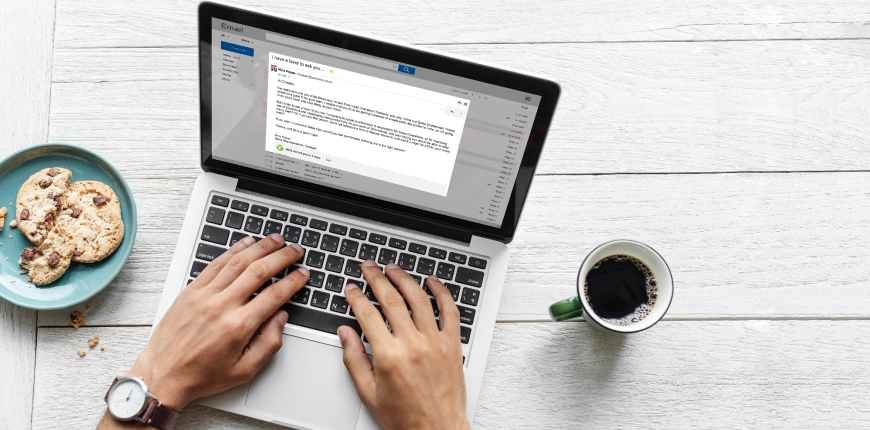Optimizing Magento 2 store becomes your daily task. It seems like merchants pay more attention to the pre-sale experience, such as product content, search system, checkout process, etc., than the post-sale one. Please keep in mind that both are essential. While pre-sale efforts drive visitors to consumers, post-sale supports even trigger them to loyal customers.
Today, we will navigate you to one of the first post-sale experiences: Magento 2 Order Confirmation Email Template, known as one of Magento 2 Transactional Emails.
Why Magento 2 Transactional Emails Need Taking Into Account?
Table of Contents
The most basic and convenient way to keep in touch with your customers is via email when selling online. Various kinds of emails are delivered a day, such as newsletter emails, daily deals, sales emails, customer replies, etc. Do not mess them up. Magento 2 Transactional Emails, is sent on the events or by predetermined interval related to an order, including:
-
- Magento 2 Order Confirmation email template and Order Comments
- Invoice and Invoice Comments
- Shipment and Shipment Comments
- Credit Memo and Credit Memo Comments
As can be seen, those emails are triggered after a transaction between the sellers and the buyers. Hence, Magento 2 sales emails are so-called transactional emails. In general, the configurations of those are quite similar, in which you identify the sender of a sales email, the template to be used, and who else to receive the email copy. However, to make it as straightforward as possible, we come with this article to guide you through each type of Magento 2 sale email.
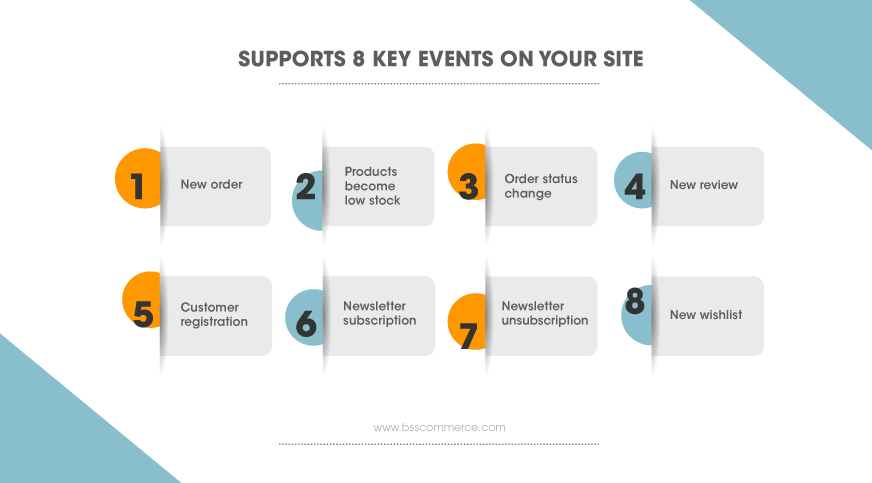
Besides the Magento 2 transactional emails by default, ALSO CHECK Magento 2 Admin Email Notifications upon 8 events.
Configure Magento 2 Order Confirmation Email Template
In Admin Panel, navigate to Stores ⇒ Settings ⇒ Configurations ⇒ Sales ⇒ Sales Emails.
In the General Settings, set Asynchronous sending to Yes to determine that Magento 2 sales emails will be sent at predetermined and regular intervals.

enable-magento-2-transactional-emails
Order Email
This Magento 2 order confirmation email template is sent to customers, normally right after the completion of order placement, to confirm the order information.
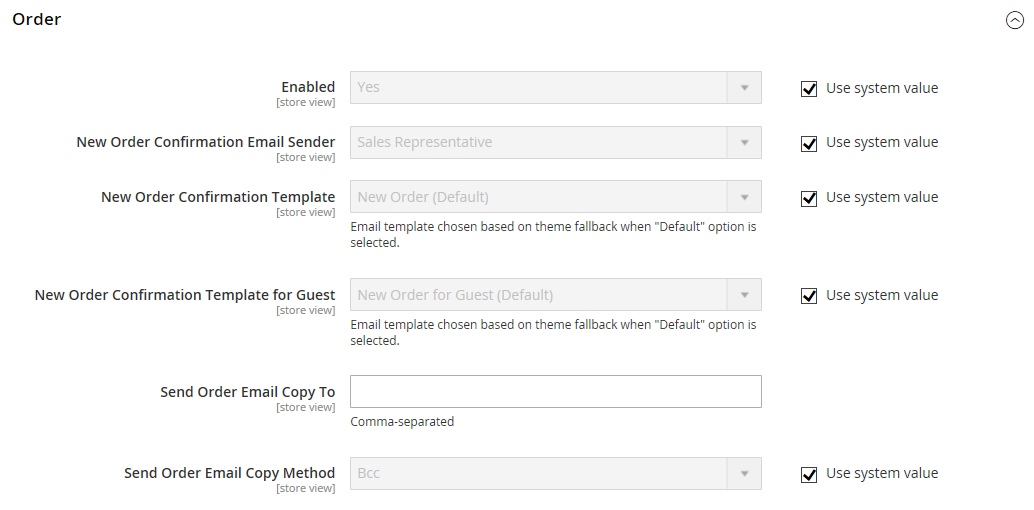
Magento-2-sales-emails-configuration-Order email
-
- In Enabled, choose Yes to send order emails based on the settings as below.
- In New Order Confirmation Email Sender, specify the store contact that is presented as the Magento order confirmation email sender. By system value, the default sender is Sales Representative.
- In New Order Confirmation Email Template, choose the desired Magento 2 order confirmation email template to be sent to the registered customers. Various default templates are available to choose, such as New Order. You can also create a new template by following Marketing ⇒ Communication ⇒ Email ⇒ Customizing Email Templates.
Next time we will instruct you to create new email templates, do not miss it.
-
- In New Order Confirmation Email Template for Guest, select Magento order confirmation email template to be delivered on orders placed by the guests.
- In Send Order Email Copy To, enter single or multiple email addresses (separated by comma) to send Magento 2 Order emails to anyone rather than a customer. This config is useful if you want to test or manage the order emails for some purposes.
- In Send Order Email Copy Method, there are two methods to send copy emails:
+ BBC: How many emails sent and the BBC recipients are invisible to the customer.
+ Separate Email: The copy Magento 2 order confirmation email template is delivered to entered email addresses as a separate email.
Order Comments Email
Similarly, there are 6 fields to fill out.
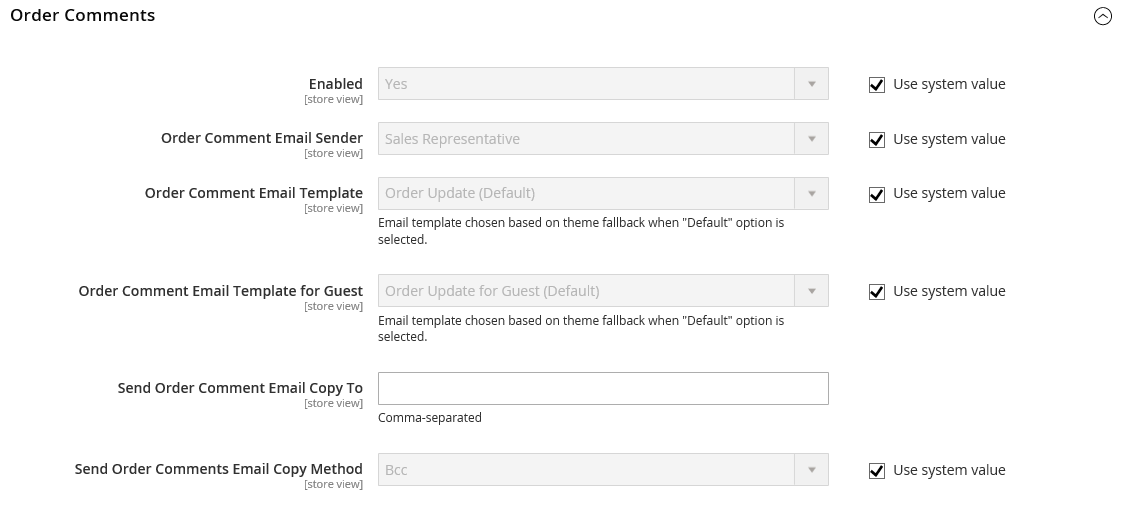
Magento-2-sales-emails-configuration-Order Comment
-
- In Enabled, choose Yes to send order comment emails based on the settings.
- In Order Comment Email Sender, specify the store contact that is presented as the email sender. By system value, the default sender is Sales Representative.
- In Order Comment Email Template, choose a template to be sent when there is a new comment to the order of the registered purchaser. Also, you can select the default template or your own created one. If you do not change this setting, the system value – Order Update template is in use.
- In Order Comment Email Template for Guest, select template to be delivered when a comment is added to the orders placed by the guests.
- In Send Order Comment Email Copy To, enter single or multiple email addresses (separated by comma) to send Magento 2 Order Comment emails to anyone rather than a customer.
- In Send Order Email Copy Method, there are two methods to send copy emails:
+ BBC: How many emails sent and the BBC recipients are invisible to the customer.
+ Separate Email: The copy sales email is delivered to entered email addresses as a separate email.
Invoice Email
The next Magento 2 sales emails to configure is the Invoice message which is sent after customers pay for their purchase. The configuration is similar.
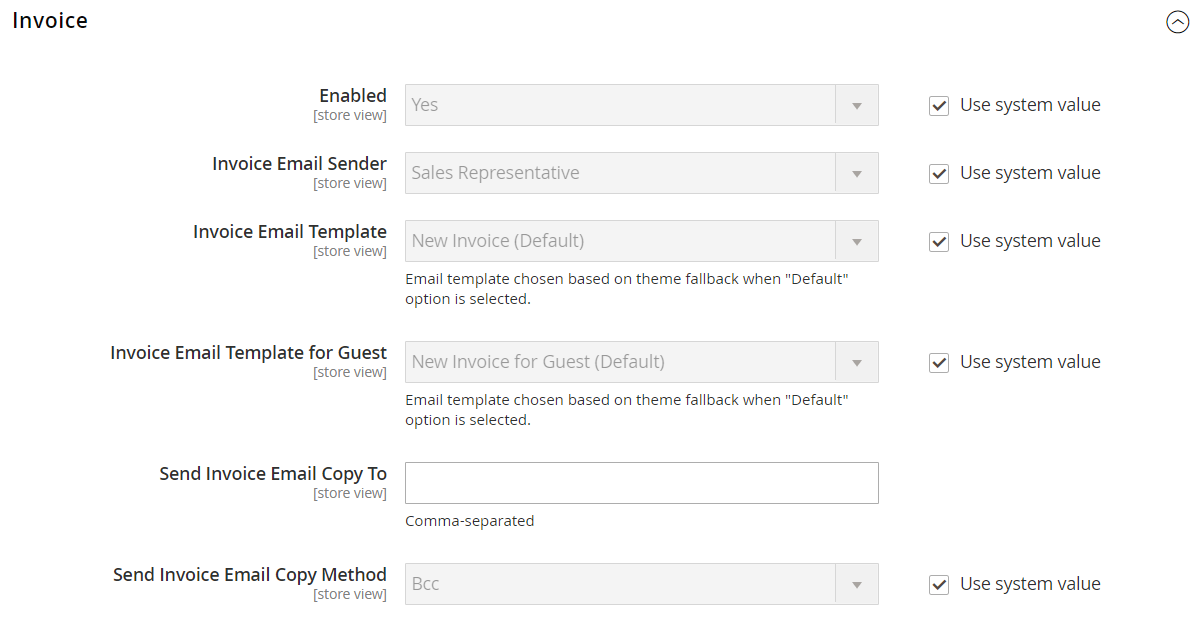
Magento-2-sales-emails-Invoice-email
ALSO, USE NOW Magento 2 Auto Invoice extension to generate invoices and shipments automatically.
-
- In Enabled, choose Yes to send invoice emails after the generation of the invoice.
- In Invoice Email Sender, specify the store contact that is presented as the email sender. By system value, the default sender is Sales Representative.
- In Invoice Email Template, choose a template to be sent on the invoice generation for the registered customers. You can select the default template or your own created one. If you do not change this setting, the system value – New Invoice template is in use.
- In Invoice Email Template for Guest, select template to be delivered when the invoice is created on the payment of the guests.
- In Send Invoice Email Copy To, enter single or multiple email addresses (separated by comma) to send Magento 2 Invoice emails to anyone rather than a customer.
- In Send Invoice Email Copy Method, there are also two methods to select:
+ BBC: How many emails sent and the BBC recipients are invisible to the customer.
+ Separate Email: The copy email is delivered to entered email addresses as a separate email.
Invoice Comments Email
Complete the settings in 6 fields and a Magento 2 Invoice Comment email will be sent to customers on invoice comment if any.
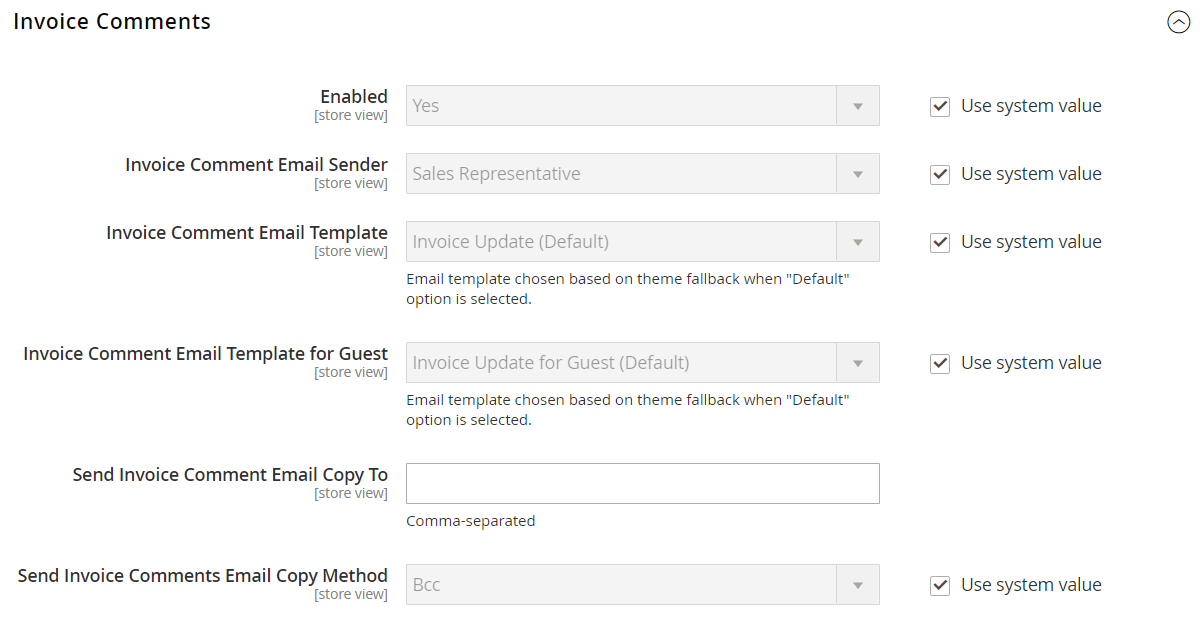
invoice-comment-emails
-
- In Enabled, choose Yes to send the Magento 2 transactional emails based on the settings.
- In Invoice Comment Email Sender, specify the store contact that is presented as the email sender. By system value, the default sender is Sales Representative.
- In Invoice Comment Email Template, choose a template to be sent when there is a new comment added to the invoice of the registered purchaser. Also, you can select the default template or your own created one. If you do not change this setting, the system value – Invoice Update template is in use.
- In Invoice Comment Email Template for Guest, select template to be delivered when a comment is added to the invoice generated for the guests.
- In Send Invoice Comment Email Copy To, enter single or multiple email addresses (separated by comma) to send Magento 2 sales emails of invoice comment to anyone rather than the customer.
- In Send Order Email Copy Method, there are two methods to send copy emails:
+ BBC: How many emails sent and the BBC recipients are invisible to the customer.
+ Separate Email: The copy sales email is delivered to entered email addresses as a separate email.
Shipment Email
Another one of Magento 2 sales emails triggered in relation to order placement is Shipment email. The Magento 2 transactional emails are delivered on the generation of order shipment.
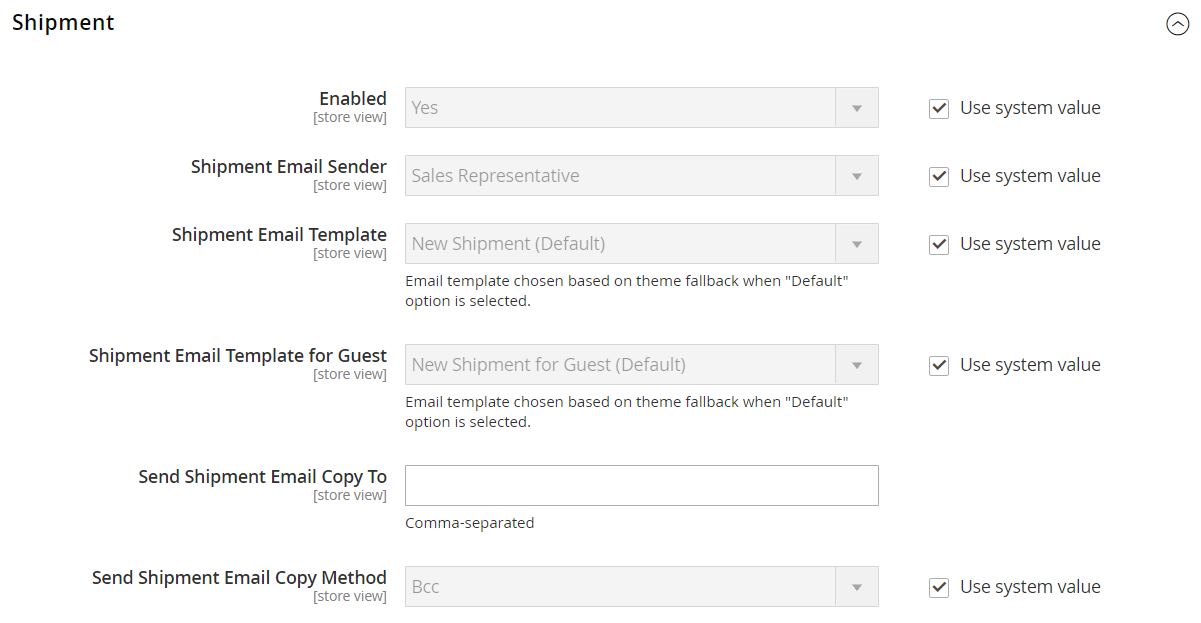
Shipment-emails
-
- In Enabled, choose Yes to send shipping emails after the generation of the invoice.
- In Shipment Email Sender, identify the email sender among the store contacts. By system value, the default sender is Sales Representative.
- In Shipment Email Template, pick default or pre-created template to be sent on the shipment generation for the registered customers. If you do not change this setting, the system value – New Shipment template is in use.
- In Shipment Email Template for Guest, select a template to be delivered when the shipment is created on the payment of the guests.
- In Send Shipment Email Copy To, provide single or multiple email addresses (separated by comma) to send Magento 2 Shipment emails to anyone rather than a customer.
- In Send Order Email Copy Method, there are two methods to send copy emails:
+ BBC: How many emails sent and the BBC recipients are invisible to the customer.
+ Separate Email: Similar to the Magento 2 order confirmation email template, the copies are delivered to entered email addresses as a separate email.
Shipment Comments Email
A type of Magento 2 sale email is sent to the customers if there is a new comment added to the shipment after you have done the following settings.
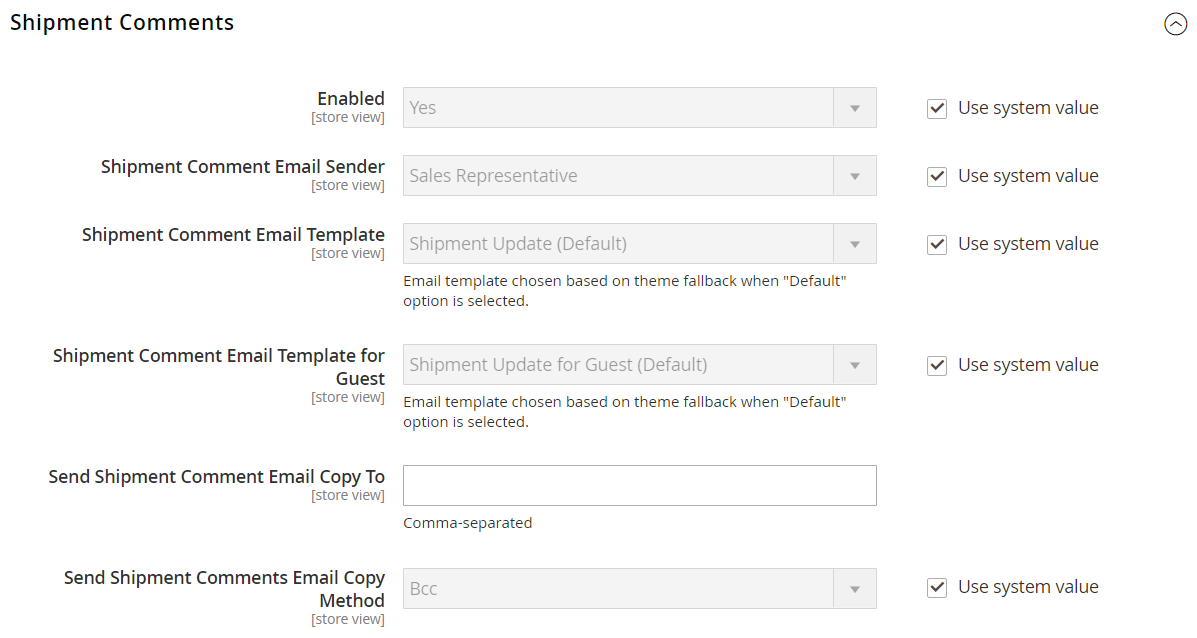
Shipment-comment-email
-
- In Enabled, choose Yes to send the Magento 2 transactional emails of shipment comment.
- In Shipment Comment Email Sender, specify the store contact that is presented as the email sender. By system value, the default sender is Sales Representative.
- In Shipment Comment Email Template, choose a template to be sent when there is a new comment to shipment generated for the registered purchaser. Choose default or create a new temple, it is up to you. If you do not change this setting, the system value – Shipment Update template is in use.
- In Shipment Comment Email Template for Guest, select template to be delivered when a comment is added to the shipment created for the guests.
- In Send Invoice Comment Email Copy To, enter email addresses (separated by comma) to send Magento 2 sales emails of shipment comment to anyone rather than the customer.
- In Send Order Email Copy Method, there are two methods to send copy emails:
+ BBC: How many emails sent and the BBC recipients are invisible to the customer.
+ Separate Email: The copy sales email is delivered to entered email addresses as a separate email.
Credit Memo Email
When merchants accept and pay for a full or partial refund, a credit memo is generated. That time, customers will receive a Magento 2 credit memo email.
In Admin Panel, please configure as follow:
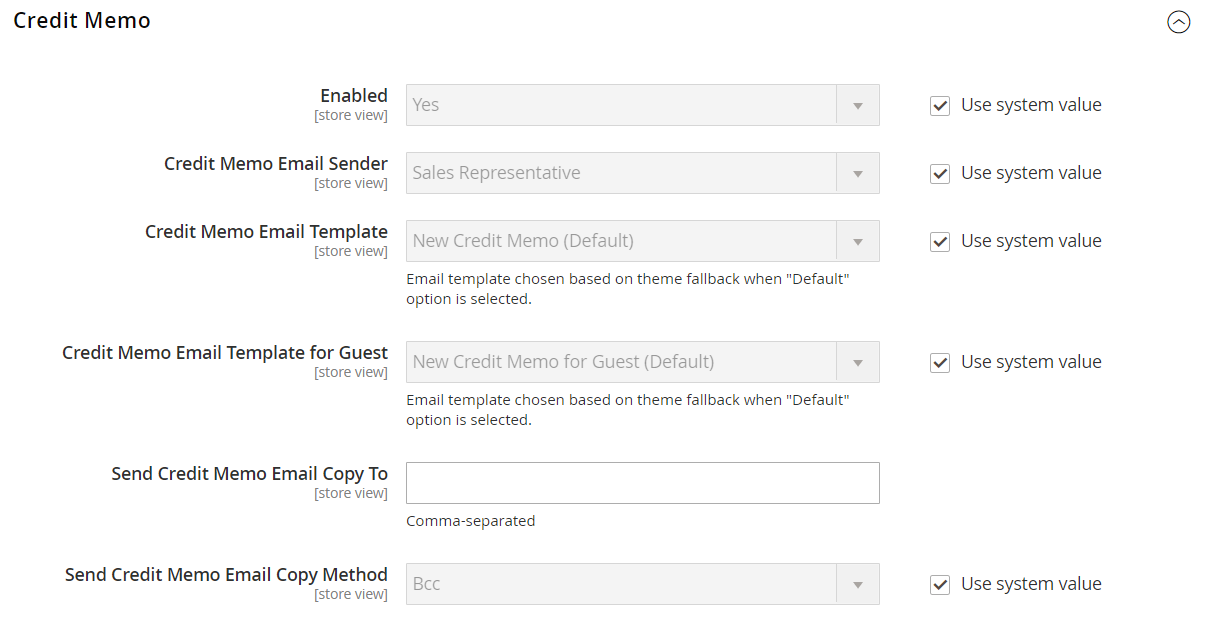
Credit-Memo-email
-
- In Enabled, choose Yes to send this Magento 2 transactional email on the credit memo generation.
- In Credit Memo Email Sender, define the store contact that is presented as the email sender. By system value, the default sender is Sales Representative.
- In Credit Memo Email Template, pick the desired template to be sent to the registered customers. Various default templates are available to choose, such as New Credit Memo. You can also create a new template by following Marketing ⇒ Communication ⇒ Email ⇒ Customizing Email Templates.
- In Credit Memo Email Template for Guest, select a template to be delivered on orders placed by the guests.
- In Send Order Email Copy To, enter single or multiple email addresses (separated by comma) to send Magento 2 Credit Memo emails to anyone rather than the customer.
- In Send Order Email Copy Method, there are two methods to send copy emails:
+ BBC: How many emails sent and the BBC recipients are invisible to the customer.
+ Separate Email: The copy sales email is delivered to entered email addresses as a separate email.
Credit Memo Comments Email
The final of the Magento 2 sale email type is sent when a comment is added to the credit memo.
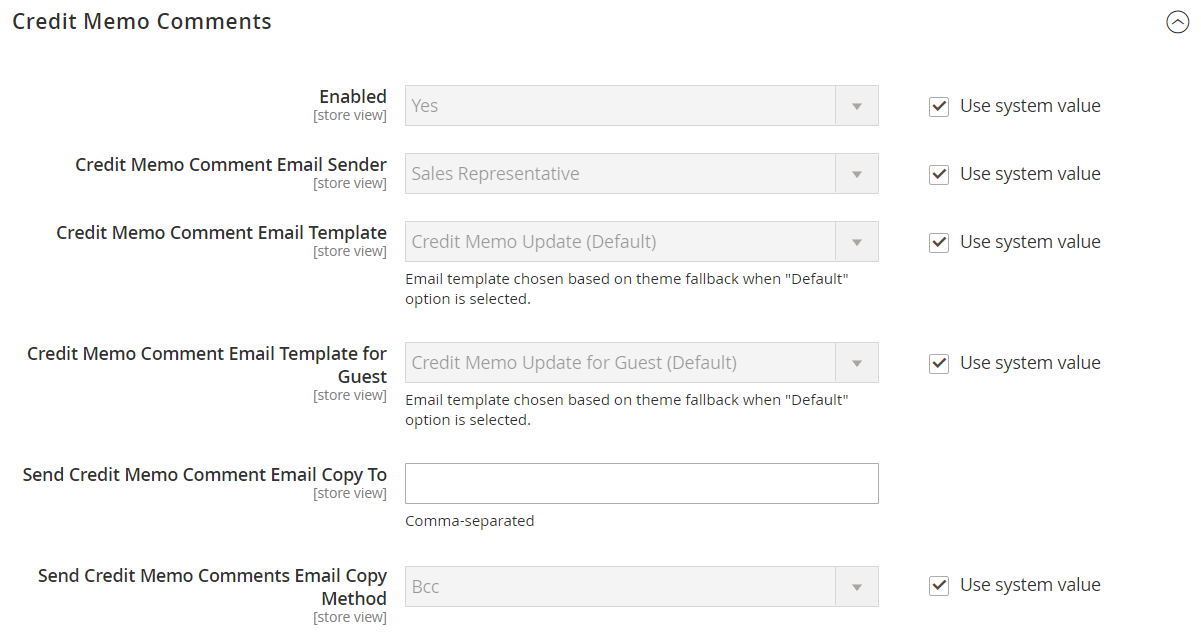
Credit-Memo-comment-email
-
- In Enabled, choose Yes to send this Magento 2 transactional email of credit memo comment.
- In Credit Memo Comment Email Sender, identify which store contact is appeared as the email sender. By default, the pre-selected is Sales Representative.
- In Credit Memo Comment Email Template, pick default or created template to be sent on the shipment generation for the registered customers. If you do not change this setting, the system value – Credit Memo Update template is used.
- In Credit Memo Comment Email Template for Guest, select a template to be delivered when a comment is added to the credit memo generated for the guests.
- In Send Credit Memo Comment Email Copy To, provide email addresses (separated by comma) to which Magento 2 sales emails of credit memo comments are sent.
- In Send Order Email Copy Method, there are two methods to send copy emails:
+ BBC: How many emails sent and the BBC recipients are invisible to the customer.
+ Separate Email: The copy sales email is delivered to entered email addresses as a separate email.
Wrapping Up
Above is the step-by-step instruction on how to configure Magento 2 order confirmation email template. If you find this post is helpful, do not hesitate to share it with others. Also, feel free to take a quick tour around our blog to digest more useful Magento 2 tutorials.
Bonus: If you are seeking Magento 2 extensions to configure admin email
You can FIND OUT more >>> How To Enhance Order Management In Magento 2
BSS Commerce is one of the leading Magento extension providers and web development services in the world. With experienced and certified Magento developers, we commit to bringing high-quality products and services to optimize your business effectively. Furthermore, we offer FREE Installation – FREE 1-year Support and FREE Lifetime Update for every Magento extension.
CONTACT NOW to let us know your problems. We are willing to support you every time.