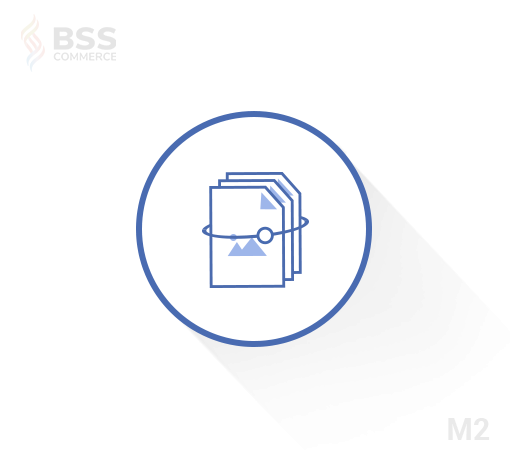Creating a bundle product in Magento 2 allows you to offer customers a customizable product package by combining multiple items, giving them the flexibility to choose options based on their preferences. Bundle products not only enhance the shopping experience but also increase sales by encouraging customers to add more items to their carts. In this guide, we will walk you through the step-by-step on how to create bundle product in Magento 2.
What is a Bundle Product in Magento 2?
Table of Contents
A bundle is a “build your own,” customizable product. Each item in a bundle can be based on one of the following Magento product types: Magento 2 Simple Product and Magento 2 Virtual Product.
The Magento 2 bundle product is a bit similar to the grouped product. Bundle products and Grouped products both include a list of products on a product page. With grouped products customers fail to choose the attribute of items that they want, however, in the bundle products, they can do it since there are available options for their choices.
>>> GET TO KNOW the Difference between bundle product and grouped product in Magento 2
For example, a grouped product contains 2 individual options: a shirt, and a pair of pants. But when it comes to Magento 2 bundle products, customers can choose options for shirts, and pants that they want to buy. These chosen items will form a bundle product. Consequently, the price will be variable, based on the price of each product separately added to the bundle.
So how you can do it?
The following instructions will help you create bundle product in Magento 2, step by step.
How to Create Bundle Product in Magento 2: Simple Steps Guide
Step 1: Add Bundle Product
Log in the backend, then select Catalog -> Products.
Click on the triangle in Add Product tab and select Bundle Product in a dropdown list.
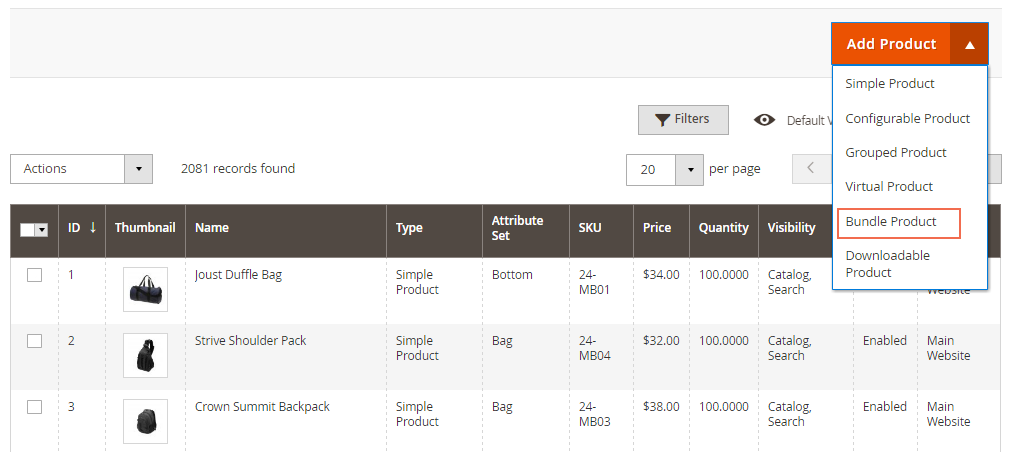
Step 2: Fill in Product Information
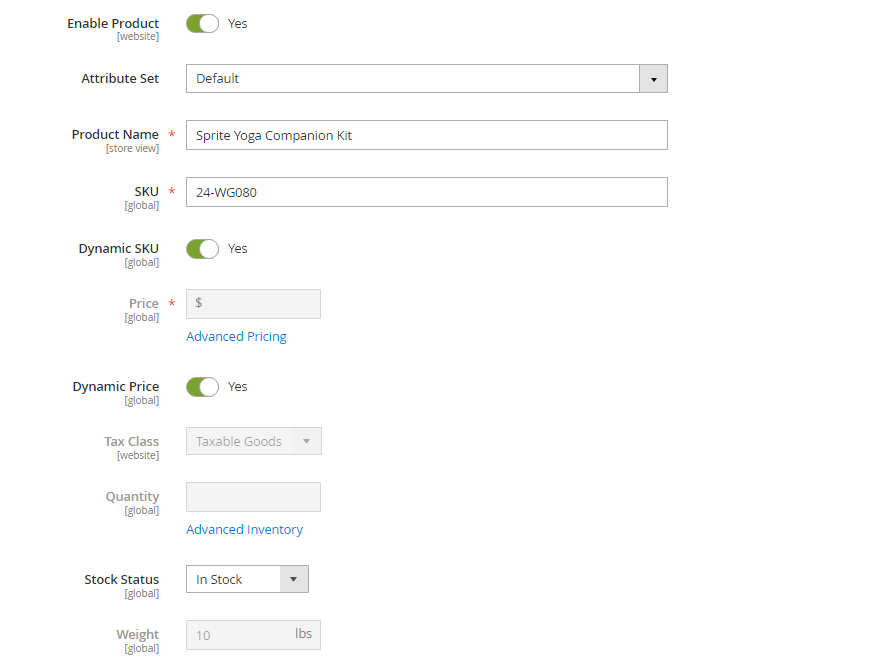
In this step, you need to enable product, choose the attribute set and set SKU, Price, and Weight to either dynamic or fixed.
If you want the price to change according to the options selected then choose the dynamic price. Meanwhile, the fixed price will allow you to set the price for Magento 2 Bundle Products that will not depend on customers’ choices.
Similarly, such attributes as SKU and weight can be dynamic or fixed, depending on what you want to display.
Step 3: Add Product Option to The Bundle
- On tab Bundle Items, choose the Add Options button to add product options to the bundle.
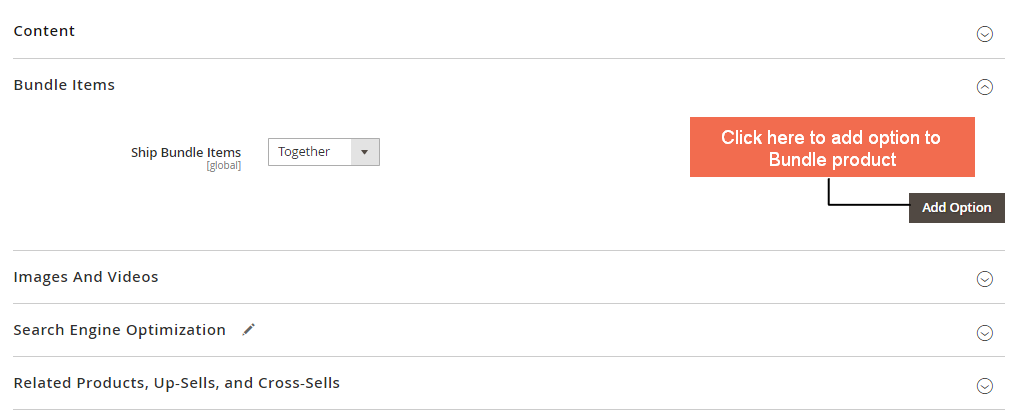
For example, a customer is purchasing a shirt and a pair of pants. They can choose a shirt to add to their bundle and select the type of shirt they want to buy. This requires you to add more than two options to a bundle product. Note, that you can create an unlimited number of options for each bundled product.
- After clicking the “Add option” button, you will need to fill out the required blank: “Option title” and then click “Add Products to option.”
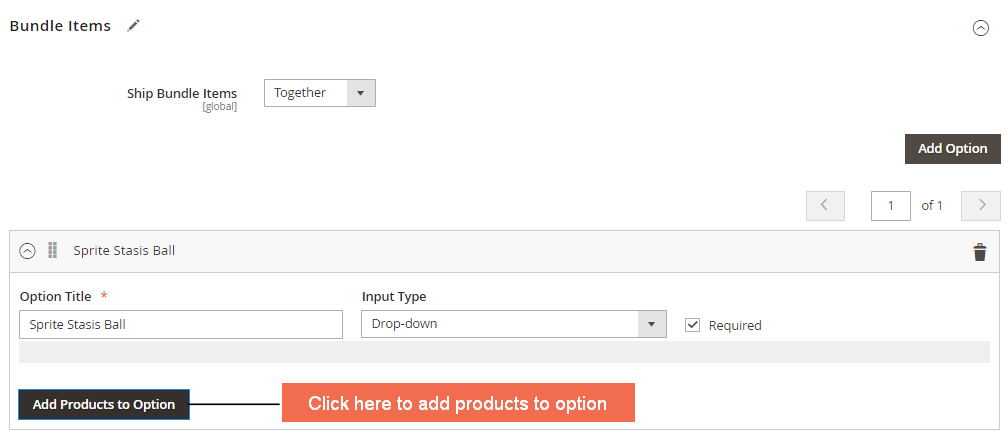
- You need to add products to the option by applying the filters to find the required products. Remember to check the box of each that you want to include in this option.
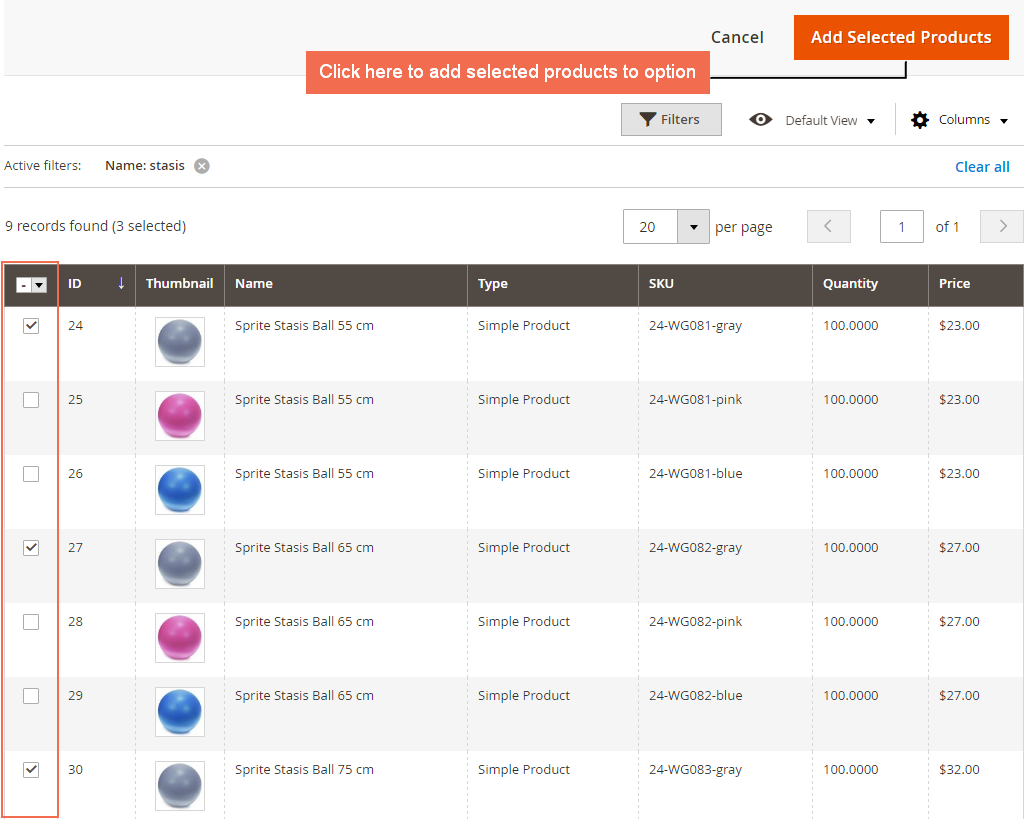
- Then it will be like this:
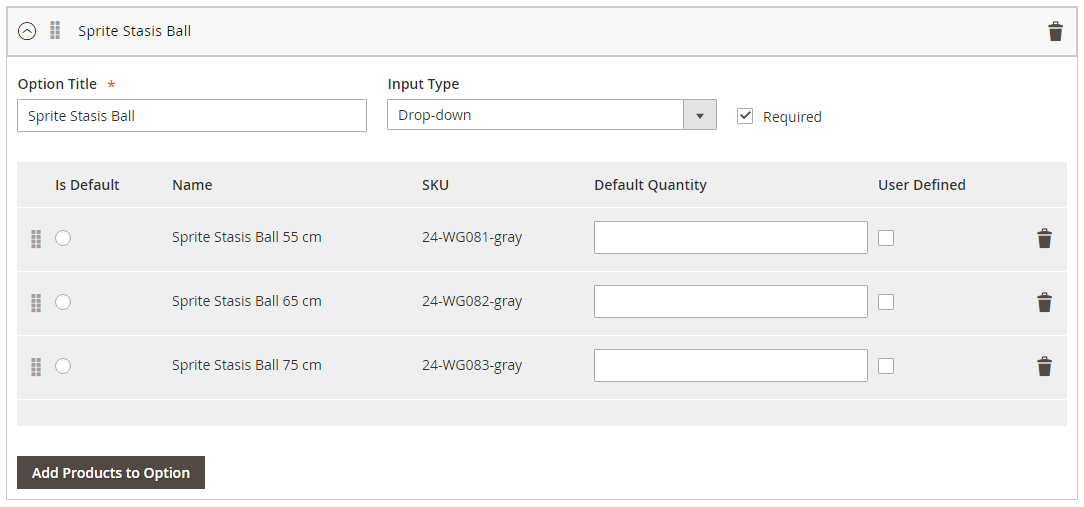
The steps “Add Option” and “Add Products to Option” shall be continued as instructed above until all needed options are created.
Step 4: Upload Images for Magento 2 Bundle Product
You upload images for this Magento 2 bundle product.

Step 5: Save Config
You Save the Configuration of the Bundle products and after that, go to the frontend, here is your Bundle Product.
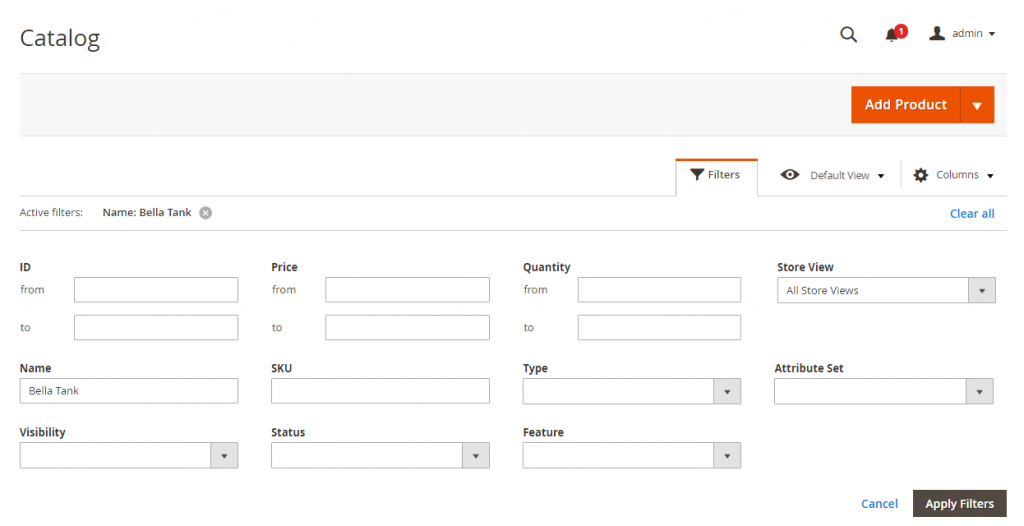
Bundle Product in Magento 2 Default: The Limitation & Solution
As the guide above, you can add a Magento 2 virtual product or a simple product to the options of bundle products. These products have their thumbnails but default Magento does not allow enabling the children product thumbnails on the product page. This drawback can confuse customers when ordering bundle products.
This module allows customers to get the products in a bundle according to their wish by selecting child products in available options. However, Magento 2 default can only show children product names along with prices in options but doesn’t support displaying images of child products. Therefore, Magento 2 Bundle Option Image extension is a good way to solve this problem.
Conclusion
Above is all the information about how to create bundle product in Magento 2. We hope it is useful.
We are one of the leading Magento extension providers and web development services in the world. With experienced and certified Magento developers, we commit to bring high-quality products and services to optimize our business effectively. Let us know about your problems. We are willing to support you every time.
>>> Now, let’s dive deeper into How to Create Configurable Products in Magento 2