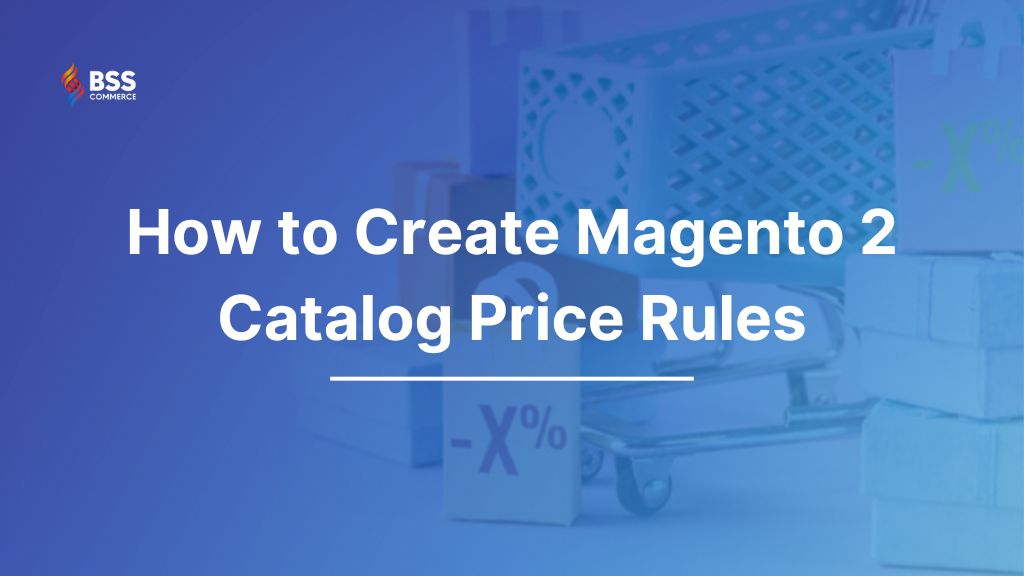Catalog Price Rule Magento 2 is one of the main parts of Discount Rules, an element of Sales Promotion. Catalog Price Rule allows you to implement discounts and run sale campaigns to stimulate product demand and boost sales. Therefore, Catalog Price Rules are a great way to attract customers’ attention.
So, in this article, we will show you everything you need to know about how to Create Magento 2 Catalog Price Rules. Let’s get going!
What is the Magento Catalog Price Rule?
Table of Contents
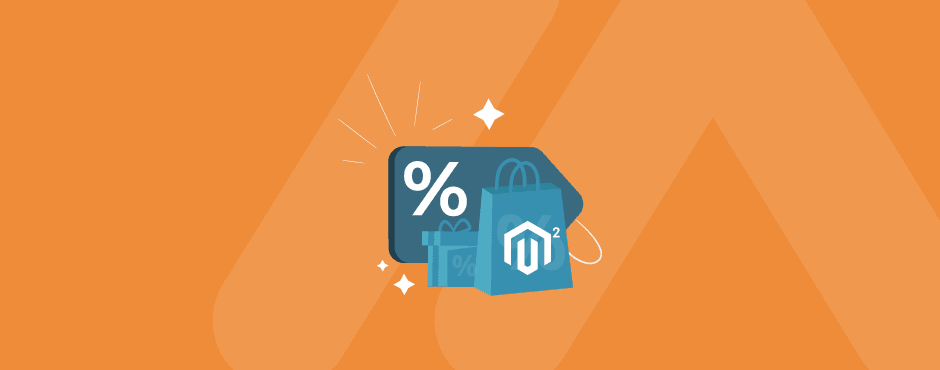
Magento 2 Catalog Price Rule is a Promotion Rule for eCommerce websites. Using this function, you can set conditions based on customer groups, product attributes, or any other conditions you want to assign discounts to products in the catalog.
If the product falls under the conditions of the catalog prices rule, the discounted prices will be applied and displayed directly in the catalog. That means customers don’t need to use coupon codes to apply discounts.
Your customers will see discounts while browsing your store. This encourages them to purchase more. And that’s how the Magento Catalog Price Rule can help boost your sales.
>>> Simplify Catalog Management with Magento 2 Dynamic Category – Assign products to categories automatically based on advanced conditions!
Catalog Price vs. Cart Price Rule
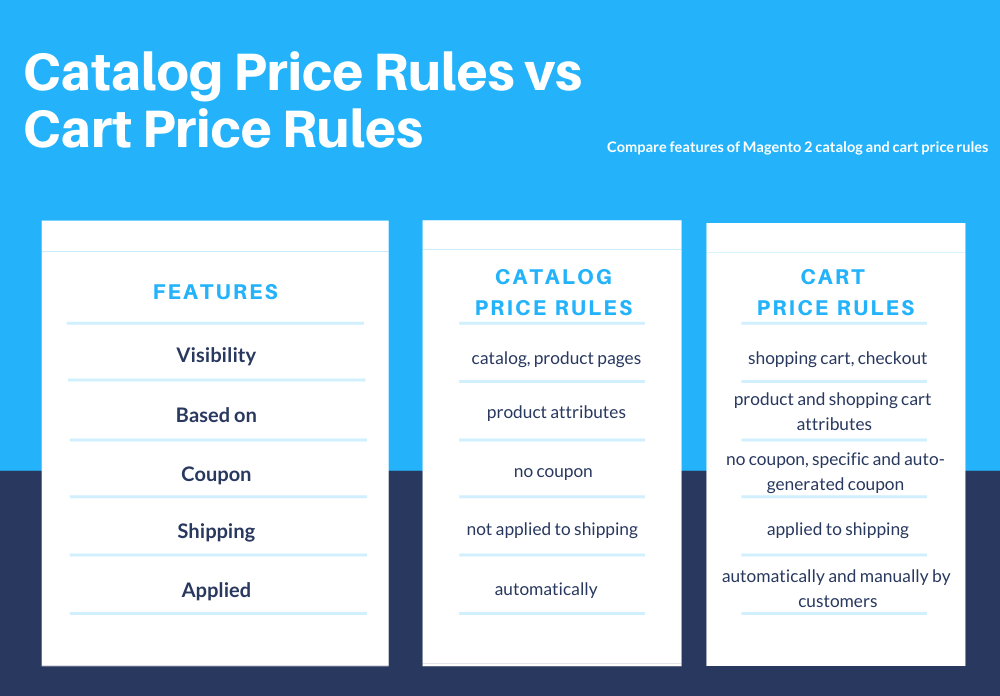
Some people are confused between Catalog Price vs. Cart Price Rule, so we want to make it clear for you. First of all, both Magento 2 Catalog Price and Cart Price Rule are great ways to manage discounts in your store. They serve the same purpose, but they are totally different.
Catalog Price Rules
As we mentioned above, Catalog Price Rules are applied in the catalog on product pages. It is applied BEFORE a product is added to the cart. Thus, customers will see discounted prices while browsing through the catalog. Catalog price rules are based only on product attributes. The discounts are calculated once the product falls under the rules’ conditions.
However, the price is already displayed with a discount while the discount amount is not mentioned.
Cart Price Rule
On the other hand, Magento shopping cart rules are applied based on shopping cart attributes (such as quantity or price in the cart). It is applied AFTER a product is added to the cart. Customers won’t see the discounted price before adding products to the shopping cart.
Unlike catalog price rules, cart rules can use or don’t use coupons. They allow you to create specific or auto-generated coupons on checkout. This way, the discount amounts are visible in the shopping cart and checkout.
Furthermore, cart price rules allow you to apply a discount to the shipping fee while catalog rules don’t. As you can see, each of these two price rules has its own pros and cons. However, in this article, we will focus on the guide on how to create catalog price rule in Magento 2.
>>> Read all the full Magento tutorial for beginners – Easy-to-follow instructions for creating products, managing inventory, and customizing your store.
How to Create Magento 2 Catalog Price Rules
Can you create catalog price rules in Magento 2 default? – Yes, of course. Magento developers made creating catalog price rules in Magento 2 very straightforward and intuitive. To set up catalog price rules, you just need to complete three steps.
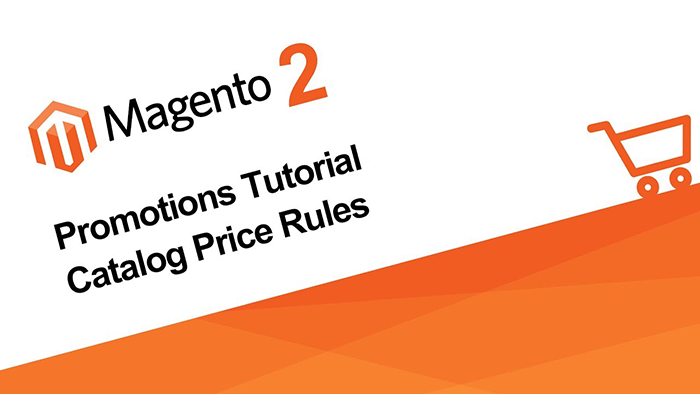
Step 1: Add the New Rule
You go to the Magento 2 backend and choose Marketing on the left sidebar. Then, you choose Catalog Price Rules under Promotions.
Click the “Add New Rule” button to begin to create a Magento 2 catalog price rule.
Four sections need to be completed when setting up a new catalog price rule: Rule Information, Conditions, and Actions.
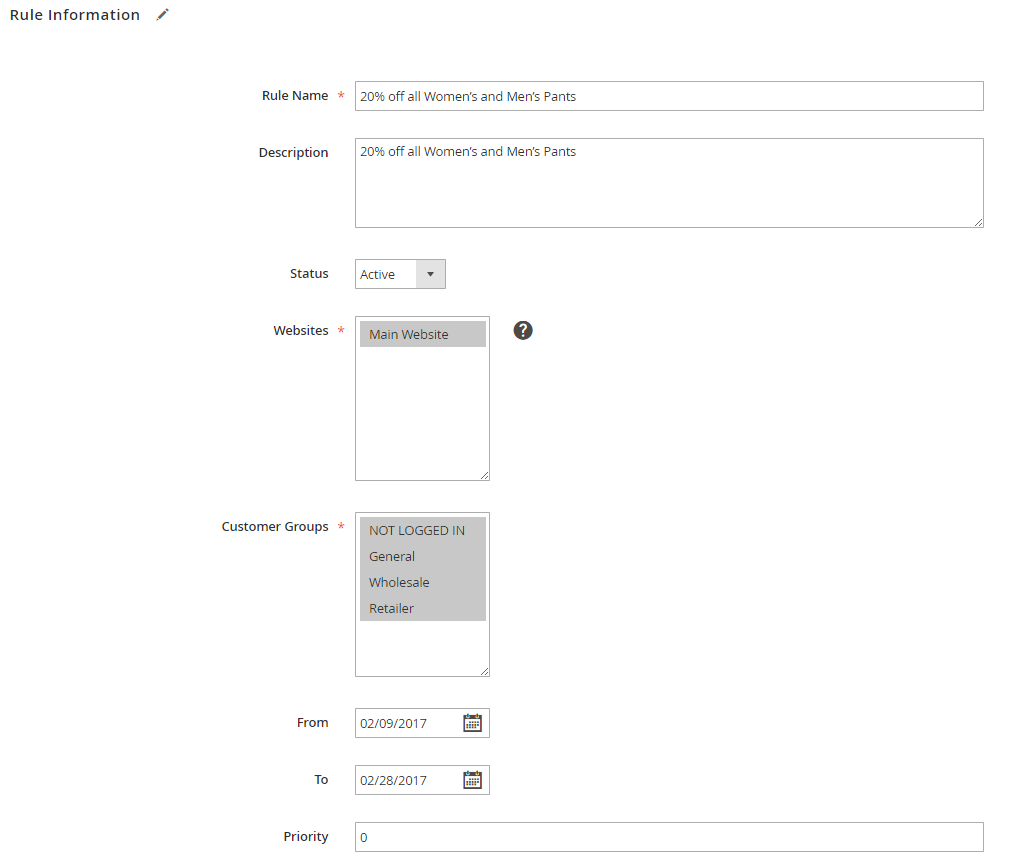
In Rule Information, you need to finish the following information:
- Rule Name and Description: fill in your wanted rule name and description which are used for internal reference only.
- Status: Select Active or Inactive status depending on your demands or promotions.
- Website: choose the website to apply the rule.
Note: Please remember that default Magento 2 catalog price rules are only applied to the whole website. If you want to apply for store view, you need an extension to support this, like the Magento 2 Catalog Price Rule per Store View by BSS Commerce, for instance. The detailed information of this Magento module will be mentioned in the next part.
- Customer Groups: select customer groups to apply this rule.
You set a valid time range for the rule via a calendar view in the From and To box.
- In Priority: Enter a number to determine the priority of the rule about the Action settings of other price rules that might be active at the same time. The lowest number will have the highest priority.
Step 2: Create Rule Conditions
In this setting, you can set the conditions for the catalog price rule based on the product attributes (category, SKU, material, etc.). In other words, you can define which products are applied to the discount program.
Here you have two setting pairs: “ALL or ANY” and “TRUE or FALSE”
If you want to apply it to all products, just leave it as the default mode and don’t need to add any other conditions. But if you want to set rules to only apply to some products, then there are four cases for Catalog Price Rules.
Check out the setting example for each case below.
Case 1: Discount Rules for Products, Including All Conditions
Choose “ALL of these conditions are TRUE” and click the green plus button to add the conditions you want.
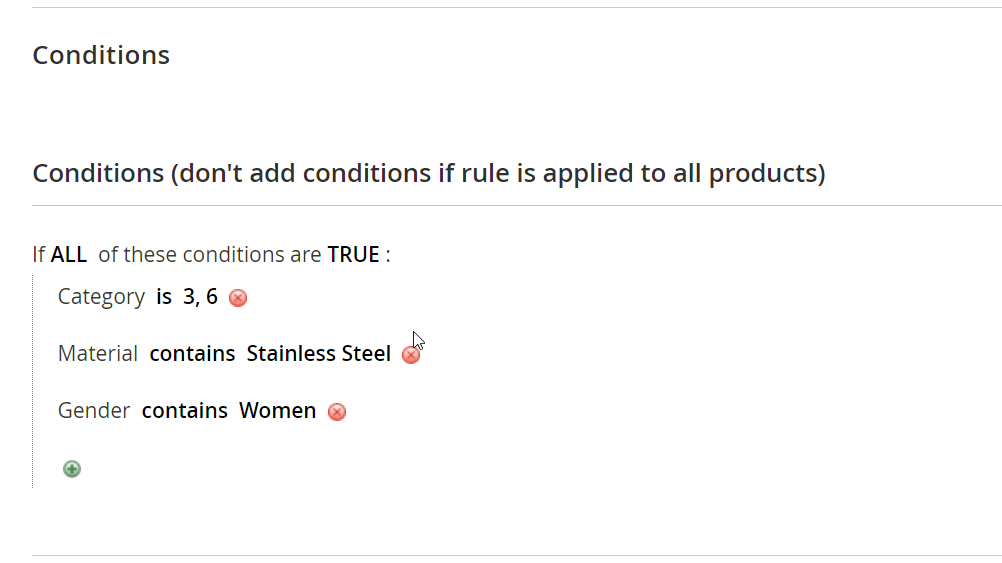
Case 2: Discount Rules for All Products Except for Ones Matching All Conditions
Choose “ALL of these conditions are FALSE” and click the green plus button to add the conditions you want.
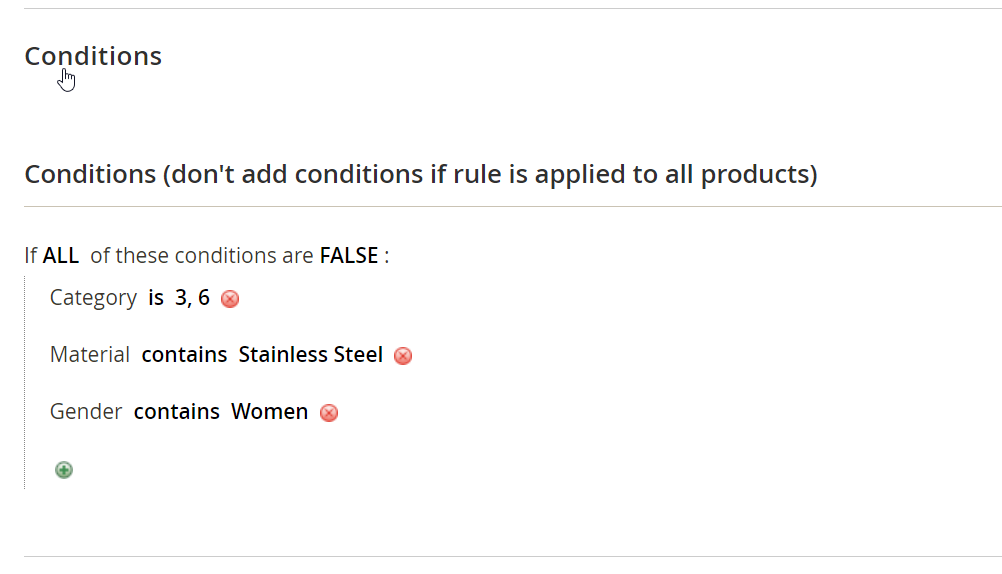
Case 3: Discount Rules for Products Matching One of Those Conditions
Choose “ANY of these conditions are TRUE” and click the green plus button to add the conditions you want.
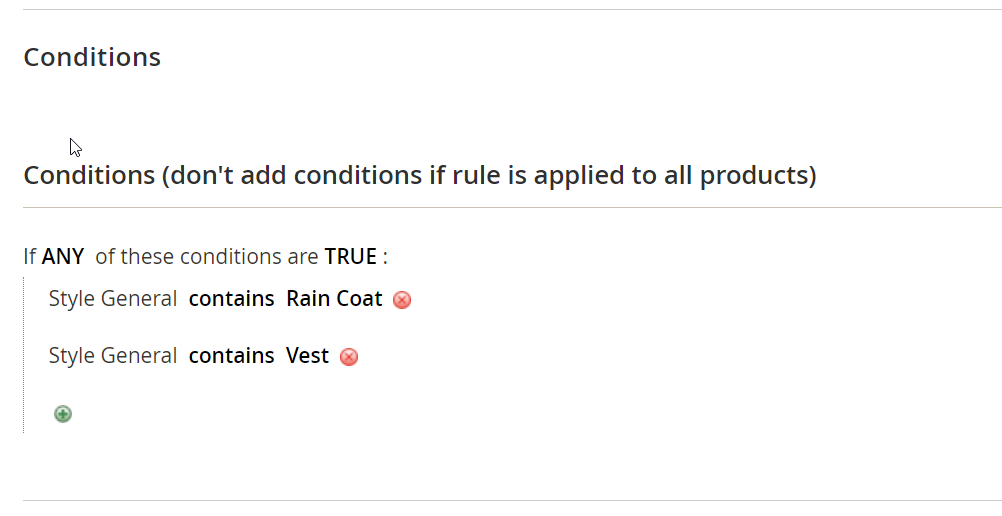
Case 4: Discount Rules With Combined Conditions
Choose “ANY of these conditions are TRUE” and click the green plus button to add the conditions you want.
Then choose “ANY of these conditions are FALSE” and click the green plus button to add the conditions you want.
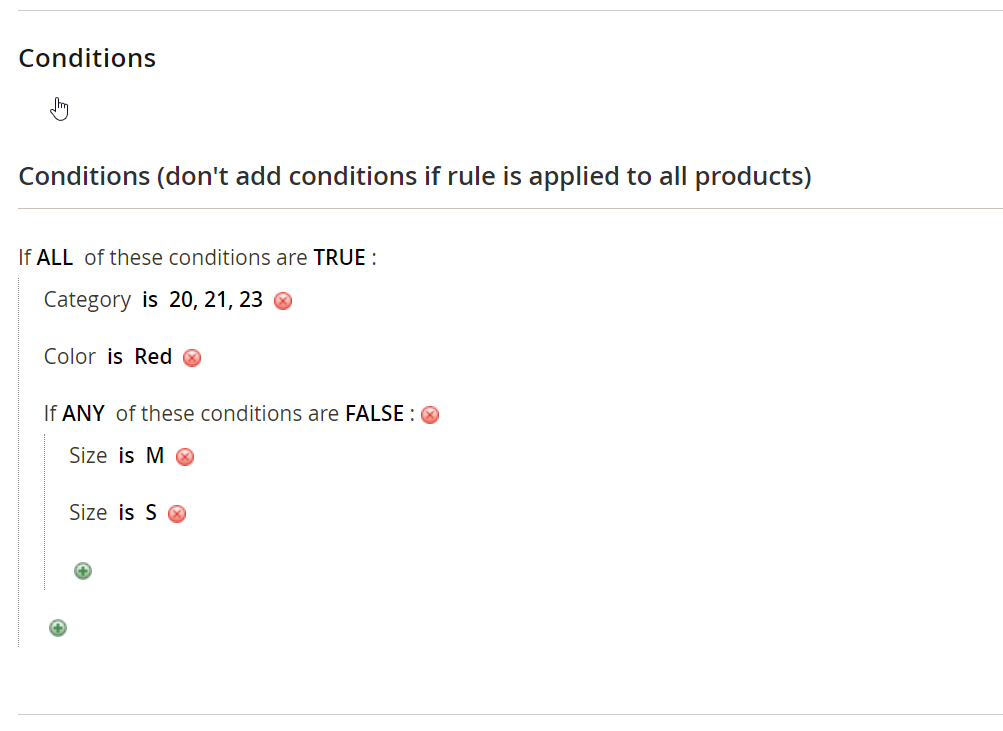
Step 3: Define Actions
After setting up the necessary conditions for a rule, you need to define actions for the system to apply.
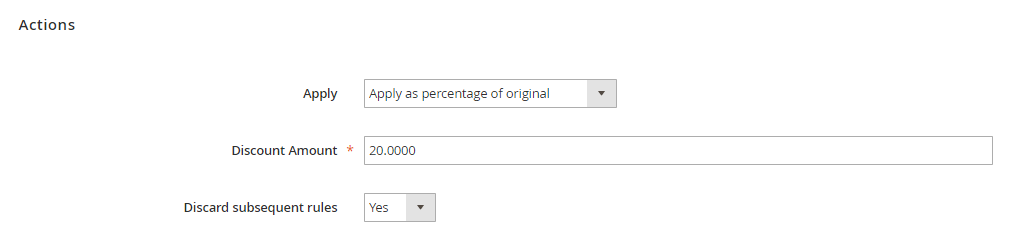
In Apply: Choose one of the following options.
- Apply as the percentage of original: The final product price is equal to the original price minus a percentage of the original price. For example, the original price is $50 and after being discounted by 10%, the final price is $50 – (10% x $50) = $45.
- Apply as fixed amount: The final product price is equal to the original price minus a fixed amount set up in Discount Amount. For example, if the original price is $100, and you set a fixed amount discount is $20, the final price is $100 – $20 = $80.
- Adjust final price to this percentage: Discounts item by defining the final price based on percentage. For example, if The original price is $100, and you enter 40 in the Discount Amount, the final price is $100 x 40% = $40.
- Adjust final price to discount value: Set the final price to the fixed amount.
In Discount Amount: Enter a number for the amount of discount.
In Discard subsequent rules: Set Yes to stop processing other rules after this rule is applied.
You click Save and Continue Edit.
Step 4: Apply the Rule
There are two ways to apply Magento 2 catalog price rules:
- Click Save and Apply and the rule is immediately applied.
- Click Apply Rules from the catalog price rules grid table.
The rule is applied in the frontend as below:
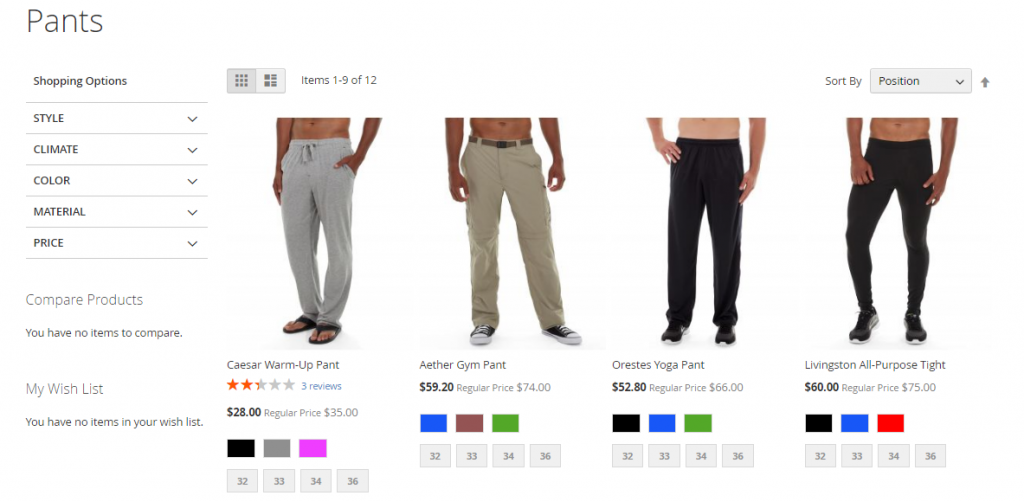
An important thing to remember when you create Magento 2 catalog price rules is that the rules may take an hour to become available. Therefore, you need to make sure to allow enough time for it to get into the system. Moreover, let’s test the rules to guarantee their correct working. Otherwise specified, price rules are automatically processed with other system rules each night. As new rules are added, Magento recalculates the prices and the priorities accordingly.
Limitation Of Default Magento Catalog Price Rule
If you look closely at the default catalog price rule Magento 2 settings, you will find the limitation: The default feature cannot set up Magento catalog price rules for each store view!
If you are running multi-store views for different regions, you will understand how important it is to set individual catalog price rules for individual store views. The catalog price rule per store view allows store owners to offer customers of each region a different promotion program that is the most suitable to their insights and their market situation. This is a very crucial factor in building business strategies for each local market to make sales more effective in those markets.
So what’s the solution?
Best Solution For Catalog Price Rule Magento 2 Per Store View
Hereby we introduce you to the best solution for advanced Catalog Price Rule Magento 2 features to break the default limitation: Magento 2 Catalog Price Rule per Store View by BSS
BSS (the company that developed this extension) is named as Bronze Solution Partner of Adobe for all their work dedicated to the Magento online business community. This module makes it easy for the admin to create Magento catalog price rules for each store view. It allows you to offer different promotions to customers in each region. With this extension, for sure, you can take full advantage of the Catalog Price Rule to boost sales x10 in your store!
>>> To install this module to your store, follow this guide: Install Extension Magento 2 Clearly: A Step-by-Step Guide
At the price of only $299, this Catalog Price Rule per Store View for Magento 2 extension brings you so many amazing features:
Set up Catalog Price Rules for Each Store View
Using this extension, the admin can set up individual catalog price rules for each store view. It allows the admin to set up many rules for various store views at different discount values. For example, you can set the rule in the English store view as “20% off of all products belonging to category bags”.
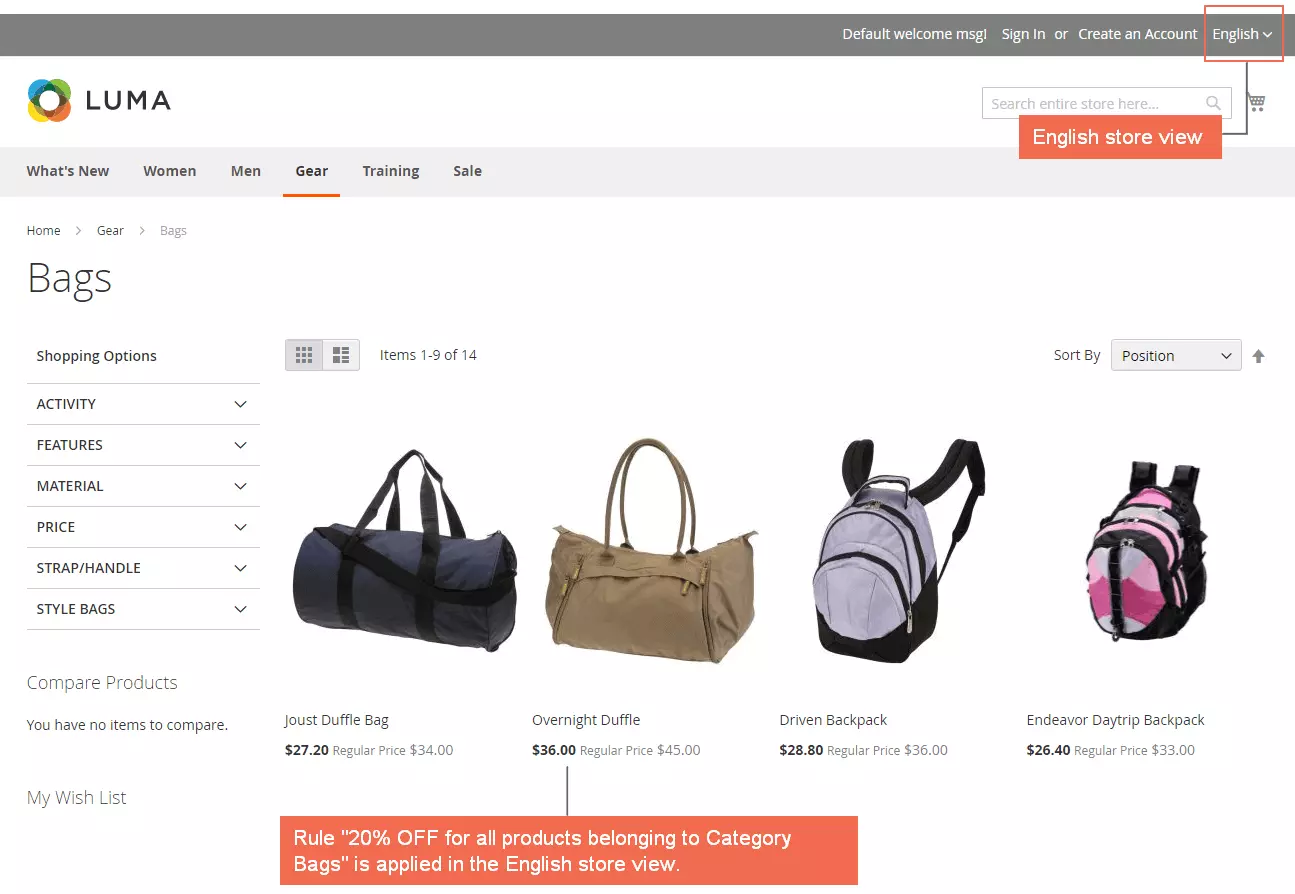
And in the French store view, you can set the rule as “$10 discount for all products belonging to category bags”.
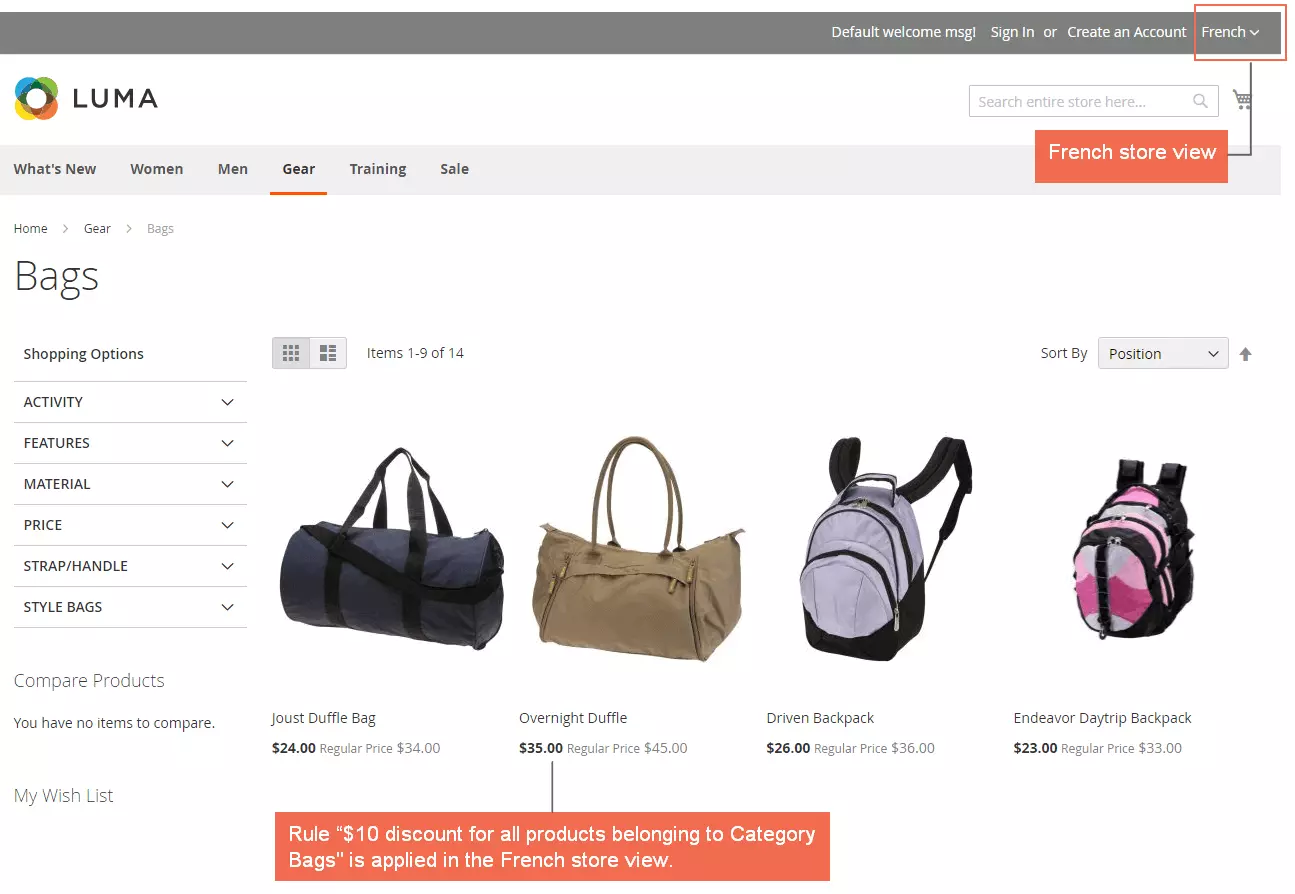
Allow Choosing Multiple Store Views to Set Up the Rule at Once
Magento 2 Catalog Price Rule per Store View allows store owners to select multiple store views to apply a rule at once. This is the most unique feature of this extension, making it more valuable than other Catalog Price Rule extensions. For example, you can set up the same rule for both French and English store views in the setting easily.
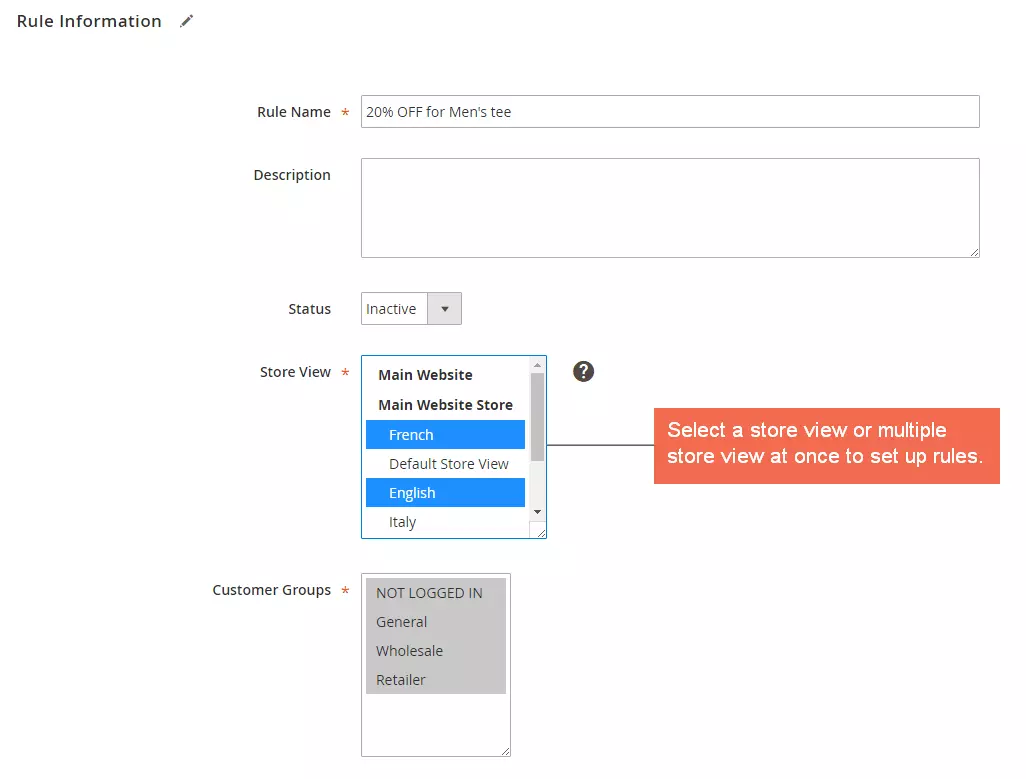
Work Well With Multiple Store View Pricing
Magento Multiple Store View Pricing is another extension by BSS that enables setting up different prices per store view. When combining Magento 2 Catalog Price Rule per Store View and Multiple Store View Pricing for Magento 2, store owners can create even more dynamic pricing strategies and effective promotion for each store view.
Offer More Advanced Sale Promotions
Another great feature is that by using this extension, not only can you set discounts but also can set other sale promotion campaigns like free shipping offers, buy one get one, or discounts with a minimum purchase limit.
>>> Discover How to set Buy X Get Y free Magento 2 stores
Conclusion
This is a tutorial about how to create Magento 2 catalog price rules for the whole website of Magento 2. It means that this rule will be applied to all store views of a store on a website. Therefore, it is impossible for store owners to set up a catalog price rule for each store view. To solve this drawback of Magento, you need to install an extension called Catalog Price Rule per Store View so that you can offer different promotions for various store views of a store. BSS Commerce hope this article is helpful and good luck to you!
BSS Commerce is the Magento expert owning 11+ years of experience in the eCommerce industry. We have helped clients around the globe enhance their online business through top-class Magento development services such as:
- Magento integration service
- Magento maintenance and support
- Magento speed optimization service
- Magento upgrade service
If you are seeking solution to drive growth for your Magento store, don’t hesitate to contact us! Our experts are thrilled to support you actively!