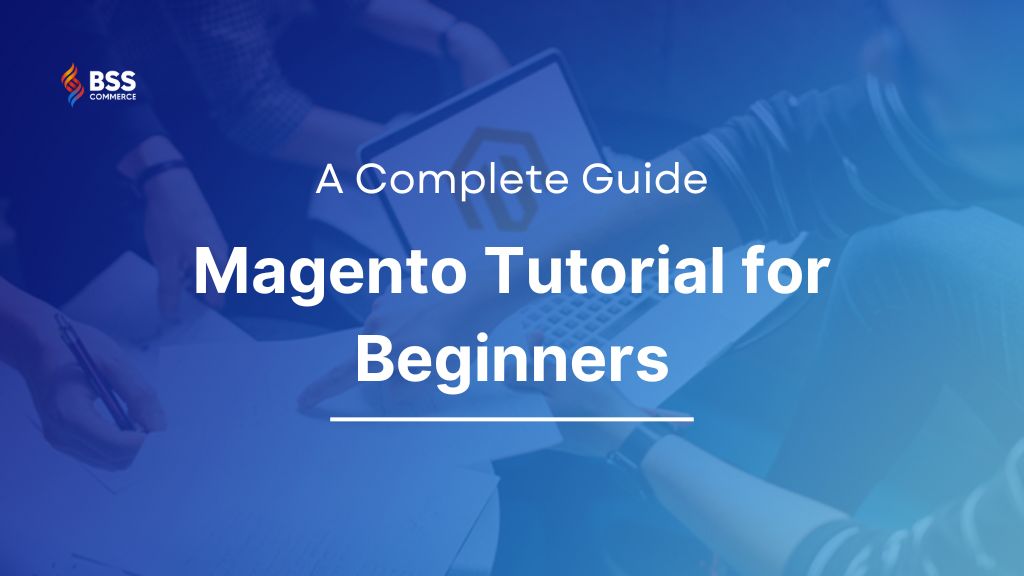Magento, or Adobe Commerce, a powerful and flexible platform for online stores, is trusted by many of the world’s leading brands and retailers.
In this tutorial, BSS Commerce will start from the very basics, introducing you to Magento and its robust features. We’ll guide you through the process of setting up your own Magento store, customizing it to fit your business needs, managing your products and orders, and even optimizing it for better performance.
So, let’s scroll down to get details about the Magento tutorial for beginners. By the end of this post, you’ll have a solid understanding of Magento and be well on your way to managing your own successful online store. Let’s get started!
Brief Overview of Magento (Adobe Commerce)
Table of Contents
What is Magento?
The first lesson of the Magento tutorial for beginners is to answer the question: What is Magento Commerce? Magento (now known as Adobe Commerce) is a leading eCommerce platform catering to businesses with high-volume sales and intricate needs. It offers two flavors:
- Open-Source Magento: This free version provides a robust foundation for building an online store. However, it requires technical expertise for setup and maintenance.
- Adobe Commerce: This paid, hosted version from Adobe offers a more user-friendly experience with additional enterprise-grade features and ongoing support.
>>> CLICK to figure out the differences between Magento CE vs EE: Magento 2 Community Vs Enterprise
Why Magento is so important in eCommerce?
- Scalability: Can handle huge traffic and product data, perfect for big businesses with huge product catalogs.
- Customization: Can be customized to your brand and functionality.
- Open-Source: Open source has a massive developer community and thousands of extensions to extend functionality.
- B2B Capabilities: Has features for business-to-business commerce, account management, quotes, and complex pricing.
>>> Transform Your B2B Sales with Our Magento 2 B2B Extension Package!
On the other hand, Magento can give you the opportunity to increase your sales. You can create a feature-rich and personalized shopping experience that keeps customers coming back for more.
Plus you have full control over your brand, so you can create a store that speaks to your target audience. And finally, Magento is future-proof scalability. As your business grows your eCommerce platform will grow with it so you’ll never be limited by technology.
What are the Magento 2 main features?
Magento 2 surpasses other competitors like Shopify or WooCommerce partly because of its rich features ranging from Marketing, SEO, Site Management, Analysis, etc., which can meet almost all demands of online merchants.

>>> Read more: How All Magento 2 Features Could You Get on OMG!
How much does it cost to build a Magento 2 website?
When it comes to the costs of building a Magento website, many merchants often take a list of everything they need to prepare and estimate how much will be spent on these things. With more than 10 years of experience in providing end-to-end services to help thousands of customers build Magento websites, we come up with a list of costs for you to think over before making your decision in this Magento for dummies blog post:
- Cost for Magento edition
- Cost for a domain
- Cost for a Magento hosting service
- Cost for web design
- Cost for development
- Cost for Magento extensions
- Cost for more customization
- Cost for maintaining websites
These costs still depend on the level of your website to be built. In case you just want to build a simple website, the cost is much cheaper than a complex one with a lot of functions and customization.
Step-by-step Guide to Installing Magento via Composer
Magento installation may pose challenges due to its complexity and time-consuming nature; however, Composer offers a solution to streamline the process. In the following sections of Magento tutorial for beginners, BSS Commerce will delve into the essential steps for a successful Magento installation with Composer:
Step 1: Install Magento Composer Using Command Line or Download Link
Composer is a widely-used dependency manager designed for PHP, which streamlines the process of installing and handling packages for PHP applications. It is possible to install Composer either through the command line or by using a download link. Here’s how:
1. Composer installation via the command line
First. Obtain the Composer installation file by executing the subsequent command in your terminal:
$ curl -sS https://getcomposer.org/installer | PHP
Second. The Composer installation file will be fetched and stored as composer.phar in the present directory.
Third. Transfer the composer.phar file to a directory within your $PATH variable. Utilize the subsequent command to relocate it to
/usr/local/bin/: $ sudo mv composer.phar /usr/local/bin/composer
Fourth. Confirm the installation of Composer by executing the subsequent command:
$ composer --version
2. Composer installation through a download link
First. Visit the official Composer website at https://getcomposer.org/download/ and proceed to download the Composer installation file that corresponds to your operating system.
Second. After the download is finished, relocate the downloaded file to a directory within your $PATH variable. For instance, on macOS, you can transfer the file to /usr/local/bin/.
Third. Change the name of the file to ‘composer’ (excluding the .phar extension) by executing the subsequent command: $ mv composer.phar composer
Fourth. Confirm the successful installation of Composer by executing the following command:
$ composer --version
You have now completed the installation of Composer either through the command line or a direct download. You are now equipped to utilize Composer for managing dependencies in your PHP applications.
NOTE: Should you encounter any technical difficulties, do not hesitate to inquire in the comments section. For additional details, please consult Magento’s official documentation.
Step 2: Login As a File System Owner
First. Before the installation of Magento 2, it is essential to navigate to the designated directory for installation, such as public_html or var/www/html/magento2. If you are currently logged in to the Magento server, ensure that the file system owner of the server directory has written permission to the Magento file system.

Second. Include <magento_root>/bin in your system PATH in order to execute Magento commands from any location: export PATH=$PATH:/var/www/html/magento2/bin
If preferred, the commands can be executed in the following manners:
cd <magento_root>/bin and run them as ./magento <command name> <magento_root>/bin/magento <command name> <magento_root> is a subdirectory of your web server docroot.
NOTE: Please follow the instructions for downloading the Magento Meta package.
Step 3: Download Magento
Magento 2 version can be downloaded directly from its official website OR use composer to run a command and download a specific Magento 2 version.
- Command: composer create-project –repository-url=https://repo.magento.com/
magento/project-community-edition <install-directory-name> - Magento Open Source: composer create-project –repository-url=https://repo.magento.com/
magento/project-community-edition:2.4.6 - Adobe Commerce (Enterprise): composer create-project –repository-url=https://repo.magento.com/
magento/project-enterprise-edition:2.4.6
In Magento installation, you can specify the particular version of Magento (2.0, 2.1, 2.2.1, 2.2.2, 2.2.3, 2.2.4, 2.2.5, 2.2.6, 2.3, 2.4) by using the command provided above.
To install Magento 2 using composer in the current directory (e.g., public_html), remember to include the (.) dot at the end.
Throughout this procedure, prior to downloading Magento, you will be prompted to enter your repo.magento.com username and password. To obtain your repo.magento.com username and password, log in to Magento Marketplace, go to My Account in the top-right corner, click on Access Keys, and generate your new SECURE KEYS.
- Public Key: Represents your username
- Private Key: Represents your password
Once you have entered your repo.magento.com username and password, you will be asked for store credentials. Respond with “Yes”
Magento 2 will then commence downloading on your server:
![]()
Step 4: Set Permission to Install Magento 2.4
To install Magento 2, it is necessary to establish appropriate permissions for your Magento 2 Store. Magento comes with a set of suggested permissions that must be implemented.
- The owner should have complete access to the files.
- The Web Server must have written permission on the var, app/etc, and pub directories.
- Execute permission is required for bin/magento.
Specific commands for setting permissions need to be executed at this point.
Command:
find . -type f -exec chmod 644 {} \;
find . -type d -exec chmod 755 {} \;
chmod -Rf 777 var
chmod -Rf 777 pub/static
chmod -Rf 777 pub/media
chmod 777 ./app/etc
chmod 644 ./app/etc/*.xml
chmod -Rf 775 bin
Step 5: Create a Database for Magento installation
Create an empty database with MySQL/MariaDB
echo "CREATE DATABASE magento2" | mysql -u[mysqluser] -p
Step 6: Install Magento 2.4
The execution of the Magento installation command is now required.
Command:
php bin/magento setup:install --base-url="http://phpstack-739336-2511019.cloudwaysapps.com/" --db-host="167.99.205.158" --db-name="magento2" --db-user="yrzhqayjyq" --db-password="VA2r8RdxAe" --admin-firstname="Admin" --admin-lastname="Admin" --admin-email="abdul.rehman@cloudways.com" --admin-user="admin" --admin-password="Testing123%567" --use-rewrites="1" --backend-frontname="admin" --db-prefix=mage_
The command above ensures that the base-url (“http://yoururl/cloudways.com”) is set as your application URL, db-host is the server’s hostname or IP address, db-name is the database name, db-user is the database username, and db-password is the database password. It is also possible to customize the admin’s first name, last name, and other parameters.
Note: This command is executed with dummy data. You will need to input the correct information based on your application details.

Magento 2 has been successfully installed using Composer. Now, let’s proceed with the configurations.
You are now ready to run the readiness check and start your Magento store.

Check Out the New Magento 2 Application
Upon completing the installation of Magento 2 on your Cloudways server through Composer, this is the appearance you can expect for both the Frontend and Backend of your Magento 2 platform.
Frontend

Backend

Well done on the successful installation of Magento 2 through Composer! By utilizing this effective, safe, and easily updatable installation process, you are on the right track to creating your online store.
Understanding the Magento Dashboard
In this comprehensive review, we’ll delve into each section of the Magento admin panel, explaining its purpose and key functionalities:
#1. Admin Dashboard
The Magento Admin Dashboard is the first screen you see when you log in as an admin. This dashboard gives you a summary of sales for the selected store view, total lifetime sales, and average order value. The previous orders section shows recent orders with customer name, number of items, and order value.
In the middle of the page, there are 5 tabs that give you quick access to your top-selling and most popular products, bestsellers, most reviewed products, new customers, customers, and Yotpo reviews.
You have the option to activate a chart that will visually represent your data.

Furthermore, you have to navigate to Stores > Settings > Configuration, then select Admin under the Advanced tab. Within the Dashboard section, Enable Charts by setting it to Yes. After making these changes, click on Save Configuration and clear the cache.
Returning to the dashboard, you will now have access to bar charts displaying order and amount data for your selected timeframe.

You can toggle between the Orders and Amounts tab easily.
The Orders tab displays a trend in the number of orders, with detailed figures for total revenue, tax, shipping, and quantity shown below the graph.
Meanwhile, the Amounts tab showcases the movement of order amounts over the specified time range.
#2. Sales Tab
The Sales Tab in Magento 2 enables efficient management of all order processing steps on your website. The order grid presents crucial details regarding orders, invoices, shipments, and credit memos.

Orders
The order grid offers essential order information, allowing store administrators to tailor the display according to their preferences. At once, they have the option to enhance the default functionality by incorporating additional columns into the grid.

Therefore, Magento 2 Order Management is a software extension specifically created to improve the order processing and fulfillment functionalities of an eCommerce platform. This add-on is essential in streamlining and optimizing the complete order lifecycle, starting from order placement to the ultimate delivery to the customer.
Invoices

This element enables you to create Magento 2 invoices or shipments automatically based on payment methods for orders in the “new” order state. Because Magento restricts invoice printing for internal purposes only, using the extension facilitates the automatic generation of invoices or shipments once a customer completes the order placement process.
Shipments
Merchants have the ability to monitor the delivery progress, generate PDF shipments, and print shipping labels using this table.

Credit Memos
Credit Memos in PDF format can be generated within this section. The grid displays key information such as the creation date, order number, order date, customer name, status, and refunded amount.

Billing agreements
The grid for billing agreements keeps track of all the billing agreements made between the store and its customers. Each entry in the grid includes overall details about the billing agreement as well as any sales orders that have utilized it as a payment method.

Transactions
This area showcases all details pertaining to transactions. Users can also view the creation date of a transaction and whether it has been closed or remains open.

#3. Catalog Tab
Store administrators can easily manage their categories and products in Magento 2 by navigating to the Catalog section within the Admin Panel.

Under the Catalog section and then Products, you have the ability to oversee all the items available on your online store, whether they are currently in stock or temporarily out of stock. You can access important details from the product grid, such as the product thumbnail image, name, type, price, and quantity. With Magento 2’s default features, you can add new products, import products in bulk, delete unnecessary items in bulk, change product status, and update product attributes.
Understanding terms like product attribute, attribute set, visibility, and salable quantity in Magento 2 may seem complex at first. However, these advanced features are designed to ensure thorough product management.
Categories
To facilitate site navigation for visitors and help them locate items efficiently, administrators need to categorize products in Magento 2 Admin Panel. By accessing Catalog -> Categories, admins can create root categories, and subcategories, or remove any unnecessary ones.

Within the content section, you have the option to modify images and descriptions for the specific category. Additionally, you can select a display mode in the settings, and designate a category as an anchor to enable Magento layered navigation on the storefront category page. At once, you can customize SEO elements, manage products in the designated category, and choose a design theme and layout within this section.
#4. Customers Tab
When selecting the Customers option in the Magento 2 backend, you will be presented with three distinct sub-components: All Customers, Now Online, and Customer Groups.

The Customers tab offers functionalities for managing all customers who have signed up on your eCommerce platform. You have the ability to add new customers, transfer customer lists, or allocate customers to designated customer segments. The customer grid showcases basic details like name, email, customer group, addresses, and more.
Thanks to accessing the customer details page, you can view additional information and make necessary edits. It also enables you to place orders and reset passwords for your customers.
#5. Marketing Tab
The Marketing Tab in the Admin Panel provides a variety of marketing tools for your use. You can generate an unlimited number of promotional rules.

Promotions
Business owners have the ability to generate an infinite number of promotional rules. When campaigns are active, customers will receive discounts if their shopping carts fulfill specific conditions.

The conditions for catalog price rules are determined by product attributes such as category, color, size, SKU, and more. On the other hand, shopping cart price rules are based on cart attributes like subtotal, total quantity of items, shipping method, payment method, or a combination of both product and cart attributes.
Discounts can be implemented in various ways, including a fixed amount, a percentage of the original price of a product or the entire cart, or through a buy X get Y option.

Communication
This element allows you to establish consistent email correspondence with your clients and subscribers, as well as execute effective email marketing strategies. You have the flexibility to create and personalize new email templates and arrange the delivery of your newsletter emails.
A variety of pre-designed templates are available for you to utilize.

SEO & Search
Achieving a high SERP ranking is crucial in the digital age to drive more traffic to your online store. However, optimizing SEO for Magento 2 can be quite a daunting endeavor.
With this administrative section, you will discover the top search terms that are highly sought after by your clientele. In addition, you have the ability to modify URLs to prevent any broken link complications and create XML sitemaps.
User Content
Within this category, you have the ability to manage the content generated by customers or visitors on the front end. You have the option to either approve or reject, modify or remove each review that has been submitted.
#6. Content Tab
Magento is frequently regarded as a Content Management System (CMS), making the content an essential element of the administrative settings.

Elements
Managing your CMS pages, static blocks, and widgets is made simple in the Elements section. In Magento 2, CMS pages serve as a platform to showcase specific parts of your catalog or important information. Blocks are designed to incorporate and control segments of HTML code. Widgets, on the other hand, can be integrated into static blocks to enhance the default features.
Design
Customizing your storefront themes, designing the header/footer, and setting up automatic theme changes can be done in the Design section.
Magento 2 comes with a default theme known as Luma. However, for a more visually appealing store, it is recommended to consider adding a custom theme that aligns perfectly with your products or services.
Depending on what products you sell to customers, you can select a suitable theme expressing your specific characteristics and making an excellent impression on customers.
Below is an example Magento 2 theme.

Magento 2 Porto theme
#7. Reports Tab
The reporting features in Magento 2 have been greatly enhanced in comparison to the previous version. With Magento 2’s backend, users have access to eight distinct report types that encompass a wide range of online store activities.

Marketing
The metrics provided in this section include data on shopping carts, popular and unpopular search terms, abandoned carts, and issues with newsletters. Analyzing these statistics will allow you to assess your marketing strategies accurately and make necessary adjustments.
Reviews
Within this section, you will have access to feedback from customers, categorized by either customers or products. When running an online business, customer reviews are invaluable resources that should never be underestimated.
Sales
This segment likely holds the most crucial data for all merchants. Within this area, you can access comprehensive statistics on orders, invoiced orders, taxes, shipping costs, refunds, coupons, PayPal, and Braintree settlements.

For each type of report, you can effortlessly generate reports for specific time frames.
Customers
Discover information regarding total orders, number of orders, and newly registered accounts. Customize the time frame and select the Refresh option to generate a fresh report. In addition, you have the option to instantly export a report to CSV or Excel XML.
Products
When navigating to this section, you will have access to data on your top-selling products, the number of views/orders for each product, and the inventory levels of all items during a specific timeframe.
#8. Stores Tab
Magento 2 facilitates merchants in expanding their businesses globally by allowing them to effortlessly manage multiple websites, stores, and store views within a single Magento instance. Within the Magento 2 admin area, all stores’ settings, including company information, domain, language, and currency, can be found in the Stores section.

For those who are not well-versed in Magento 2, these configurations might seem daunting. However, only a few settings are necessary to kickstart your online business.
By navigating to Stores > Settings > All Stores, you can create an unlimited number of websites, stores, or store views. You can specify which website the new store will belong to.
To customize the settings of each store view, you can visit the Configuration section. Within the General tab, you can establish the default country and select the countries where customers can make purchases.

Scroll down to input all the necessary details of your store within the Store Information settings.
Within the Web tab, you can access settings such as URL options, Search Engine Optimization, Base URLs, Base URLs (Secure), and more.
The store domain, also known as the Base URL, is the address that visitors enter into their browsers to access your site. This URL is typically defined during the installation of Magento.
If your site has an SSL certificate, you have the option to enable both the Use Storefront and Admin Secure URLs by setting them to Yes.
Magento 2 provides support for store admins to easily set the base currency, allowed currencies, and choose a currency converter API in the Currency Options section.
Within the Store Email Addresses sub-menu, you have the ability to set the Sender Name and Sender Email for the contact information used to communicate with your customers. It is recommended to set up credentials for your General Contact, Sales Representative, and Customer Support.
Furthermore, you have the option to activate the Contact Us feature in order to facilitate customers in contacting you directly.

In the Catalog settings, you have the ability to turn on or off Product Reviews and permit or restrict guests from submitting reviews.

You can set up the Product Alerts feature to inform customers of any modifications in product availability or pricing.
#9. System Tab
In the System Tab, you have the ability to configure or modify settings related to data transfer, backup, cache, and billing agreements.

Furthermore, you can conveniently import a large number of products, customers, tax rates, and more, as well as export data to CSV files. This feature enables you to effectively handle user accounts, system updates, and security settings.
#10. Find Partners and Extensions Tab
The final element of Magento 2 Admin Panel is the Find Partners & Extensions section. When clicking on the Find Partners & Extensions Tab, you will be directed to the official Magento Marketplace. Here, you will discover a diverse selection of platinum Magento partners and third-party extensions that can improve the functionality of your store.

Magento 2 Tutorial for Beginners: Setting Up Your Magento Store
#1. Configure basic settings (store information, locales, and currencies)
Store Information
Step 1. Log in to your Magento Admin panel.
Step 2. Navigate to Stores > Settings > Configuration.

Step 3. Under General, select General.

Update the following fields:
- Store Name: Enter your store name (appears in transactional documents like invoices and shipments).
- Store Phone Number: Add your store’s phone number (formatting is optional).
- Store Hours of Operation: Specify your store’s operating hours (e.g., Mon-Fri 8-5, Sat 8-4 GMT +7).
- Country: Choose the country where your store is located.
- Region/State: Enter the region or state.
- ZIP/Postal Code: Provide the postal code.
- Street Address: Add your store’s street address.
- Street Address Line 2: If needed, continue the address here.
- VAT Number: Enter your value-added tax number.
Step 4. Click Save Config
Locale Options
Step 1. Navigate to Stores > Settings > Configuration.

Step 2. Under General, select General.

Step 3. Enable the locale field and choose one or more locales (e.g., English (United States), French (France)).

Please uncheck the box that says “Use system value” before proceeding with any adjustments.
- Timezone: Select the suitable timezone for your store.
- Locale: Indicate your store’s locale.
- Weight Unit: You have the choice between pounds and kilograms as the system value for weight measurement. This unit will be used consistently across the store and in all shipping-related information.
- First Day of Week: Select the initial working day of the week for your store.
- Weekend Days: Lastly, choose the weekend days for your store.
Step 4. Click Save Config.
Currency Options
Similarly, configure your desired currencies by navigating to the same location and selecting the appropriate options.
#2. Manage categories and products
Creating and Managing Categories:
Step 1. Access the admin panel and log in to proceed to the Catalog tab in the side menu. Select Categories from the options provided.

Step 2. Upon redirection to the next page, you will see a layout on the left-hand side showcasing your current and upcoming categories along with subcategories.
Step 3. Click on the “Add Subcategory” button. This action will prompt a form to appear, where you must input specific details for the new category.
Step 4. Fill in your basic information. Ensure to enable the category by selecting “Yes” for Enable Category, and set Include in Menu as “Yes.” Provide a Category Name for store view.

After clicking Save in the upper right corner, the category will be added to the categories tree.
Step 5. Navigate to the “Content” tab. Upload an image for the category, provide a store view description, and select a CMS Block from the drop-down menu to display a content block on the category landing page. Save all the changes accordingly.

Step 6. Go to the Display settings

In this section, you will discover the various configuration options available:
- Display Mode: You have the ability to select between products only, static block only, or both static block and products.
- Anchor: Easily include the “Filter by Attribute” option to the category.
- Available Product Listing Sort By: Choose between keeping the tick at “Use All” or selecting one option from the list provided.
- Default Product Listing Sort By: Opt to keep “Use Config Settings” or choose from Position, Product Name, or Price.
- Layered Navigation Price Step: Decide whether to stick with “Use Config Settings” or input a specific value.
To proceed, click on the Save button.
Step 7. Go to the “Search Optimization” tab

To enhance your search engine rankings, please provide the following details:
- Title Tag – This tag appears on the browser tab, search results, and sidebar. Ensure it is less than 70 characters and distinctive.
- Keywords Tag – These are the specific words that help search engines comprehend the content of your page.
- Description Tag – Search engines showcase the description beneath the page title in search results. Aim for a description of 150-160 characters for best results.
Click on the ‘Save‘ button to apply the updates.
Step 8. Navigate to the “Products in Category” tab
To add items, just check off the ones you desire. If you have a large number of items in the store, you can utilize the Search Filters located at the top of each category. To remove all filter settings, select Reset Filter. Press the “Save” button to confirm your selections.

Step 9. Go to the “Design” tab.

- Apply the parent category settings to the current category by activating the “Use Parent Category Settings” option.
- Apply a theme for the category.
- Select the column layout for the category.
- If you have a custom Layout Update XML code, input it.
- Apply design to products: yes or no.
- Please proceed by clicking on the “Save” button.
Step 10. Go to the last tab called “Schedule Design Update.

You can set the date range for implementing your personalized design to a particular category. Here are some additional modifications you can perform:
- Reposition the category or subcategory seamlessly by dragging and dropping them in the categories tree.
- If you wish to remove a category, simply find the “Delete” button, typically found close to the “Save” button in the top right corner.
- Select it, and a message will pop up, inquiring, “Are you certain you want to delete this category?”.

#3. Setting up payment and shipping methods
Complete Free Shipping Method settings
Step 1. Go to Stores > Settings > Configuration on the Admin Panel.
Step 2. Under the Sales section on the left panel, click on the Shipping Methods tab.
Step 3. Locate and open the Free Shipping section.

- Activate the free shipping method by selecting Yes.
- Specify the Title for the free shipping as it will appear on the checkout page.
- Provide a description of the shipping method in the Method Name field.
- Define the Minimum Order Amount required for free shipping.
- Enter an error message in the Displayed Error Message box for cases when Free Shipping is unavailable.
- Choose between supporting All Allowed Countries or Specific Countries for Free Shipping.
- Decide whether to display Free Shipping at all times by setting Show Method if Not Applicable to Yes.
- Adjust the Sort Order for the Shipping Method on the checkout page.
Step 4. Save Config to complete the setup.
- Display Free Shipping in the Carrier Configuration
- Go to the Carrier Configuration by accessing the UPS section in the Shipping Methods settings.
- Set the Free Method to “Ground.”

- Enable Free Shipping with Minimum Order Amount and establish the minimum number of orders for free shipping in the Minimum Order Amount for Free Shipping field.
- Save Config to finalize the process.
#4. Managing customers and orders
To effectively manage customers and orders in a Magento store, it is essential to follow a series of steps. Here is a comprehensive guide to assist you in this process:
Managing Customers
Step 1. Access Customer Information: Log in to your Magento Admin Panel and navigate to Customers > All Customers.
Step 2. Create New Customer Accounts: Click on Add New Customer and complete the necessary fields under Customer Information and Account Information.
Step 3. Assign Customers to Groups: Choose a customer and utilize the Actions menu to assign them to a specific customer group such as general, wholesale, or retailer.

Step 4. Manage Customer Data: Use the Export function to download customer data in CSV or Excel XML formats for backup or external use.
Managing Orders
Step 1. View Orders: In the Magento Admin Panel, navigate to Sales > Orders to access a comprehensive list of all orders.
Step 2. Process Orders: Select an order to view its details, add comments, and update its status.
Step 3. Handle Shipping and Payments: Configure shipping methods and manage payment capture in accordance with your store’s policies.
Step 4. Customer Service: Use the Customer View Page to access order information and manage post-sales activities such as returns and refunds.

You can see the customer’s placed orders, billing agreements, reviews, and wish list items.
There are multiple choices available on this page. You can place an order for the customer from the backend, reset their password, force sign-in, or make any required adjustments.
Click the Save Customer button after carrying out any action.
#5. Security and maintenance
You should always prioritize the security and maintenance of your Magento store to protect sensitive data and have a stable shopping experience. Here are the security and maintenance tips:
Security Best Practices
- Keep Magento and all extensions up to date to fix security issues.
- Use strong passwords and change them regularly.
- Enable Two-Factor Authentication (2FA).
- Customize admin path to a custom URL to prevent unauthorized access.
- Protect customer data by using SSL/HTTPS for data transfer.
- Keep your store data backed up to prevent data loss.
- Add security by installing trusted security extensions.
Maintenance Best Practices
- Check your website health regularly to monitor performance metrics and find issues.
- Optimize site speed by using CDN and full-page caching.
- Keep product and content up to date for content management.
- Manage inventory efficiently for inventory management.
#6. Enhancing Store Functionality with Extensions
While Magento has some built-in features, installing Magento 2 extensions is still necessary to unlock your business potential. In fact, Magento 2 extensions improve the security and overall shopping experience of your eCommerce store. Integrating extensions into your website is key to customer engagement and reducing cart abandonment.
With over 10 years of experience, BSS Commerce Shopify, a trusted Magento extension provider, understands your pain and has developed over 180 Magento 2 extensions to help you boost your store and sales in many areas. Here are the reasons why BSS is your go-to choice for Magento 2 eCommerce extensions:
- BSS focus on finding solutions for our clients’ problems, on time and accurately. This has resulted in over 75,000 happy customers worldwide.
- BSS proud to offer 180+ feature-rich modules in Magento, all developed and supported by certified developers.
- Our transparency is shown in our clear development roadmap and competitive pricing with no hidden fee. With great support and fast response time, BSS has a 4.9-star rating on Trustpilot. After 10+ years of dedication, we are proud to be an Adobe Bronze Partner and ISTQB partner.
#7. How to find Magento developers to help build your website?
Seeking developers to code for your website is totally dependent upon your current situation, such as cost capability, the complexion level of a website, or the expectation level for the web.
Magento 2 development agency: There are useful suggestions for you to consider a web design agency to build your website:
- Are they Magento Solution Partners?
- Experience and Testimonials
- Portfolio
- Pricing
- Location
- Quality assurance and testing
- Support policy
Freelancer developers: You can search for many developers at www.freelancer.com – the largest freelancing and crowdsourcing marketplace. To select a qualified developer, you need to take careful consideration of these factors:
- Do they have Magento Developer Certificates?
- Experience and customer reviews
- Portfolio
- Cost per hour
- Location
Additional Resources and Learning
In addition, for individuals seeking to enhance their understanding and abilities in Magento 2, there exists a variety of resources tailored to various learning preferences and proficiency levels. Below is a compilation of top-notch resources designed to assist you in mastering Magento 2:
1. Official Magento documentation. The Magento DevDocs serves as the main platform for Magento Developer Documentation. It provides extensive details on establishing and overseeing a Magento store, presenting thorough guidelines, code examples, and tutorials. This tool is indispensable for individuals seeking knowledge on installation, setup, personalization, design, extension creation, and beyond.
2. Community forums and support. The Magento Community includes over 3 million developers worldwide. It’s a valuable platform for learners and trainees due to its scalability. The community is a great place to seek help, share knowledge, and collaborate on projects.
3. Online courses and tutorials. A wide array of online courses and tutorials are accessible, offering organized learning tracks for Magento 2. These materials cater to individuals at various skill levels, featuring video tutorials, interactive assignments, and practical project assignments.
4. Recommended books and blogs. Numerous books have been authored about Magento 2, encompassing a wide range of topics from fundamental principles to sophisticated methods. These books serve as an excellent source of information for individuals who favor reading and independent learning. Furthermore, keeping up with blogs written by Magento specialists can assist in staying informed about the most recent developments, features, and optimal approaches in Magento 2.
The Bottom Line – Magento Tutorial for Beginners
BSS Commerce has delved into various subjects, ranging from fundamental concepts to more intricate details, to support you in your journey toward mastering Magento 2.
You can come back to these tutorials whenever you need help or want to dive deeper into more complex topics as you get more experience. Mastering Magento 2 is a continuous process and every step you take will bring you closer to your e-commerce goals.
So BSS Commerce hopes you enjoyed this tutorial. Thank you for reading!