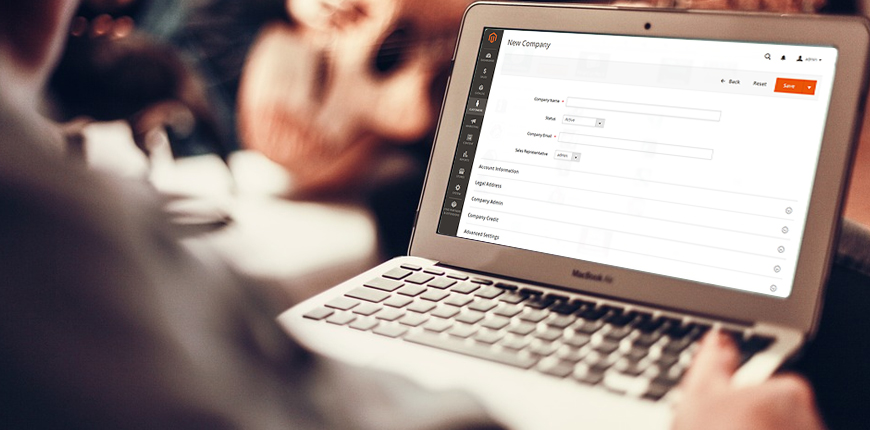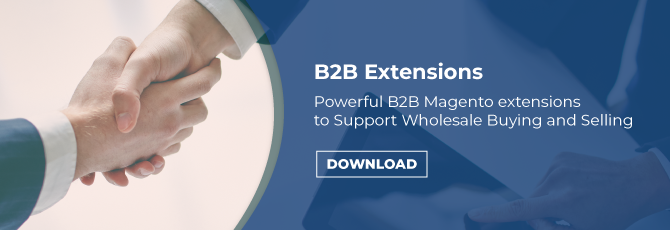If you’ve had a look at our recent posts about the first new Magento 2 B2B feature: Company Account and its benefits for wholesale store owners and customers, then you’re on the way to figure out how to create Magento 2 company account, aren’t you? No more searching as we have the answer right in this article for you: brief and easy to understand.
Be sure that your stores have already been updated to Magento 2 EE for B2B extensions. If not yet, ask for installation or a demo here. The creation of Magento 2 B2B company account involves both the backend configuration and the frontend performance, which includes three following steps:
- Store Admin: Enable Magento 2 B2B features, consisting of Company Account.
- B2B customers: Register for new company account with all required information/ Store Admin: Add new Magento 2 account for the company in Companies grid.
- Store Admin: View and decide to either accept or reject the request for B2B company account.
Let’s clarify the step-by-step instruction, as below.
We are developing a B2B Solution with a reasonable price and high compatibility. View our B2B Package here!
Enable Magento 2 B2B features in Magento 2.2. EE
Table of Contents
All B2B features in the default Magento 2.2 EE version are initially disabled.
In Admin Panel, please follow Stores ⇒ Configuration ⇒ General ⇒ B2B Features and select “Yes” in Enable Company to allow B2B buyers to create and manage the company account in the frontend.
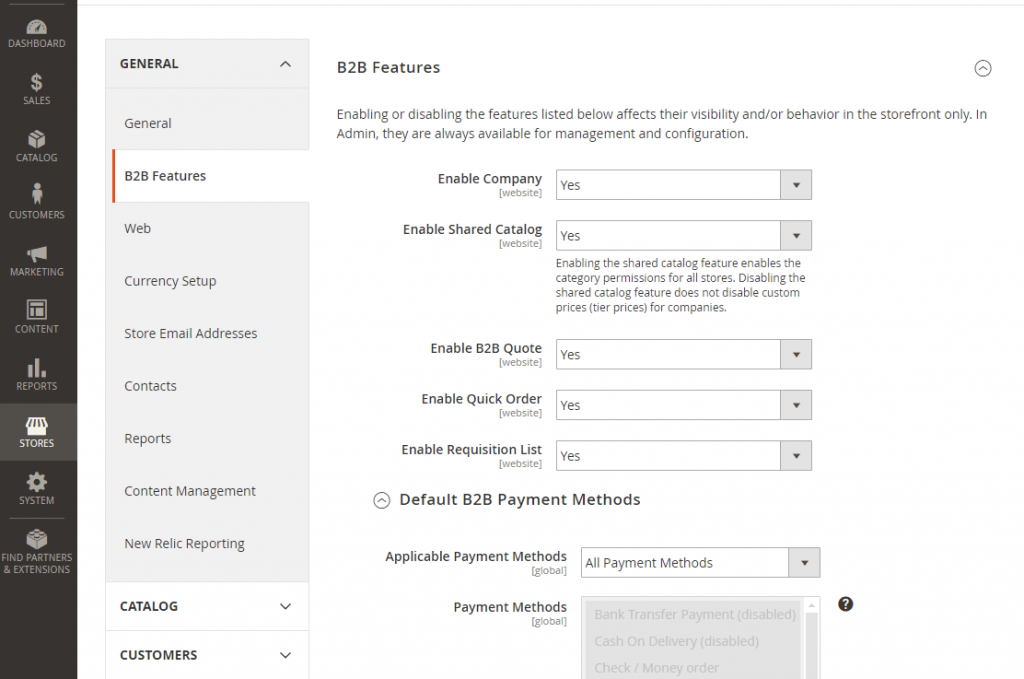
When store admin enables Magento 2 company account, three additional fields will appear.
- Enable Shared Catalog: Setting “Yes” means the category permissions are available for all stores, but the admin can define the custom pricing and structure for specific B2B company accounts according to the purposes of the sale.
- Enable B2B Quote: choose “Yes” and wholesale customers are given the ability to submit the easy quote request and encouraged for more purchases.
- Default B2B Payment Methods: Store admin can set All payment Methods or Specific Payment Methods to be applied in the checkout at the convenience.
Besides, there are two other Magento 2 B2B features available to be enabled to make it even faster for customers when it comes to bulk orders.
- Enable Quick Order: this B2B functionality provides the buyers with a smart search engine to find and select the quantity for products in a matter of minutes.
- Enable Requisition List: Create various lists to save frequent purchases for later reorder.
Feel free to check other B2B features in Magento 2 EE in more details by following: (COMING SOON)
- Quick Order – The Second Essential B2B Feature for Magento 2 stores
- Requisition list – The third must-have B2B features to speed up reorder process
- Request Quotes – The Final B2B Features You Shouldn’t Leave Aside
Register for New B2B Company Account in Magento 2.2 EE
A new Magento 2 B2B Company Account is created either in two ways:
From The Frontend
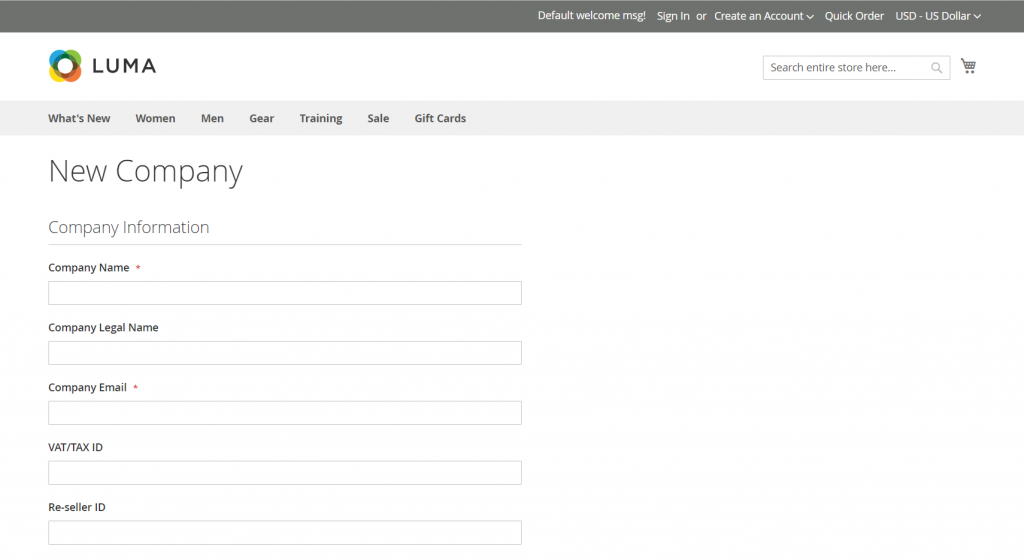
In the sidebar of the homepage, B2B buyers can follow the shortcut link Create An Account ⇒ Create New Company Account. By filling out the necessary fields and submitting, they can send a request for the Magento 2 account for the B2B company.
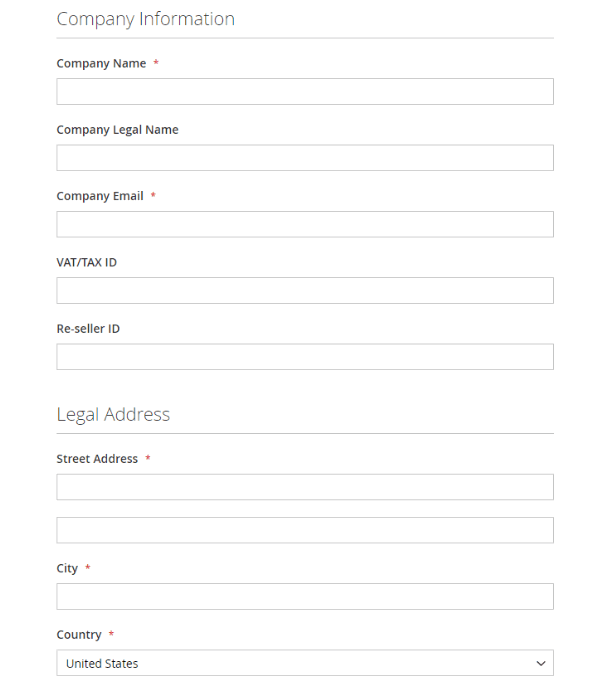 Similar to the usual Magento 2 account registration, customers have to complete the general company information and legal address.
Similar to the usual Magento 2 account registration, customers have to complete the general company information and legal address.
What’s more, the company admin information is required to designate the “super” user who has the utmost permission in the storefront to manage the company profile, establish company structure, assign user accounts, and decide user roles and permissions.
The email in company information and the email for the company admin can be the same. If they are different, a user account is generated besides the company admin.
From The Backend
As B2B business is complicated, admin can also create and assign Magento 2 company account for better management. In the Admin Panel, customers can navigate Customers ⇒ Company ⇒ Add New Company.
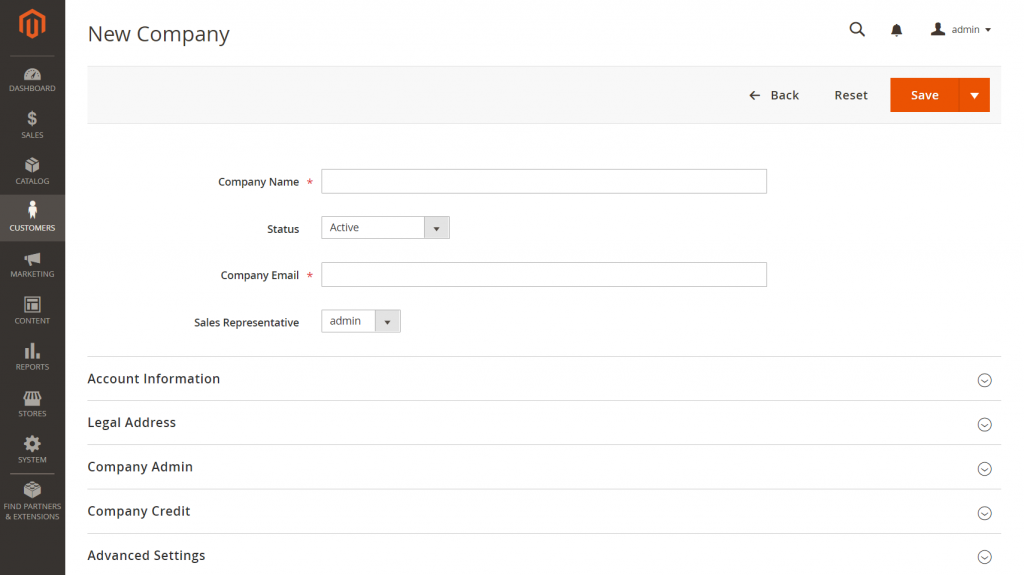
Like the Magento create account in the frontend, general information of the buyer company is required, such as company name, company information, company address, etc. In addition, several additional fields and tabs are included. For example:
- Status: This field indicates the current company account state, which can be among four options: Active, Pending Approval. Rejected, or Blocked. We’ll go into each state in the next section.
- Sale representative: By default, the company admin is assigned as the sales representative who plays the contact point of the company, so his/her name and address are visible to company members. In other words, all notifications about the company’s activities will be sent to this email address.
- Comment (in Company Information tab): Admin can leave any information about the company account to be visible in the backend only.

There is also a Company Admin tab in the backend to set the super administration of the company buyers.
The store admin can later change both company admin and sales representative via Companies grid (Admin Panel ⇒ Customers.) To update company information, change company admin or sales representative, admin just needs to find the company account and click on Edit.
Company Credit is the place where any credit activities by the company buyers are recorded. Moreover, B2B sellers can set the Credit Currency, Credit Limit, Allow to Exceed Credit Limit, and leave the Reasons for Change.
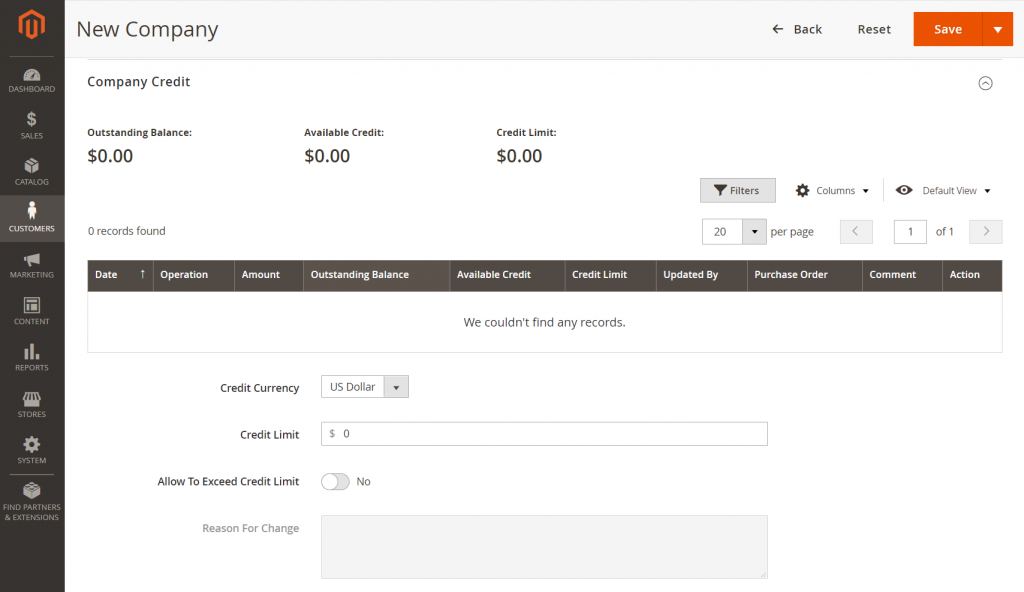
Finally, the Advanced Settings tab, admins can assign the created company account to the specific customer group so that the account can only access the shared catalogs belong to the designated group. If the Active Quotes button is turned on, the company account will have the ability to submit pricing negotiation right in the frontend.

In Applicable Payment Methods, if the “Use Config Settings” checkbox is ticked, B2B Payment Methods is picked as the payment methods. Or else, admins can choose All Payment Methods or Specific Payment Methods, as wished.
Approve The Created Company Accounts in The Backend of Magento 2 EE
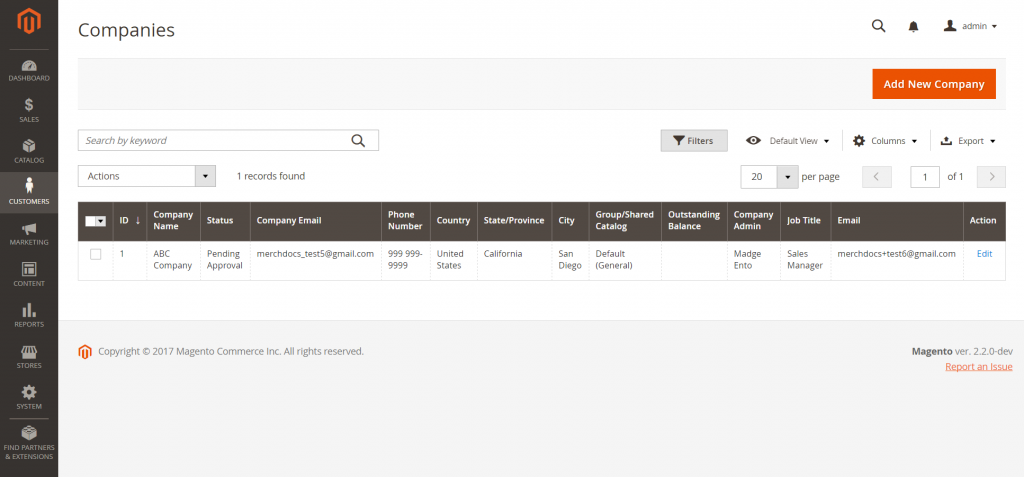
As can be seen above, in the Magento create account process, store admins have already selected the state of company accounts.
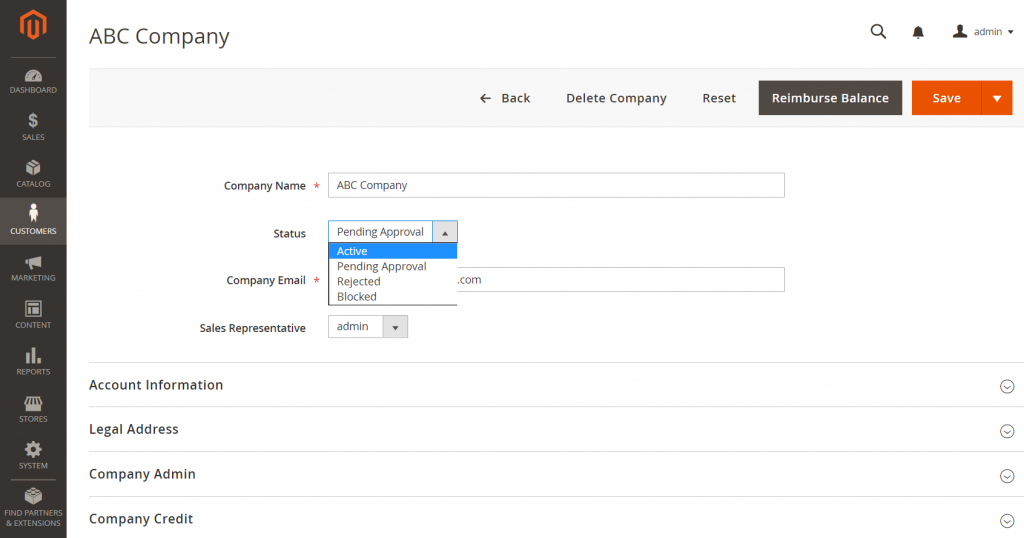
In case, the registration is from the storefront, all active and pending company account requests are recorded in Companies grid for B2B sellers to preview and decide whether to active, pending, reject, or block those Magento 2 account requests. Select Edit to change the status of the specific account. If you want to change the state of multiple accounts at once, please tick to select the Magento 2 accounts, and choose the mass action.
After the admin’s decision, an account confirmation email is delivered to the sale representative email which includes the instruction to activate and set the password of the approved account. From then on, account users can sign in and manage over the Magento 2 account.
Final Words
Above is the detailed instruction to create a B2B Company Account in Magento 2.2 EE. If you have questions on any steps, feel free to leave your comment below. We’re always ready to help you out.
P/S: Next time, let’s continue the topic Magento 2 B2B Company Account feature with the following posts. (DON’T MISS)
- How to build B2B Company Teams in Magento 2 EE?
- How to manage the roles and permission in the created B2B team?
- How to update B2B Company Profile in Magento 2 EE?
MAGENTO 2 EXTENSIONS | FULL WEBSITE DEVELOPMENT SERVICES