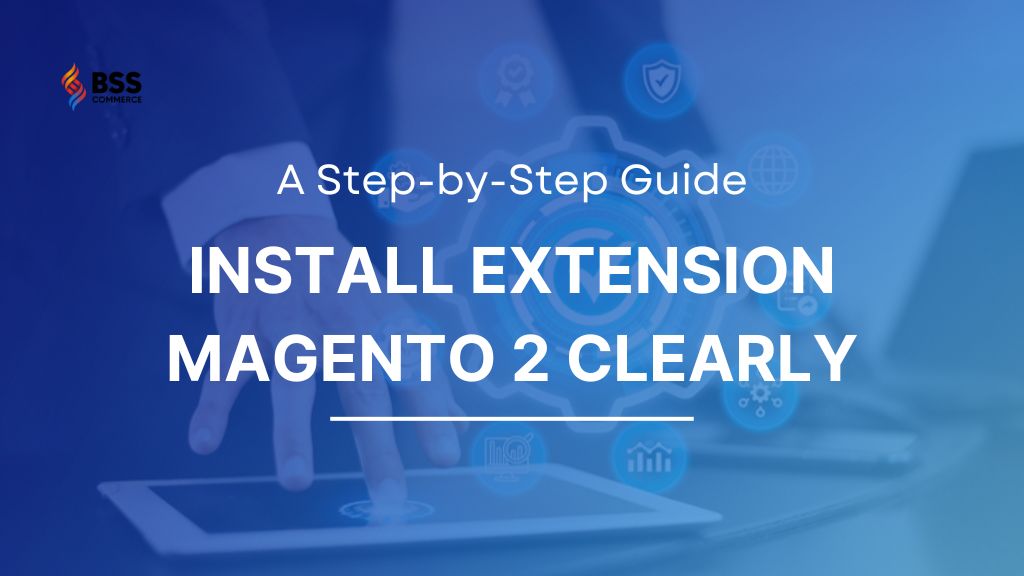Imagine spending an entire day scouring the internet for the perfect Magento 2 extension, only to face frustration when it fails to function post-installation. If you’ve found yourself in this predicament, fear not. You’re not alone. Many users turn to Google, typing in the desperate query: “How to install extension Magento 2“. That’s where our detailed instruction comes to your rescue.
In this tutorial, we not only guide you through the installation process but also provide specific examples, including Magento 2 Extensions by BSS Commerce, the Marketplace extension, and a free module on GitHub.
How to Install Extension Magento 2 from Stores
Table of Contents
In case you purchase or download extensions: for example, BSSCommerce, you will have to install Magento 2 extension manually from zip files. Please follow 6 steps below:
Step 1: Unzip the file
Step 2: Create another directory called app/code/Bss/MODULENAME/ where MODULENAME must be replaced by the module’s internal identifier. You can find it in the “composer.json” file in the extension ZIP file you downloaded, look at the node “psr-4”. For example, it could say “Bss\\AjaxCart\\” or “Bss\\OneStepCheckout\\” there, then the MODULENAME is the part after “\\” and before “\\”, so in our examples “AjaxCart” or “OneStepCheckout”. This is what you call the directory, then, for example, app/code/Bss/AjaxCart, and you put the contents of the extension ZIP file in there.
Step 3: Upload the directory app/code/Bss/MODULENAME/ into the root directory of your Magento installation. All directories should match the existing directory structure
Step 4: Go to Magento 2 root directory. Run: php bin/magento setup:upgrade.
Step 5: Run: php bin/magento setup:static-content:deploy.
Step 6: Clear all Cache.
How to Install Magento 2 Extension from Marketplace
There are 3 ways to Magento 2 install extension from marketplace:
Install Mageno 2 Module Manually from the Zip File
The first way to Magento 2 install module from marketplace is via a zip file. Please follow the 6-step installation as above.
Install Extension Mageno 2 via Composer
Note:
- It is required to install the composer first.
- You must have your access key to install. Navigate to My Profile in Marketplace, then choose Access Keys in My Products section.
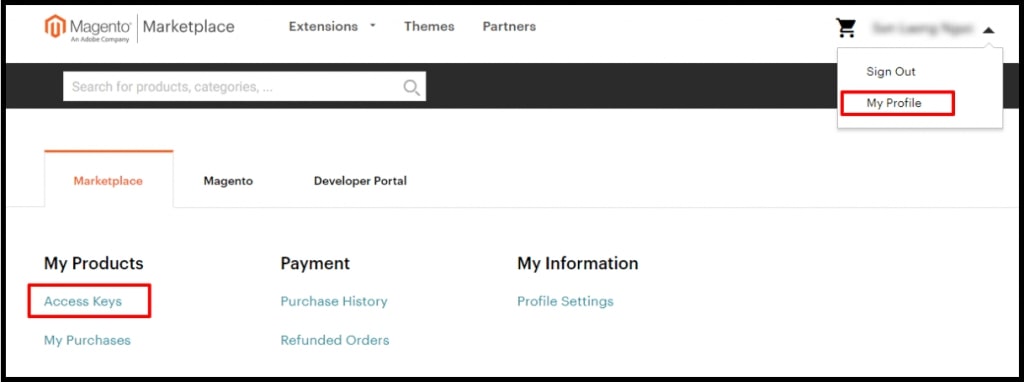
Then, you will get a public key and private key to install Magento 2 extensions.
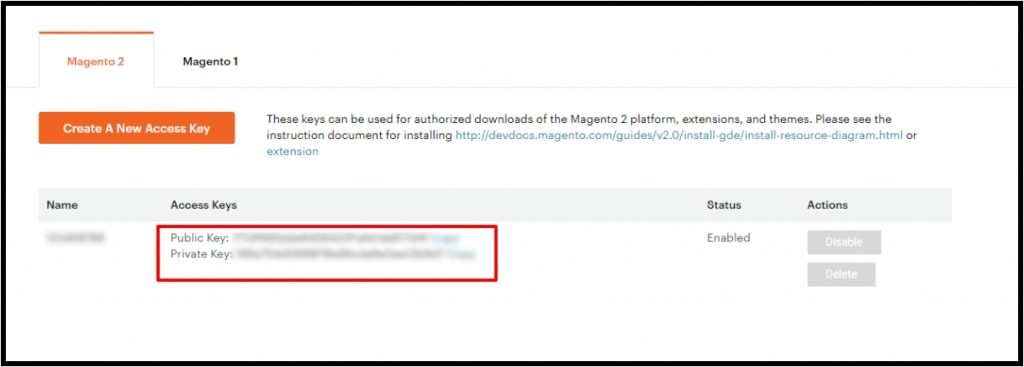
Now, let’s navigate through the following 5 steps to install extension Magento 2 via composer:
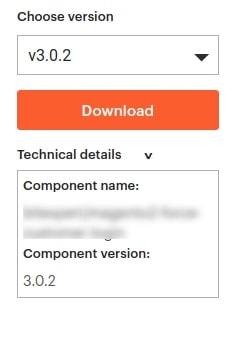
Step 1: Find the extension you want to install and click Technical Details in My Purchase.
Step 2: Navigate to your Magento project directory and update your composer.json file.
composer require <component-name>:<version>EX: composer require bsscommerce/push-notification:1.0.0
Step 3: Run: php bin/magento setup:upgrade
Step 4: Run: php bin/magento setup:static-content:deploy.
Step 5: Clear all Cache.
Install via admin web setup wizard
Step 1: In the Magento 2 Admin Panel, navigate to System ⇒ Web Setup Wizard ⇒ Component Manager.
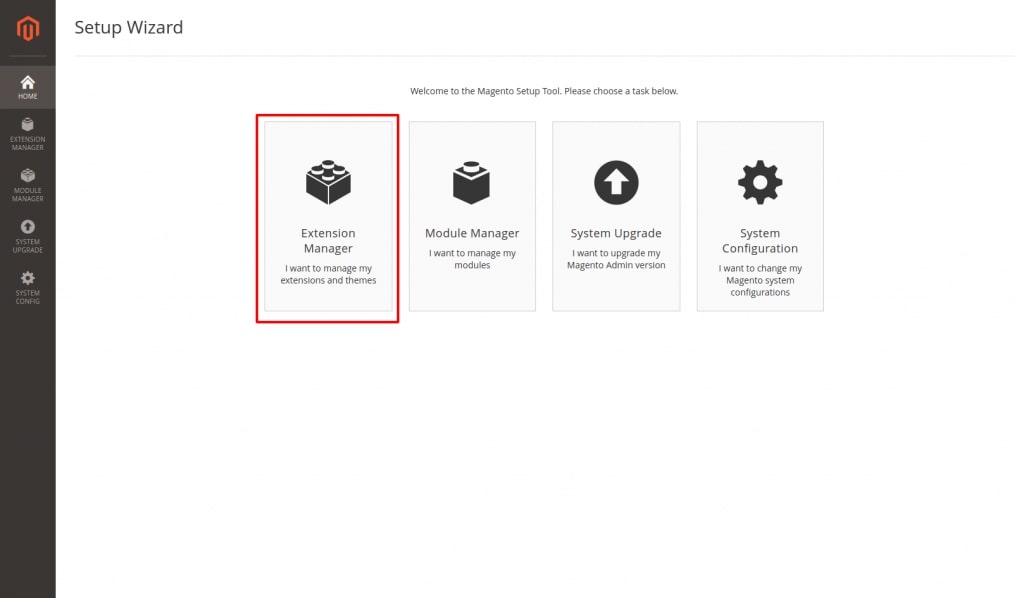
Step 2: Go to Review and Install.
Step 3: Then, in the list of components available, find the Magento 2 extension you want to install and press “Install”
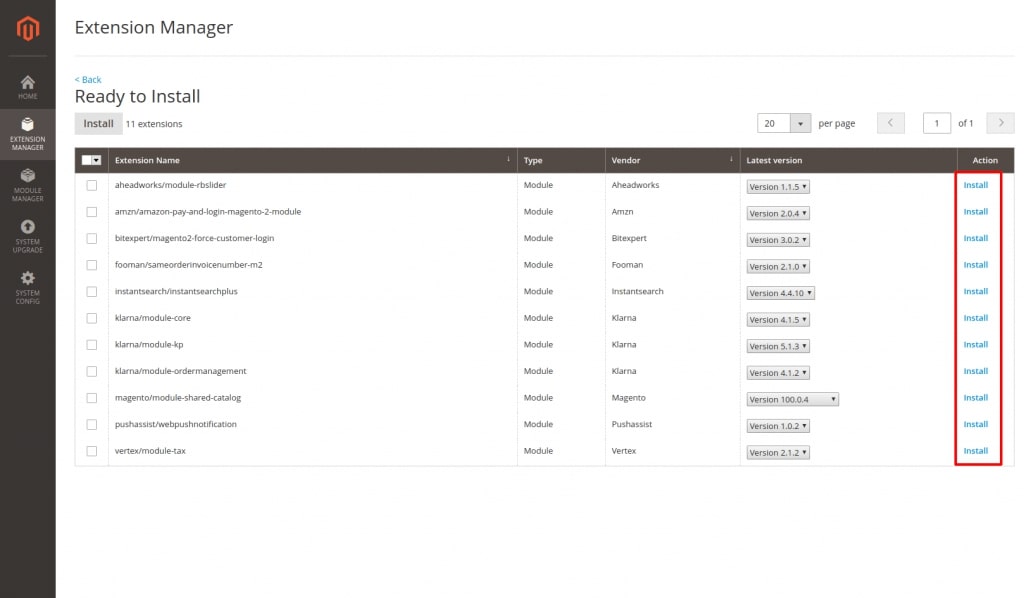
Step 4: Start the Readiness Check.
If you see an error like that in the screenshot below, try to set up a Magento 2 cron job and resolve other issues first before proceeding.
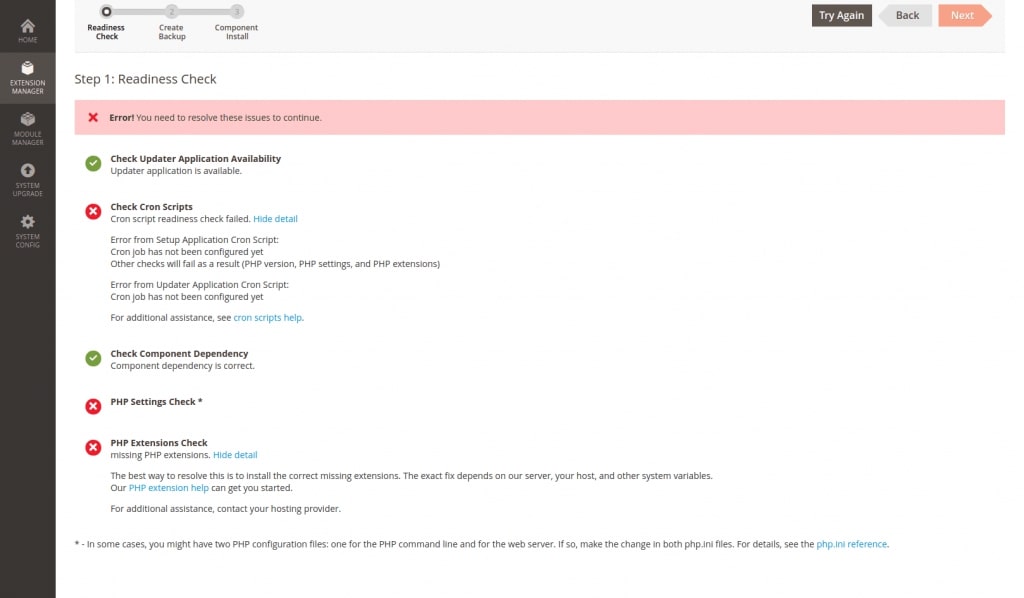
If you don’t encounter any errors when performing the step above, just hit ‘Next.’
Step 5: Create a Backup if necessary and then next.
Step 6: Finally, just hit ‘Enable’
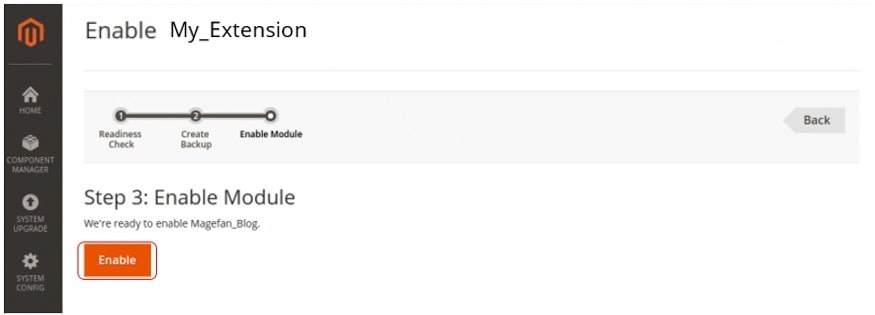
How To Install Extensions in Magento 2 from Github
For those who do not know Github, this is one popular web-based Git version control system where you can find a well-code module available to download and install extensions in Magento 2.
You can install extension Magento 2 from Github in two ways:
Magento 2 Install Extension Manually from the Zip File
Please follow the 6-step installation as in how to install Magento 2 extension from stores.
Install extension Magento 2 via composer
Note: One more time, remember to install Composer in advance.
Here we take the BSS Commerce module on Github as an example.
Step 1: Find the extension you want to install as well as its name and version in file composer.json of the extension.
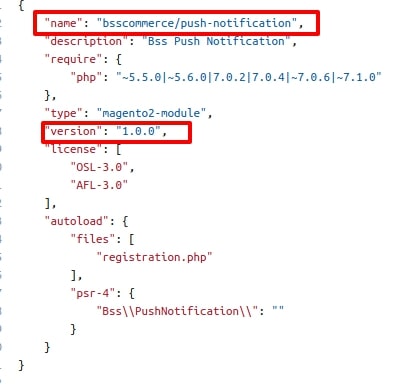
Step 2: Navigate to your Magento project directory and update your composer.json file.
composer require <component-name>:<version>
Example: composer require bsscommerce/push-notification:1.0.0
Step 3: Run: php bin/magento setup:upgrade
Step 4: Run: php bin/magento setup:static-content:deploy
Step 5: Clear all Cache.
>>> Unlock the full potential of your eCommerce store by diving into our Magento tutorial for beginners – your first step towards mastering one of the most powerful platforms in the industry!
Final Thought
To sum it up, this step-by-step guide on how to install extension Magento 2 is like a map to help you through the sometimes tricky process of adding extra features to your Magento 2 online store. As you start using this guide, may your Magento store become even more useful and be able to keep up with the changing needs of the online world. Happy exploring!
If you are looking for the other guides to Disable or Uninstall the Magento Extension. Read more:
- Magento Disable Module Guide with Detailed Examples
- How to Uninstall Magento Extension
BSS Commerce is one of the leading Magento extension providers and Magento development agencies in the world. With experienced and certified Magento developers, we commit to bringing high-quality products and services to optimize our business effectively.
CONTACT NOW to let us know your problems. We are willing to support you every time.