The topic today is how to install Magento 2 Theme.
Every Magento 2 website needs a theme as its nice outlook or appearance to make an impression on customers. The more important reason is related to UI and UX – which have a big impact on customers’ purchase decisions.
Default Magento 2 supports two types of themes for users: Blank theme and Luma theme. It is of course that most store owners always seek other themes to fit their websites and products/services.
Today, we will give you detailed instructions on how to install Magento 2 themes by 3 methods:
- Install theme in Magento 2 manually
- Install themes via Composer
- Install themes from Marketplace
#1 Install Theme Magento 2 Manually
Table of Contents
Installing a Magento theme is not as hard as your imagination.
This method is quite simple without much coding requirements and even store owners can do it by themselves.
Step 1: Upload the theme
After downloading the theme, unzip the file and find 2 folders named app and hub. Then use Filezilla to login to your FTP account and upload these 2 folders to the Magento root folder.
It may take you 30 minutes to completing this upload process.
Step 2: Upgrade and Deploy
Before running the upgrade, it is required to have a terminal emulator installed: PuTTY for example. Then, you use this PuTTY to login to SSH account and run the following command lines:
php bin/magento setup:upgrade
php bin/magento setup:static-content:deploy
When finishing the upgrade and deploy, you had better flush Magento cache before implementing the next steps.
Step 3: Enable the theme
You login to the backend and navigate to Content ⇒Design ⇒ Theme ⇒ Configuration and click Edit the theme you have added.
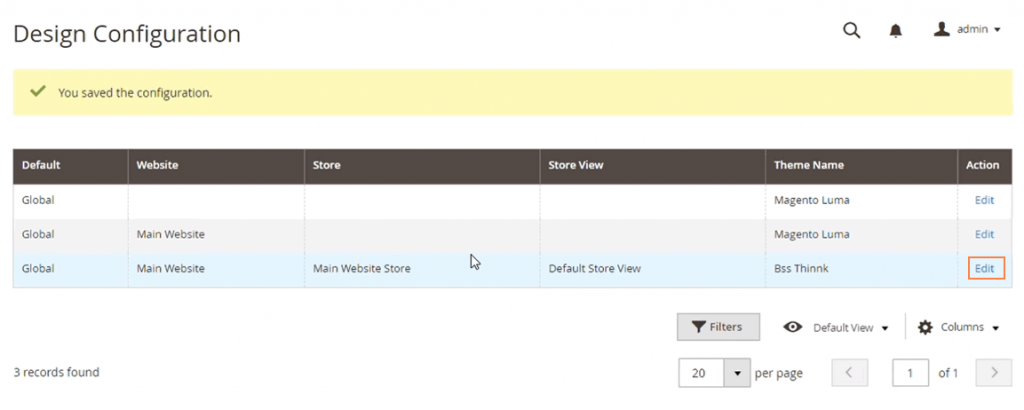
Select the themes you desire to install from the drop-down list in the Applied Theme field. Luma theme and Blank theme are two default themes as mentioned in the beginning.
Finally, you click Save Config to complete installing a Magento 2 theme manually.
#2. Install Magento 2 Themes via Composer
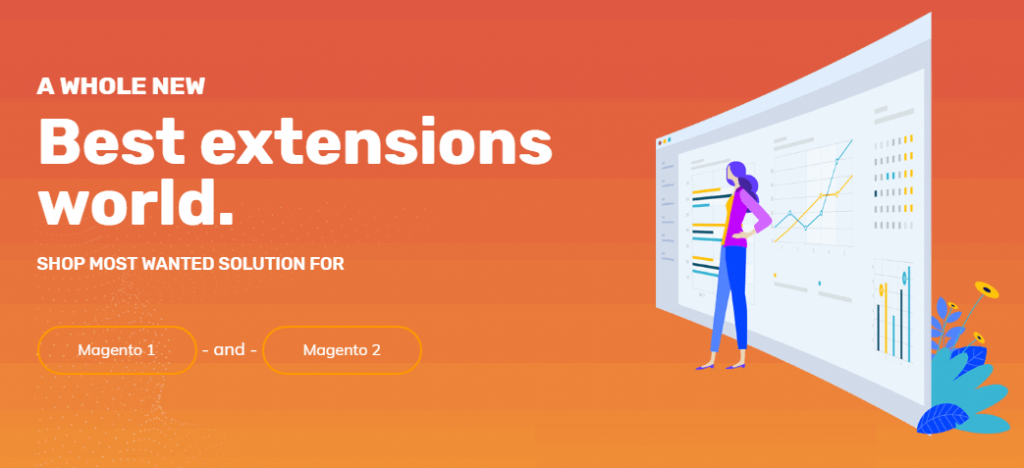
Explore [Updated 2023] Ultimate List Of 101+ Magento 2 Free Extensions
If you have ever been installing an extension via Composer, installing a Magento theme process is the same.
Step 1: Go to Magento Marketplace to purchase a wanted theme.
Step 2: Get the Composer’s name of the theme on Marketplace
Step 3: Navigate to Magento root directory and run the following command line:
composer require <vendor>/<name>:<version>
Name: Name of the theme
Step 4: You need to wait for dependencies’ update then enter this command line:
git add -A && git commit -m "Add theme"
git push origin <branch name>
Step 5: Login to the admin and navigate to Content ⇒ Design ⇒ Themes to check the installed theme.
#3. Install Magento 2 Themes on Marketplace
In case, the theme is available on Marketplace as an extension, you need to install it with Web Setup Wizard. It will be similar to installing an extension from Marketplace.
- Login to your Magento store admin (administrator role with full rights)
- Navigate to System ⇒ Tools ⇒ Web Setup Wizard.
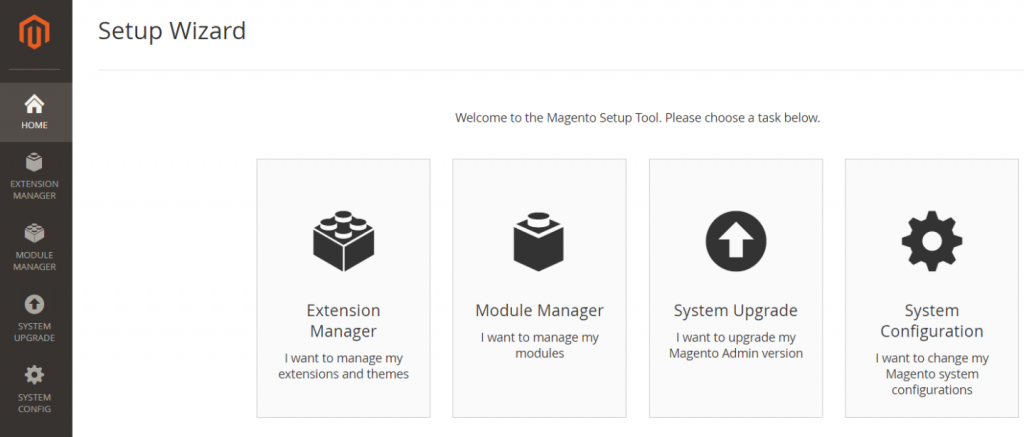
- Select Extension Manager and then sign in
- Enter Public Access Key and Private Access Key you get from Marketplace
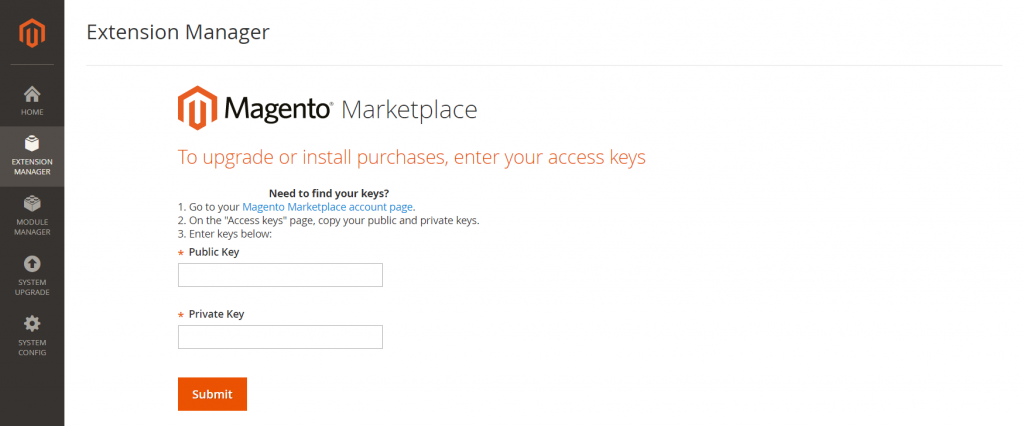
- You may wait for some minutes for generating the lists of new updates, the number of purchases as well as the time of the last sync.

- Click Install under the new purchases and you are redirected to an extension grid. Then, select your wanted theme and tap Install.
- Run Readiness Checkup, Create Backup and finish installing the theme.
- Finally, flush cache and go to Content ⇒Design ⇒ Themes to check the result of installing a Magento theme.
We have done with the instruction on how to install Magento 2 themes in 3 different ways.
>>> Read more: How To Choose Magento 2 Themes For Webs Properly?
If you have any further questions, feel free to contact BSS Commerce.
We are one of the leading Magento extension providers and web development services in the world. With experienced and certified Magento developers, we commit to bring high-quality products and services to optimize our business effectively. Let us know about your problems. We are willing to support you every time.
