E-commerce store owners favor Magento for its prime customization and scalability. In this article, we mention one of the customizations that Magento includes in its package. The customer address in Magento allows users to modify the template that decides the format of the customer billing and shipping address. These two types of address shows up in the following documents:
- Printed invoices, shipments, refunds
- Address book of the customer on the account dashboard
With default Magento, store administrators can modify the template as they want. Let’s us show you steps to modify customer address templates in Magento 2.
Modify customer address templates in Magento 2
Table of Contents
If you want to change the order of the address fields, follow these following steps:
- On the Admin Sidebar, choose Stores, click on Configuration, scroll down to Customers, then click on the drop-down to open the Customer Configuration settings
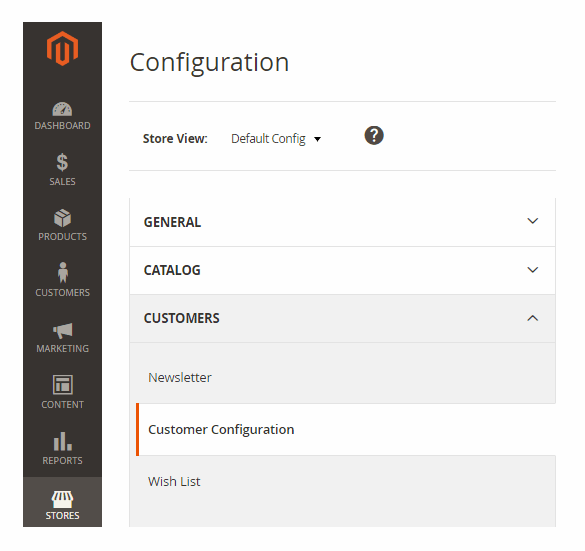
Navigate to the settings
- In Customer Configuration, scroll down to the last section, you will see the Address Templates
In this section, you will see there are four fields that can be modified. They are: Text, Text One Line, HTML, and PDF
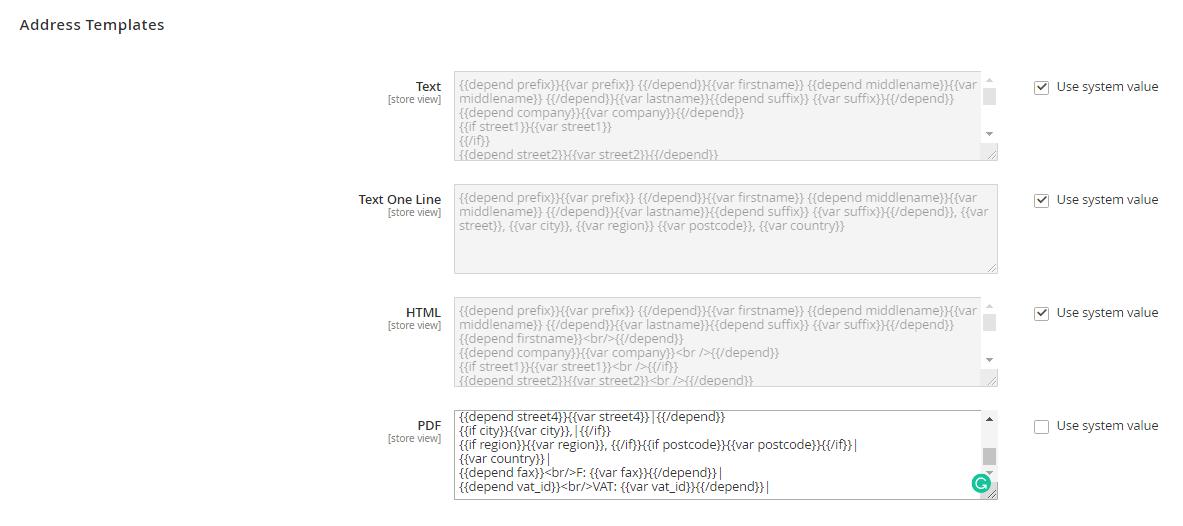
Edit customer address field
- Edit fields to change the order of address fields as you want
- When you finish, tap Save Config to save the settings
So, What do you think about the above steps? Quick and easy, right. But we still think an example will be better. Check out our example below!
An example
In this section, we will give you an example of changing the order of address files in HTML and PDF documents.
Example: Change the order of address fields in HTML Templates
- This is how the filed looks like at the backend. We move the “T” field up to stand just behind the “name” field
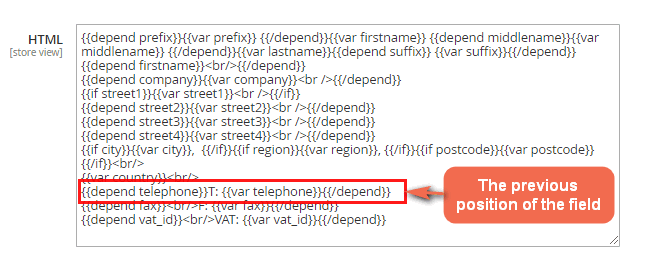
Before
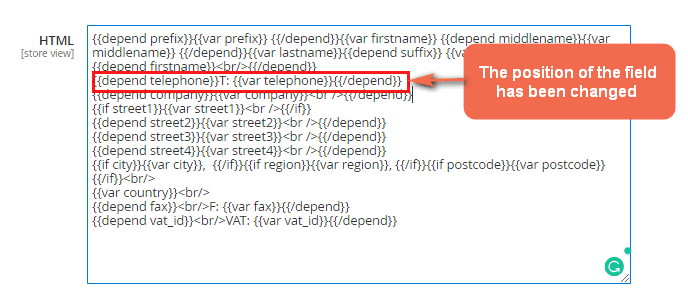
After
- Here is how this modification looks like at the front end, on the Customer Account Dashboard.
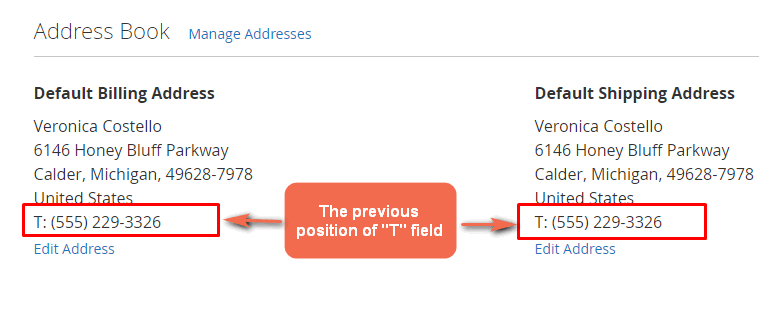
Before
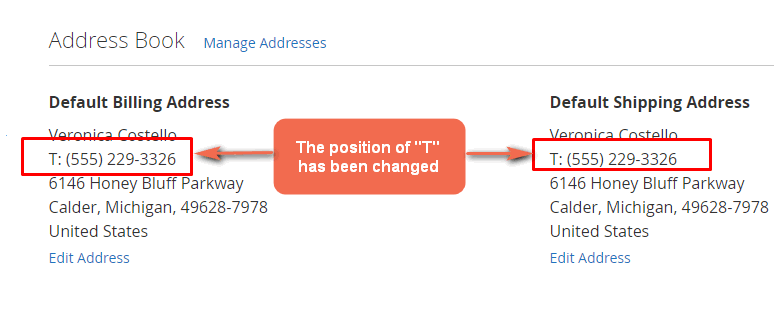
After
Conclusion
The possibilities of Magento 2 allow flawlessly customizing customer address templates. Be sure to edit the templates wisely to catch your demand at its best.

