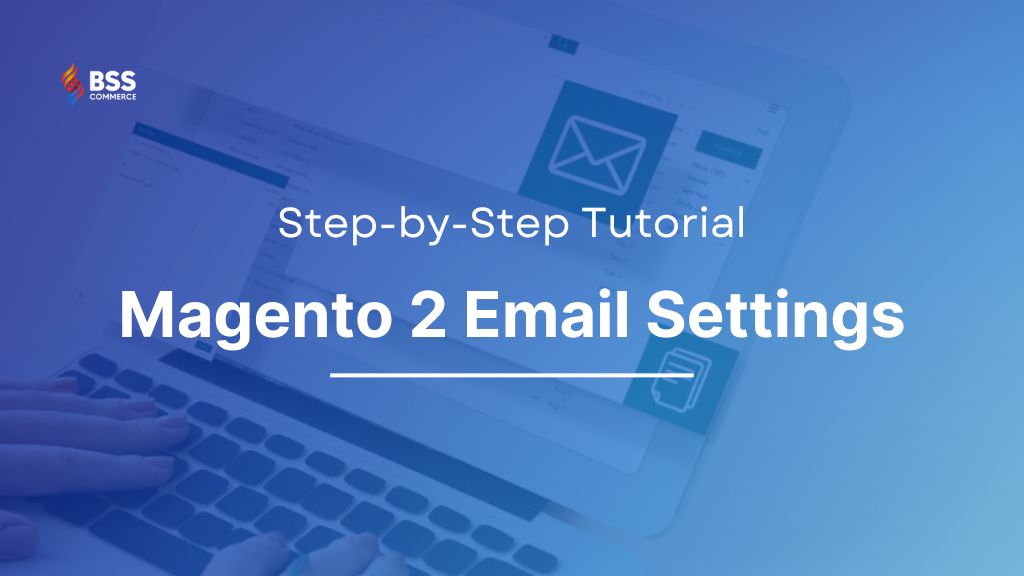Are you struggling with sending emails to your customers via Magento 2? Have dozens of ideas associated with customers, but do you find Magento 2 email settings on the admin page quite troublesome? Don’t you know where to start?
Don’t worry! The article will provide the most comprehensive knowledge about how to configure email in Magento 2. It promises to be a useful email handbook for new admin users or those who are bewildered among countless email settings. Let’s check it out!
Magento 2 Email: A Brief Overview
Table of Contents
Some Common Types of Email Delivered by Magento 2
In general, admin users use a variety of email templates and content to reach customers for different purposes. Default Magento 2 email settings allow you to send some common email types such as:
- Order confirmation (for both guest and registered customers)
- Successful or failed payment
- Order dispatched
- Account creation
- Password reset
- Invoice creation
- Review reminder
And there are many other types of mail. All of them are to help your customers not to be confused when making some transactions at your store. To provide the best customer service, you need to learn how to configure email in Magento 2 neatly.
Why Magento Email Configuration is Important

The importance of Magento 2 email setting
Some store owners may disregard the use of email to connect with their customer networks. In this day and age, the popularity of the Internet raises the awareness of sending emails on all frameworks. It’s essential to carefully set up emails on the Magento 2 admin page for the following reasons:
- Sending Emails Increases Professionalism
Magento 2 integrates email configuration as a way for store owners to show professionalism in their service. The way you present your email will be one of the evaluation criteria for the customer. They may decide whether or not to continue choosing your brand, partly depending on how expert your email is.
- Emails Tighten The Link Between Customers And Businesses
The second reason store owners prefer using email settings in Magento 2 is the connection between customers and businesses. Instead of conducting annoying calls, email setup is a perfect choice for you to talk with customers without causing any inconvenience to them.
It would be flawed if someone purchased at your store but didn’t receive any confirmation from you. They might think that there are no strings attached between them and you. Chances are they won’t return to your store a second time.
- Magento 2 Email Settings Ensure Integrity & Transparency In Advertising, Sales, And After-Sales Care
Moreover, integrity is one of the main points why you need to configure email in Magento 2. Sending notification emails to customers and partners enables them to stay informed about your business. This transparency naturally builds customer trust in your website. Furthermore, after-sales email makes them feel taken care of and secure.
Thanks to the thoughtfulness you show through email, customers can become loyal and even help promote your brand to more people. Not only does it stop at professional matters, but it is also a smart solution for your business information.
If you know the importance of email, start conquering the email settings in Magento 2 right away!
>>> Ready to take your online business to the next level? Follow our Magento 2 tutorial for beginners and become proficient in no time.
Magento 2 Email Settings: Detailed Instructions
Below, we will present the sequence of operations of Magento 2 email settings in turn. Therefore, you should follow the steps from top to bottom to avoid confusion.
Please remember that what we share are the most basic features on the admin page to ensure optimal convenience for admin users while configuring email in Magento 2.
In case there are steps you have excelled at, you can use Ctrl + F and type in the keyword to find what you need quickly.
Configure Store Email Addresses in Magento 2 Email Settings
Yes, this is where we start. It’s understandable that you are stunned by numerous instructions on Magento 2 email setup, while all you want is to send an email template to customers simply. No need to panic. The first thing you should do is to set up your e-dresses carefully.
Step 1: Register Email Addresses for Your Domain
Although it may sound redundant, many store owners have ignored this step. Some save money by using personal email, or an email tailed with the @gmail.com, instead of setting up email addresses with a paid domain name.
This action, directly or indirectly, worsens your business image in customers ‘and partners’ eyes. Don’t regret investing in email addresses with a domain name if you are serious about your business.
>>> Read more: Follow These 4 Steps To Add Image To Email Template In Magento 2
Step 2: Fill in The Contact Email Configuration in Magento 2 Admin Panel
Expand your admin sidebar, choose Stores > Settings > Configuration

Look to the left, under General, and click Store Email Addresses.

Now, open the General Contact section.
You should fill in an email address containing the domain name. This field is where visitors and the interested can contact you for further information about your activity, products/services you provide, or partner proposals. Any queries will be sent and received via this email address, so make sure to type one that your team will usually check.
- Sender Name: Enter the name of the person who is the representative of all messages delivered by this General Contact email.
- Sender Email: type the associated email address into this field.
Repeat the above manipulation for the Sales Representative and Customer Support fields.
If you use Custom Email, make sure you update the relevant message content so that the appropriate identity appears as the sender.
When finishing, you press Save Config.
-

Remember to Save Config in Magento 2
Thus, the first stage in completing your email configuration in Magento 2 is to type the email store addresses so that the system can identify and send emails accordingly.
Configure Sales Email in Magento 2
After you’ve completed the necessary email addresses, move to the stage of using the Sales Emails config. This email configuration in Magento 2 allows the system to automatically send a confirmation message when the customer places an order. Or it sends all information about the status of the order, or invoice, … via customer email (may be available on default or require modules).
The worry about not automatically mailing to connect with customers will be removed immediately.
Step 1: Customize Your Email Template
That’s right. An email template is the face of your brand when communicating with customers, so having one with its own imprint is vital.
Before visiting Sales Emails, make sure to create an impressive email template. Trust me. It is subtle to design an email template look matching the feel of your store.
Absorbing BSS detailed instructions, you can create your attention-grabbing Magento 2 email templates in a flash. Take advantage of our free guide and you’ll see Magento email settings as easy as pie!
Step 2: Configure the Sales Emails
Sales Emails offers four main sections to configure:
- Order and Order Comments
- Invoice and Invoice Comments
- Shipment and Shipment Comments
- Credit Memo and Credit Memo Comments
However, the operations on each section of this Magento 2 email setting are similar. Basically, you need to determine which email contact is the sender, which email template to use, and who will receive a copy of the message.
Take Order and Order Comments as a typical example.
Open Admin Sidebar, and click Stores > Settings > Configuration.
On the left panel, expand the Sales tab > Sales Emails subtab.
-

Configure Sales Emails in Magento 2
At the Order section:
-

Order Section in Sales Emails
- Enabled: Set Yes if you want to send an order confirmation email whenever a customer purchases on your website.
Most businesses nowadays use email notifications to make consumers feel clear and transparent about shopping. Imagine how confused it would be when you made an online purchase without any notice after ordering; then suddenly, one day, the order came to your door and asked you to pay. Therefore, sending mail will give customers a good impression and strengthen the link between customers and your store.
- New Order Confirmation Email: As set up in the Store Email Addresses section, you also know that you have several types of mail used for different purposes. In this field, select the email contact that is in charge of sales.
- New Order Confirmation Template: Registers customers will receive this mail template, so choose a custom one for the right subject.
- New Order Confirmation Template for Guests: The email template you put here will be for those who haven’t registered an account on your store.
- Send Order Email Copy To: this field allows users to send sales emails to many recipients. Enter the email addresses that you want them to receive, and separate each by commas.
- Send Order Email Copy Method: pick the desired way to send an email copy, which will decide the visibility to the recipients.
BCC (blind courtesy copy): Use this when you want to include all recipients in the same email sent to the customer. BCC will send an email to multiple addresses. Yet, the customer can’t see the list of people who receive that email.
Separate Email: If you don’t prefer sending an email to multiple addresses, choose this. The recipient will get a copy of the email separately.
Repeat the above actions to the others.
After making needed changes in Sales Emails, don’t forget to click Save Config.
However, there is a small note for the Invoice & Shipment. Default Magento 2 will not recognize when the customer has paid, so after the order step, you will have to create an invoice manually. This intangibly consumes time and causes inconvenience for admin users.
Being a trader who comprehends that pain, we have continuously researched and developed Magento 2 Auto Invoice Extension as a useful solution for invoice creation.
After using it, we were able to save a tremendous amount of time that is reserved for more useful operations.
>>> READ MORE about the Magento 2 Auto Invoice Extension for the best solution!
Set Up Magento 2 Admin User Emails
Oh, wait a minute! Magento 2 email settings not only allow you to send mail to partners and customers but also support sending some particular emails to the admin users thanks to the Admin User Emails. The two default email delivery features, Forgot admin password and User Notification, can help users somewhat reduce their workload.
For instance, on a random beautiful day, you accidentally forgot the admin page access password. You just need to click the Forgot Password link, and then enter the email you registered with the system before.
-

Forgot Password on Admin Page
In an instant, an email with the link to reset the password flies straight to your mailbox.
Meanwhile, the User notification focuses on announcing to admin users some important information.
Let’s find out what we got here.
Choose Admin > Store > Settings > Configurations.
Look to Advanced on the left panel, and choose Admin. You will see Admin User Emails.
-

Magento 2 Admin User Emails Section
- Forgot and Reset Email Sender: In the dropdown list, select a sender. The message to your email will show this sender’s email address.
- Forgot Password Email Template: select a template to send to admin users who click the Forgot Password link.
- User Notification Template: select a template to send important notifications to admin users.
Again, remember to click Save Config to finish Magento 2 email settings.
Admin users’ management will become easier when installing advanced functions for Magento 2 Admin User Emails.
We all understand that admin users have dozens of tasks that arise during the store management process. Without a notification email, those tasks will prompt you to lose track of noticeable business activities and performance.
Nevertheless, the two types of admin user emails mentioned above have their limitations. They cannot send notifications like new orders, new reviews, new customer registrations, and many more.
Born as a powerful assistant for optimizing Magento 2 email settings, the Magento 2 Admin Email Notification extension quickly becomes popular and makes the job of running your website more straightforward than ever. It is a great solution, isn’t it? GIVE IT A TRY, and you won’t regret it!
>>> LET’S EXPLORE how Magento 2 Admin Email Notification can simplify your task!
We also provide an easy tutorial to install this extension in your store in this post: How to install an extension in Magento 2.
Basic Knowledge of SMTP Configuration in Magento 2
Congratulations! Reading until now means that you have closed the journey to discover basic Magento 2 email settings already. Hence, try shopping at your store and wait for the fantastic results to show up in your email. Although the error is rare when you follow the rules, we’ve still covered how to fix the Magento 2 not sending emails problem, so you don’t get confused. Give it a shot if you fall into the same situation!
About SMTP
By the way, during the implementation of email configuration in Magento 2, you might come across the term “SMTP.” For readers to have a better overview and know when to use this feature, we will present some of the most simple knowledge about SMTP for Magento 2.
Simple Mail Transfer Protocol (SMTP) is a protocol system that is responsible for receiving or transmitting data in users’ emails. The system only receives and sends emails via the Internet-connected device.
-

SMTP configuration in Magento 2
Magento 2 SMTP configuration allows you to send emails through a third-party mail SMTP server. As the image has shown, Magento email sending settings accept your Gmail, Amazon, Microsoft, or any other mailing method. Despite that, it requires you to install an extension for delivering messages by Magento 2 email settings SMTP.
You should only use SMTP for emails containing huge files or videos. It helps reduce the time of transferring data and grants the right to send extensive data. There are many free and paid SMTP modules you can try if necessary.
Conclusion
In brief, the article has given ultimate knowledge about Magento 2 email settings. It only takes three simple stages, including Store Email Addresses, Sales Emails, and Admin User Emails, to master Magento 2 email setup.
Besides, it’s wise to use some support modules like Magento email notification by BSS Commerce to professionalize and systematize customer emailing. Those extensions will increase engagement and brand awareness. I hope you find the best Magento 2 plug-in to interact with your customers!
If you are still confused about email configuration or any problems in the Magento eCommerce platform, contact us. With 11 years of experience in Magento development, BSS ensures high-quality services tailored to meet your unique business needs. Our top-notch eCommerce solution will enhance your store performance and drive business growth!