Usually, a Magento 2 store has hundreds to thousands of products. Thus, it is an extremely time-consuming process to add products one by one.
Thus, Magento provides you with the import and export inventory features to update sources and quantities by SKU.
With these features, you can add new sources and update inventory quantities for all or a specific source.
For instance, your store operates in Germany, France, and Italy. In case you just need to make changes in product inventory for Germany, you can do it by importing a source-based CSV file without affecting the product inventory of France and Italy.
In this article, we will show you how to import and export Magento 2 Inventory easily with just a few steps.
How To Import And Export Magento 2 Inventory Using CSV File
Table of Contents
CSV file
The CSV file used for importing must have four pieces of information about the product:
- source_code: The code for sources in Magento.
- SKU: The SKU must match a product in your store to properly update Inventory Management data.
- status: 0 for Out of Stock. 1 for In Stock.
- quantity: The total amount of inventory for the product.
If you want to enable an out-of-stock alert, consider BSS Commerce Magento 2 out of stock notification extension. This module is designed to prevent losing customers by allowing them to subscribe and sending them a notification when your products are back in stock.
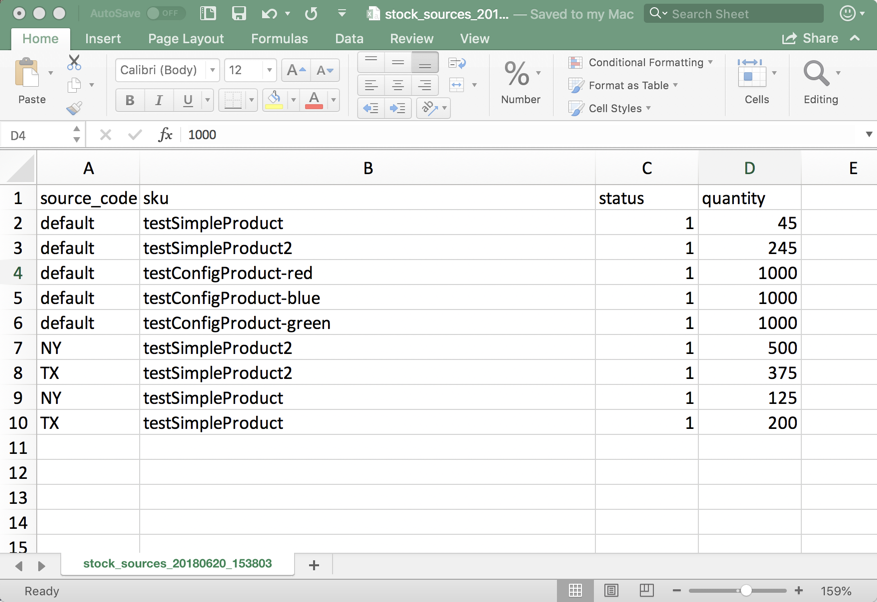
Export product data for all sources
Login to the Magento 2 admin panel, and navigate to System > Data Transfer > Export.
In the Entity Type menu, choose Stock Sources.
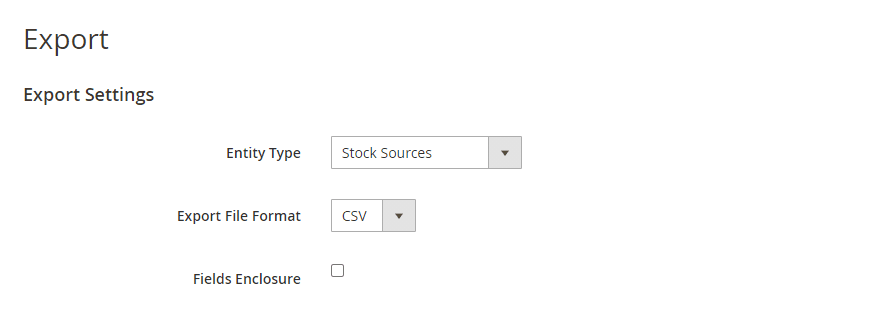
The export only extracts data for products with an SKU.
Click Continue.
The CSV file will be generated and downloaded to open and edit.
Export product data for a specific source
Login to the Magento 2 admin panel, and navigate to System > Data Transfer > Export.
In the Entity Type menu, choose Stock Sources.
Use the Entity Attributes to filter the exported products for a specific source.
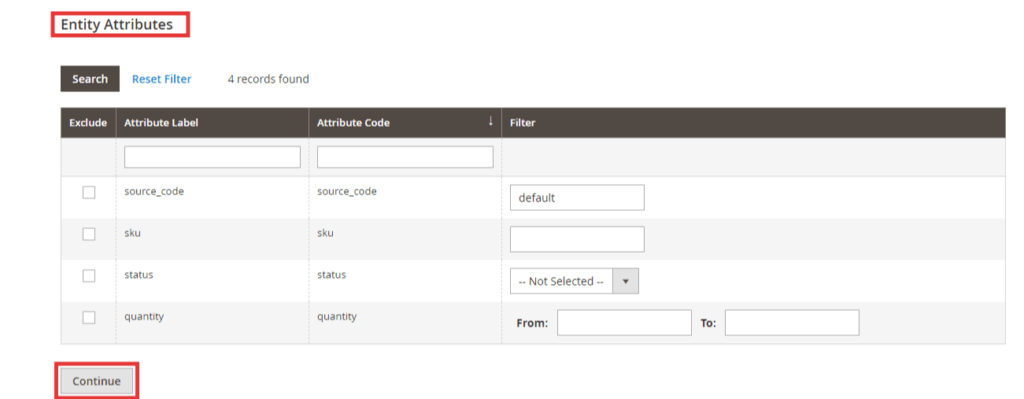
Click Continue.
The CSV file will be generated and downloaded to open and edit.
Import Magento 2 Inventory
Login to the Magento 2 admin panel, and navigate to System > Data Transfer > Import.
In the Entity Type menu, choose Stock Sources.
Select Import Behaviour based on your requirements.
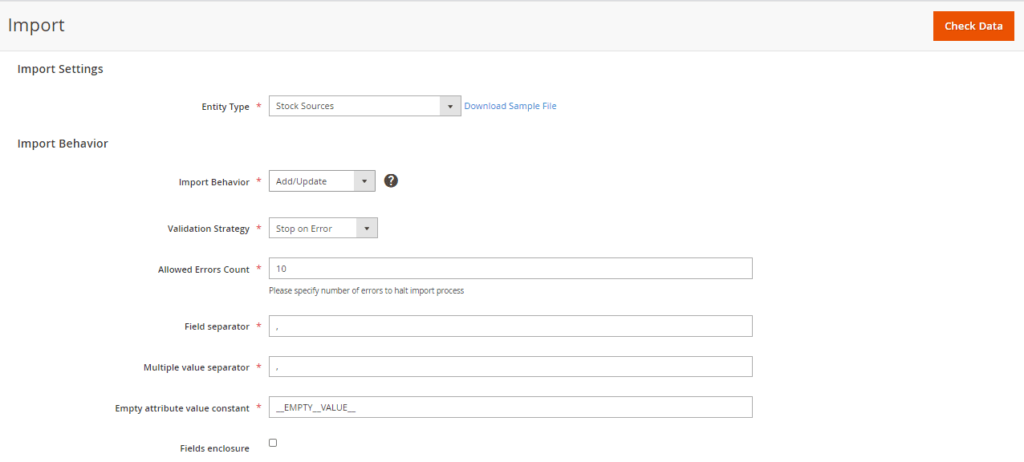
Select the CSV file to upload using the Select File to Import option.

Click Check Data and complete the import.
The Best Magento 2 Inventory Report Solution
Hereby, we want to introduce you to one of the must-have extensions to help you manage your inventory better:
Magento 2 Inventory Report by BSS!
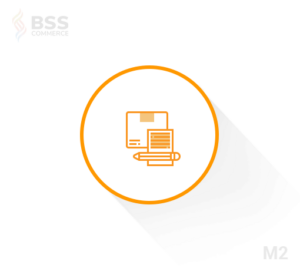
This extension allows you to keep track of product in-and-out flow more easily. It also helps you gather valuable insights for business decisions.
It records all inventory movement information and displays it in a grid. Thanks to it, you can know what product quantity has changed as well as when and why.
Every stock change action will be tracked, including creating orders from both the frontend and backend, deleting orders, importing products, creating credit memos, and changing the quantity on the product edit page.
The product name and SKU in the grid are linked to the product edit page. Hence, you can go to the product edit page and check the detailed report of an individual product.
You can also quickly view the order details page and credit memo details page by clicking on the View Order or View Memo in the Action column.
This module also includes tracking salable quantity movement in the inventory grid.
Conclusion
In this article, we will show you how to import and export Magento 2 Inventory to easily update products’ quantity.
We hope this blog is helpful and good luck to you!
BSS Commerce is one of the leading Magento extension providers and web development services in the world. With experienced and certified Magento developers, we commit to bringing high-quality products and services to optimize your business effectively. Furthermore, we offer FREE Installation – FREE 1-year Support and FREE Lifetime Update for every Magento extension.
CONTACT NOW to let us know your problems. We are willing to support you every time.

