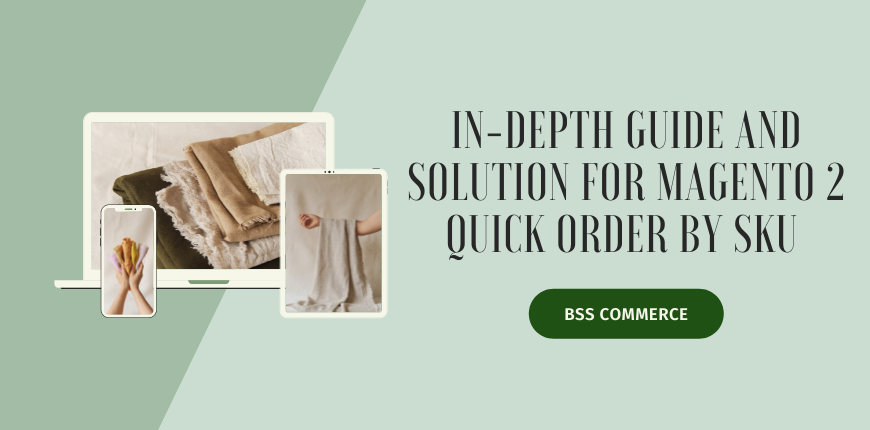SKUs or Stock Keeping Units are essential tools for retailers and wholesalers because they can identify products and monitor stock levels across systems and channels.
The success of your business is dependent on effective product management. And to be processing an exemplary product management system, SKU is an indispensible factor.
Thus, setting up quick order by SKU is one of the ways that can drive your store to a prosperous path in the recent market!
If you still don’t know how to configure this Magento 2 Quick Order by SKU, you have come to the right place! Let us walk you through all the A-to-Z instructions of this feature!
Go ahead!
What is SKU?
Table of Contents
An SKU, which stands for Stock Keeping Unit, is an alphanumeric code assigned to inventory that enables retailers to track stock, measure sales by product and category, design store layouts and flow, and improve shopping experiences. Retailers create these codes based on criteria that are essential to them.
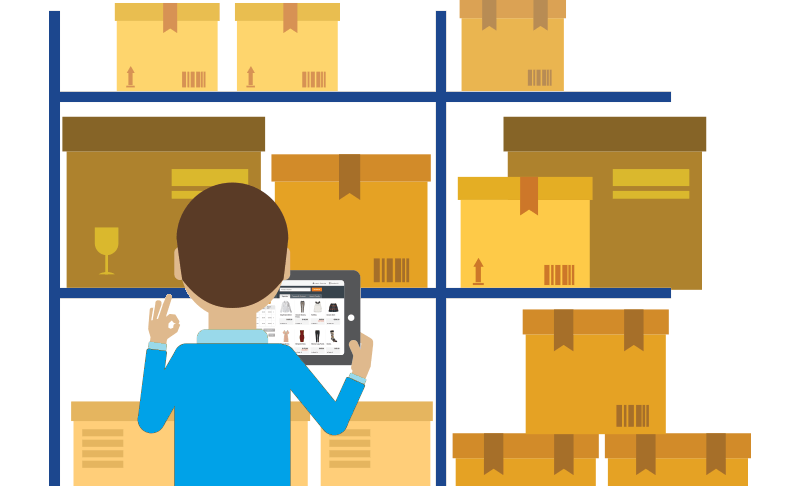
What Are The Benefits Of SKU In Quick Order Magento?
Search product immediately
This function is designed specifically for customers who have purchased your store’s product several times. They could be long-term business partners who use your product as an input for their own.
As a result, remembering the SKUs of frequently purchased products is in their hands. Customers can search for products by typing in the SKUs rather than recalling the full name.
Quickly order product
Aside from the benefit of easy searching, SKUs also occupy a significant role in placing bulk orders. With B2B business, it’s such a nightmare if they need to search for every product and recollect the entire item’s name whenever adding products to the cart.
However, with SKUs, merchants can fully get rid of this problem. By using this feature, buyers must simply enter the product’s SKU and detail attributes into the SKU Box on the Quick Order page.

After that, simply add the list to the cart. Another option is to upload a CSV file containing the SKU and item attributes.
Reduce time for frequent orders in bulk or reorder
Customers can have a more convenient buying experience with the help of this feature, as no seconds are wasted. All they need to do is simply enter the SKU of their wanted items, and a similar code will be suggested for you to select.
At this stage, your customer’s purchase process will be less time-consuming, leading to a more satisfactory experience for your shoppers.
Besides, it also avoids the scenario that your potential customers will drop the cart or jump away from your site because they hardly can remember the entire name of the product they are looking for.
>>> Read related-topic article about SKU: Understanding SKUs And Gaining Benefits With Their Usage
Step-by-Step Instructions To Set Up Magento 2 Quick Order By SKU
In Adobe Ecommerce, Order by SKU is a widget that can be displayed in the store for the convenience of all customers or restricted to specific customer groups.
Customers can enter the SKU and quantity information directly into the Order by SKU block, or they can upload a CSV file from their customer account. Order by SKU is always available to store administrators, regardless of configuration.
Order by SKU from the storefront
Step 1: In the Order by SKU block, enter the SKU and quantity of the item to be ordered.
Step 2: Click Add Row and repeat Step 1 to add another item.
Step 3: Click Add to Cart to complete the process.
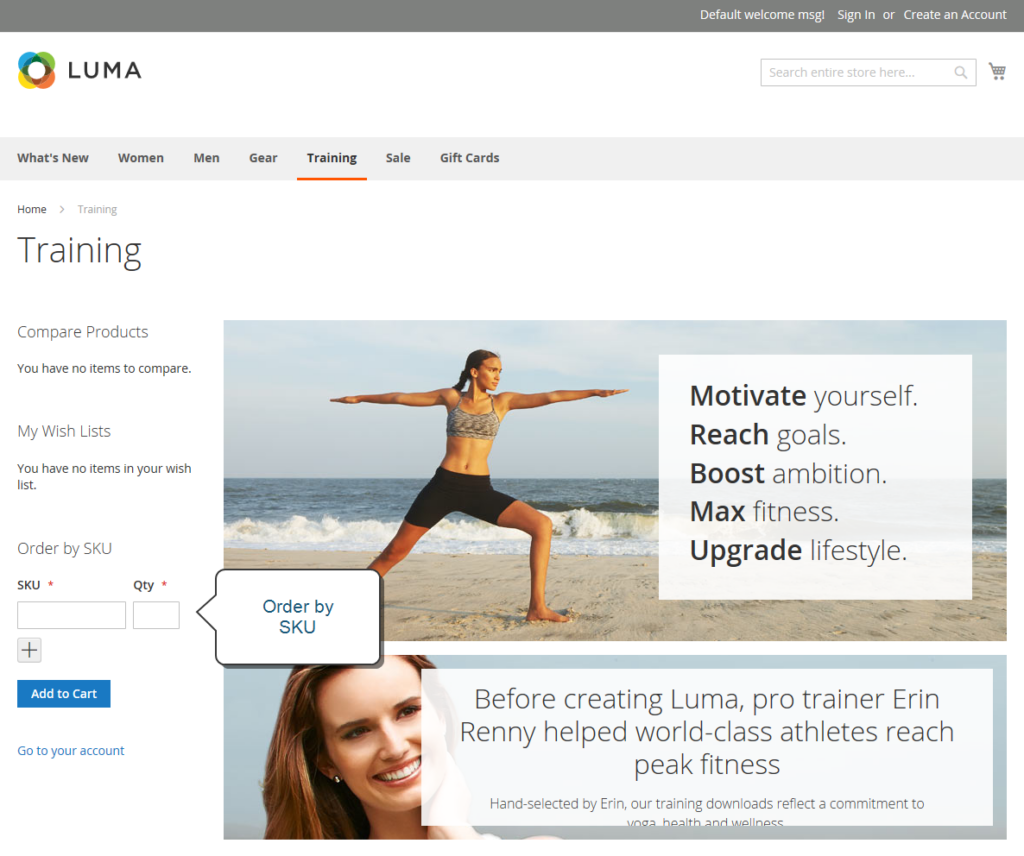
Order by SKU from the customer account
Step 1: Log in to the customer account from the storefront.
Step 2: In the left-side panel, select Order by SKU.
Step 3: Add individual items
3.1. Add items by SKU
- Enter the item’s SKU and quantity to be ordered.
- Click Add Row and repeat the sub-step to add extra items as necessary.
3.2. Upload a CSV file of multiple items to be ordered, do the following steps:
- Create a CSV file with columns for SKU and Qty.
- To upload the CSV file, click Choose File and navigate to the file you want to upload.
- Click the Add to Cart button.
Configure Quick Order by SKU in Magento 2
Step 1: Log in to the Admin Panel, and click Stores.
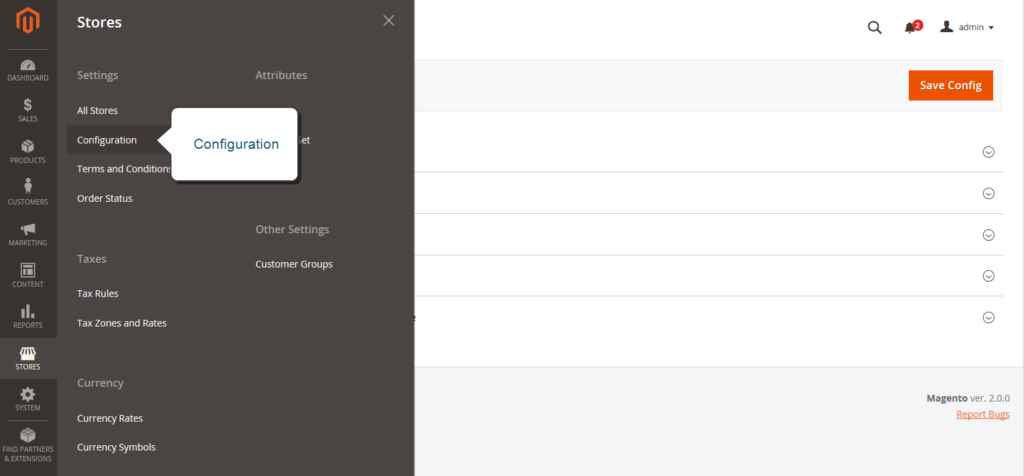
Step 2: In the Settings section, select Configuration.
Step 3: In the left panel, click the Sales section and select Sales.
Step 4: Expand the Order by SKU Settings section. It places the fourth from the bottom.
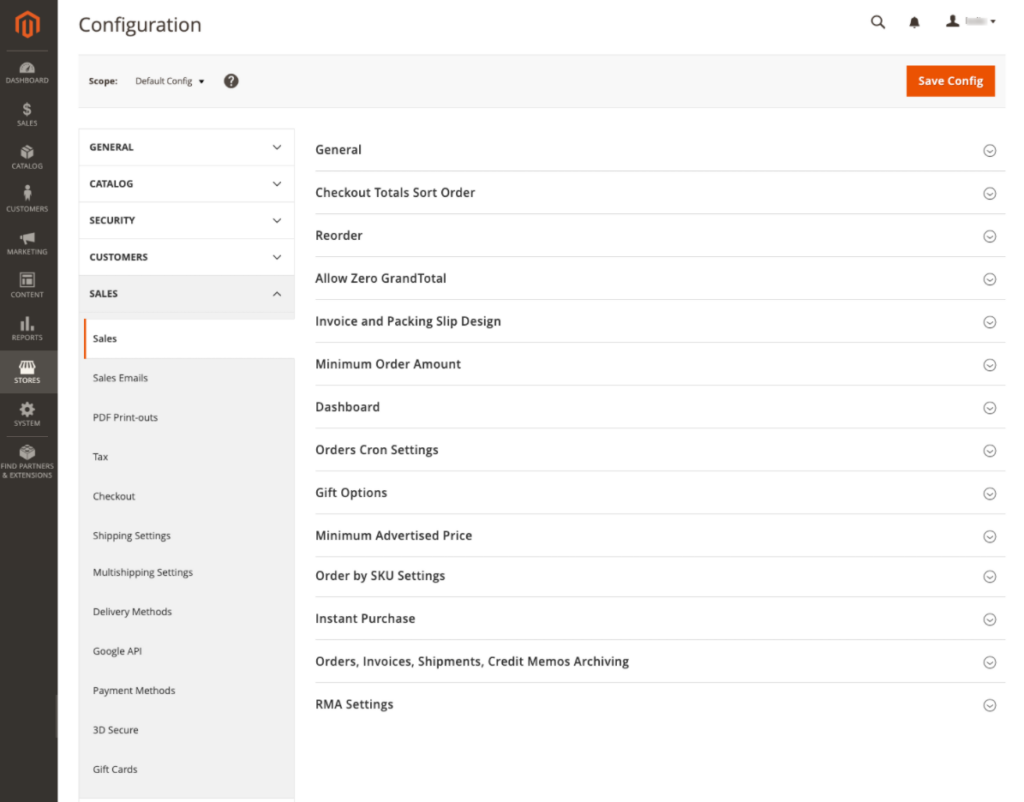
Step 5: Select one of the following options for Enable Order by SKU on my Account in Storefront:
- Yes (for everyone) – The Order by SKU block is available to all customers in the store.
- Yes (for specified customer groups) – Order by SKU is only available to members of a particular customer group, such as Wholesale.
- No – The order by SKU block does not appear in the storefront, nor does the Order by SKU page appear in the customer account.
Step 6: Click Save Config to finish the process.
Disable quick order by SKU feature
Step 1: Navigate to Settings > Configuration > Stores.
Step 2: Select B2B Features from the left panel’s General section.
Step 3: Extend the section on B2B Features.
Step 4: Set the Enable Quick Order option to No.
The Final Solution: Quick Order By SKU Extension
If you’re searching for another effective and easy-taking solution with more robust features for your Magento 2 store, you shouldn’t miss out on the information below!
Let’s get a move on!
Magento 2 Ajax Search Product by SKU
Customers can search for products by name using the Magento 2 Quick Order by SKU functionality. They can also easily select products for purchase using Ajax-based search functionality.
Furthermore, in case your shoppers just partly remember a few letters (keywords) about products, the extension will automatically complete the item name. The keywords are highlighted clearly, and the SKUs will be included in the search results list. Therefore, your customers can choose which products they want to purchase.
Fastly import the SKUs in Magento 2 Quick Order File
On the other hand, if customers can type the exact Magento 2 SKUs product, they can save time by adding multiple SKUs in the Quick Order form. This functionality will benefit and optimize your customers’ purchase journey, especially with the wholesalers.

Moreover, you can import several products by using a CSV file. Create a file in.csv format with two columns: SKU and Qty, to place a quick order. The sample file of CSV as below:
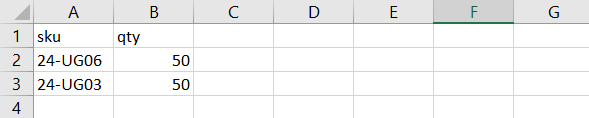
Conclusion:
Quick Order extension allows customers to quickly order products in bulk, which is helpful for B2B businesses that rely on customers as primary wholesalers. This customer segment frequently makes large purchases of a variety of products.
As a result, giving them a better way to add multiple products to the cart at once will save them a lot of time and create a more efficient buying process for B2B customers on your online store.
Read more:
Wrapping Up
Those mentioned above are the detailed instructions for store owners to configure the fast order by SKU. Besides, we also provide another more straightforward solution: Magento 2 Quick Order by SKU.
Read it carefully before deciding whether you should install it manually or purchase the extension with this feature! Hope it helps!
BSS Commerce is one of the leading Magento extension providers and Magento 2 development services in the world. With experienced and certified Magento developers, we commit to bringing high-quality products and services to optimize your business effectively. Furthermore, we offer FREE Installation – FREE 1-year Support and FREE Lifetime Update for every Magento extension.
CONTACT NOW to let us know your problems. We are willing to support you every time.