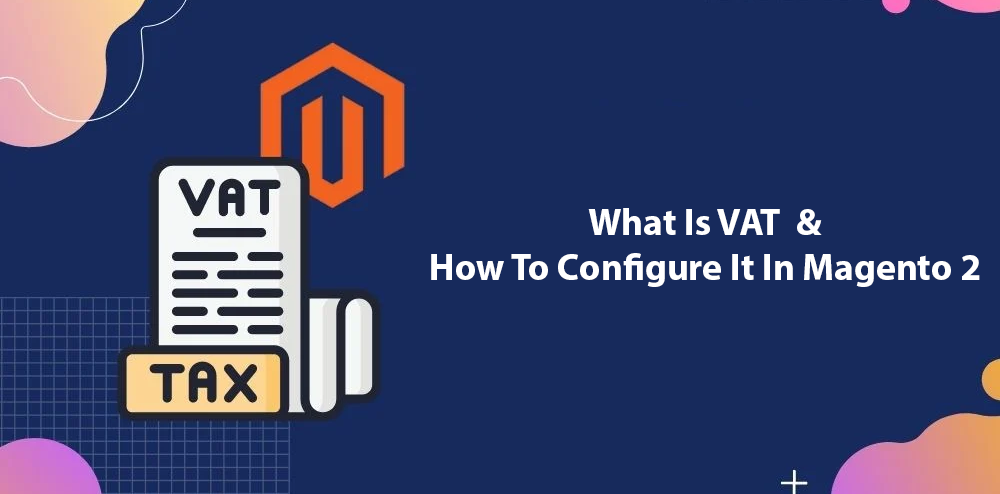In this article, we will show you what VAT is and how to configure it in Magento 2.
Read to find out!
What Is VAT?
Table of Contents
A value-added tax (VAT), a.k.a goods and services tax, is a flat tax levied on an item.
Store owners can set up to charge a VAT automatically in Magento 2. VAT calculations are usually based on the shipment destination rather than its point of origin.
How To Configure Magento 2 VAT?
To configure VAT in Magento 2, you need to follow these 5 steps.
Step 1: Set up customer tax classes
To create a tax rule, first of all, you need to add a tax rate.
On the Admin sidebar, navigate to Stores > Taxes > Tax Zones and Rates.
To create a customer tax class (skip these steps if you already have a customer tax class to use with the VAT):
- Click Add New Tax Rate
- Enter the Tax Identifier
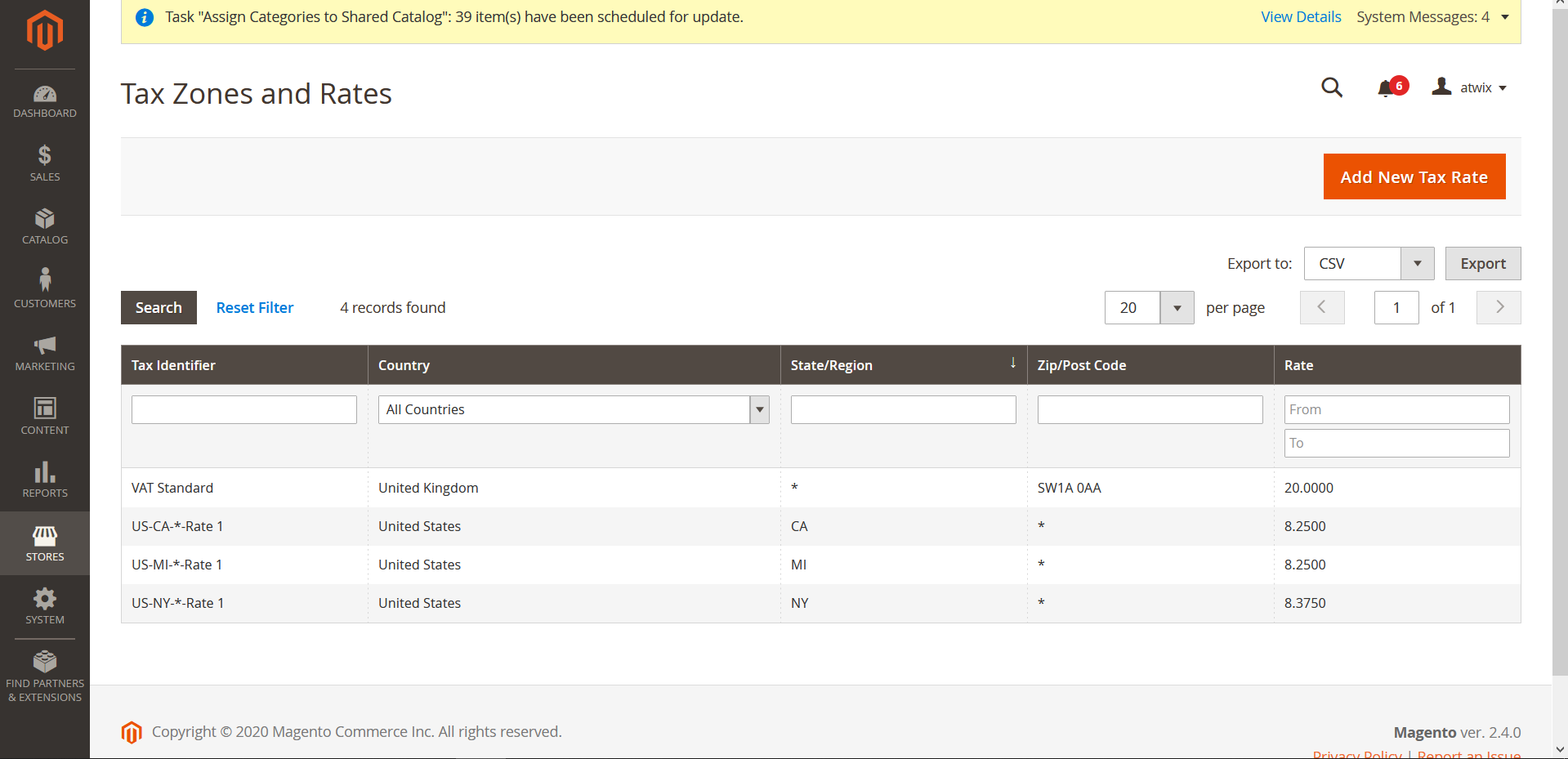
- Select the Zip/Post is Range checkbox to set the zip code range
- Choose the Country where the tax applies
- Enter the Rate Percent
- After finishing, click Save Rate
Step 2: Set up product tax classes
On the Admin sidebar, navigate to Stores > Taxes > Tax Rules.
To create a product tax class (skip these steps if you already have a product tax class to use with the VAT):
- Click Add New Tax Rule.
- Expand the Additional Settings section
- Click Add New Tax Class under Product Tax Class
- Enter the Name of the new tax class
- Create VAT Standard, VAT Reduced and VAT Zero and click Save Class
- Click Save Rule
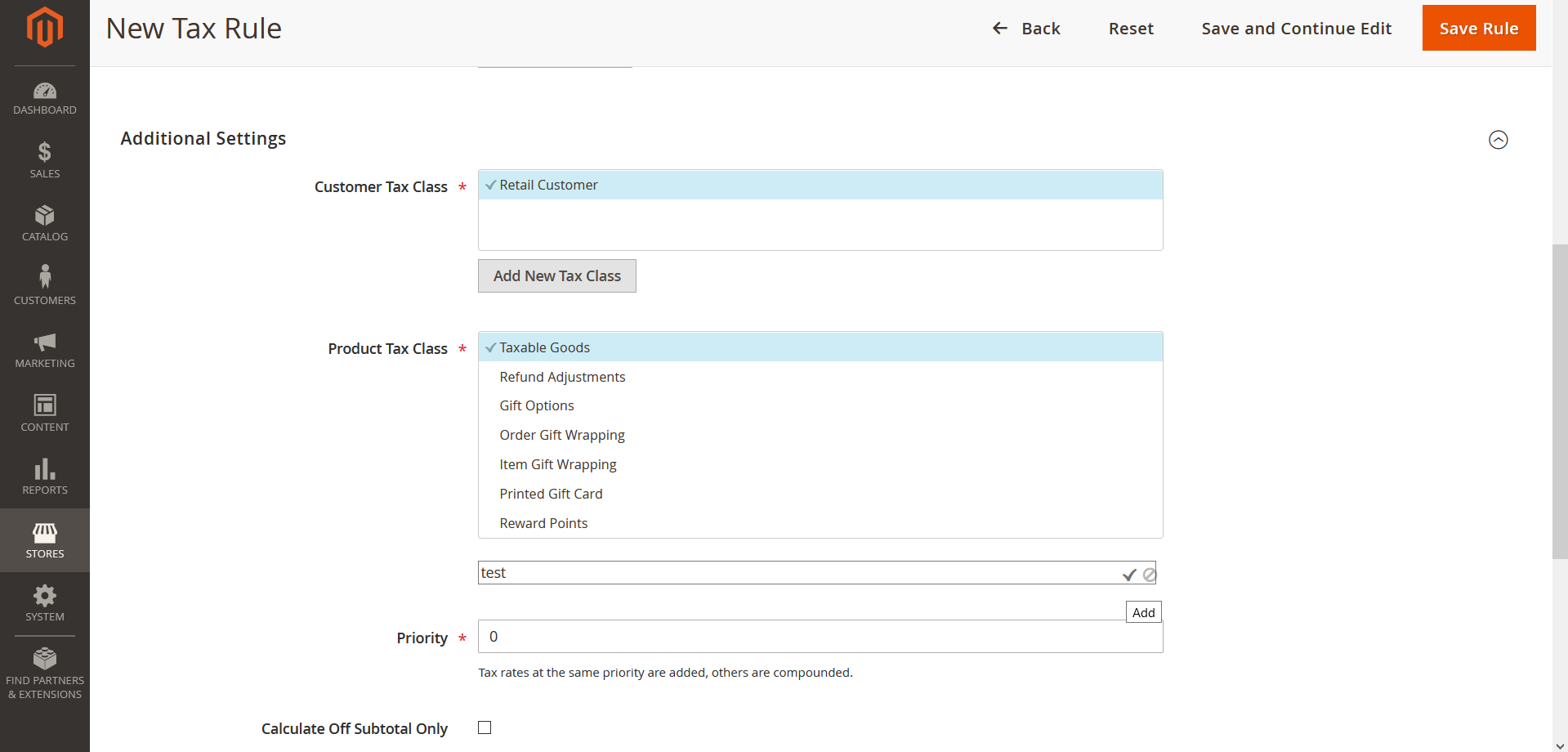
Step 3: Set up tax zones and rates
On the Admin sidebar, navigate to Stores > Taxes > Tax Zones and Rates.
Click Add New Tax Rate and complete all necessary information as needed.
For example:
VAT Standard
Tax Identifier: VAT Standard
Country and State: United Kingdom
Rate Percent: 20.00
VAT Reduced
Tax Identifier: VAT Reduced
Country and State: United Kingdom
Rate Percent: 5.00
Then click Save Rate.
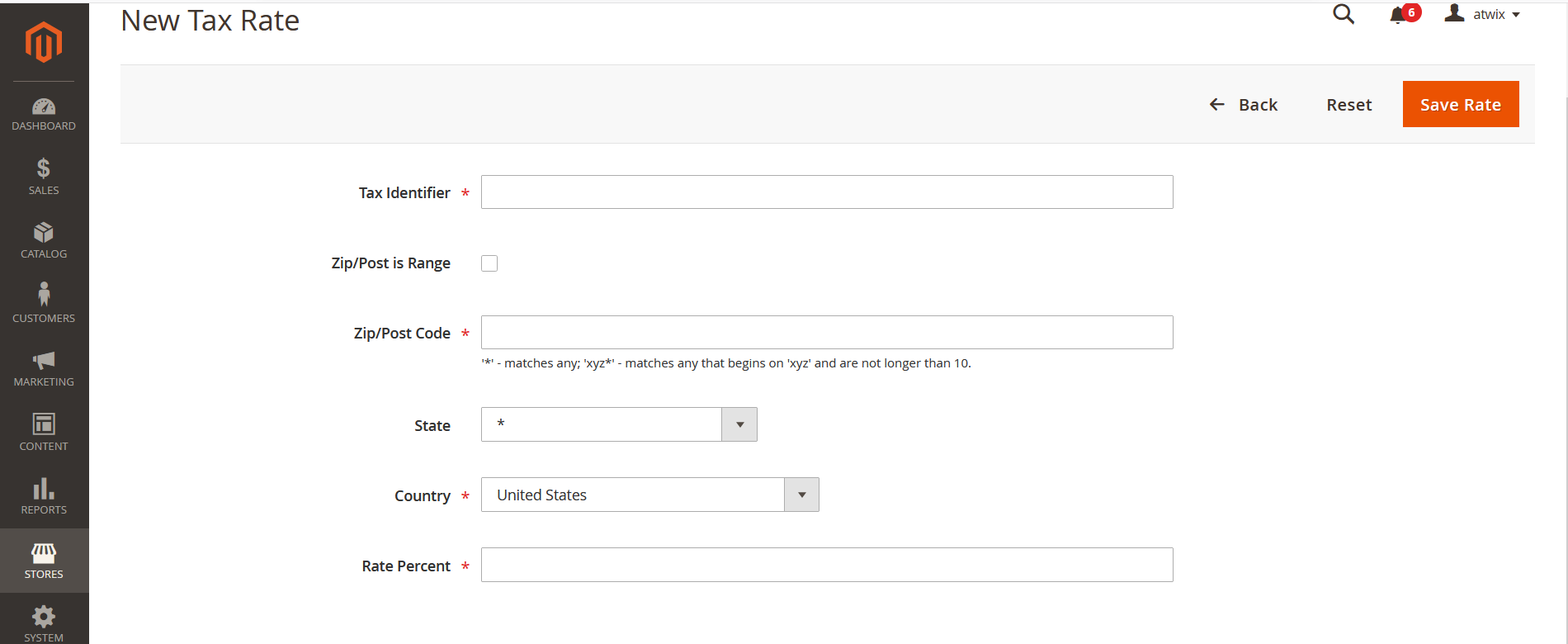
Step 4: Set up tax rules
A tax rule is a combination of a product tax class, a customer tax class, and a tax rate.
On the Admin sidebar, navigate to Stores > Taxes > Tax Rules.
Add new tax rules and complete all necessary information as needed.
For example: :
VAT Standard
Name: VAT Standard
Customer Tax Class: Retail Customer
Product Tax Class: VAT Standard
Tax Rate: VAT Standard Rate
VAT Reduced
Name: VAT Reduced
Customer Tax Class: Retail Customer
Product Tax Class: VAT Reduced
Tax Rate: VAT Reduced Rate
Then click Save Rule.
Step 5: Apply tax classes to products
On the Admin sidebar, navigate to Catalog > Manage Products.
Open a product in edit mode. Then on the General page, find the Tax Class option and select the VAT Class that applies to the product.
After finishing, click Save.
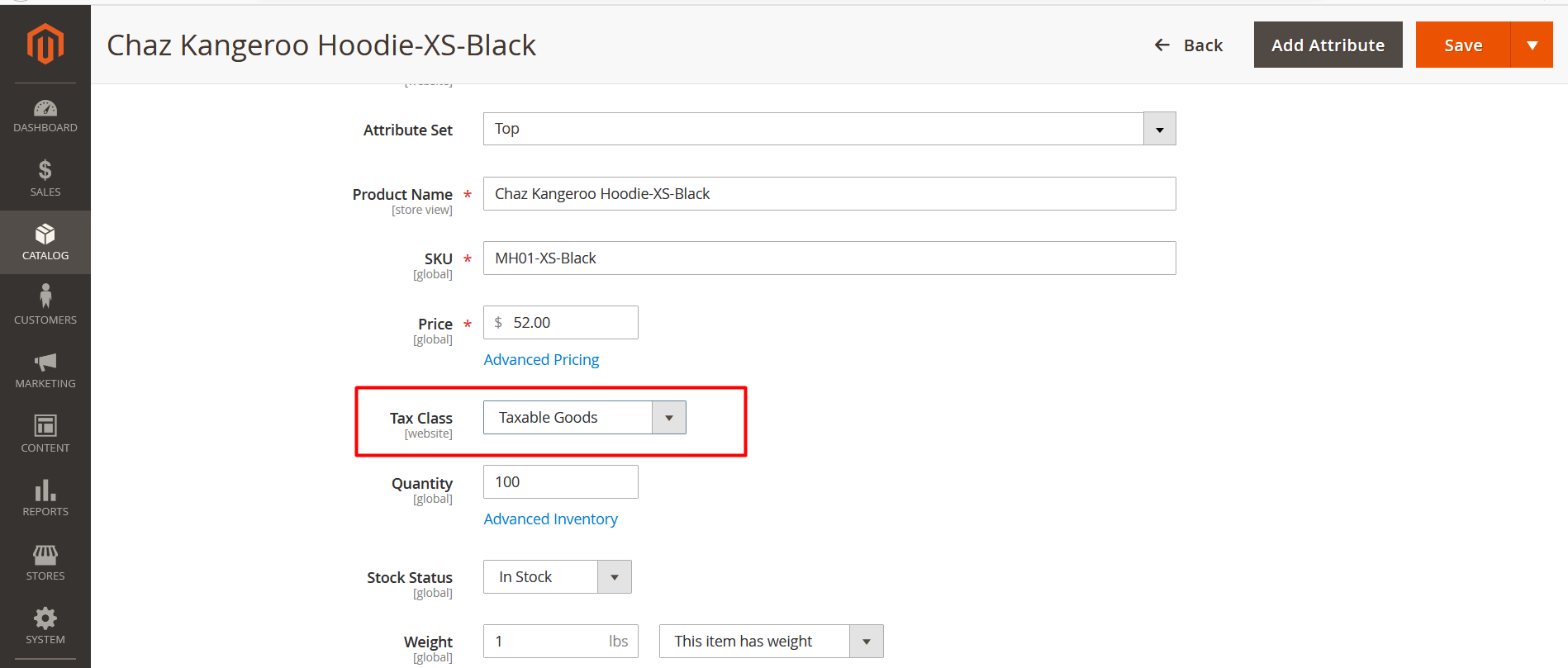
How to Configure Magento 2 VAT Per Store View?
Even though Magento supports you to configure VAT, the default feature is still not enough.
As you know, every different country or state has different tax policies. Thus, if your website is selling globally, it’s necessary to set a different tax for each store view.
However, the default only allows adding the same tax rate to products across your entire website, regardless of which stores or store views the customer purchases.
Hence, hereby we will introduce you to the best solution to fix this limitation:

Magento 2 Tax per Store View by BSS
This extension allows you to select Store View as the scope of tax class attributes. Using this module, you can easily charge different taxes for the same product in different stores or store views.
It also enables assigning various tax classes for tax rules along with varying rates of tax per store view.
Conclusion
In this article, we have shown you what VAT is and how to configure it in your Magento 2 store.
We hope this blog is helpful and good luck to you!
BSS Commerce is one of the leading Magento extension providers and web development services in the world. With experienced and certified Magento developers, we commit to bringing high-quality products and services to optimize your business effectively. Furthermore, we offer FREE Installation – FREE 1-year Support and FREE Lifetime Update for every Magento extension.
CONTACT NOW to let us know your problems. We are willing to support you every time.