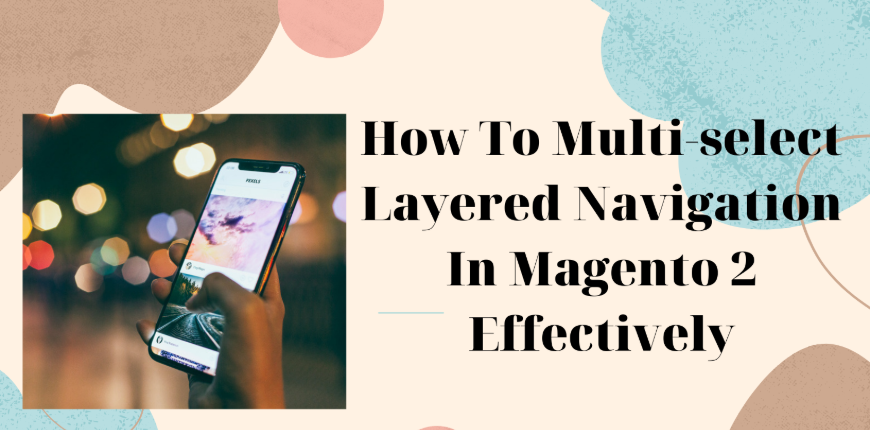If you are still confused about what to do with your Magento 2 store, read our article about how to multi-select layered navigation effectively!
Let’s check it now!
Table of Contents
As you know, it’s simple to find products based on category, price range, or any other available property, thanks to layered navigation. Layered navigation is most often found in the left column of search results and category pages, although it can also be found on the home page. A Shop By list of categories and price range is included in the usual navigation. The presentation of layered navigation, including product count and price range, can be customized.
The platform, however, does not allow you to specify multiple filter attributes at once by default. It can affect your customer experience and lead to a lower conversion rate.
Default Magento does not allow the customer to choose many products at the same time. But your store has a variety of possibilities; your customers will want to choose or examine numerous categories and product features at once to find the best things.
Due to the limitation of filtering by only one characteristic, your shoppers will no longer have to navigate through hundreds of products with Magento 2 Layered Navigation. Your visitors will be able to locate their desired products much more quickly than previously.
As we mentioned above, the default Magento 2 layered navigation doesn’t support multi-select filtering. To add multi-select to your website’s navigation, you have to use Magento 2 modules from third-party providers.
Currently, there are hundreds of Magento 2 Layered Navigation Ajax Filters With Multi Select extensions. To make your choice easier, we have done all the leg work for you to help you find the best extension.
And hereby, we strongly recommend you use Magento 2 AJAX Layered Navigation by BSS.
Now, let’s go into the details of the configuration and see how the Layered Navigation In Magento 2 works.
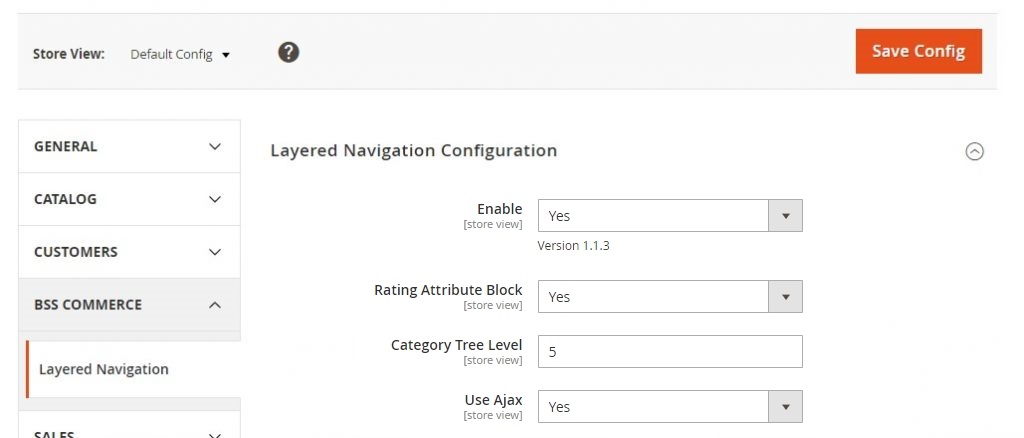
Go to Stores ⇒ Configuration ⇒ BSSCOMMERCE ⇒ Layered Navigation and start the configuration.
In Enable, choose Yes to enable the module; otherwise, select No.
In Rating, choose Yes to enable filter by rating attribute; otherwise, choose No. Multiple selection is disabled for the rating attribute block, and users can only select one rating attribute option at a time.
In Category Tree Level, enter the number of category tree levels displayed in the Category attribute block. Enter 0 to display the default Category.
Let’s take the following example:
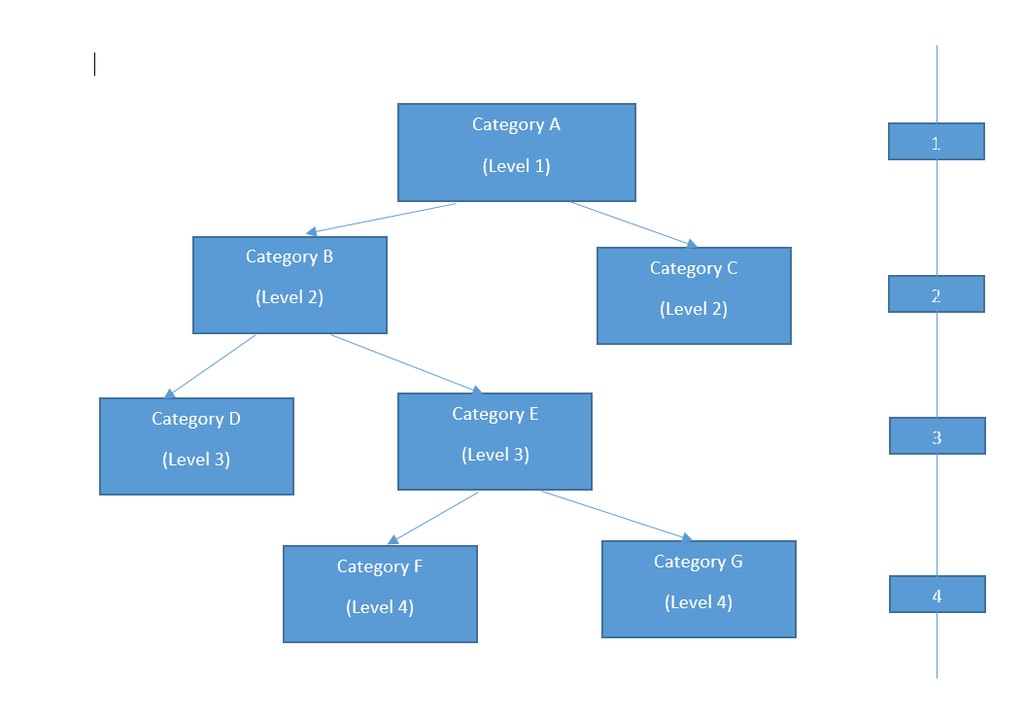
- If you enter 0: only show category A
- If you enter 1: show category A and sub-categories of category A (B and C)
- If you enter 2: show category A, B, and C and also sub-categories of category B.
For other categories choose Yes to enable.
For example:
- Customers select options as below:
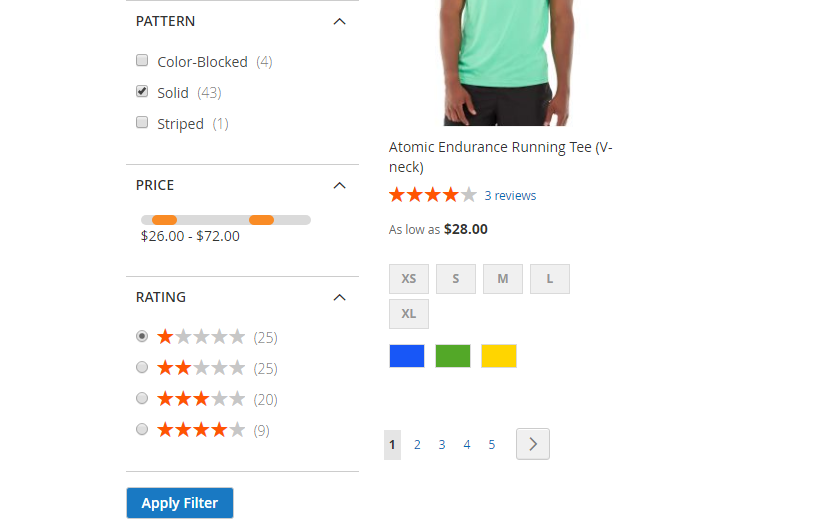
- Results are generated:
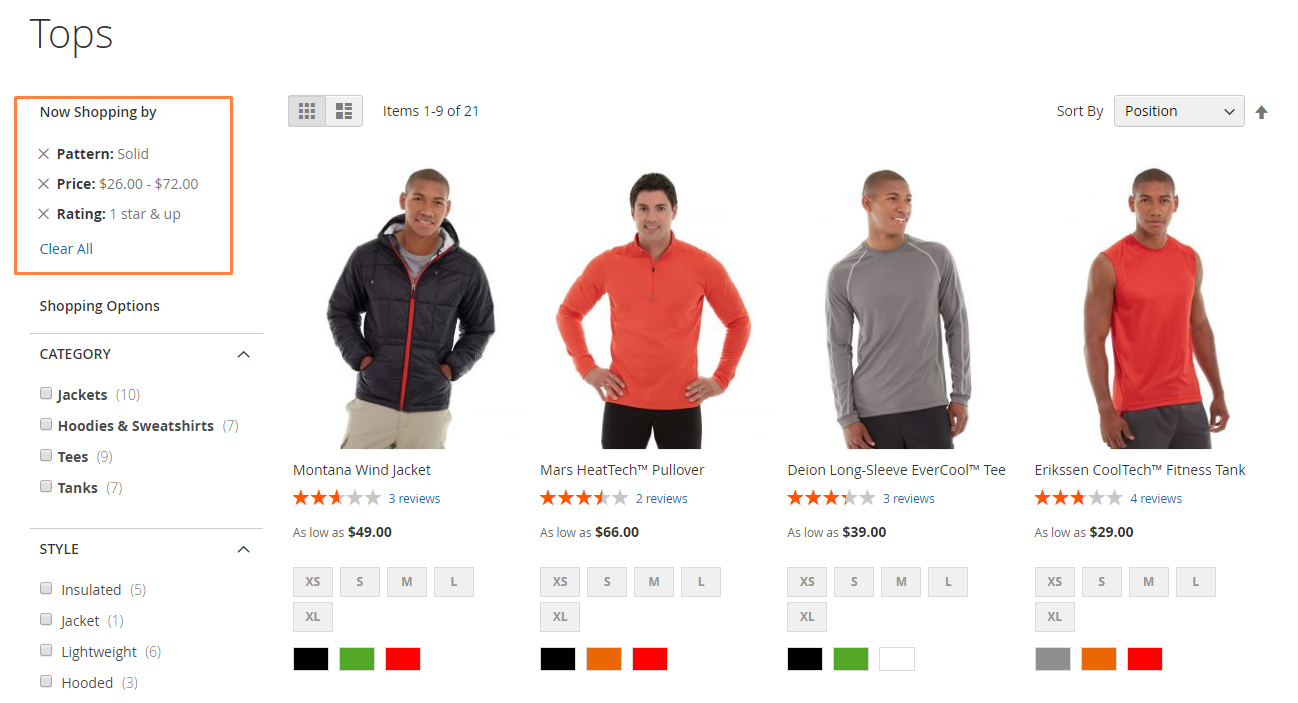
To clear filters, customers click on Clear All.
You can also choose Filter by category, Filter by attribute input type (Multiple select, Dropdown, and Swatch), Filter by Rating, or Filter by Price.
2. Product Attribute Settings
Please go to Stores ⇒ Attributes ⇒ Product ⇒ Edit Product Attribute and start the configuration.
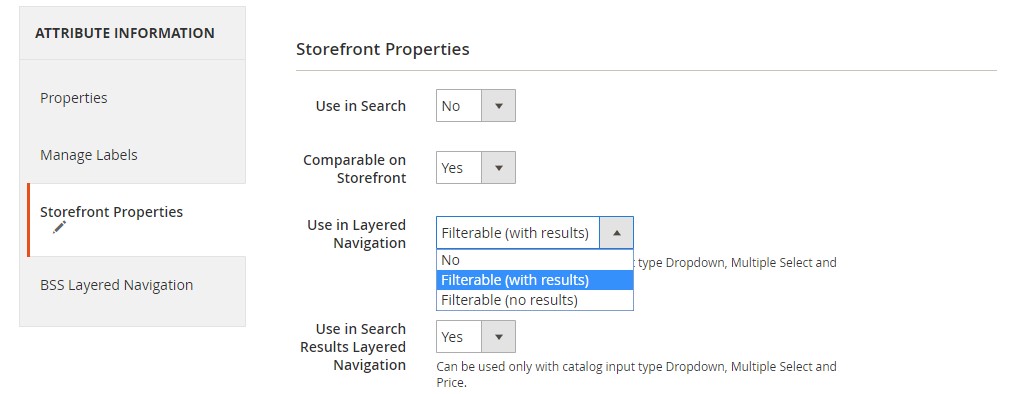
Storefront Properties
In Storefront ⇒ Properties ⇒ Use in Layered Navigation, choose one of the two options below.
- Filterable (with results): Layered navigation includes only those filters for which matching products can be found. Any attribute option that already applies to all products shown in the list does not appear as an available filter. Attribute options with a count of zero (0) product matches are also omitted from the list of available filters.
- Filterable (no results): Layered navigation includes filters for all available attribute options and product counts, including those with zero (0) product matches. If the attribute option is a swatch, the value appears as a filter but is crossed out.
Please note that Use in Layered Navigation is only available to catalog input type Dropdown, Multiple Select and Price.
Storefront Proper
- Go to Attribute ⇒ Information ⇒ BSS Layered Navigation to start the configuration.
- In Display Option Settings, there are 8 display options to choose from. You can choose whatever option you want to customize.
- In Show More/Less, there are 2 options: No & User General Settings.
- In Expand/Collapse, there are 3 options: Expand, Collapse, and User General Settings.
- Click Save and flush the cache to complete the configuration.
Magento 2 Product Label functionality allows merchants to design bespoke labels for their products. It’s useful for highlighting a group of products with discounts or special offers. Labels can be customized for specific establishments or consumer groups.
For the Magento 2 online store, Custom Option Image is an additional functionality for optimizing the image of product landing pages. The feature adds a slew of additional features that make it easier for customers to picture your products, resulting in a quicker buying decision.
>>> LET’S CHECK our latest update: How To Set Up Magento 2 Layered Navigation to have more information.
Your customer wants to know more about your products, so it is ideal to combine more extensive features in your website. They will understand your product better, and that leads to higher conversion rates.
Conclusion
This is all about how to multi-select layered navigation in Magento 2 effectively.
BSS Commerce is one of the leading Multi-platform eCommerce solutions and web development services providers in the world. With experienced and certified developers, we commit to bring high-quality products and services to optimize your business effectively.
CONTACT NOW to let us know your problems. We are willing to support you