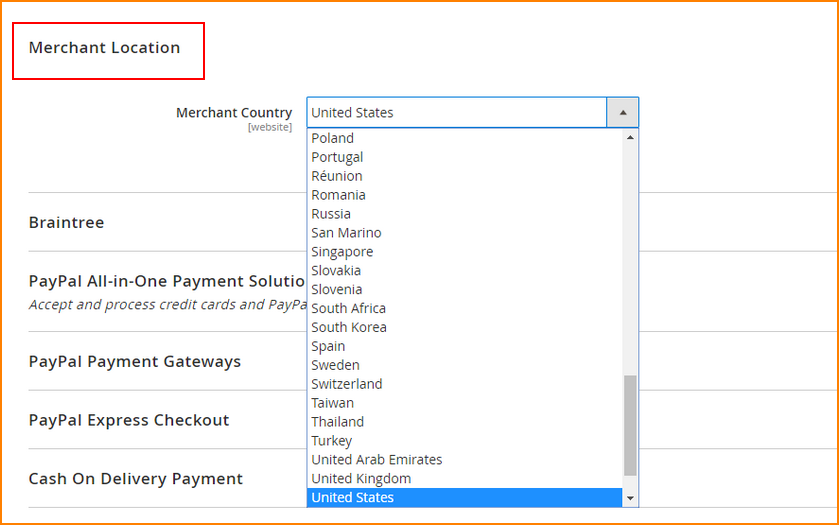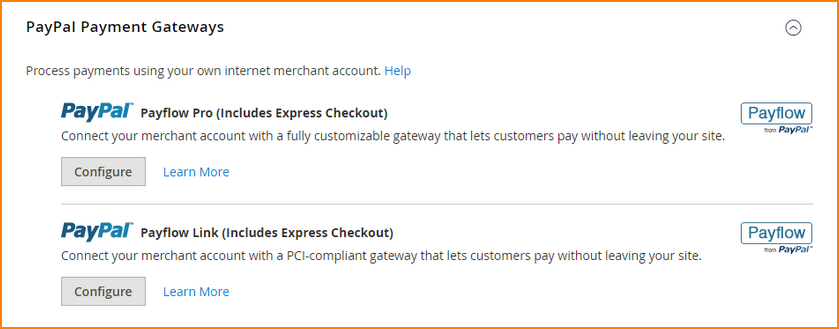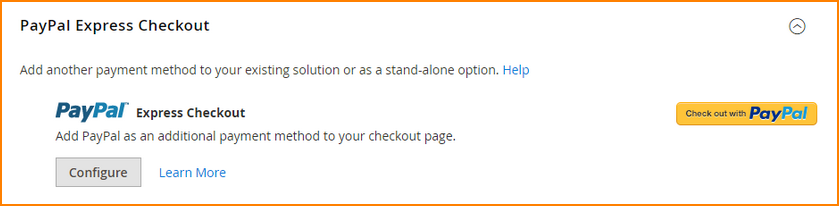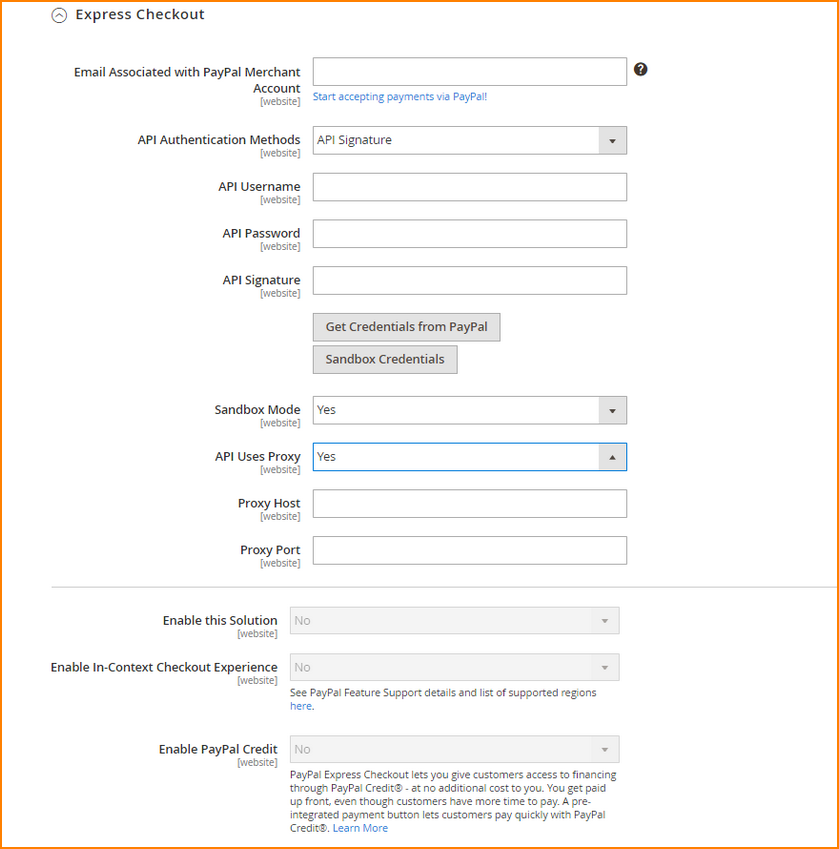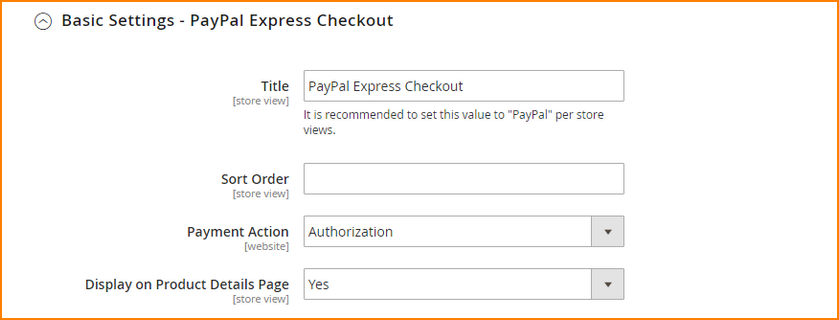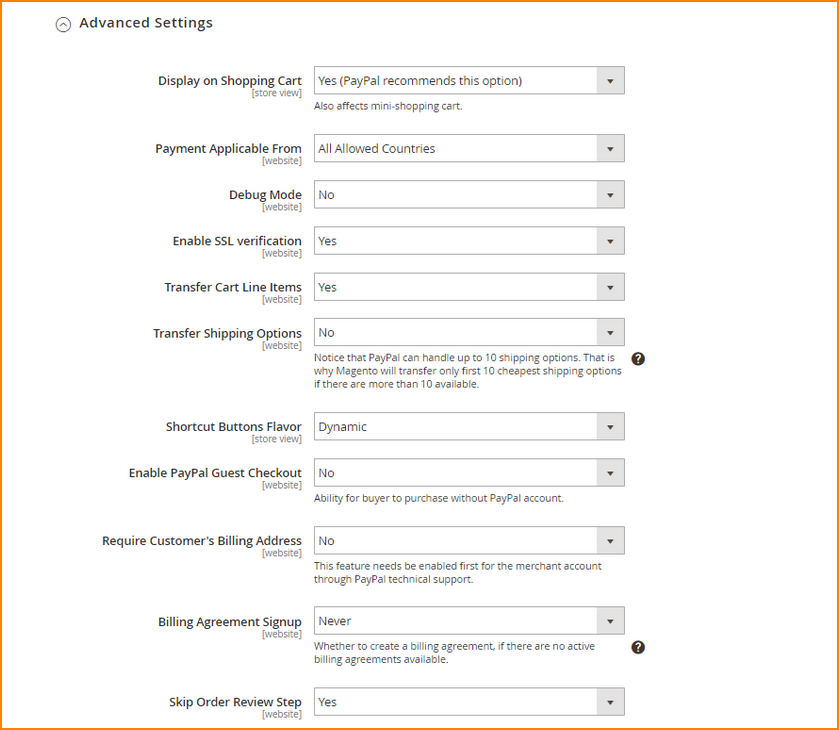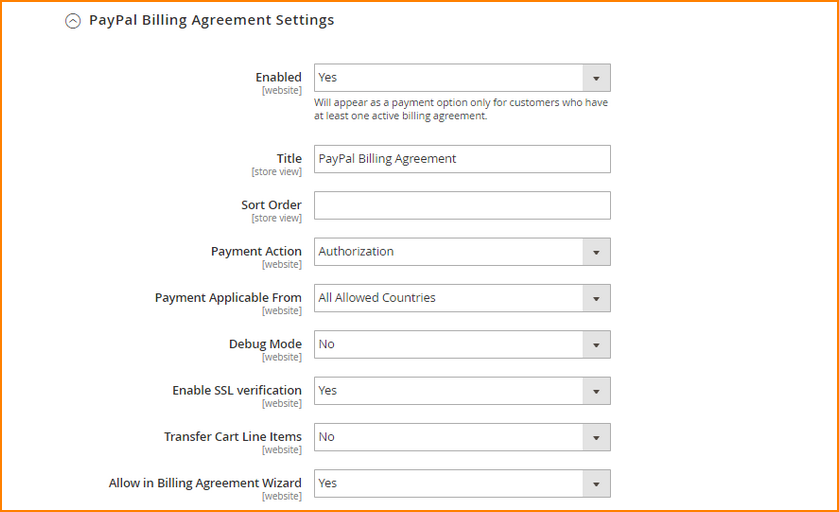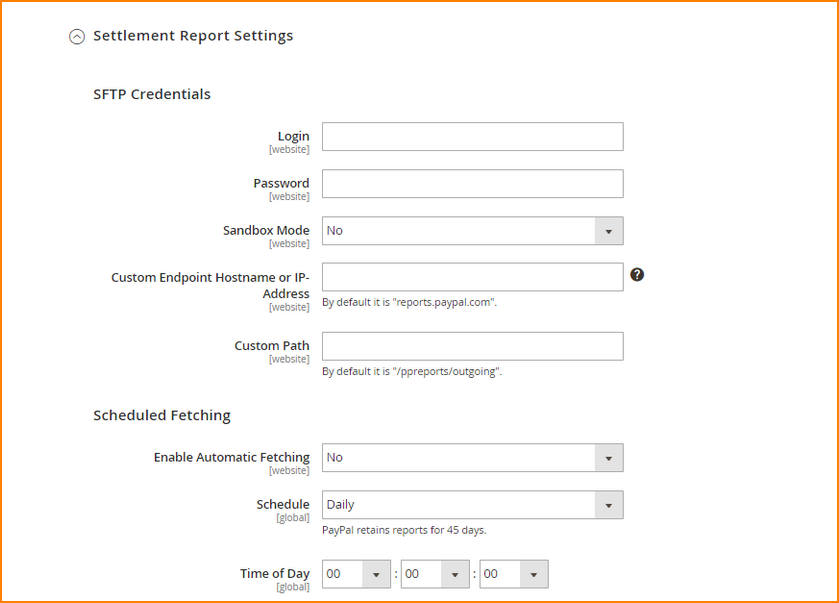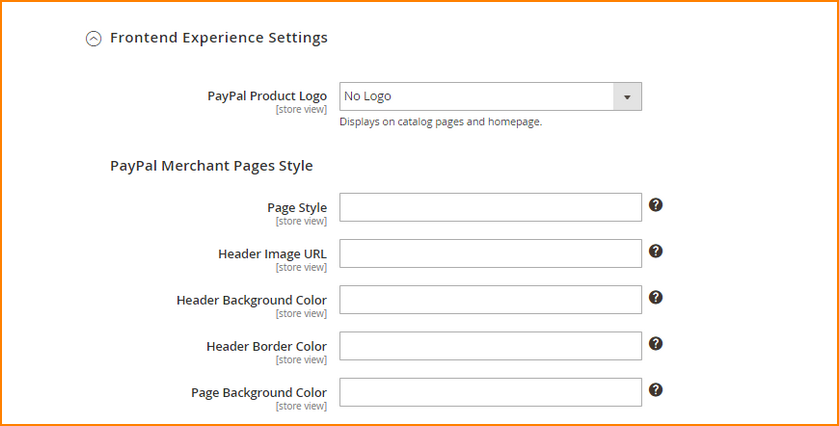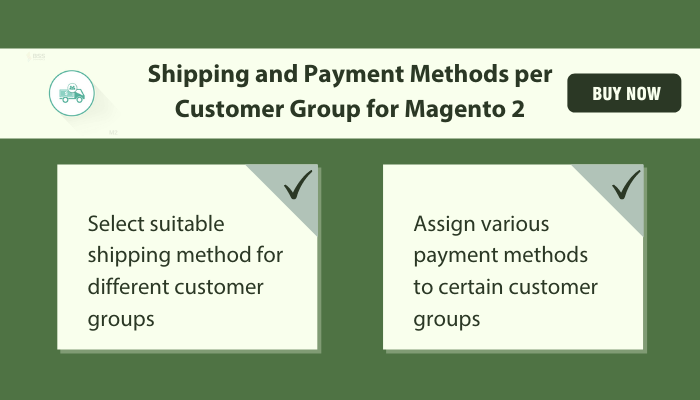You will not complete your customer’s order without shipping or payment method. These always attach together to assist each other. So you can not know only the shipping method without having knowledge of the Magento payment method.
In previous articles, we have discovered how to configure four main Magento 2 shipping methods. You may be wondering about Magento 2 add new payment method? Today, this article will introduce how to configure Magento 2 payment methods.
Magento 2 Payment Methods Configuration
Table of Contents
Knowing clearly all Magento payment method configurations will make you finish the setting-up faster. Follow these steps below right now!
Please navigate to Stores => Settings => Configuration.
Next, expand Sales to find Magento 2 Payment Methods. All Magento 2 payment methods are available here.
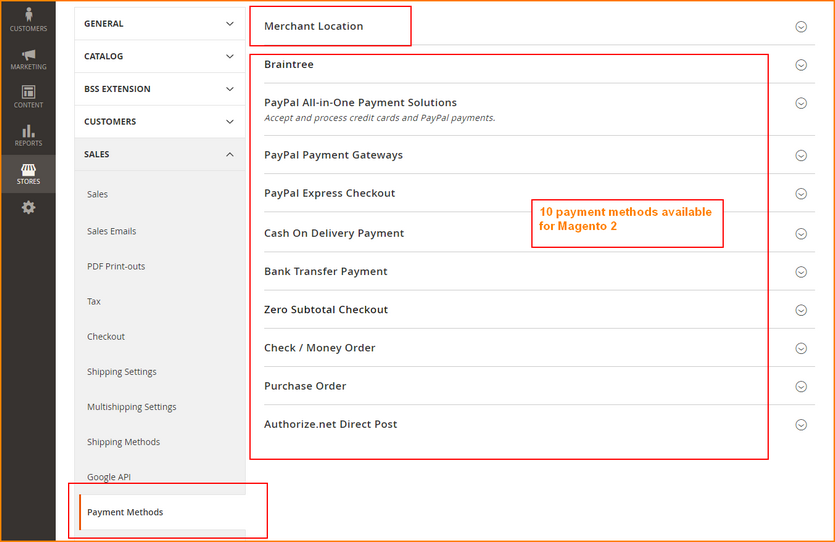
In Merchant Location, select your country in the drop-down of Merchant Country.
PayPal – Better Magento Payment Method Than Others
PayPal is the most commonly used Magento 2 payment method, which offers a fast and secure online payment for a customer accepting payment from all major debit and credit cards.
There are three types of PayPal Magento 2 payment methods available in Magento 2: PayPal All-in-One Payment Solutions, PayPal Payment Gateways, and PayPal Express Checkout. This article will give an overall introduction for all the three listed methods, but only one detailed guide for PayPal Express Checkout.
PayPal All-in-One Payment Solutions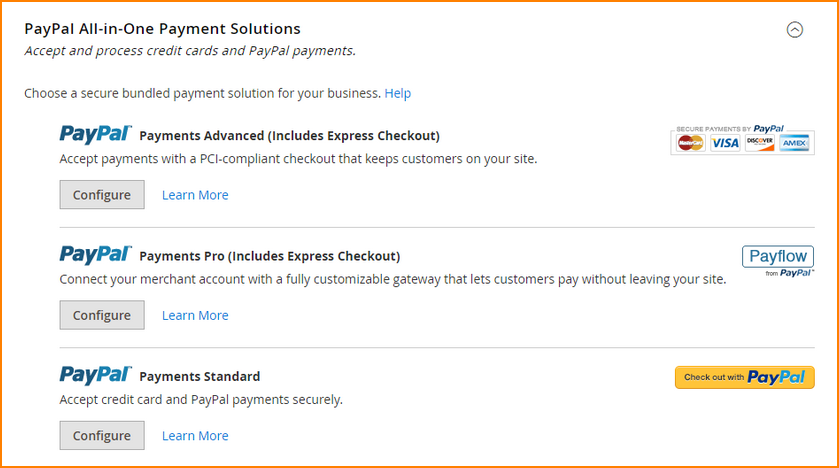
PayPal Payment Advanced allows the customer to pay by debit card and credit card without requiring to leave the site thanks to the customization of an embedded checkout page for a more convenient checkout process.
Customers can simultaneously use Magento payment options including PayPal Express Checkout and any All-in-One Payment or Payment Gateway solution.
PayPal Payment Pro offers you the combined benefits of a merchant account and gateway to fully customize the checkout process. PayPal Payment Pro is automatically enabled with PayPal Express Checkout for further convenience.
It allows the merchant to switch payment processors without having to re-integrate their technological systems.
PayPal Payments Standard is regarded as the easiest Magento payment method to accept payment online which offers customer payment by both credit card and PayPal by the addition of a checkout button in your store. PayPal Payments Standard enables customers to swipe a credit card on mobile devices or pay from their personal PayPal accounts. No monthly fee is required, and various types of credit cards are supported such as Visa, MasterCard, Discover, and American Express.
PayPal Payment Gateways
PayPal Payflow Pro gateway allows you full control to customize the entire payment experience for customers. PayPal Payflow Pro charges you a fixed fee every month, and a fixed fee for each transaction. It is available for customers in several countries including the United States, Australia, Canada, and New Zealand.
PayPal Payflow Link gateway does not require customers to have a personal PayPal account and is only available in the United States and Canada. This Magento payment method cannot be used for orders created from admin.
PayPal Express Checkout
PayPal Express Checkout allows customers to pay by credit card or from their personal PayPal accounts. In the checkout process, customers are directed to the PayPal site to fill in payment information and then returned to your site to complete the rest of the checkout process. The familiar “Checkout with PayPal” button is added in the checkout process.
By clicking the Checkout with PayPal button, customers with active PayPal accounts can make a purchase in one step. Express Checkout can be used on its own or in combination with one of PayPal’s all-in-one solutions.
After going to the PayPal Express Checkout section, let’s follow 5 steps for Magento 2 to create a new payment method. We will give you the most detailed guideline without any confusion in your mind.
Step 1: Required settings
In Email Associated with PayPal Merchant Account, enter your email address which has been specified in your PayPal merchant account.
In API Authentication Methods, choose API Signature or API Certificate.
Then fill in information for API Username, API Password, and API Signature.
If using credentials from sandbox account, select Yes in Sandbox Mode.
Is using a proxy server for connecting Magento and PayPal payment system, choose yes in API Uses Proxy and fill in 2 sections: Proxy Host and Proxy Port.
In Enable This Solution, choose Yes.
In Enable PayPal Credit, choose yes to offer PayPal Credit for customers.
Step 2: Basic settings for Magento 2 PayPal Express Checkout
In Title, fill in the title that will be displayed in the Magento 2 payment method in the customer checkout process. It is recommended to set the title to “PayPal” for each store view.
In Sort Order, select a number that decides the position of PayPal Express Checkout in the list of Magento payment options during the checkout process. For example: 0 = first, 1 = second, 2 = third.
In Payment Action, select one of the available Magento payment options:
- Authorization: the amount of the purchase will be put on hold until it is captured by the merchant
- Sale: the amount of the purchase is authorized and withdrawn from the customer’s account.
- Order: the amount of the purchase is not authorized or withdrawn. The Order action enables merchants to capture one or more amount of order total from customer account in the period of up to 29 days.
In Display on Product Detail Page, select Yes to display the “Check out with PayPal” button on your site.
Step 3: Advanced Settings for Magento Payment Methods
In Display on Shopping Cart, set Yes.
In Payment Applicable From, choose All Allowed Countries to make PayPal Express Checkout available for customers from all countries, or specify which countries to apply these Magento payment methods in the list of Specific Countries.
In Debug Mode, choose Yes to write communications with the payment system into a log file.
In Enable SSL verification, choose Yes to enable host authenticity verification.
In Transfer Cart Line Items, choose Yes to display a full summary of customer’s orders by line item from PayPal site.
In Transfer Shipping Options, choose Yes to include shipping options in summary.
In Shortcut Buttons Flavor, choose Dynamic or Static to set the type of image for the PayPal acceptance button.
- Dynamic: the image can be changed from the PayPal server.
- Static: the image is set and cannot be changed.
In Enable PayPal Guest Checkout, choose Yes to enable customers that don’t have PayPal accounts use this payment method.
In Require Customer’s Billing Address, choose one of the following options
- Yes: customer billing address is required for all purchases.
- No: customer billing address is not required for purchase.
- For Virtual Quotes Only: customer billing address is only required for virtual quotes.
In the Billing Agreement Signup, choose one of the following options to determine whether the customer can sign a billing agreement with your store in the PayPal payment system.
Auto: Customers can sign a billing agreement in Express Checkout flow or use another method of payment.
Ask Customer: Customers can decide to sign a billing agreement during Express Checkout flow.
Never: Customers cannot sign a billing agreement during Express Checkout flow.
In Skip Order Review Step, choose Yes to permit the customer to complete the transaction from PayPal site without going back to your store.
Step 4: Billing Agreement Settings
In Enabled, choose Yes.
In Title, select a title to identify the PayPal Billing Agreement in checkout.
In Sort Order, pick a number to decide the position of Billing Agreement in a list of Magento 2 payment methods displayed during the customer checkout process.
In Payment Action, choose Authorization or Sale to set the suitable payment action.
- Authorization: purchase is approved, but the fund is put on hold, so the amount of purchase won’t be withdrawn until it is captured by the merchant.
- Sale: the amount of purchase is authorized and withdrawn from the customer’s account.
In Payment Applicable From, choose All Allowed Countries to apply for customers from all countries or pick specifically each country to use this payment in Specific Countries.
In Debug Mode, choose Yes to write communication with the PayPal payment system in a log file.
In Enable SSL verification, choose Yes to enable SSL verification.
In Transfer Cart Line Items, choose Yes to display a full summary of all line items in the customer’s order on the PayPal payment page.
In Allow in Billing Agreement Wizard, choose Yes to allow customers to start a billing agreement from a dashboard of their account.
Step 5: Settlement Report settings
If signing up for SFTP Server, fill in the credential information of Login and Password.
In Sandbox Mode, choose Yes to test reports before applying Express Checkout on your site.
In Custom Endpoint Hostname or IP Address, fill in the required information. The default value is reports.paypal.com.
In Custom Path, enter the custom path where reports are saved.
In Scheduled Fetching, choose yes in Enabled Automatic Fetching to activate this function and set Schedule to one of the available options.
In Time of Day, set time to the hour, minute, second when generating a report.
Step 6: Frontend Experience settings
In PayPal Product Logo, choose which logo to appear in the PayPal block of your store. Choose one of the available options.
In PayPal Merchant Style, select PayPal merchant page style:
- PayPal: use PayPal page style.
- Primary: use the primary style in your account profile.
- Your_custom_value: use a custom style that is specified in your account profile.
In the Header Image URL, determine the URL of the image on the payment page.
Finally, choose Header Background Color, Header Border Color, Page Background Color, and click Save Config to save all configurations.
WRAP UP
In this blog, you may know more about the most common payment method in present days – PayPal. Understand what it is, how many types of PayPal Magento payment methods and how to add new PayPal Express Checkout. We hope you will have a clear vision of configuring Magento payment method.
Also, check Part 2 to get to know how to set up other Magento 2 payment options, such as Magento 2 purchase order payment method, Check/Money Order, etc.
Buy our extensions now to get FREE Installation, FREE Lifetime Update, and FREE 1-year Support.
About BSS Commerce:
BSS Commerce is one of the leading Multi-platform eCommerce solution and web development services providers in the world. With experienced and certified developers, we commit to bring high-quality products and services to optimize your business effectively.
CONTACT NOW to let us know your problems. We are willing to support you every time.
![How to set up payment methods in Magento site [Part 1] How to set up payment methods in Magento site [Part 1]](https://bsscommerce.com/magento/blog/wp-content/uploads/2016/08/How-to-set-up-payment-methods-in-Magento-site-Part-1.jpg)