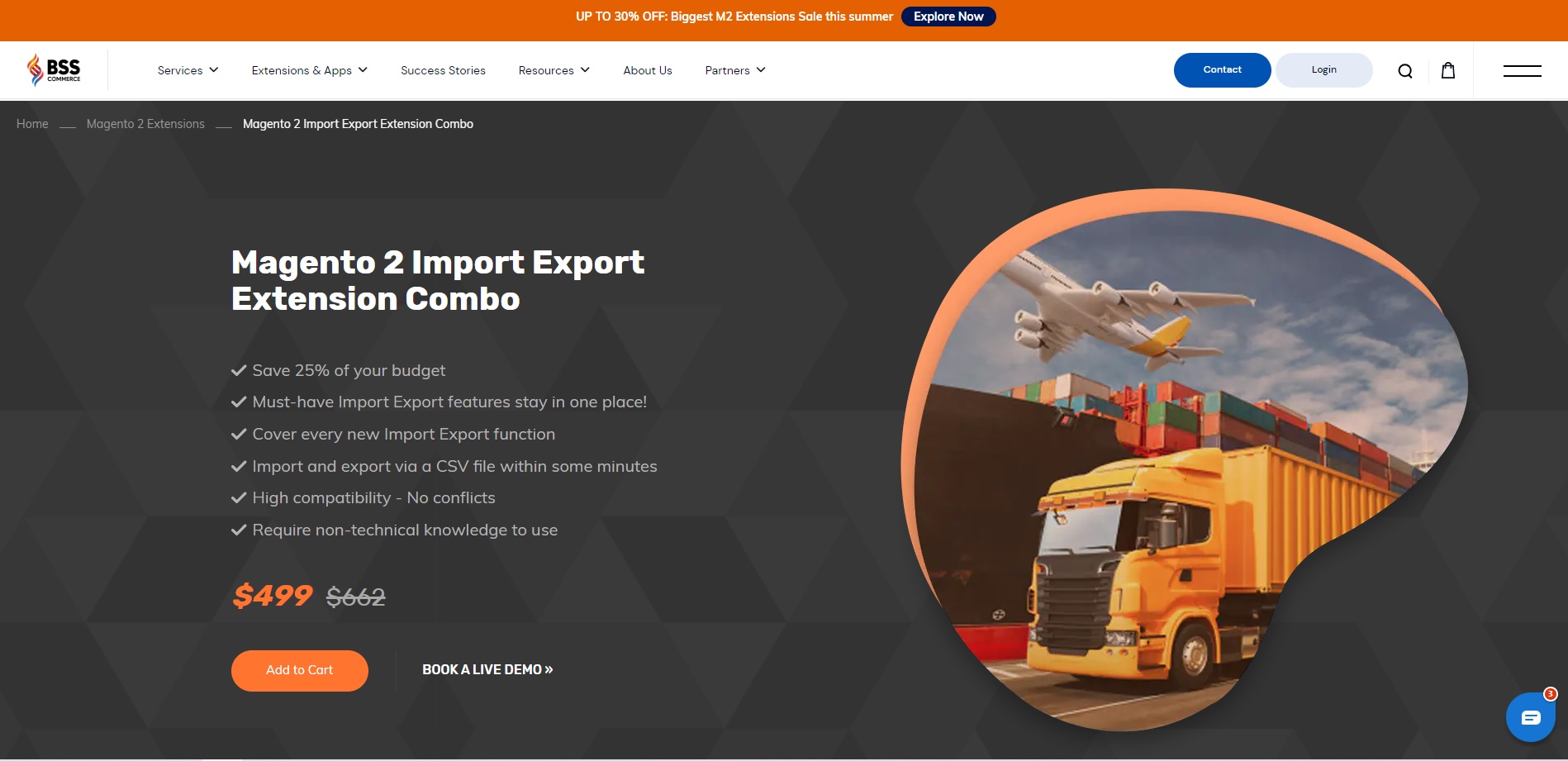Magento 2 is one of the most popular ecommerce platforms for large stores. However, besides its advantages for the high volume store, managing a large database of products in a Magento store is a complex task, especially when it comes to migration. We all want to avoid trouble, fortunately, there is a very simple easy solution that can save you a lot of time: export products in Magento 2.
Hence, in this guide, we are going to teach you how to export all products in Magento 2 in a CSV file. Let’s jump in!
How to Export All Products in Magento 2?
Table of Contents
Step #1: Start the export process
The first step in the process of how to export products from Magento 2 is to log into the admin panel of your Magento 2 store. Then click System ⇒ Data transfer ⇒ Export
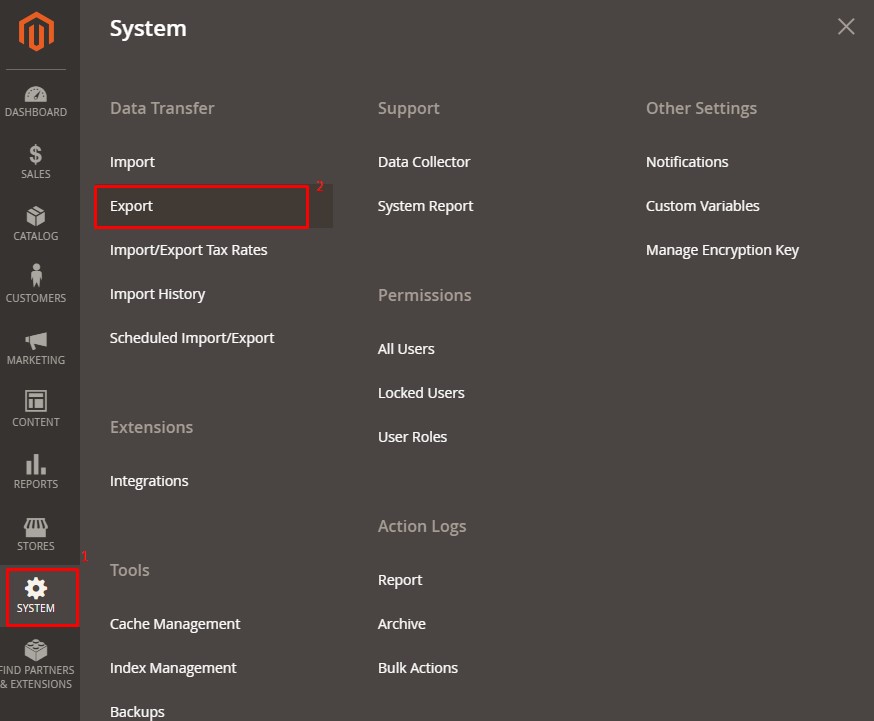
Choose “Product” in the Entity type field from the Export Setting section to kick off the process
Leave the default Export File Format of “CSV” and tick the Fields Enclosure checkbox
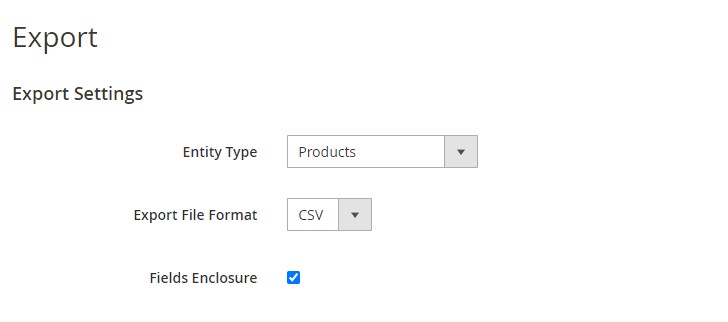
Step #2: Configure the Type of Export Data
Step 1’s entity type selection will be followed by an Entity Attributes section listing all of the available characteristics in alphabetical order.
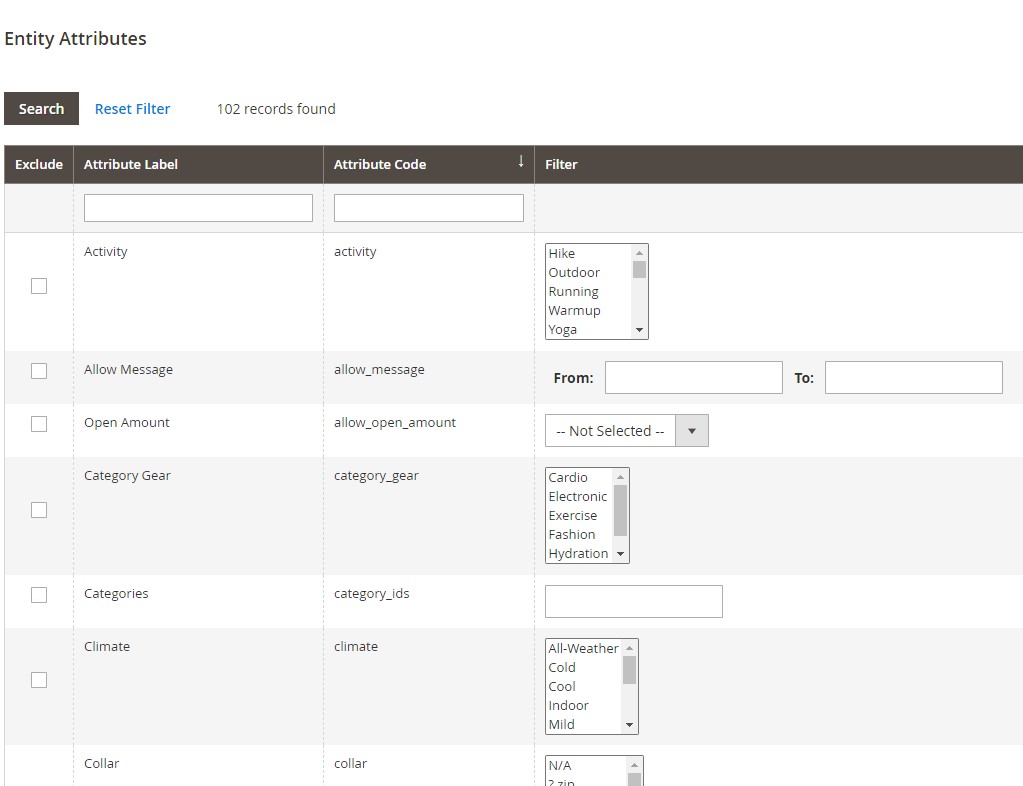
Setting Entity Attributes
Enter the product code or label in the Attribute Label/Attribute Code field and then press the Search button to find goods based on that information.
In the Filter column, type the necessary value to export only entries that have a given attribute value.
Check the Exclude box at the top of the row to remove an attribute from the export.
Step #3: Export Your Data
Scroll down and click Continue in the lower-right corner of the page to export products to the CSV file.
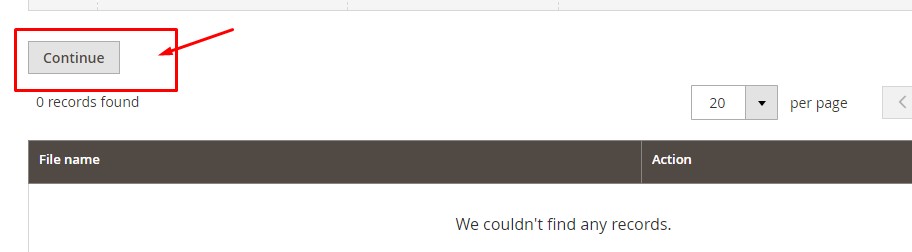
You will receive a message indicating that the export has been scheduled. Once the cron job runs, the products will be exported. Therefore, ensure your cron jobs are configured correctly.

To see or modify the exported data, open the CSV file.
>>> NOW Take a Look at the CSV file structure and learn How to Import Products in Magento 2 in this article: How to Import Products in Magento 2: A Step-by-Step Guide
Magento 2 Export Products Default: The Limitation and Solution
Limitation Of Default Magento Export Products
The default Magento 2 supports exporting products, advanced pricing, and customers. However, the increasing admin’s complicated demands have exceeded what the default features can meet.
For example, product attributes are really crucial product information. To customers, product attributes provide more detailed information about the products. To store owners, attributes help manage products more easily in the backend.
In spite of that, Magento doesn’t support export product attributes. The same goes for product reviews. Magento allows the admin to edit the review. But to add reviews to a new website or to export reviews from an existing website, store owners have to do it manually, one by one.
To enable those advanced export product features, store owners must install third-party extensions. Another reason to use Magento 2 export product extensions is that it also helps reduce unexpected mistakes that can happen while manually exporting data.
>>> Are you a beginner in Magento? Don’t worry! We have a full guide from A to Z for you in this post: [2024 Update] Magento 2 Tutorial for Developers & Merchants
Tools to Advanced Exporting Products in Magento 2
Here are the 4 best plugins for Magento that will help you streamline the process of exporting products and attributes.
Magento 2 Import Export Extension Combo by BSS
Magento 2 Import Export Extension combo by BSS Commerce is a complete solution that helps Magento store owners address all data-related problems at once. This powerful combo package includes robust features that a top-tier import/export extension should have to satisfy your needs while being designed with the end-user in mind, which is friendly with non-technical store owners.
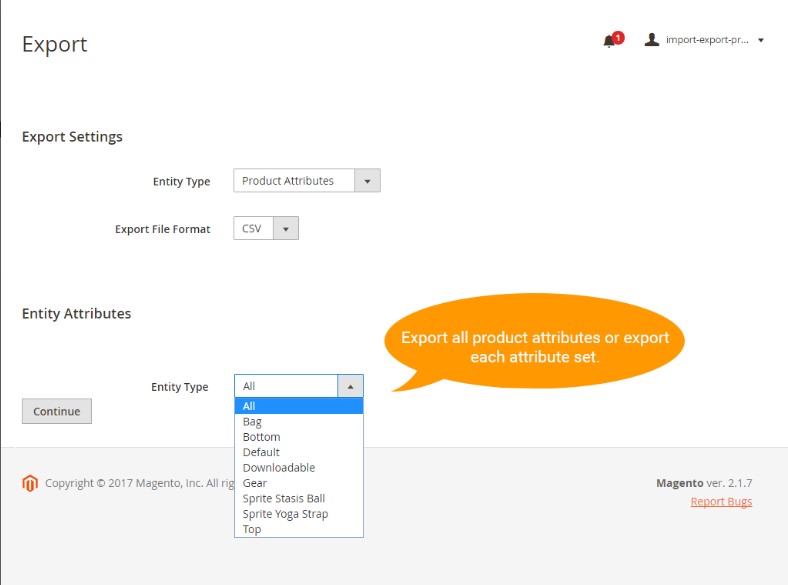
Highlight Features:
- Import and export product reviews, categories, URL rewrites, wishlist items, CMS pages, newsletter subscribers, product attributes
- Compatible with EVERY version of Magento 2
- Export available data into a CSV file in the blink of an eye
- Many more features are on the way such as schedule automatic import/export, import/export configurable products, import/export admin log
Price: $499
Import and Export Premium for Magento 2 by Amasty
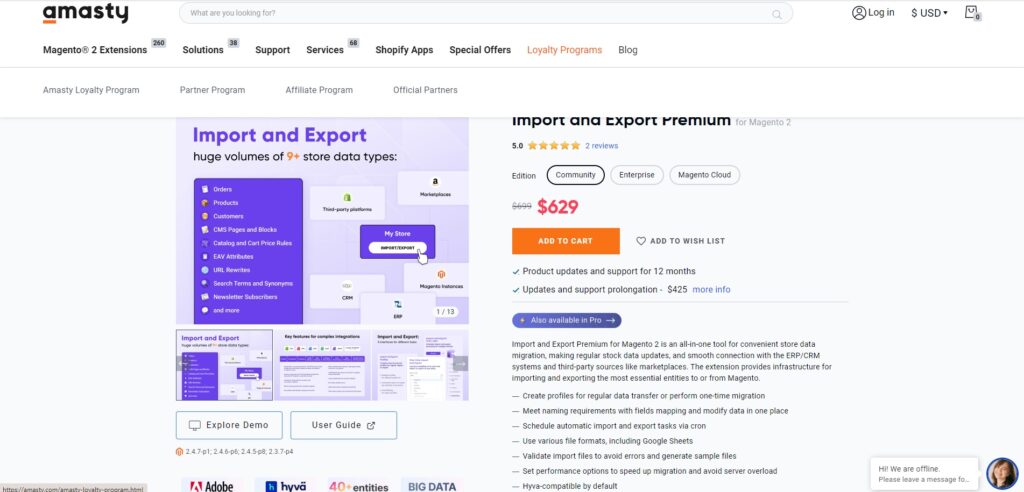
Time efficiency, data accuracy, and flexibility are what Amasty’s all-in-one Magento import/export extension brings to entrepreneurs. This tool provides infrastructure for data migration, regular stock data updates, and smooth connection with the ERP/CRM system to manage the store’s operation activities. Thanks to its advanced features and user-friendly interface, importing and exporting products from Magento 2 is easier than ever.
Highlight Features:
- Speed up migration and reduce server overload by setting up performance options
- Data was formatted as various files, including Google Sheets, Excel, etc
- Allow generating sample files
- Schedule automatic export through cron
- Adapt naming standards by using field mapping
- Build profiles for regular data transfer or perform one-time migration
Price: $699
Import And Export Products by Magebees
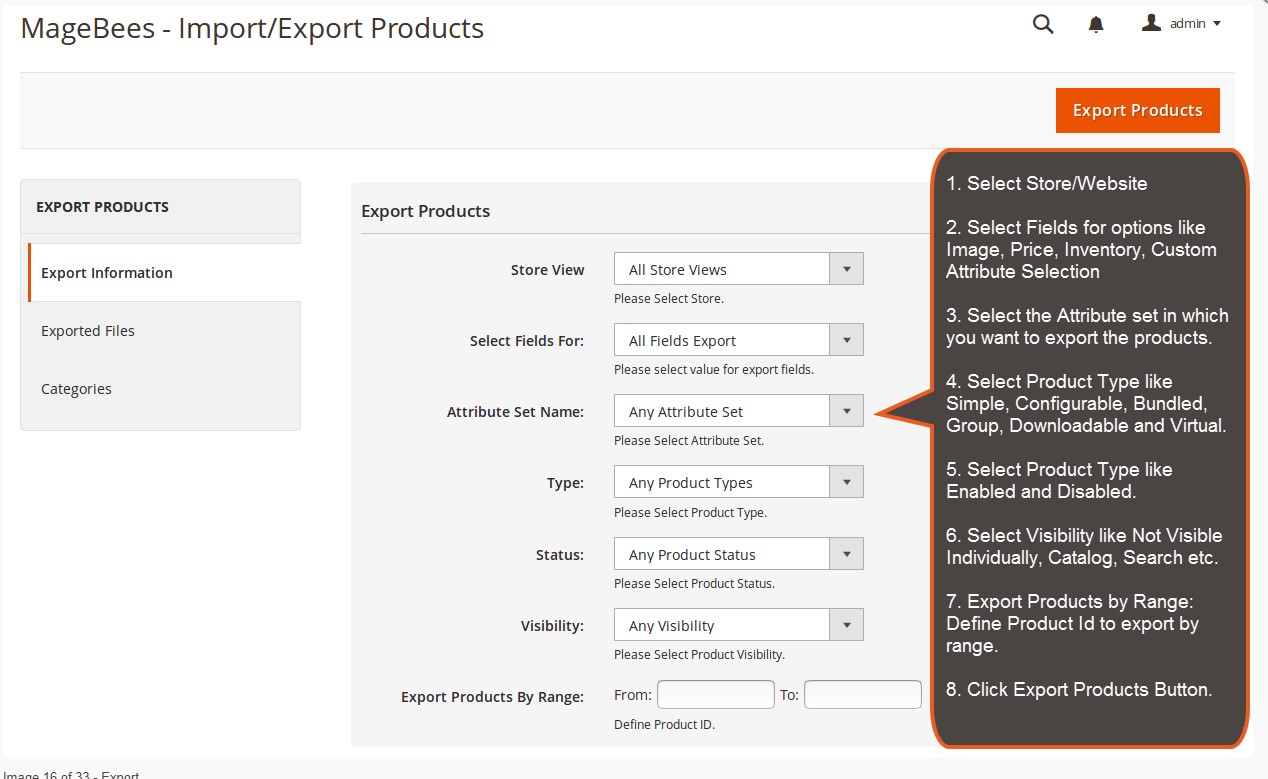
If you have a huge amount of attributes, using this extension, you can import and export product attributes, attribute sets, and attribute groups in bulk which saves a lot of time. On your command, it converts all the required data in a CSV file and promptly exports it from the old store to the new store. This way, you have your product attributes just in a blink of an eye.
Highlight Features:
- Allow supporting all product’s attribute properties such as code, label, set, group, etc.
- Support all types of catalog input: Price, Multiple Select, Text Field, Fixed Product Tax
- The validator feature helps to define CSV files before starting to export/import products
- Lifetime extension updates at no cost.
Price: 69$
Improved Import And Export for Magento 2 by Firebearstudio
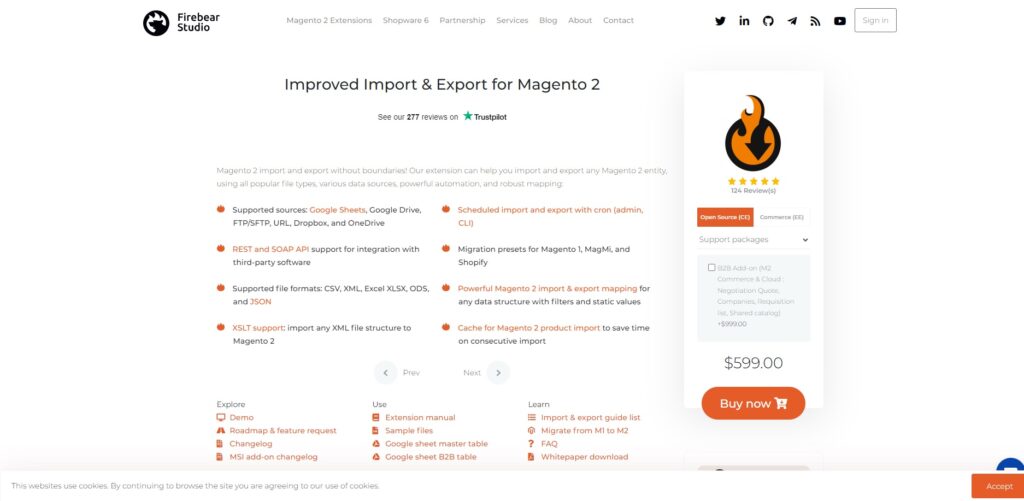
This extension is a powerful tool to enhance the efficiency of the default import and export functionality of Magento thanks to its comprehensive solution, from managing product data to other essential aspects of a Magento business. It also provides users with a guideline to custom imports/exports, as well as CSV files and all crucial elements to run the process perfectly.
Highlight Features:
- Can handle up to 25 thousand products
- Support multiple sources such as: Google Sheet, Dropbox, One Drive, Google Drive
- Ability to export all product types
- Advanced order export with categories, invoice, shipping, etc
- Allow users to set time to import or export with corn
- Partial import/export
Price: 599$
>>> EXPLORE MORE: Top 8+ Magento 2 Order Import Export Extension Free & Paid
How to Export All Products in Magento 2: Advanced Tips
In this section, we provide some tips to help you streamline exporting products in Magento 2:
Optimize CSV Format: Ensure the consistency between the field delimiters in the CSV and the one in the data management tool (mostly a comma); use text qualities to summarize fields (mostly double quotes)
Backup Your Data: Regularly backup and restore your product data before making remarkable transformations like import, or export to reduce the risk of data loss.
Use Reliable Extensions: Make sure the third-party extension you use is the latest version with updated features that are compatible with your Magento store.
FAQ
Is it possible to export product categories in Magento 2?
Yes. Please follow this process to export categories:
- Log into your Magento 2 admin panel
- Click on System. Then choose Data Transfer ⇒ Export
- A button labeled “Categories” appears. Please choose the file format for your exported data (CSV, XML,…)
- Select the categories you want to export, then run the process
How to export specific products from Magento 2?
To export specific products from Magento 2, you need to enter the required value in the Filter column, such as a specific SKU. Meanwhile, you can rely on the filter system offered by Improved Import & Export.
What features of an ideal import/export extension for Magento 2?
For choosing the extension that matches your requirements and works well with your store, here are some key characteristics you should consider carefully:
- Ability to import/export all categories, add bulk categories through CSV file
- Provides exceptional customer experience and sample data file
- Compatible with EVERY version of Magento
Final Words
Hope that all the audiences of this post are able to export products in Magento 2 successfully. In case you have any questions about how to export all products in Magento 2, then let us know in the comment section below, our staff will help you. Also, check out our Magento Import Export Extension Combo which will support you in importing and exporting Magento products in the CSV file format. Additionally, if you want to build a Magento store from scratch, don’t hesitate to connect to our Magento website development service.
Share the article with your friends if it is helpful. Happy Reading!