Uninstall Magento 2 modules is a proactive measure to maintain the health, security, and efficiency of your online store. It’s a strategic approach that provides a smoother user experience and ensures your Magento 2 environment is optimized for growth and adaptability.
While installing an extension might be a quick task, the challenge lies in effectively removing it without compromising existing data. If this is your problem, don’t worry, this article will give you the simplest ways to ensure a smooth remove extension Magento 2 process without impacting your existing data.
Let’s explore these solutions to enhance your website effortlessly.
How to Uninstall Magento 2 Module
Table of Contents
Uninstall Magento 2 extension is a vital practice for optimizing performance, resolving conflicts, and enhancing the security of your online store. By removing unused or conflicting modules, you not only conserve valuable server resources but also contribute to a streamlined user experience.
In this section, we’ll show you three ways to solve the question “How to uninstall module in Magento 2?”: Web Setup Wizard, Command line, and Composer.
Solution 1: Uninstall Magento 2 extension via Web Setup Wizard
In the Magento 2 Admin Panel, navigate to System ⇒ Web Setup Wizard ⇒ Extension Manager ⇒ Update / Uninstall.
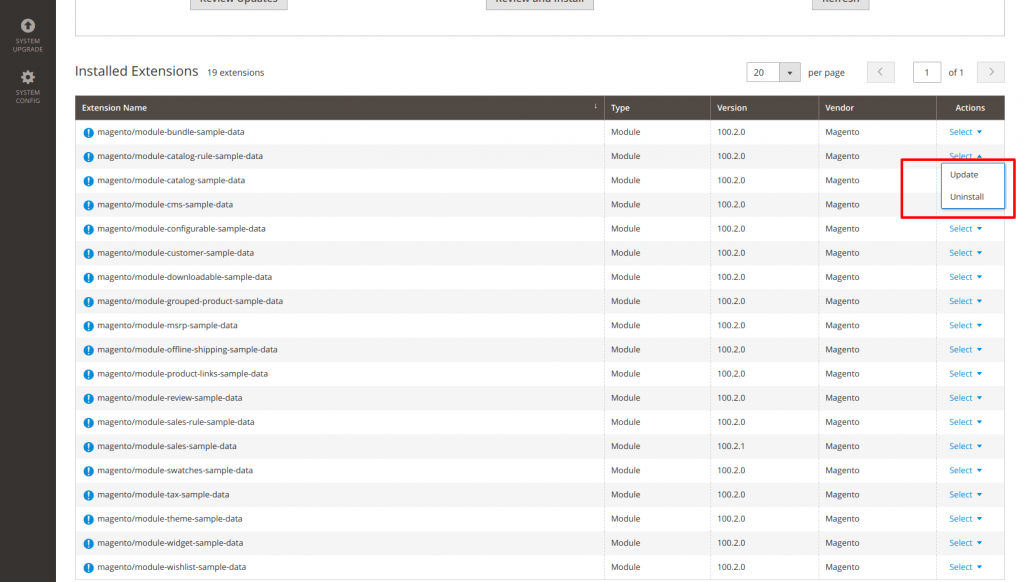
If you are a beginner to Magento 2 platform, don’t miss this post: Magento 2 Tutorial for Developers & Merchants
Solution 2: Uninstall module Magento 2 via Command line
Step 1: Navigate to your Magento project directory.
To uninstall Magento 2 module, run: php bin/magento module:uninstall [–backup-code] [–backup-media] [–backup-db] [-r|–remove-data] VendorName_ModuleName
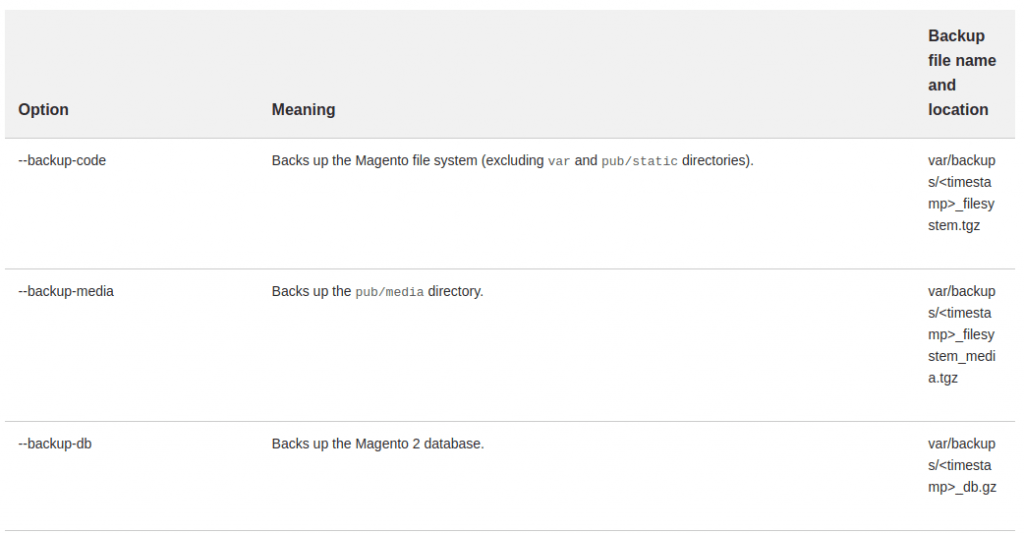
Step 2: If –remove-data is specified, remove the database schema and data defined in the module’s Uninstall classes.
EX: php bin/magento module:uninstall Bss_PreOrder
Step 3: Run: php bin/magento setup:upgrade
Step 4: Run: php bin/magento setup:static-content:deploy
Step 5: Clear all Cache.
Note: If you attempt to uninstall Magento 2 module with a dependency on another module, you must uninstall both. Most BSS Commerce’s modules do not have an Uninstall file.
Solution 3: Uninstall Magento 2 extension via Composer
Step 1: Navigate to your Magento project directory.
To uninstall Magento 2 extension, you can run: php bin/magento module:disable VendorName_ModuleName
EX: php bin/magento module:disable Bss_PreOrder
Step 2: Remove extension files:
composer remove [-r|–remove-data] <component-name>
The –remove-data option removes database data and schema defined by the module’s Uninstall class.
For each specified module to uninstall, invoke the uninstall method in its Uninstall class. This class must inherit from Magento\Framework\Setup\UninstallInterface.
Note: you can find the exact match for <component-name> in composer.json file associated with the extension.
Step 3: Run: php bin/magento setup:upgrade
Step 4: Run: php bin/magento setup:static-content:deploy
Step 5: Clear all Cache.
Wrap-up
In conclusion, the article has provided you with the simplest ways to ensure a smooth uninstall Magento 2 module process. Now armed with these solutions, you can effortlessly enhance your website, maintaining its performance and responsiveness. By diligently following these steps, you can seamlessly remove modules from your Magento 2 setup, ensuring a streamlined and efficient website management experience.
Moreover, if you have any issues when Install or Disable Magento Extension, explore these methods to address them easily:
- Best Solutions Magento Disable Module With Detailed Examples
- How to install Magento Extension
BSS Commerce stands out as a provider of Magento support services and web development services globally. Our team comprises skilled and certified Magento developers dedicated to delivering top-notch products and services, aiming to enhance business efficiency.
Feel free to REACH OUT to us for assistance. We are ready and willing to address any issues you may have, providing support at any time you need.

