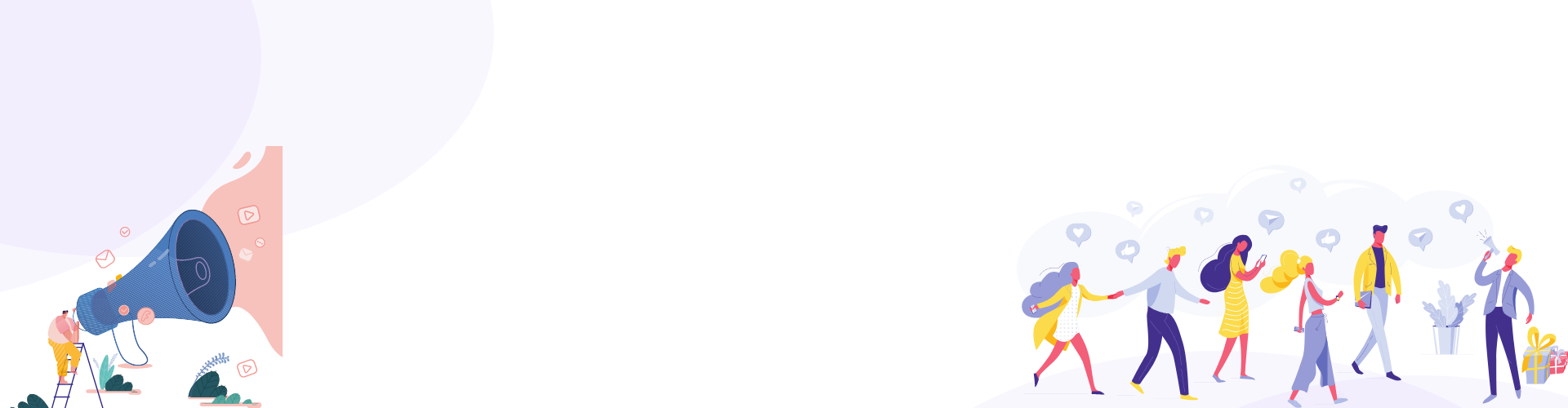How can I upload an image in my computer to BLoop Referrals app?
You have an image saved as .jpg, .png, or any other file types in your computer, but you don’t know to get its URL? Do you find a way to upload it online? It’s quite hard for you? Say it
10 Aug
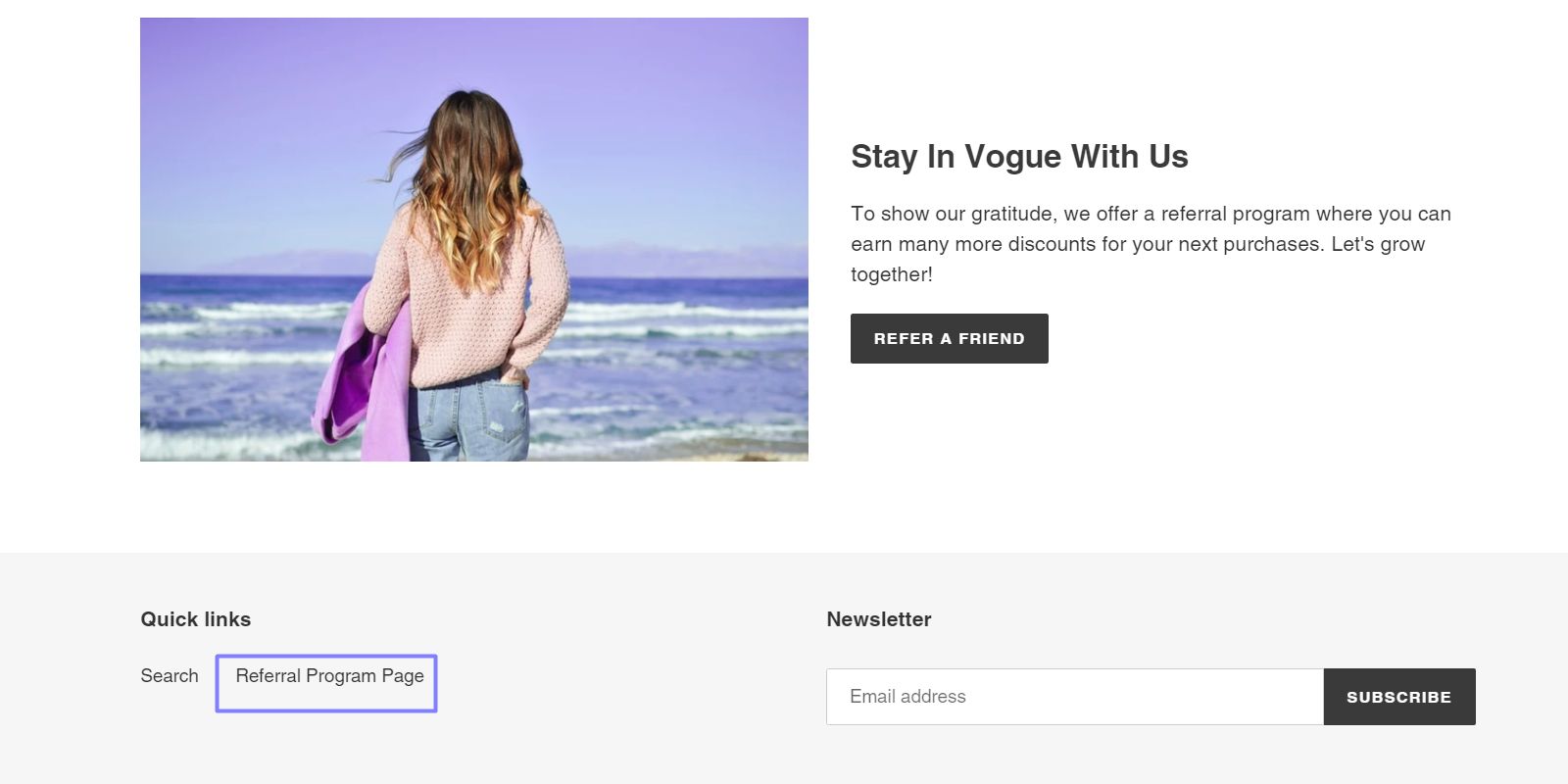
How to add your referral program page to your Shopify store?
View Our Help Center After you’ve done setting up a referral program in the BLoop app, there are only a few more steps to completely show your dedicated referral page on your Shopify store. BLoop: Affiliates & Referrals app lets
Why my referral page does not show on the storefront?
You might encounter this issue if you missed one of the following steps: Applied theme to Storefront Display in Branding: complete “referral-program” file. Switch On in General Settings: “referral-program” page is now shown in your Shopify Admin Store. Go to
Can my referral page be created automatically by your app?
Yes. Your referral page will be automatically created (as URL “referral-program”) by turning ON mode in General Settings after completing this section set-up and applying a specific theme in the Branding section of Bloop: Rewards & Referrals App admin panel.
How can I add the created referral page to Header/ Footer on my Shopify store?
After creating a referral page by switch ON in General Settings, you can add it to Header/ Footer on your Shopify Store by: Go to your Shopify Admin > Expand Online Store Section > Click Navigation > Click Menus >
How do referral campaigns in email/ social channels/ referral pages look like?
When you use BLoop: Rewards & Referrals Shopify app, your referral program campaigns in email/ social channels/ pages can be respectively viewed as Customer View in Bloop app subsequently in Email Notification, Social Sharing, and Branding. It mostly comprises a