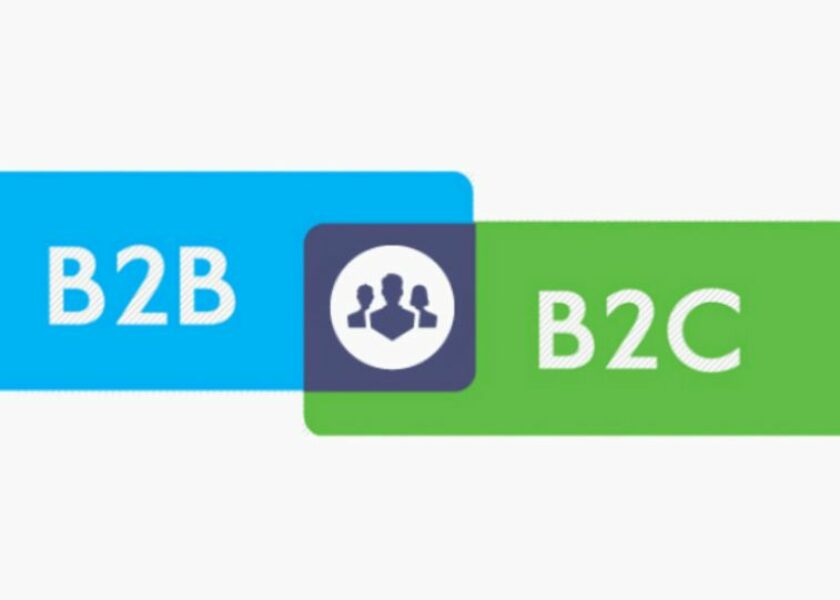Magento 2 B2B Quote: How to Configure to Easily Close Deals?
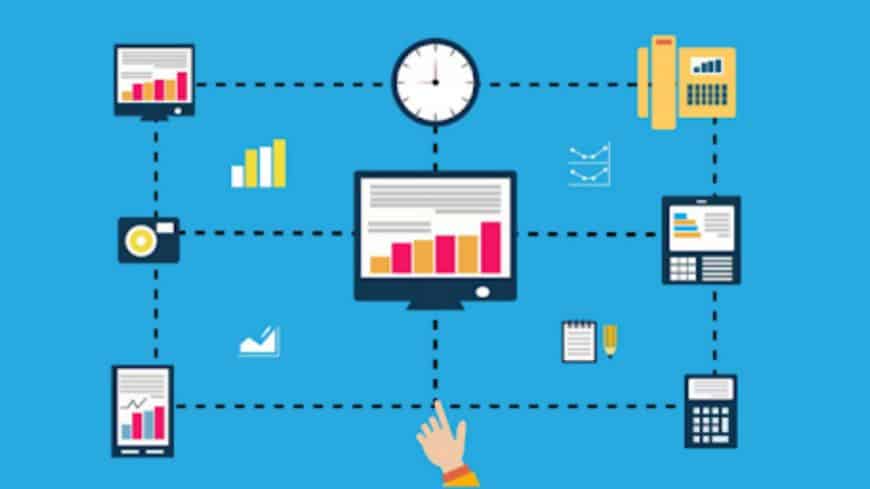
Magento 2 B2B quote is a familiar feature for online B2B websites. This excellent functionality makes it more convenient for B2B businesses in the sales and purchasing process.
In this blog, BSS Commerce will explain in details:
- What is Magento 2 B2B quote?
- Why should B2B business enable B2B quote?
- How to configure Magento 2 B2B quote?
Let’s get started!
Contents
What & Why Magento 2 B2B Quote?
HEY, DON’T FORGET to improve shopping experience with Magento 2 Company Account feature for B2B Commerce!
What is quote in Magento 2?
Unlike B2C customers, B2B buyers have a high demand for purchasing in bulk volume. And you might remember that prices in B2B products are not fixed. The price is personalized for each customer. Hence, customers can negotiate with sellers in their favor.
For this purpose, Magento 2 B2B quote is born to assist admin users. Back in the days when B2B admin users have to receive an enormous number of emails and calls to negotiate the product price with their customers. It’s incredibly challenging to manage many negotiations; consequently, problems might appear.
Such an issue will disappear when sellers enable B2B quote. With B2B quote, authorized users can start dealing with price. They can submit a request to negotiate their expected price without writing an email or making a call.
Notably, it is much easier for management. Once a customer submits a request, it will be immediately listed in the grid form, and all histories are saved. For that reason, the information is transparent between buyers and sellers. In this way, you can effortlessly keep such a large number of B2B orders under control.
So basically, a quote is an offer. When a B2B buyer requests, it means that such a buyer is offering to buy products. And when the negotiation is completed, it will become an order.
How Magento 2 B2B Quote & Quote Workflow Works?
Before configuring, it would be a shortcoming if we don’t understand the quote workflow. The process between B2B buyers and sellers are basically as follows.
Step 1: Buyer Requests A Quote
BUT B2B Quote isn’t enough to satisfy your customer? Take customer shopping to the top with Magento 2 Requisition List
From the shopping cart, B2B buyers can request a quote to initiate the price negotiation. Then the request will be saved in the My Quotes list in the buyer’s account dashboard. Simultaneously, a notification will be sent via email to the sales representative in charge of the company account.
In the Quotes grid, a request that has just been submitted will be marked as “New”. And buyers can freely modify the quote until the seller opens it.
Step 2: Seller View & Respond
Once the seller opens and views the quote, the status will be changed to “Pending”. After that, the buyer cannot make changes to the quote anymore. After making a decision, the seller can respond to the quote by proposing a discount, leaving comments, then, send the quote back to the buyer.
At that time, an email notification will be sent to the buyer and the sales representative to notify about the seller’s response.
Step 3: Buyer Receive The Seller’s Response
In the email notification, a link to the quote will be included. The buyer can open the quote by clicking on the link or the dashboard’s My Quotes page.
Since then, both sides can continue to negotiate the price until an agreement is reached. Then, we will move to the next step.
Or otherwise, the buyer can end the negotiation by declining the quote. This means that the quote workflow will end here.
Step 4: Buyer Accepts Quote
If the buyer is satisfied with the negotiated price, the buyer continues the checkout. The negotiated price is the final price; hence, both sides cannot add any additional discounts.
In short, the quote workflow consists of 4 steps, representing the necessary price negotiation process between B2B buyers and sellers to reach the final agreement with the preferential price. This workflow will help you utilize the admin panel to manage orders effectively and not miss any potential customers.
How to Configure Magento 2 B2B Quote?
Now, we’re done with theories. Let’s move on with practice. Please follow some simple actions below to configure B2B quote feature in your store.
WANT more? Try taking a look at the ultimate list of B2B features we found in Magento 2 Commerce edition.
- In the Admin panel, go to Stores > Settings > Configuration.
- Select Sales > Quotes.
- Open the General and complete several fields.
- Expand the Attached files section and complete some fields.
- Click Save Config when finished.
A Magento 2 Negotiable Quote Process
Actions that the seller can do during the price negotiation process:
- Add or remove products
- Modify the quantity
- Apply a discount
- Modify the shipping method
- Add comments
- Send the updated quote to the buyer, or save draft
In this section, all those actions will be explained in detail.
Step 1: View The Request
On the Admin Sidebar, go to Sales > Quotes. The seller can view the request by clicking “View” in the Actions column.
Step 2: Modify The Quote
- Choose the Expiration Date for the quote by clicking the Calendar icon.
- Update the Negotiated Price in the Quote Totals:
- Choose 1 out of 3 types of discount: Percentage Discount, Amount Discount, Proposed Price.
- Enter the discount amount.
- Click Add Products by SKU, enter the SKU and Qty (quantity) to add products to the quote.
- Change the Quantity that must be purchased at the Negotiated Price, and click Configure to change the product options.
- Apply changes:
- Click Add to Quote to apply changes.
- Choose Recalculate the Quote to update the quote.
- Click Update Prices to apply the changes and update the quote to the shared catalog and price rules. Then, click Proceed to confirm.
- Update the shipping information:
- Click Get Shipping Methods & Rates to choose the available shipping methods based on the buyer’s shipping address.
- Enter a Proposed Shipping Price.
- Attach supporting documents by clicking Attach file under the Add Your Comment box. Then, select your files with a maximum size of 2MB.
Step 3: Send A Reply
- Type your reply in the Add Your Comment box.
- Click Send if the quote is ready.
- Click Save as Draft to modify the quote later.
Step 4: Follow Up on The Quote
Once received the response, the buyer can do one of the following:
- Accepting the negotiated quote and continuing with checkout.
- Sending back a reply with a counteroffer to continue negotiating.
- Declining the quote to end the negotiation.
The seller can check the notification and the quote’s status to move to the next step, repeat the whole negotiation process as long as needed.
Find quicker and more advanced quote features in BSS Commerce Request for Quote extension.

BSS Commerce is a leading Magento 2 web development company that provides a wide range of services to help businesses of all sizes create and launch successful Magento 2 stores.
Conclusion
Magento 2 B2B quotes are a powerful tool that can help B2B businesses of all sizes streamline their sales process, close more deals, and improve their customer experience. By using Magento 2 B2B quote, businesses can create and manage quotes quickly and easily, offer personalized pricing to their customers, and track the status of all quotes in one place.