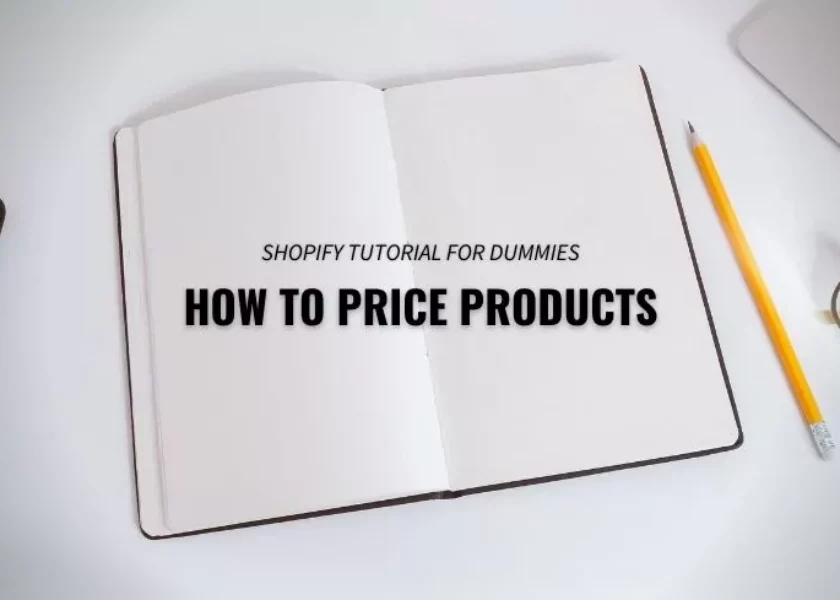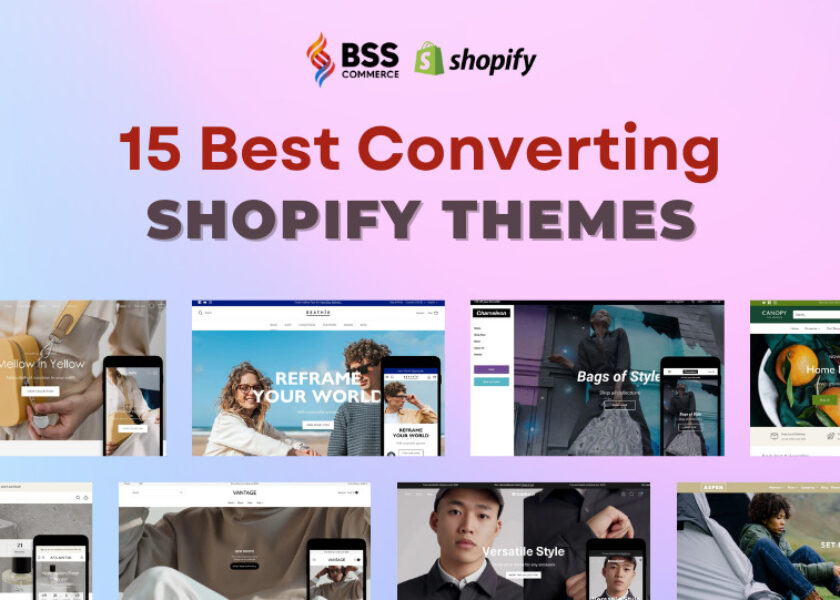Squarespace to Shopify Migration: Step-by-Step Guides With 6 Steps
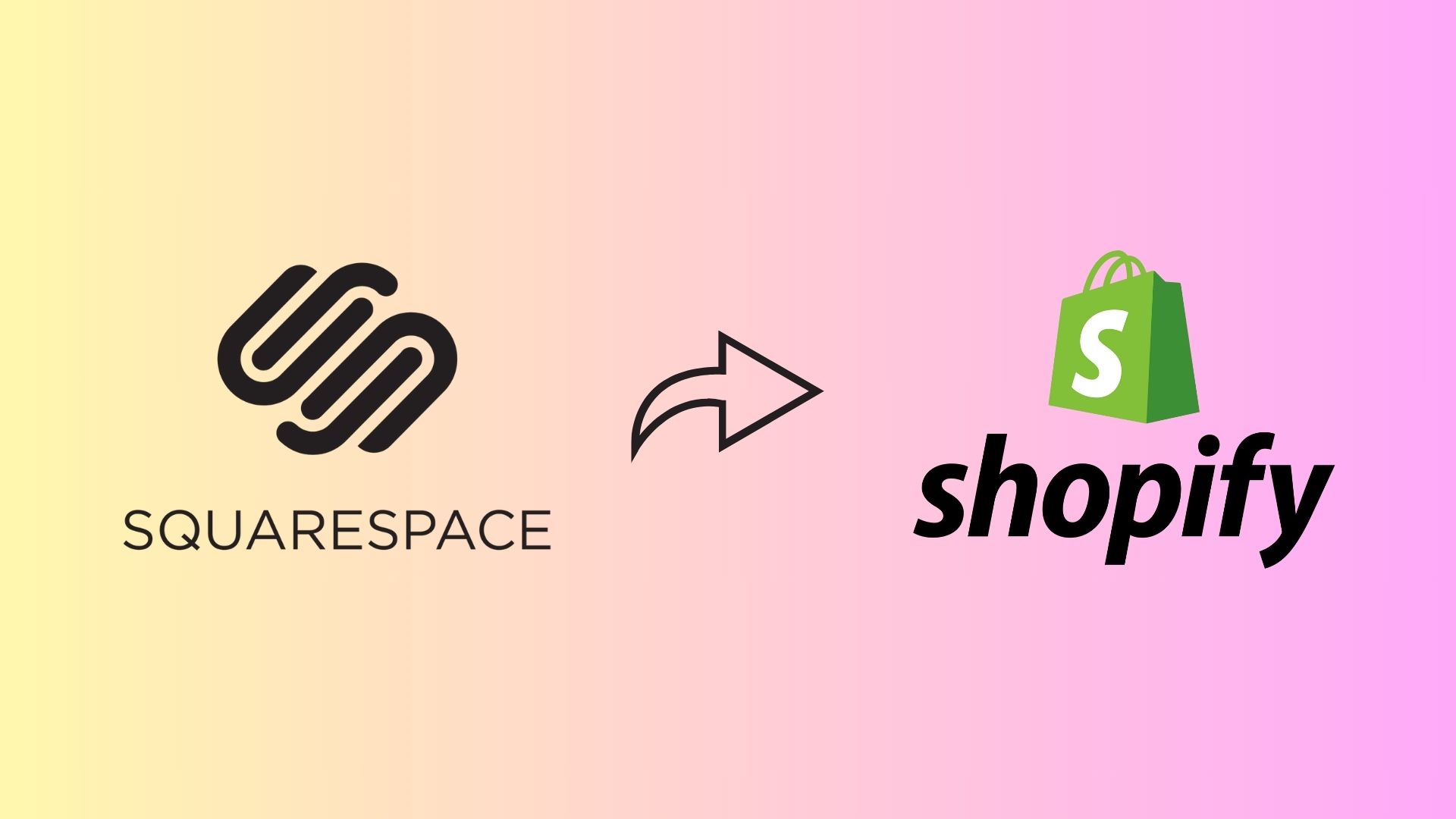
As the popularity of eCommerce continues to rise, more and more brands are opting to sell their products through online platforms. Among the top choices are Squarespace and Shopify, both of which offer a wide range of features to enhance the online shopping experience. However, what happens when you want to migrate Squarespace to Shopify?
Thanks to the Squarespace to Shopify migration, businesses can reap numerous benefits, including product syncing, efficient inventory management, customizable checkout options, and marketing tools.
All the information and guides about how to migrate Squarespace to Shopify will be explained by BSS Commerce Shopify in this blog. Don’t wait any longer; let’s scroll down to learn more.
Contents
Key Benefits of Migrating Squarespace to Shopify
Shopify offers distinct advantages over Squarespace when it comes to eCommerce. While Squarespace is a comprehensive website builder with added online store features, Shopify is specifically designed to meet the diverse needs of online merchants.
In general, although both Shopify vs Squarespace platforms serve as eCommerce solutions for establishing an online business, transitioning from Squarespace to Shopify offers numerous advantages, including:
Shopify is more Diverse than Squarespace
When Shopify was initially developed, the focus was on targeting eCommerce companies. As a result, it was designed as a robust eCommerce platform and has consistently catered to the needs of online businesses. In contrast, Squarespace was created as a versatile platform for building websites, and eCommerce was never its primary objective.
The Final Verdict: Squarespace is perfectly suitable if you have a photography business, for instance, and are primarily promoting a service. However, when your business involves selling goods and incorporates an e-commerce element, Squarespace may lack certain essential features.

Shopify is Better for Marketing Purposes
When it comes to marketing, Shopify is the superior option. It seamlessly integrates with popular platforms like Google and Facebook, making it an excellent choice for businesses with advertising budgets or those looking to establish future marketing efforts.
In addition, Shopify provides built-in marketing channels, allowing users to effortlessly run marketing campaigns without the need for an agent. This is a significant advantage that Squarespace lacks, putting businesses at a disadvantage when it comes to advertising their products or services.
More Opportunities to Customize On Shopify
Shopify offers a wide range of opportunities for customizing your store, surpassing the options available on Squarespace. With the use of liquid code, Shopify provides almost limitless possibilities for coders and non-coders alike. Not only does Shopify cater to coders, but it also offers a user-friendly interface for those without coding experience. There is a vast selection of customizable Shopify themes that can greatly enhance the overall appearance of your store.
For more advanced customization needs, you can even hire a Shopify Migration Agency, which allows you to achieve a more in-depth level of customization tailored to your specific requirements.
On the other hand, Squarespace proves to be more challenging when it comes to customization. It is primarily designed for non-coders, resulting in limited options for customization on both the front and back end. Even for non-coders, Squarespace’s customization capabilities are still quite restricted. Upon creating a Squarespace account, you are provided with a set template to build upon.
To sum up, customization plays a crucial role in driving sales. Having an eye-catching, unique, and professional-looking store can greatly benefit your business and should not be underestimated.
Shopify has Multiple Different Payment Gateways

On Shopify, there is an extensive selection of over 100 payment gateways to choose from. In contrast, Squarespace has a very limited offering, providing only six payment gateways. These three options include Visa, Mastercard, AMEX, Discover, Apple Pay, and Afterpay.
Unfortunately, these payment methods may not be accessible to everyone. Many individuals do not have a Stripe or PayPal account, and they may not own an iPhone either. As a result, Squarespace’s limited payment options can be a deterrent for potential customers.
As a result, it can be claimed that Shopify payment platforms are much more inclusive compared to Squarespace.
Search Engine Optimization (SEO)
Shopify was designed with a strong focus on search engine optimization (SEO). By implementing fundamental SEO principles on product listings, Shopify effectively boosts traffic to these specific products. Can say that Shopify surpasses Squarespace in terms of URL mapping and 301 redirecting, ensuring that search engines direct customers to the correct pages. This feature significantly enhances the flow of traffic to your Shopify store, thereby benefiting your marketing and sales efforts.
Multiple Third-party Apps are Available on Shopify
Shopify offers a wide range of third-party apps in its app store, allowing you to optimize your store, boost sales, improve your design, and resolve intricate problems. On the other hand, Squarespace only has a basic app integration that pales in comparison to the extensive offerings of Shopify.
If you’re in search of the latest and most innovative Shopify apps, the BSS Commerce app directory is a great option worth discovering. This comprehensive directory not only grants you access to a vast library of apps but also provides authentic reviews from actual users. Armed with this valuable information, you can confidently make informed decisions and discover the perfect app to elevate your Shopify store.
Discover now: Best Apps on Shopify For Unlocking Success
Guides to Migrate Squarespace to Shopify with 6 Steps
In the following section, BSS Commerce Shopify will outline the process of manually transferring your eCommerce store from Squarespace to Shopify. This approach offers greater flexibility and doesn’t require any additional expenses. Refer to the 6 steps here:
Step 1. Set Up a Shopify Account and Online Store
If you already possess a Shopify account and store, you may proceed to the next step without any further action. However, if you do not have an account, kindly continue reading and adhere to the instructions provided below.
1. To begin, please register for a Shopify account.
2. Once registered, proceed to create your store on the Shopify platform.
3. Take a moment to meticulously configure your store settings, ensuring that it is tailored to your preferences.

Step 2. Find and Add a Shopify Theme
The theme of your store speaks volumes about it and plays a crucial role in determining its success or failure. Shopify offers a wide range of stunning themes to choose from, including free themes and premium themes, and adding one from the Shopify theme store is a breeze.
1. Go to your Shopify admin page.
2. Go to the Online Store section and choose Themes.
3. Click on Explore Themes.
4. A theme-filled window will open. To view a preview of a theme or read about its features, click on it.
5. If you find a theme that suits your store’s aesthetic and functionality, click on the Add button to incorporate it into your Shopify store.
Small Tips: Select the desired appearance and functionality for your store. You can refer to the Eurus Shopify theme; this is a reliable theme for boosting performance capabilities, rich features, and full customization for online stores.

In addition, you are allowed to use an unlimited free trial until you make a purchasing decision. Eurus Shopify theme also supports the most recent features, which are updated frequently to cater to your advanced requirements.
>>> 100+ Best Shopify Themes Collection For Each Store Model
Step 3. Export the Data from Your Squarespace Store
1. To begin, you will need to export the store data from your Squarespace store.
2. Start by accessing the Home Menu in your Squarespace store.
3. Click on Settings.
4. Navigate to the Advanced section and select Import/Export.
5. Within this menu, choose the Export option.
6. To ensure you export all of your products, select the appropriate option from the export menu.
7. To begin the export process, click the Download option.

This process will enable you to download all the product data you have selected into a CSV file. This file can be later imported into Shopify. Before proceeding with exporting your orders, you must ensure that any pending orders are closed out before transferring them to Shopify. Neglecting to do so may result in the imported pending orders being treated as completed orders, potentially causing you to overlook significant orders.
The process of exporting orders is relatively simple and uncomplicated:
1. Navigate to the Home menu on your Squarespace website.
2. Select Commerce, then choose Orders.
3. You have the option to select the type of orders you want to export. You can choose between Fulfilled, Pending, or Canceled orders.
4. If you need to search for specific orders, use the “?” button while the panel is open.
5. Click on Download CSV to initiate the download process.

Please note that the export may take some time, but once it’s finished, the file will be downloaded as a CSV onto your computer.
Step 4. Import All Data Into Your Shopify Store
To proceed with importing the files you have exported from Squarespace to Shopify, follow these steps:
1. Go to your Shopify Admin page.
2. Find the Apps tab and choose it.
3. Find the option labeled Store Importer and click on it.
4. Within the Store Importer, choose the Squarespace option from the drop-down menu.
5. Click on the Add Files button.
6. Select the CSV files that were exported during the initial step.
7. Proceed by clicking on Continue Export.
8. To start the import procedure, choose Import.

Step 5. Check and Update The Shopify Store’s Product Information
After the completion of the import process, the subsequent task involves examining the imported product data to ensure its success and making any necessary adjustments or modifications.
- Navigate to the Import Summary page.
- Review and check the information regarding any behaviors or errors that may have transpired during the import procedure.
Step 6. Switch The Domain Name of Your Website
After successfully importing all your products, customers, orders, and content to Shopify and customizing your Shopify store according to your preferences, the next crucial step is to transfer the domain from Squarespace to Shopify. This is the final stage of the Squarespace to Shopify migration process and guarantees that your website traffic is directed to your new Shopify store instead of your previous Squarespace store.
To initiate this process, ensure that you have been registered with Squarespace for a minimum of 60 days. Regrettably, meeting this requirement is mandatory if you intend to proceed with the domain switch.
1. To initiate the switch, you must first unlock the domain.
2. Navigate to the Home Menu within your Squarespace store.
3. Access the Settings tab and select Domains.
4. Choose the specific domain you wish to transfer and ensure that the “Lock Domain” option is unchecked.
5. A button marked “Get Transfer Key” will show up at the bottom of your screen once you’ve unlocked the domain.
6. Click on this button and copy the transfer key that is generated.

You will then need to provide this code, which may be referred to as an “Authorization Code” or an “EPP Code,” to your new domain provider in order to authorize the transfer.
The final step is to transfer the domain:
1. Go to your Shopify Admin page.
2. Navigate to the Online Store section.
3. Locate the Domains option.
4. If you haven’t connected any domain to your Shopify store, click on “Connect existing domain” and choose the “Transfer” option for your domain.
5. Choose Transfer Domain if you have already connected a domain to your Shopify store. Then, enter the domain you wish to transfer to Shopify, excluding “www.”.
6. Proceed by selecting “Next”.
7. Finally, click on “Verify Domain” to complete the process.

If the domain is ready to be transferred, a notification saying “Domain Unlocked” will appear.
1. Clicking on the “Next” button.
2. A verification box will be displayed.
3. Enter the authorization code that you obtained earlier in the process.
4. Click on “Next,” then proceed to click on “Buy and Transfer.”
You will receive an email from the domain provider, which you will need to approve in order to proceed with the domain transfer.
Open the email and click on the link provided to “Approve/Confirm Transfer.”
Once the domain transfer has been approved, it may take up to 20 days to be fully completed. To ensure a smooth transition, we recommend keeping your Squarespace website open and running until the transfer is finalized and all traffic is properly redirected to your Shopify store.
Learn how to migrate from other eCommerce platforms to Shopify:
– Migrate WooCommerce to Shopify
– Migrate from Magento to Shopify
Squarespace to Shopify Migration – The Final Verdict
In a nutshell, Squarespace offers a wide range of stunning and user-friendly templates, making it an excellent choice for professional services and artistic websites. However, if you’re looking to expand your eCommerce business, Shopify provides a better option.
With its extensive range of features and a user-friendly dashboard, Shopify offers more opportunities for growth. However, transitioning from Squarespace to Shopify can be a challenging process and may even put your store data at risk if not executed properly. It is crucial to take your time and seek assistance from a Shopify expert who can guide you through the migration process. The professional team of experts is available to assist you with the seamless migration from Squarespace to Shopify, from the fundamental steps to the most difficult steps.
If you’re considering migrating from other platforms, BSS Commerce Shopify has all the necessary resources to help you migrate to Shopify. Learn more about the benefits of migrating to Shopify by visiting the BSS Commerce blog here.
Check out other Shopify migration guides from us below
– Wix to Shopify migration
– WordPress to Shopify
– Amazon to Shopify
Squarespace to Shopify Migration – FAQs
1. Which data can be transferred from Squarespace to Shopify?
The information that can be transferred from Squarespace to Shopify encompasses various data such as product details (names, descriptions, images, SKUs, weights, etc.), customer information (names, emails, phone numbers, addresses), order data (order status, product price, quantity, customer details), blog posts, and page content.
Nevertheless, acknowledge that certain types of content, such as specific multimedia files and particular page contents, may not be directly exportable and could necessitate manual migration.
2. Is it possible to keep the branding and look of the website when migrating?
Although the data transfer process from Squarespace to Shopify ensures the preservation of product information, customer data, and other details, it is important to note that the website design and branding elements do not transfer automatically due to the distinct structures of the two platforms. Nevertheless, on Shopify, you have the option to recreate your website’s design by either customizing one of the existing themes or developing a custom theme.
3. When is the right time to move from Squarespace to Shopify?
Whether to move from Squarespace to Shopify should depend on your business’s requirements. It could be time to move to Shopify if you feel that your company has outgrown Squarespace’s capabilities. Perhaps you require more sophisticated eCommerce features, better scalability, more extensive integration options, or a platform that is more dedicated to eCommerce.
4. How long does it take Squarespace to switch to Shopify?
The timeframe for transferring your entire website from Squarespace to Shopify is primarily determined by the intricacy of your store’s configuration. If your store is relatively straightforward, with only a few hundred products and minimal customizations, the migration process may take anywhere from a few hours to a couple of days.
However, if your store is extensive and intricate, featuring thousands of products, a substantial customer base, and numerous customized features, the migration could require several days to weeks.
As a result, to obtain a more precise estimate tailored to your unique circumstances, it is advisable to seek guidance from Shopify migration experts or a Shopify development businesses.