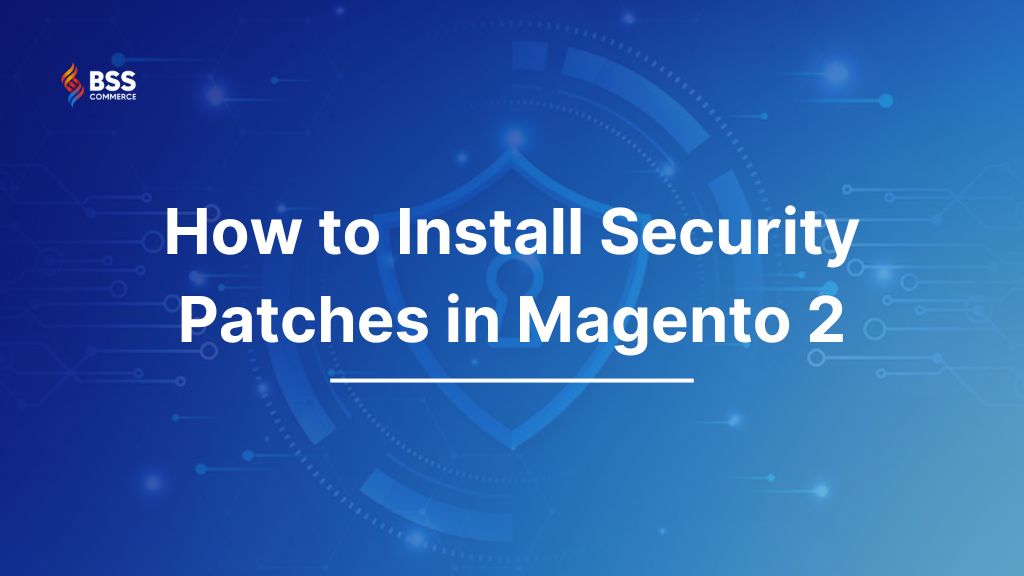You need to be always on the lookout for security threats when running a Magento store. Installing Magento security patches regularly is key to protecting your store from hackers and malicious attacks. These patches are updates that fix vulnerabilities and bugs in Magento 2 and improve overall performance and functionality. By applying these patches you can prevent hackers from getting into your store and accessing customer data.
In this article, BSS Commerce will show you how to install security patches in Magento 2 store in simple steps. We also will give you tips to check after patch installation to secure your Magento store.
Don’t hesitate any longer; let’s begin right now!
What Are Magento Security Patches?
Table of Contents
Magento security patches are software updates that fix vulnerabilities and weaknesses in the Magento platform. Vulnerabilities can be exploited by bad actors to get into your store, steal customer data or even take control of your whole system.
Magento has two types of security patches:
- Official Patches: These are published on the Adobe Commerce Help Center and provide official fixes for known security vulnerabilities and issues.
- Custom Patches: Users can create custom patches based on specific Git commits. These patches fix security issues or problems that aren’t covered by official releases.

But the process of Magento 2 applying security patches can be tricky and time-consuming especially if you have a complex or customized Magento store. You need to make sure the patch is compatible with your specific Magento version and any extensions, themes, and customizations you have applied.
That’s why you need to know how to apply security patch in Magento 2, the right and safe way to apply them, and the patches that can help you fix common issues that may occur after patching. Now scroll down to the next section for more detail.
Why Need to Apply Magento 2 Security Patches?
Installing Magento 2 security patches is crucial for the protection of your online store and its customers. Here’s why:
1. Protect Against Cyberattacks. Hackers are constantly searching for vulnerabilities in popular platforms to get in. By installing these patches you plug those holes and prevent potential data breaches that could expose customer sensitive information. Breaches can cost you financially due to legal expenses, reputation damage, and loss of customer trust.
2. Maintain Customer Trust. Customer trust is key for any online business. Customers expect a secure shopping environment and keeping your Magento store updated with security patches shows you care about their safety. A breach can ruin your brand reputation and lose customers and bad publicity, so security is the top priority.
3. Compliance with Regulations. Keeping your Magento store updated with security patches means you comply with regulations like the Payment Card Industry Data Security Standard (PCI DSS). This applies to many industries that handle customer payment info. Non-compliance can result in big fines and legal issues.
Essentially, installing security patches isn’t just about protecting your store; it’s also about adhering to industry regulations and avoiding potential legal trouble. The upcoming section showcases the step-by-step guides to installing security patches in Magento 2. Through these guidelines, you can optimize timing and effort for installing effectively.
How to Install Security Patches in Magento 2 with Easy Steps
Protecting your Magento 2 store from cyber threats is paramount for maintaining customer trust and business integrity. This guide will walk you through the process of installing Magento 2 security patches with clear and easy-to-follow steps. However, to begin, follow these preparation steps for patch installation to ensure the installation process is more effective.
Preparing for Patch Installation
These steps assist in reducing risks, limiting possible downtime, and guaranteeing the smooth implementation of the patch, thereby improving both the security and performance of your Magento 2 store.
#1. Test Patches
Before implementing patches on your live website, test them in a development or staging environment. The process of testing patches encompasses the following steps:
- First, examining the release notes associated with the patch
- Second, assessing the impact of the patch on your system
- Third, evaluating both frontend and backend modifications
- Fourth, verifying the successful application of the patch
- Fifth, using the Magento Security Scan to identify any issues
This step aids in recognizing any possible conflicts with third-party extensions Magento.
#2. Ensure your Magento Store is backed up
You need to create a backup of your Magento 2 store, including both the database and files, before implementing any security patches or executing major modifications to your Magento 2 installation, it is essential to create a backup of your Magento 2 store. This backup should encompass the database, media files, and the archive file system. Here’s how to create a database backup:
Step 1. Go to the Magento Admin panel and navigate to System > Tools > Backups.
Step 2. Select the type of backup you wish to create
Step 3. Then, click on one of the following options: System Backup, Database and Media Backup, or Database Backup.

Bonus Tip: Before starting an upgrade or patching procedure, establish an active branch from the integration environment and check out the new branch to your local workstation to prevent any disruption to your ongoing work.
#3. Check Version Compatibility
You can check version the compatibility of the security patch with your specific version of Magento 2 by reviewing the release notes and documentation provided by Magento. To check your current Magento version, execute the following command:
bin/magento --version
For instance, the security patch Adobe Security Bulletin APSB24-61 (published on August 13, 2024) applies to Adobe Commerce and Magento Open Source versions 2.4.4-p9 through 2.4.7-p1.
Please note that these updates address a vulnerability classified as critical, and successful exploitation may result in arbitrary code execution.
>>> Check the full guide to upgrade to the latest Magento version (Magento 2.4.7): How to Upgrade Magento 2.3 to 2.4.7
#5. Enable Maintenance Mode
The Maintenance Mode in Magento allows for the temporary suspension of your store to facilitate testing and updates, which encompass security enhancements and patches. When this mode is activated, users will see a message stating “Service Temporarily Unavailable.” To enable Maintenance Mode, execute the following command:
php bin/magento maintenance:enable
Steps to Install Security Patches in Magento 2
And now, check out the complete guides to Install Security Patches in Magento 2 with 4 methods, showcased in the following section. These methods include:
- Method 1. Using Composer
- Method 2. Using the Command Line
- Method 3. Using GitHub
Method 1. Using Composer
You should prioritize testing prior to the deployment of custom Magento patches. Once testing is successfully completed, proceed to apply the patch download using Composer by following these steps:
Step 1: Access SSH/FTP: Establish a connection to the command line via SSH or FTP and navigate to the root directory of Magento 2.

Step 2: Add a plugin: Introduce the cweagans/composer-patches plugin into the composer.json file.
composer require cweagans/composer-patches
Please note that cweagans/composer-patches also facilitates the creation of custom patches during the Composer installation process.
Step 3: Modify the Composer File: Edit the composer.json file to include the following section for specification:
- Module: “magento/module-payment”
- Title: “MAGETWO-56934: Checkout page freezes when ordering with Authorize.net with invalid credit card”
- Path to patch: “patches/composer/github-issue-6474.diff”
Identify the additional section in composer.json and insert the patch version under patches according to the specified format.
For example:
"extra": {
"composer-exit-on-patch-failure": true,
"patches": {
"magento/module-payment": {
"MAGETWO-56934: Checkout page freezes when ordering with Authorize.net with invalid credit card": "patches/composer/github-issue-6474.diff"
}
}
}
If a patch has an effect on multiple modules, you need to create several patch files targeting different modules.
Step 4: Implement the patch: Execute the following command from the root directory of the application. Use the -v option only if debugging information is required.
composer -v install
Step 5: Refresh the composer.lock file: This lock file monitors which patches have been applied to each Composer package in an object.
composer update --lock
Please note that to view the changes, it is necessary to refresh the cache in Magento Admin → System → Tools → Cache Management.
Method 2. Using the Command Line
Another way to install security patches in Magento 2 is by using the command line. Let’s follow these steps:
Step 1. Upload the **local patch file** to the <Magento_root> directory on your server.
Step 2. Go to your server and verify that the patch file is located in the appropriate directory.
Step 3. In the command-line interface, run the following command:
patch < patch_file_name.patch
Step 4. Should you receive a File-to-patch error in the command line, it is possible that the patch file is not correctly specified.
Step 5. To ensure the changes are applied, clear the cache in the Magento Admin by navigating to User > System > Tools > Cache Management.

Method 3. Github
After downloading the security patch from the Magento 2 GitHub repository, please adhere to the following steps to implement the patch:
Step 1: Establish a directory for patches: Access the working directory of the website and create a dedicated patch directory for the storage of Magento security patches. For instance, you may create the patches within the root directory of Magento.

Step 2: Transfer the necessary patches to the newly created directory: Use SSH, an FTP client, or other appropriate tools to connect to the Magento root directory.
Step 3: Generate a patch file: Execute the following command:
git diff > ./patches/patchForModule.patch.
Magento 2 Patch Installation Verification Guidelines
Ensure that security patches for Magento 2 are applied correctly to maintain the security of your store. Once the patch is applied to the Magento website, you need to verify and test that the vulnerability is fixed. Improper or incomplete patch installation may expose your store to attacks. Here are the steps and best practices to check the patch is applied correctly.
Now, let us explore the verification process to protect your Magento store:
1/ Check Patch Files
Check the files for changes based on the patch you applied. You can do this by following the steps below:
- Compare the patched files with the original files of the website to see if the changes are applied correctly.
- Open each modified file and see if the changes mentioned in the patch documentation are present in the file.
- Verify the changed lines or code blocks are as per the patch. If you find any mismatch, it means the patch is not installed correctly.
2/ Test for Vulnerabilities
After the patch is applied, test the Magento 2 store for the specific vulnerability the patch fixes.
You can run various test scenarios to see if everything is working fine. In addition, check for any unexpected errors that may occur due to patch installation.
3/ Enable Maintenance Mode
In Magento, maintenance mode temporarily suspends your store for testing and updates like patches and fixes. During this period, visitors will see “Service Temporarily Unavailable” message. To enable maintenance mode, run the following command:
php bin/magento maintenance:enable
>>> GET OVERVIEW OF All About Magento 2 Maintenance Mode You Should Know for better practices on your Magento store.
Best Practices for Magento Security Patches
Regularly applying Magento security patches is essential for protecting your online store from cyber threats. However, simply installing patches isn’t enough. To maximize the effectiveness of these updates and minimize potential risks, adhering to best practices is crucial. This guide will provide valuable insights into optimizing your Magento security patch management process, ensuring your store remains resilient against emerging threats.
Let’s explore the key strategies for safeguarding your Magento platform:
- Ensure You Are Using the Latest Version of Magento: Confirm that you are operating on the latest version of Magento, which incorporates the most up-to-date security patches.
- Add an SSL Certificate: Secure data transfer between browser and server with an SSL certificate.
- Use Strong Passwords: Create strong passwords for your admin accounts in the admin area.
- Use Magento Scan Tool: Use Magento Scan Tool to find vulnerabilities and malware in your store.
- Add Magento reCAPTCHA: Prevent spam and bot activity by adding reCAPTCHA to your forms.
- Backup Your Site Regularly: Backup your site periodically to prevent data loss and for easy recovery in case of security breaches.
- Change Admin Dashboard URL: Change the default admin URL to a unique one so hackers can’t find it.
- Adjust Site Admin Panel Settings: Secure your site by adjusting its admin panel settings.
- Install a Magento Security Extension: Add an extra layer of protection by installing a security extension specifically designed for Magento.
- Using a Magento 2 Development Service: Magento eCommerce Development Services will turn your idea into reality – a beautiful website that attracts and converts visitors.
- Using Magento 2 Admin Log Extension: This extension helps sellers to manage the actions of admin users on backend so that you can mitigate vulnerabilities and minimize the impact of configuration errors. It will manage the admin panel by controlling access to log reports and storing critical information about backend changes including who, what, where, when, and more.
>>> For further information about tips and best practices for Magento security patches, visit our blog to get details: Magento 2 Security Best Practices to Protect Your Online Store
Bottom Line – Security Patches in Magento 2
Magento issues security and quality patches on a quarterly basis for both its open-source and Adobe Commerce editions. These updates address bugs and safeguard against possible vulnerabilities. Installing these patches is crucial for ensuring the security of your Magento store.
The most recent release features enhancements in performance, accessibility, and security. Vulnerabilities may exist in both legacy and current versions of the software. It is essential to remain vigilant in managing your Magento security to ensure a safe and dependable customer experience.
The inquiry regarding “how to install security patches in Magento 2” has been thoroughly answered. BSS Commerce hopes that these recommendations will help you achieve a smoother and faster installation process. Finally, don’t forget to visit our website regularly to discover additional tips, tricks, and best practices for managing Magento stores.
Thanks for reading!
FAQs – How to Install Security Patches in Magento 2
1. What are the consequences of not implementing this fix immediately?
Failing to implement these upgrades exposes your website to various risks. This includes the potential for unauthorized credit card transactions during the checkout process and cross-site scripting attacks perpetrated by hackers. Such attacks take advantage of vulnerabilities present in outdated versions of your site.
2. How can maintenance mode be disabled after installing patches?
To Disable the maintenance mode following the installation of the patch, execute the command:
php bin/magento maintenance:disable.
3. Is Magento (Adobe Commerce) the only platform that necessitates security patches?
No. Magento (Adobe Commerce), similar to any software application, necessitates the implementation of security patches to rectify security flaws and vulnerabilities. These patches are crucial for protecting your Magento store and mitigating the risk of potential security breaches.
4. Are these patches compatible with all versions of Magento stores?
Yes. Adobe provides updates for both the latest and previous versions of Magento open-source and Adobe Commerce.
5. What is the process for adding a new security patch to my website?
Yes. To add security patches to your Magento store in Adobe Commerce, please follow these steps:
- Step 1. Begin by downloading the security patch file from the official Magento website or other reputable sources.
- Step 2. Build a connection to your server using SSH or FTP.
- Step 3. Upload the patch file to the root directory of your Magento 2 installation.
- Step 4. Access your server through SSH.
- Step 5. Use the command prompt or terminal to navigate to the root directory of Magento 2.
- Step 6. Execute the security patch by entering the command:
php <patch_file_name>.php
- Step 7. Wait for the patch to apply.
- Step 8. To ensure that the changes are effective, clear the Magento cache by executing
bin/magento cache:clean