As you know, any Magento website includes root categories and subcategories to determine where products belong to.
Root category is considered as the parent of sub-categories or on the other hand, the root Magento 2 category is the highest level in the category structure. The items in the primary menu are controlled by the root category that is doled out to the store.
The root category is essentially a holder for the principle menu in the classification tree. You can make a root category with an altogether new arrangement of items or duplicate items from a current root classification. The root category can be appointed to the current store or to some other store on a similar site.
Subcategories are included in the root category. You can create as many additional subcategories as needed, according to the maximum menu depth that is set in the configuration. In this blog post, we will give all of you detailed instructions about how to create a root category and sub-categories.
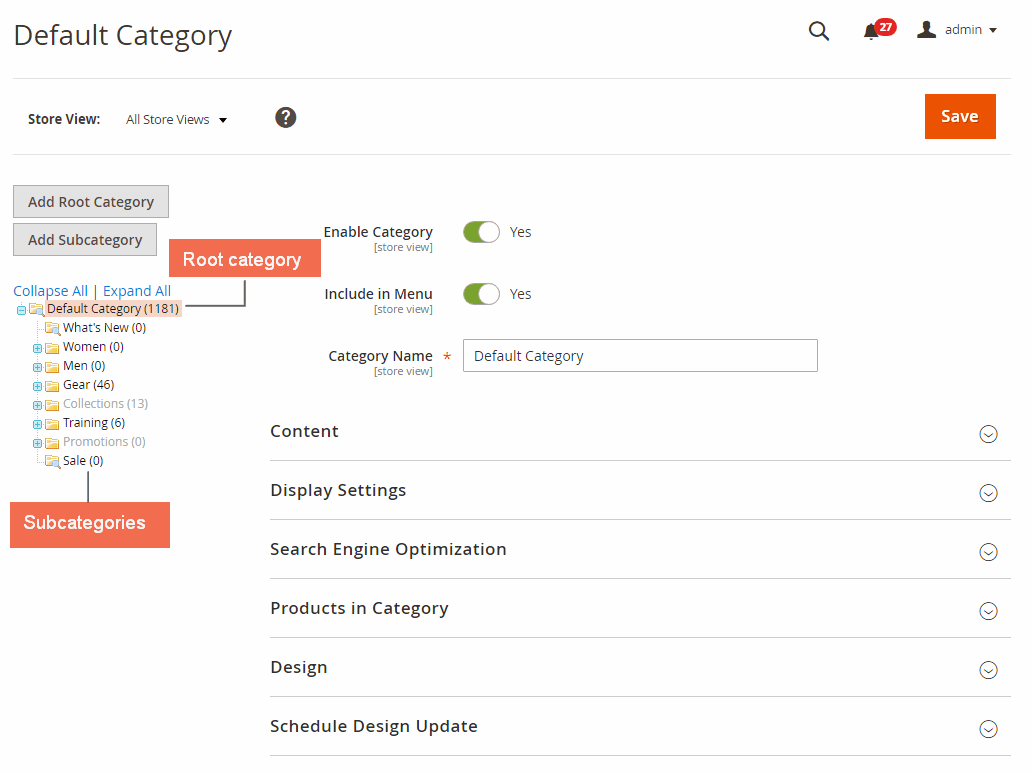
Magento 2 Categories
STEAL SOLUTIONS >>> to Manage Magento 2 Category right in Admin Product Grid.
Add New Root Magento 2 Category
Table of Contents
As mentioned above, the Root category is the one that contains subcategories. For example, in default, Magento 2 Category is the Root category with subcategories such as Women, Men, Gear, and so on.
Step 1: You go to Products→ Categories and click Add Root Category button.
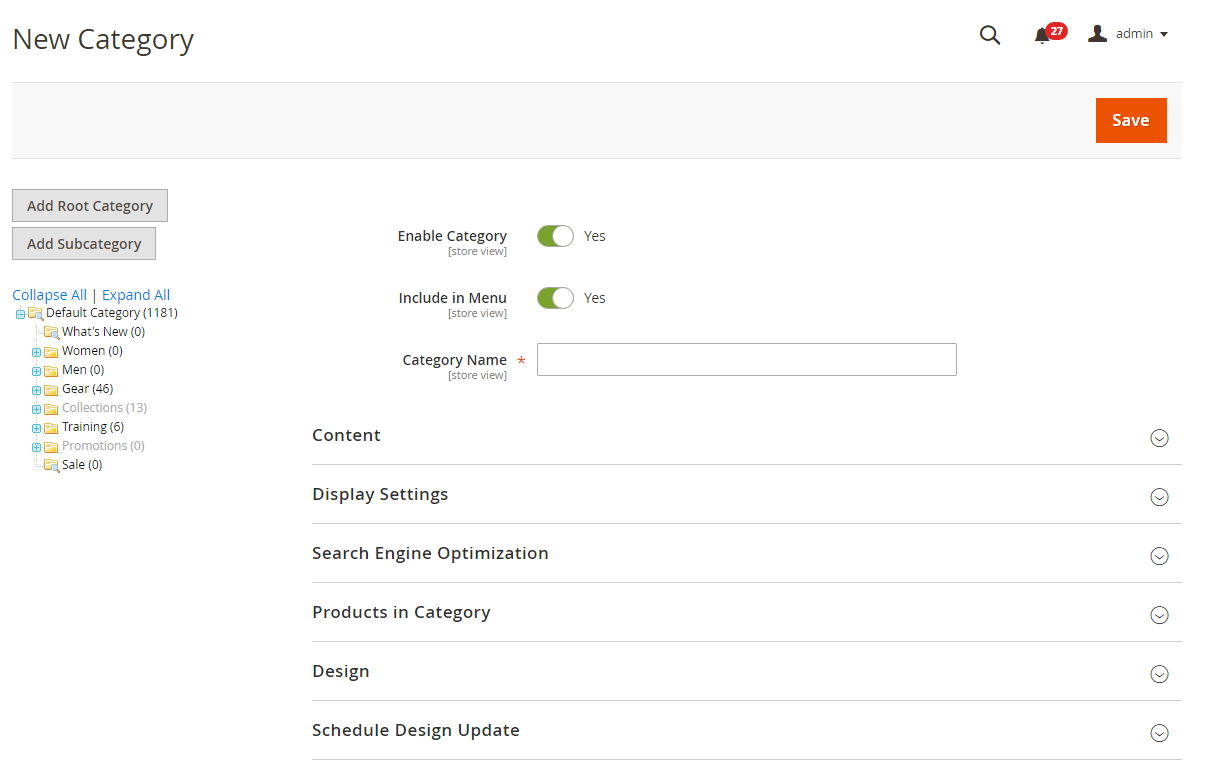
Add new root Magento 2 category
Step 2: You need to complete all category information in the right column.
- In Enable Category: choose Yes/No to enable/disable category.
- In Include in Menu: choose Yes to let Root category be displayed on the menu or set it to No if you don’t want to show it.
- In Name: enter a name for the new category
- In Content: add more content for the category if you want
- In Display Settings: set Yes for Anchor section
- In Search Engine Optimization: complete URL key, meta title, meta description and meta keywords for better SEO.
Step 3: Save category
Now you navigate to the frontend to see the newly created Root Category.
Add New Subcategories In Magento 2
Step 1: You go to Catalog→ Categories and click Add Subcategory button
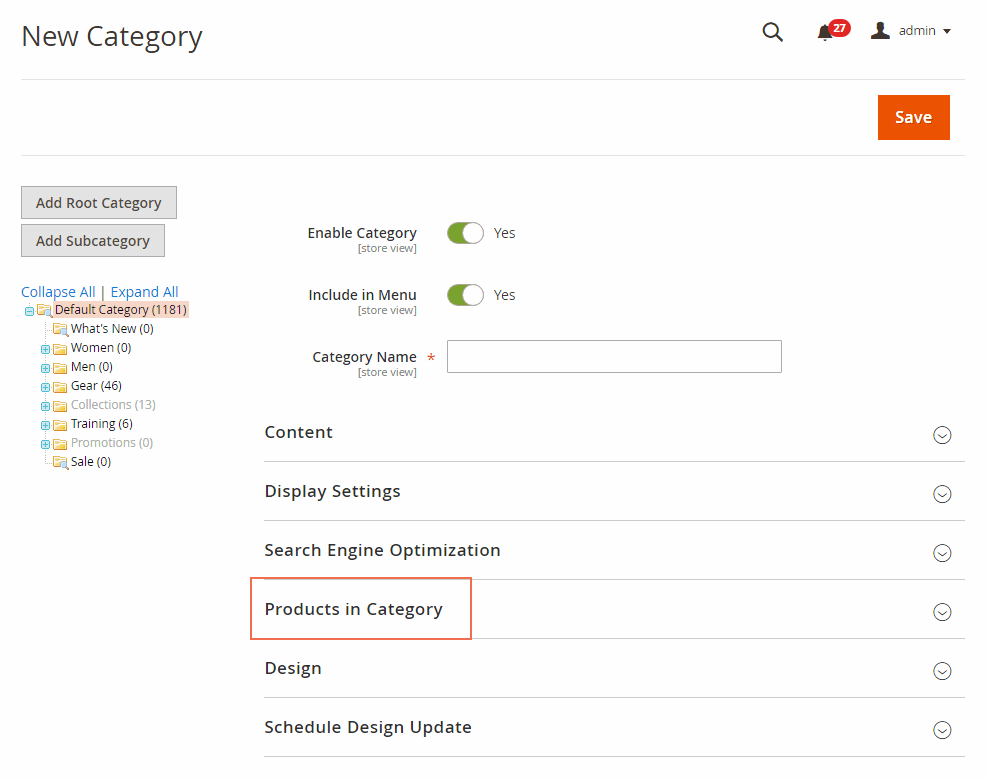
Add a new subcategory in Magento 2
Step 2: Complete information about Subcategory. As you can see, settings when creating subcategories are similar to those of adding Root Category. Therefore, you just need to follow the above instruction to finish the configuration. There is only a note that you have to choose products to be assigned to Subcategory while this one is not necessary for the process of creating Root Category.
In Products in Category:
By default, you need to select any products you want to assign to this new subcategory manually. It works fine for a small number of products. But for a large number of products, this method is very inefficient, not to mention prone to mistakes.
That’s why we offer you the Magento 2 Dynamic Category extension to simplify the category management process. This module enables you to associate products to categories according to your product conditions automatically, which saves you a ton of time.
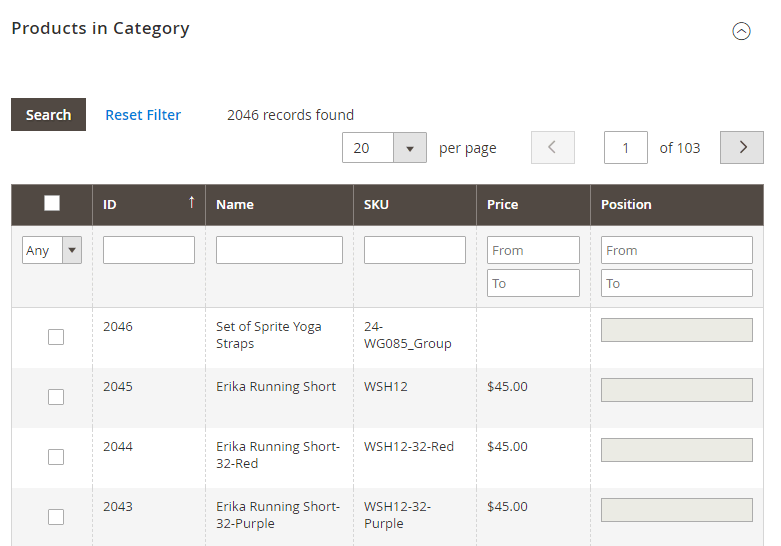
Step 3: Save Subcategory
On the front end, you can check this new Subcategory right under the Root category.
Import Export Magento 2 Category Via A CSV file
Import/Export Categories is an extra extension that permits administrators to import/send out countless classes on the double by means of CSV record.
Like default Magento, the Magento 2 Import Categories augmentation gives an example CSV document to administrators to download to their PC and complete all class data as taught.
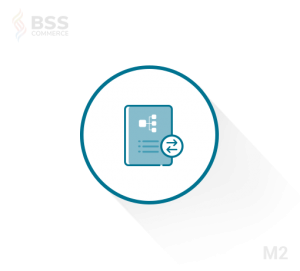
TRY DEMOS >>> in Import/Export Magento 2 Categories extension.
Conclusion
If your website has a lot of categories to create and a large number of products to assign, it is very time-consuming to manually carry out as above. Therefore, a Magento 2 Import Export Categories extension is developed to help store owners quickly add or export multiple categories just via a CSV file.
This is one of the smart Import-export solutions that are provided for all Magento 2 businesses to simplify their work in the admin when building a new site, upgrading, or migrating websites.
Other Import-export extensions for Magento 2 are useful for your business:
- Import Export Product Review extension
- Import Export URL Rewrites extension
- Import Export Wishlist Item extension
- Magento 2 Import Export CMS Page extension
INSTALL Magento 2 extensions now to get FREE Installation | FREE 1-year Support | FREE Lifetime Update.
READ NOW >>> How To Import Wishlist Items To Magento 2 Websites to make your Magento 2 store become faster and gain more conversation rate.
BSS Commerce is one of the leading Multi-platform eCommerce solutions and web development services providers in the world. With experienced and certified developers, we commit to bring high-quality products and services to optimize your business effectively.
CONTACT NOW to let us know your problems. We are willing to support you every time.
