Magento 2 Import Orders is a must-have feature when you want to migrate to another Magento 2 store, edit or update your order database in bulk, or integrate your orders’ data from third-party sources or external marketplaces. It provides you with an easy and fast way to instantly migrate or transfer order-related data to a Magento store.
However, a lot of store owners still don’t know how to use this feature. So in this article, we will show you a comprehensive guide on how to import orders Magento 2. Let’s delve into it!
Import Order in Magento 2 Default: Limitation and Solution
Table of Contents
The Lack of Magento 2 Default Import Orders
Can you import orders in default Magento 2? Sadly, the answer is no. Default Magento 2 only allows you to export orders into a CSV file.
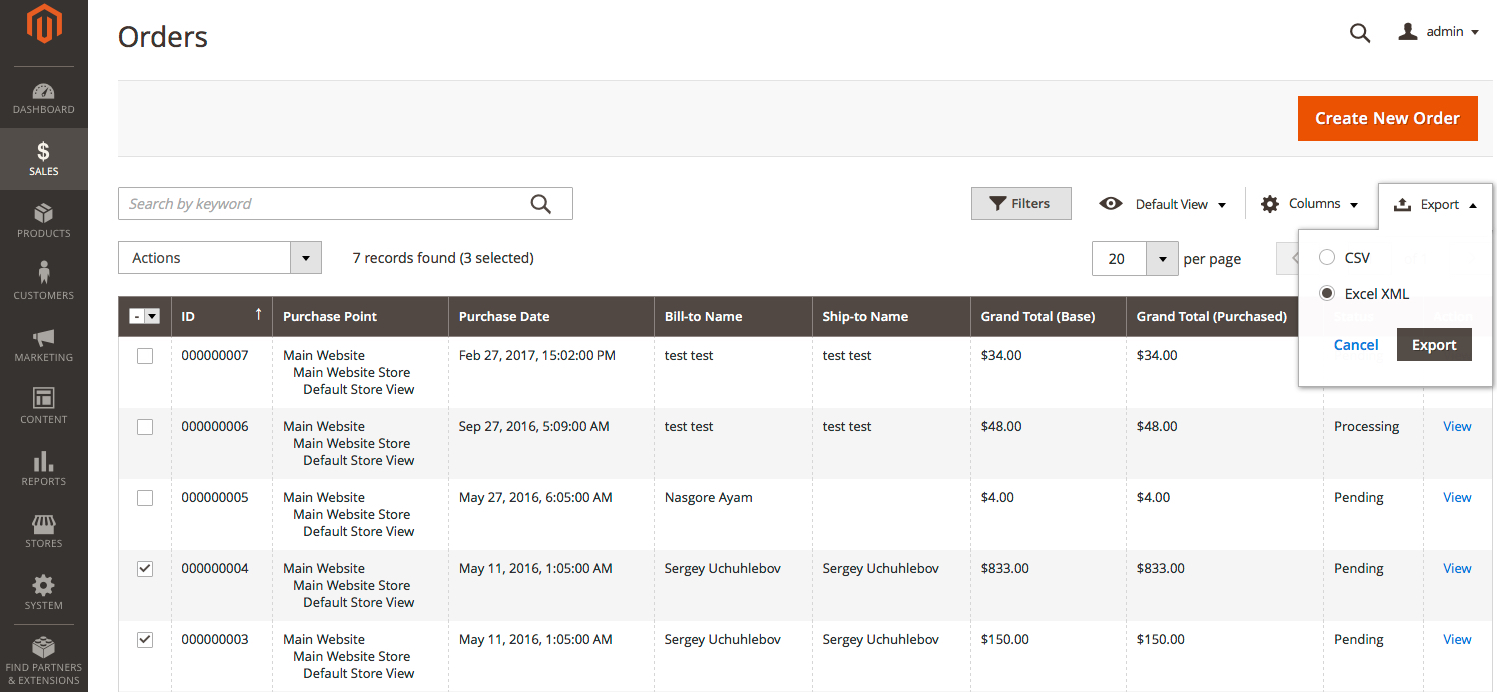
>>> READ MORE about Best Solutions For Magento 2 Export Orders: The Top Three!
However, the other way around, it doesn’t support importing order data from the backend. This means to import orders to the Magento 2 store, and the only way is to use a Magento 2 Import Orders extension.
Best Solution For Import Orders In Magento 2
Currently, there are thousands of Magento import and export orders to choose from. But we strongly recommend you to use Magento 2 Import Order extension by BSS.
This Magento module is the best solution to transfer your order details as smoothly and fast as possible. In fact, this Magento 2 Import Orders is the fastest import order extension in the market. And other than enabling the importing orders feature, it also enables some advanced exporting orders features as well.
Highlight features:
- Import a large number of orders to the Magento 2 database without any difficulty
- Import the whole detailed information of an order via a CSV file
- Import orders at lightning speed of 2173 orders per minute.
- Simplify order management across the board: create, update, and delete orders.
- Promptly transfer order data into a CSV file with the Export function.
How to Import Orders Magento 2 With M2 Orders Import Extension
This is the full instructions on how to import orders using the Magento 2 Import Orders extension of BSS. You just need to follow these three simple steps.
In the admin panel, navigate to System > Import by BSS > Set Entity Type to Order.
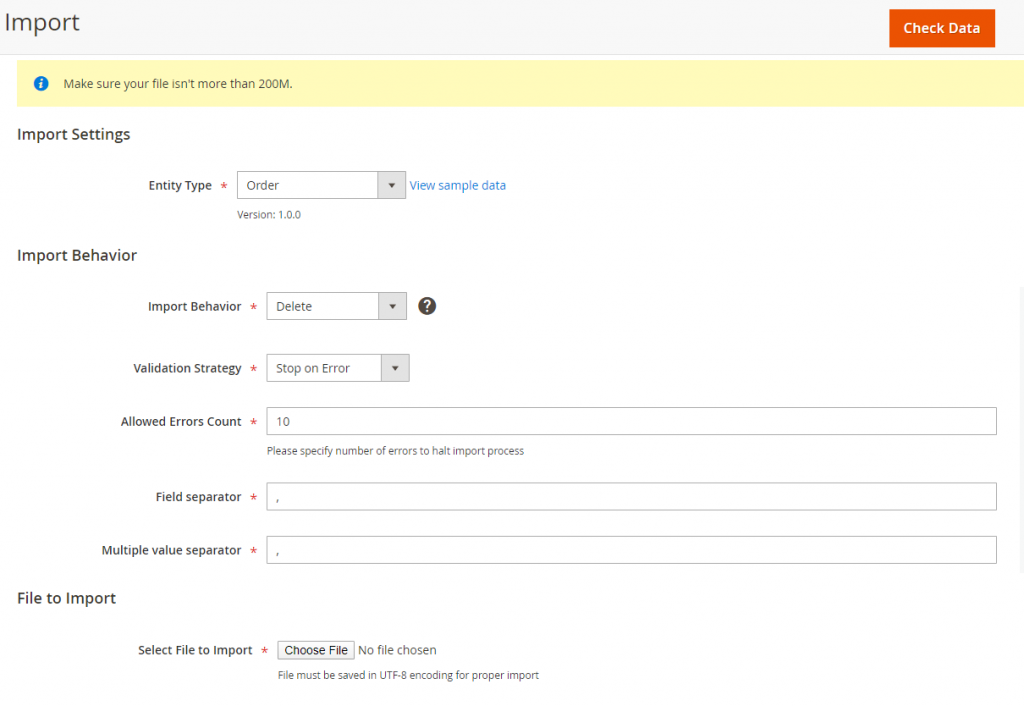
Here you can set up four settings for the import process as you want.
Import Behavior setting with three options to select.
- Add: This option allows you to add new orders to the Magento 2 database.
- Update: The option allows updating the existing orders with the new information you have prepared with the CSV file.
- Delete: This option allows the system to get orders based on the entity_id in the CSV file, and then delete items that are available in the database.
The validation Strategy setting is to determine how the system operates when errors happen in the import process. You can select one option from the drop-down list.
- Stop on Error: the system stops importing when there are errors.
- Skip error entries: the system skips errors and continues to import.
Allowed Errors Count is a setting that allows you to choose the allowed maximum number of errors when importing. If the number of errors exceeds the maximum number you choose, the system will stop importing.
Multiple Value Separator allows the system to accept the default value of the default separator in a CSV file. You can set it as a comma (,) or any character, but make sure that the data format in the CSV file matches the character that you specify.
Step 2: Prepare a CSV file
Before importing orders via a CSV file, you need to prepare a CSV file that has enough necessary information.
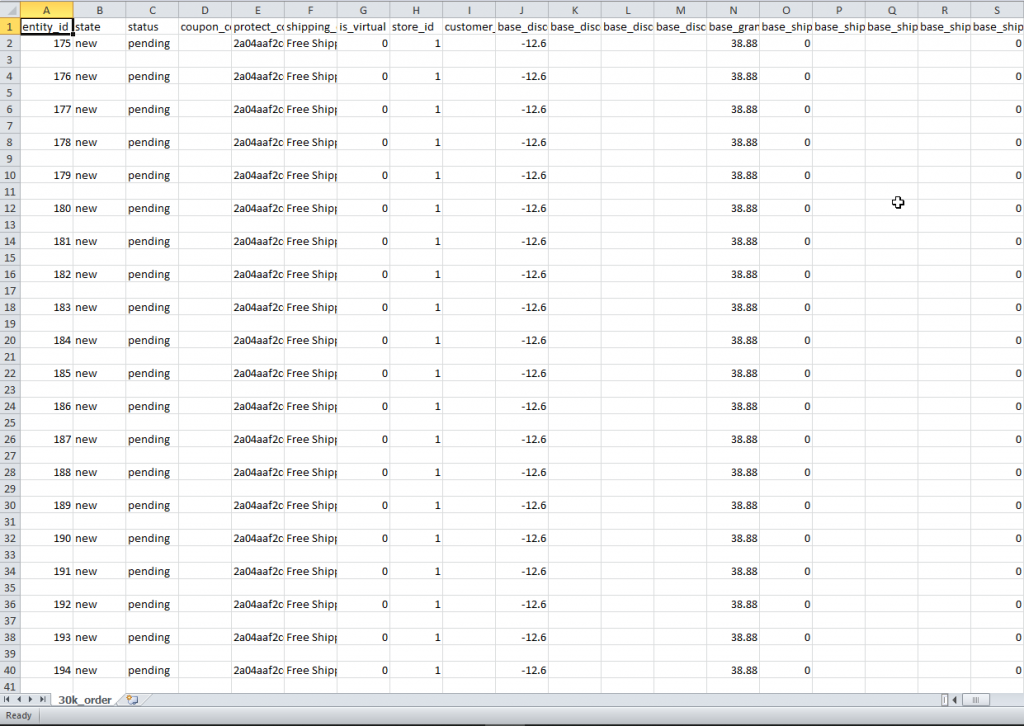
You can download the sample CSV file by clicking View Sample Data next to the Entity Type field or clicking here. Then you fill in that CSV accordingly.
Note while preparing the CSV file for each type of behavior
Read here for all the details.
Note while preparing the CSV file each type of product
Read here for all the details.
Step 3: Load file to import
After filling in the CSV file, click the Choose File button to select the file to import.
Step 4: Check data and import
After selecting the CSV file, click the Check Data button to validate the data.
If your CSV file doesn’t have any errors, a message will appear to notify validation results, and then you can click the Import button to start the importing process.
If your CSV file includes errors, the Import button won’t be displayed for you to click, and there will be a message about those problems.
Conclusion
The Magento 2 default does not allow you to import orders to your store, so using a Magento Import Orders extension is a smart move. This plugin makes it easy to import and export orders in bulk effortlessly. In this article, we have shown you how to import orders Magento 2 using the Magento plugin. We hope this is helpful and good luck to you!
At BSS Commerce, we are proud to be one of the world’s foremost providers of Magento solutions and web development services. Our certified developers bring a wealth of experience to the table, ensuring that we deliver high-quality products and services tailored to optimize your business operations effectively.
We also provide a comprehensive guide for beginners in this post. CHECK NOW >>> Magento Tutorial For Beginners: Everything You Need to Know

