As you may know, tax rates vary according to geographic location. Thus, it can be a very time-consuming process to manually enter tax rates when you sell your products in several states with different legislation or worldwide.
So what’s the solution? The fastest and most efficient way is to download tax rates by ZIP code and import them into your store.
So in this article, we will show you how to import and export tax rates in Magento 2 to help you manage tax rates easier.
Let’s get started!
What Are Magento 2 Tax Rates?
Table of Contents
A tax rate is a percentage at which an individual or corporation is taxed. Tax rates generally apply to transactions that take place within a specific geographical area.
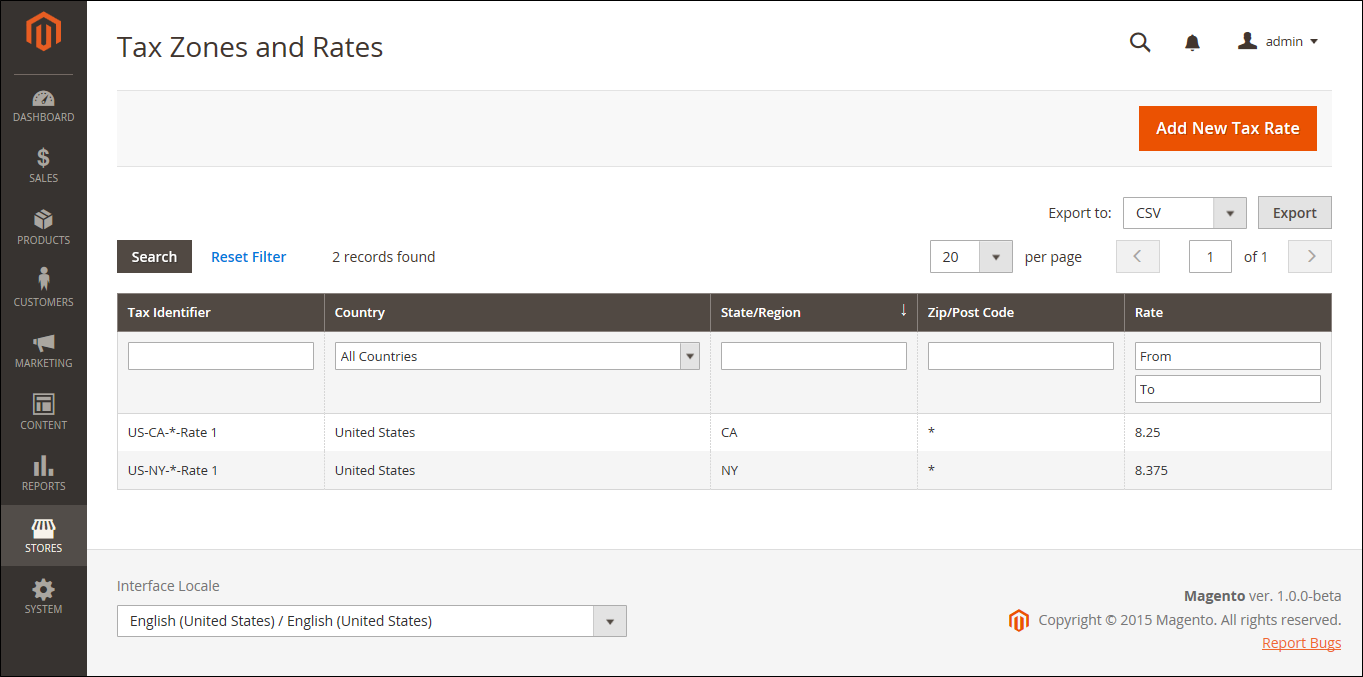
The default Magento 2 has the Tax Zones and Rates tool that enables you to specify the tax rate for each geographical area.
How to Import & Export Tax Rates
Export tax rates
On the Admin sidebar, navigate to System > Data Transfer > Import/Export Tax Rates, then click on Export Tax Rates to download the file to your computer.
The exported tax rate data includes the following columns:
- Code
- Country
- State
- Zip/Post Code
- Rate
- Range From
- Range To
- A column for each store view

In the exported file, you can make any changes you need before importing the data.
Magento 2 import tax rates
To import the tax rate, you need to do 2 steps.
Step 1: Prepare the import data
You need to prepare a file that has the right structure. You should download the export tax rate data file and fill in the new tax rate data that you want to import.
Before saving the file, make sure that the tax rate columns contain only numeric data.
Then save the prepared data as a .CSV file.
Step 2: Import the tax rates
On the Admin sidebar, navigate to System > Data Transfer > Import/Export Tax Rates.
Click Browse and choose the CSV file that includes the tax rate data you have prepared to import. Then, click on Import Tax Rates.
It might take a few minutes to import the data. When the process is finished, the ‘The tax rate has been imported’ message will be displayed. If you receive the error message, correct the problem and try to import again.
When complete, on the Admin sidebar, navigate to Stores > Taxes > Tax Zones and Rates, and you will see the imported rates appear in the list.
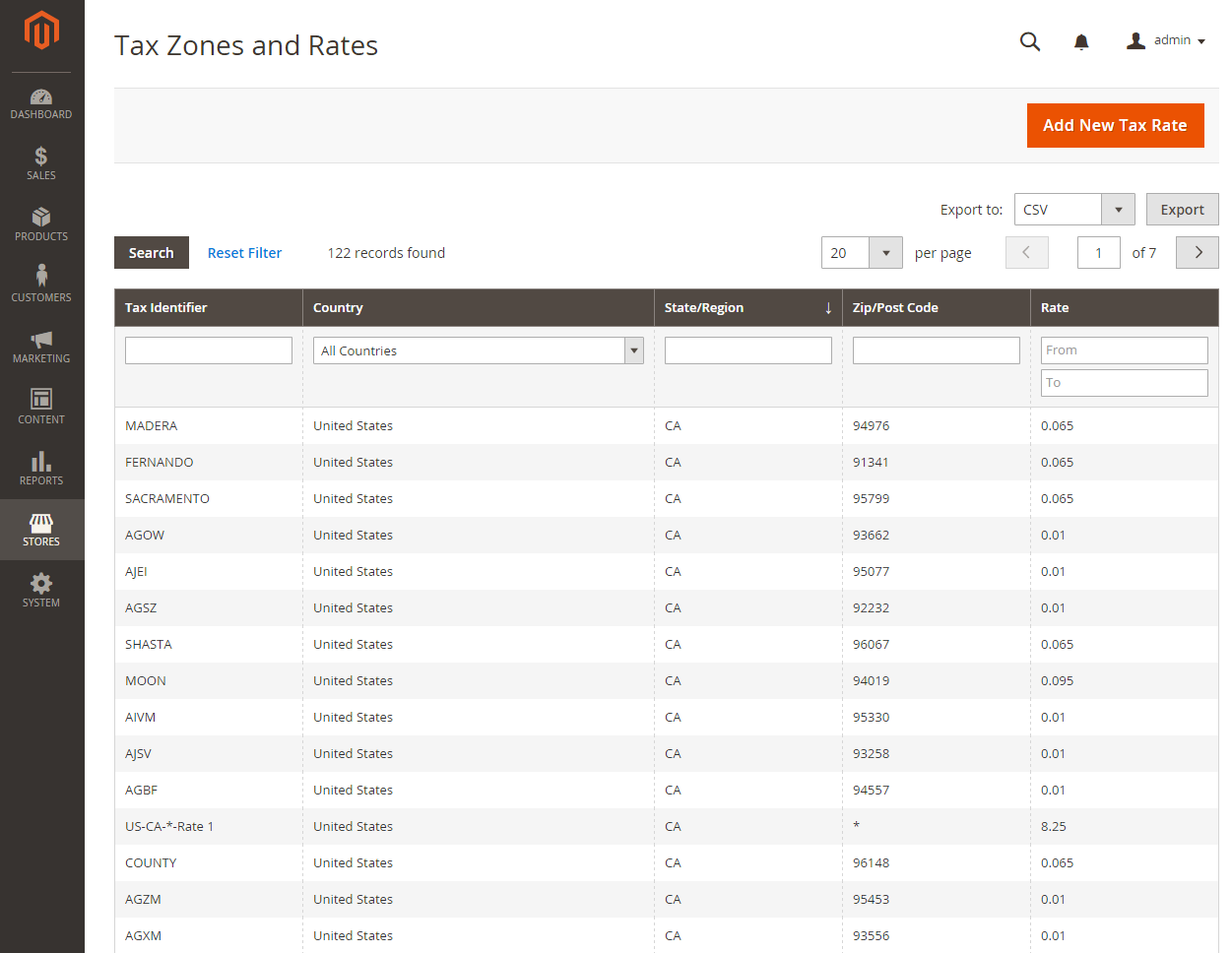
Best Solution To Set Up a Different Product Tax Per Store View
Even though the default Magento has many features to help you manage tax, it still has a big limitation: It only allows adding the same tax rate to products on your entire website.
As you know, every different country or state has different tax policies. Thus, if your website is selling globally, it’s necessary to set a different tax for each store view.
But with this limitation, you cannot set tax rates for store view scope.
Hence, hereby we will introduce you to the best solution to solve the problem:

Magento 2 Tax per Store View by BSS
This module allows you to select Store View as the scope of tax class attributes. Using it, you can easily charge different taxes for the same product in different stores or store views.
It also enables assigning various tax classes for tax rules along with varying rates of tax per store view.
Conclusion
In this article, we have shown you how to import and export tax rates in Magento 2 to help you manage tax rates easier.
We hope this blog is helpful and good luck to you!
BSS Commerce is one of the leading Magento extension providers and web development services in the world. With experienced and certified Magento developers, we commit to bringing high-quality products and services to optimize your business effectively. Furthermore, we offer FREE Installation – FREE 1-year Support and FREE Lifetime Update for every Magento extension.
CONTACT NOW to let us know your problems. We are willing to support you every time.

