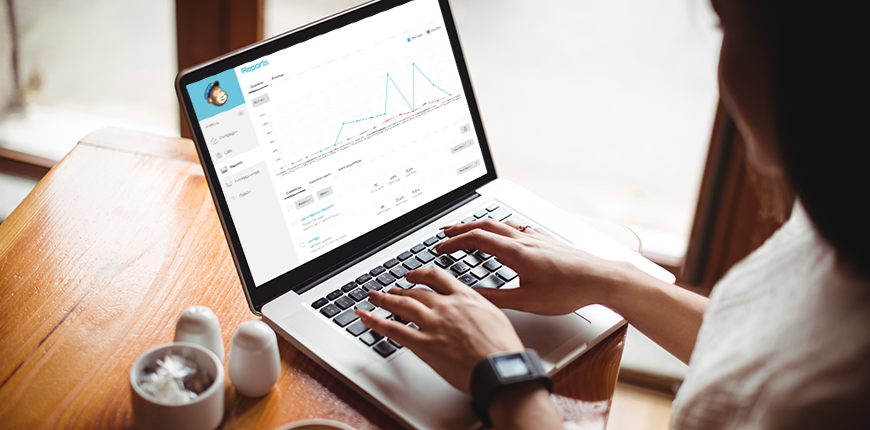If you’re reading this, then you’ve already understood the importance of email and other forms of digital marketing to your business. And before you send the next email campaign to your audience, you might’ve asked yourself: “What is the goal of my email marketing? Did I reach that goal through my past campaigns?”
For Magento users, utilizing the extension Magento 2 Mailchimp reports can help you track your campaigns’ clicks, open rates, and the revenue generated from your websites. There are different types of reports you can manage with your Mailchimp account, such as email campaigns website, your website reports, automation reports, etc.
Aside from Magento 2 Mailchimp, Magento store owners can also use other Magento platforms which can manage their campaigns and give reports on their website measures.
To discover the best email marketing platforms for your Magento website:
CHECK NOW at Best Magento Email Marketing Platforms that will make your business thrive.
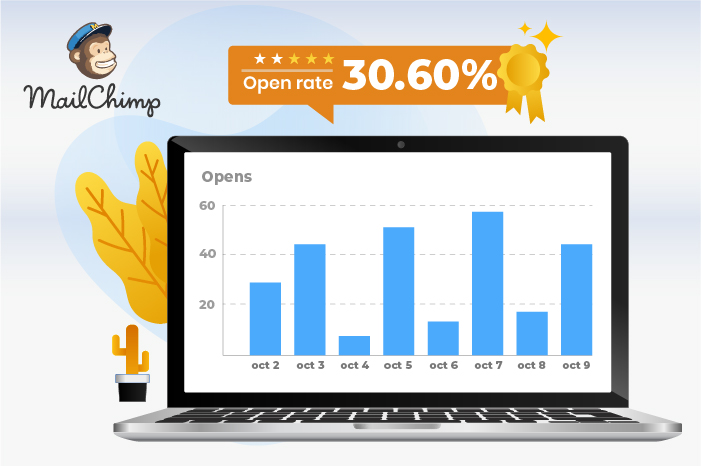
Make the best out of your Magento 2 Mailchimp Reports.
Table of Contents
Mailchimp Reports gives you the information you need to manage your store’s website, and make the right decision about your marketing matters. That’s why we give you some tips to utilize your reports to its utmost potentials.
Step 1: Scrutinize your reports – What exactly are they telling you?
First, before you go deeper into your data, you want to know what types of Magento 2 Mailchimp reports there are, and what the statistics within the reports mean.
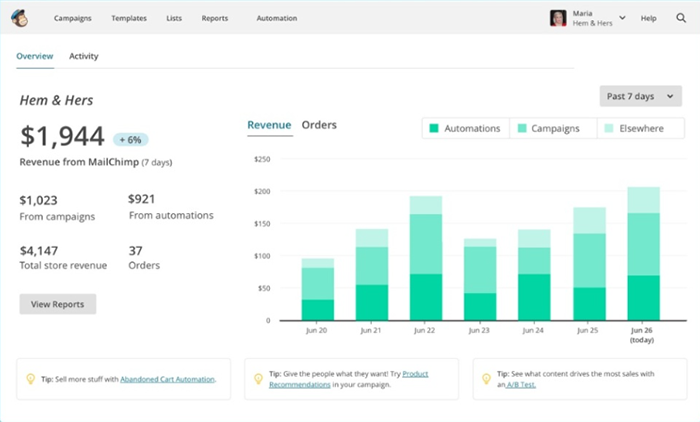
You can check further information about your Mailchimp campaign reports, how to access, what metrics should you be expected to see, and how they should be to be in your business favors in the later sections within the blog.
Step 2: Deciphers the reasons behind your reports’ data.
After you have familiarized yourself with the Mailchimp report concept and information, it is time to think of why the data is shown as it is. This could be connected with the history and nuances of the industry market, which would then help you plan your next marketing step for your business.
Think about the time or events
Your data can be influenced by the demands from a certain period of the year, for example, summer or winter clothes. Or there could be an event happening near your hotel business place, and people look at your campaign for tours and hotel rooms booking. Most recently, the crisis caused by the COVID-19 pandemic has changed businesses marketing focus to online emails and ad campaigns.
With information like the average for open & performance graphs, you can determine whether or not there needs to be a change.

Looks for deviations figures
When you are looking at the information on your Mailchimp report, it is helpful to seek anomalies data, because they are the clues to your audience’s behavior. A spike in signups on your Magento 2 Mailchimp landing page could come from handing out cards with the website URL at a conference. Promos or discounts also can cause a change in customers’ behavior, and from there improve your business sales.
Of course, Magento 2 Mailchimp still can have some problems, which can cause undesirable report results. You can take a look at how to troubleshoot problems that arise in your reports such as your reports show no clicks or links are not tracked, or the reports show unusually high clicks and more in the sections below.
Step 3: Experiment with changes from what your reports provide you
Once you have cleared up what’s in your report, and the reasons behind it, then it is time to make smart and informed decisions about what to do next. The course for taking actions often goes from having an idea of change, experiment it, and check the report for the results of the changes:
- Have a hypothesis about what could happen with the new changes.
- Tests the changes.
- Read the Mailchimp report to see if your changes bring positive results to your business
You can get the positive results right at the first try, which then can be replicated to use in the long run. However, even when failing, you should still try out with other ideas until the new method works for you. Do not hesitate to make changes to your marketing approach!
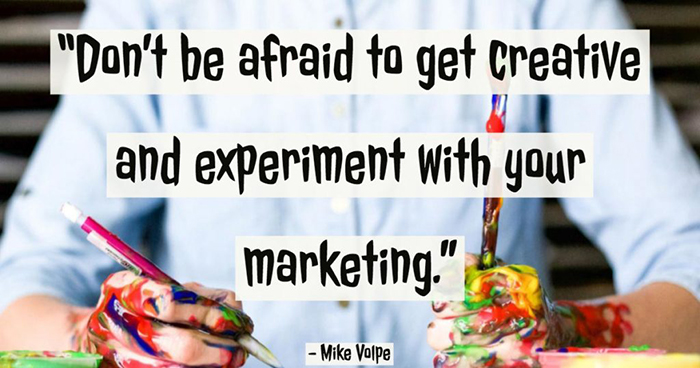
Website Reports
Website Mailchimp Reports measure your website statistics like views and clicks, signups, and revenue. The website reports only started gathering your website data after you published your website, and you can access the report by following these steps:
- On the Report page in your Mailchimp account, Click on the Website.
- Then enter your website name, and check the report about your website.
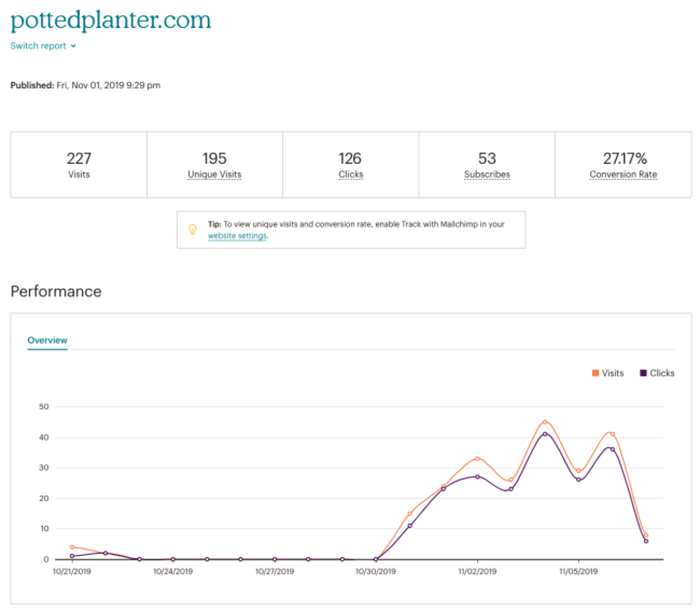
Within your reports, you will see your website’s URL and initial published date, along with other metrics:
- Visits and Unique Visit: People who visit your website for the first time, and the total number of views your website gets, including the ones who visit your website multiple times.
- Clicks: The total clicks will include click from links, buttons, and attempts to sign up.
- Subscribers: This metric is calculated by the number of clicks in signup forms.
- Conversion Rate: The percentage of people who convert from viewing the website to subscribers. If the number conversion rate is increasing, then you know your website has been working effectively.
Remember to turn on Mailchimp tracking on your website setting, so you would be able to see unique visits and conversion rate within your report.
If you want to know about how you can turn on your Magento 2 Mailchimp tracking, then read further in the sections below.
About Email Campaign Reports
After your campaign is sent, Mailchimp can track its open, social activities, ecommerce purchases, and other metrics. And using your Mailchimp account, you can view this information in your Mailchimp campaign reports under the Report section.
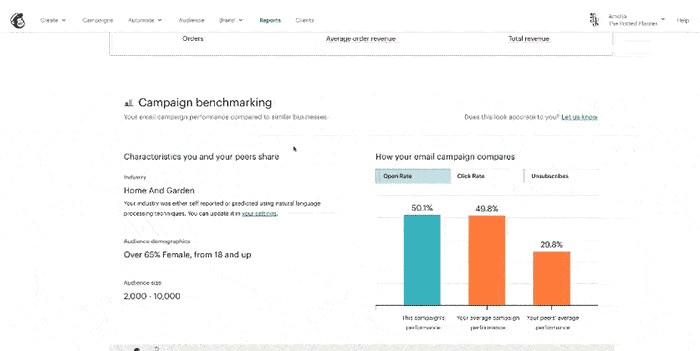
Here are some metrics that you might expect to see within your Mailchimp campaign reports which are important:
- Orders, Average Order Revenue, and Total order revenue: The number of orders from your campaign, the average revenue made of each order from your Magento 2 Mailchimp campaigns, and the total revenue generated from those campaigns. As the number of your subscribers increased, you want these numbers to also rise.
- Campaign Benchmarking: How is your campaign doing compared to your peers. This data is useful as you can take a look at your competitors to see why they are successful with their campaigns.
- Opens and Clicks: The number of times recipients opened your Mailchimp email tracking campaigns and clicked on your tracked links in the campaigns.
- Bounced: The number of bounces will tell you if your campaigns were bounced back or listed as spams in the recipients’ email inbox.
DON’T MISS Mastering Mailchimp 4 Magento campaigns to see in more detail about Soft bounces vs Hard bounces.
Purchase Data from Email Revenue
For ecommerce websites like Magento built websites, there are extra stats you can view in your reports. You can access this by going to the Report section, then click the View Report next to your campaign. Choose E-Commerce, then underneath you will see two options, either Product Activities or Order History.
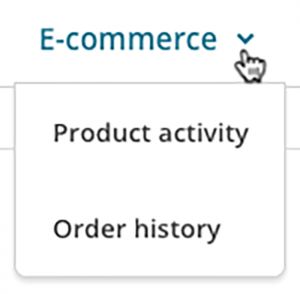
Product Activities will show you the product that was sold through the campaign, the product bought from the recommendations list, and the total revenue generated of that campaign. This information can help you dictate the types of products customers prefer receiving campaigns about or often bought through the recommendations list.

The order history section lets you see the record of subscriber’s purchases. It gives you specific information on subscribers who order your products on specific dates. You will have a list of people who can be your loyal customers under your fingertips!
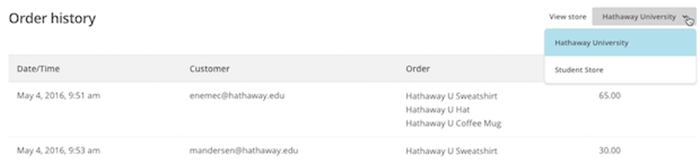
Magento 2 Mailchimp ecommerce reports also include functions to filter purchased subscribers according to store views, which plays every well to Magento 2 strength of managing multiple store views. If you are a big enterprise with the need to divide your campaign purchased customers into store views for targeting, then this will be your best tool yet!
Comparative Reports
Comparative Mailchimp Report lets you compare as many regular and RSS campaigns as you like from a single audience. You just need to choose an audience, and campaigns to compare to. There are some advantages you can gain from comparing your past campaigns:
- Learning from your past success/failure: Comparing your campaigns can point out for you where you’ve done well, or what you need to improve. How did your audience react to your marketing approach in each campaign? You’ll be able to outline better future campaigns by learning from your own mistakes.
- Spotting the right platforms to perform a marketing campaign: When you’re experimenting with new marketing platforms, how do you know which one is suitable for your business. By comparing campaigns from different platforms, you can make the decision based on statistic results.
There are three elements in your comparative reports that you should invest further as they can influence your decision:
- Comparative Result: The comparative results show overviews of your campaign statistics, the open and click rates, as well as all aggregated campaign information, so you can have an overall comparison of audience engagement.
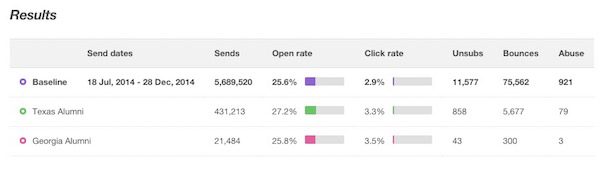
- Performance over time: The Performance over time sections displays your campaign data as graphs, including the baselines. The graph shows open rates as default, and you can choose click rates or bounces in the dropdown menu.
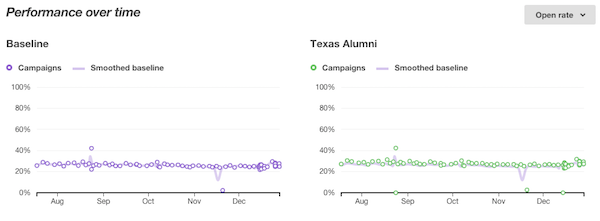
However, you should keep in mind that this feature is included in the Mailchimp Pro or Premium Plan. For more information regarding Comparative Report, read About Comparative Report.
Use open and click tracking in emails
Mailchimp open tracking will tell you if your recipients open your emails, and within your campaign reports you will see which contacts opened your campaign, and in total how many emails of the campaign were opened. This information can help you segment your contacts, targeting them, and send them follow-up emails.
Click tracking in Magento 2 Mailchimp reports will show you if your campaigns’ links have clicked or not, which contacts clicked your campaign links, and how many times they’ve clicked the links. Click tracking can show you which links your subscribers are interested in, and your campaigns overall subscribers’ engagement.
Enable Mailchimp open tracking & click tracking
To enable Open tracking and Click tracking on your campaigns, first, go to the Setting & Tracking section in your Campaign Builder, then click Edit.
![]()
Then you will see three checkboxes with the labels: Track opens, track clicks, and track plain-text clicks. The track opens checkbox will enable you to track open email campaigns, track clicks will allow tracking clicked links within your campaign’s emails, and track plain-text clicks will track the clicks in your plain-text email by replacing them with tracking URLs.
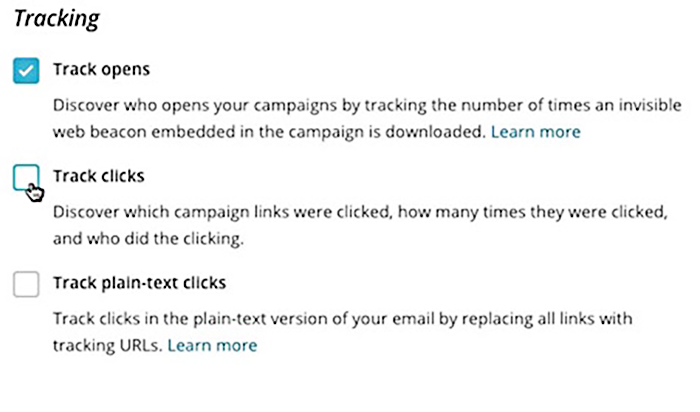
Access results of Open tracking & Click tracking in emails
Both Mailchimp email tracking statistics can be located under Report sections. Mailchimp open tracking can be opened after you have chosen the campaign to work with by clicking on Activity > Opened, while for Click Tracking, you should click Activity > Clicked.
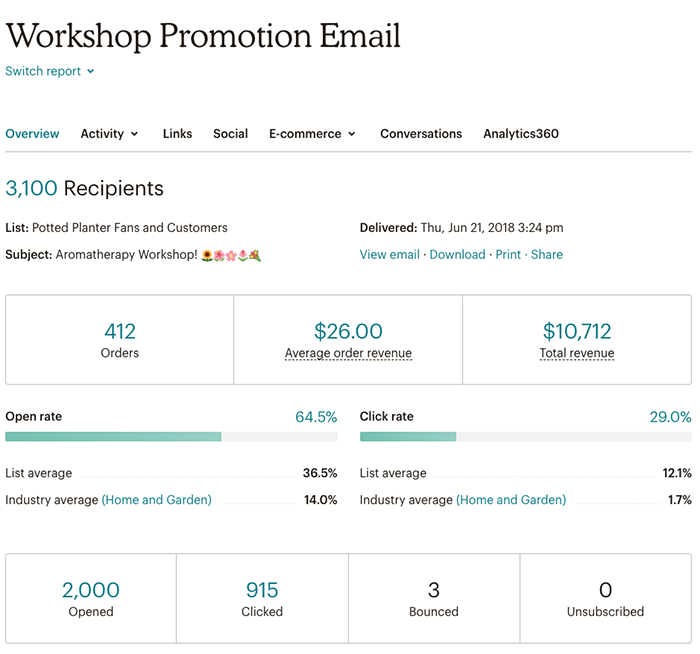
If you’re still interested in finding more Mailchimp guides, then:
VIEW MORE about Magento 2 Mailchimp subscribers and account
Troubleshooting Reports Problems
Sometimes, there could be certain things go wrong with your reports that can lead to foul results. We do provide you with a few situations where you can have problems with your open and click tracking down below:
Troubleshoot Open Tracking
When it comes to the problem regards to Mailchimp email tracking, then we often encountered the issues when Mailchimp open tracking statistics was slow or non-existent. And there could be a few reasons for that as listed below:
- Your campaign open tracking wasn’t enabled: Your Mailchimp open tracking should be enabled so Mailchimp can track the campaign opens and send it back to Magento 2 Mailchimp reports. If an open campaign tracking is disabled, you will receive a warning message:
![]()
- Your contacts don’t have enough time to open your message: Give them at least a couple hours to a day to open your campaign emails.
- Plain-text Campaigns: Because open tracking relies on hidden graphics that download when your contacts open your campaign, therefore it couldn’t track plain-text messages which don’t support any kind of graphic.
- The track image was blocked: If on some occasions, your images were blocked by spams filter, then you should turn on both Mailchimp open tracking and click tracking. Mailchimp will count an open campaign when your contacts click on the tracked links as the click tracking is open.
- Gmail clipped your message: Remember that when the message file is too large, Gmail will clip your message and hide it under View entire message link. That accidentally also clips the tracking code of that account for opens. A tip to avoid this issue is to always keep your message size under 102KB.
Troubleshoot Click Tracking
Similar to Mailchimp open tracking, you should enable your click tracking for the links to be tracked. Be sure to check the box track clicks or track plain-text clicks, depending on the type of campaign that you are working with.
![]()
Some issues that you can have with Mailchimp click tracking are:
- URL was added as regular text instead of track links: If you add your URLs as regular text in an HTML campaign, your links won’t be tracked. Remember to include them as hyperlinks when building your campaigns.
- You clicked your links on test campaign version: Only links that are clicked in the sent campaigns will be checked, therefore if you want to test your campaign click tracking, you should click on the live version instead of the test one.
Aside from tracking show less opens and clicks than you expected, your open and click rates are too high can also be a problem, as it could be false high Mailchimp email tracking rates caused by issues below:
- A spam filter is causing high open rates and clicking in your links: Aggressive spam filters will click on your links before delivering them to your subscribers to make sure they don’t contain malicious content. You can ask your contact to whitelisted your server to avoid unusually high open and click rates.
- Your contact forwarded your mail: When your contacts forwarded your emails, those forwarded opens are automatically recorded as additional opens from your contacts. Therefore, there could be high open rates as opposed to usual.
If you can’t find your problem on the list above, then read here for further problems that your Magento 2 Mailchimp could encounter.
Wrap Up
Here are all you need to know about Magento 2 Mailchimp Reports. Although we wrapped our blog here, that doesn’t mean you have to solve your Mailchimp reports problem by yourself. We are happy to answer any inquiries you might have regarding the matter, and receive your opinions to improve our service, so do not hesitate to reach out to us at any time.
BSS Commerce is one of the leading Magento extension providers and web development services globally. With experienced and certified Magento developers, we commit to bring high-quality products and services to optimize your business effectively. CONTACT NOW to let us know your problems. We are willing to support you every time.