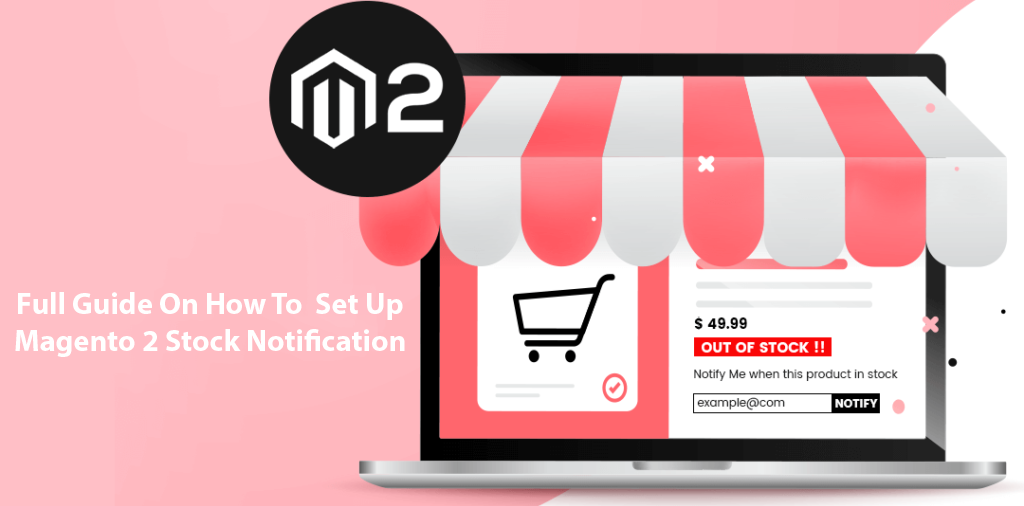It is a casual case when a customer wants to buy a product that is currently out of stock.
By enabling the product stock alert feature in your store, your customers will get an email to notify them when that product is back in stock. It encourages them to come back to buy when the item is back in stock.
In fact, stock alert email has over 35% opened and read rate and 25% conversion rate, making the back-to-stock emails one of the most profitable marketing campaigns ever to exist!
So, not only Magento 2 Stock Notification can boost your sales, but it also strengthens your relationship with customers.
However, a lot of store owners still don’t know how to enable that beneficial feature.
So in this article, we will show you step-by-step how to set up the Magento 2 Stock Notification extension to take full advantage of it.
Let’s get started!
Does Magento 2 Support Stock Alert By Default?
Table of Contents
To be clear, the default Magento 2 does support the stock alert function. But the default function has many limitations.
For example, it only allows logged-in customers to subscribe to the stock alert. This is a significant disadvantage for not-logged-in customers or visitors because they can’t get the stock notification for the out-of-stock product.
Another thing is the default stock subscription of Magento doesn’t apply to the children items of configurable products, grouped products and bundle products.
That’s why you should install a third-party Stock Notification extension to enhance the shopping experience in your store.
Set Up Magento 2 Out Of Stock Notification
In this part, we will show you how to set up the Stock Notification extension to enable and take advantage of all its amazing features.
Enable product alerts
First of all, navigate to Stores > Configuration > BSSCommerce > Out of Stock Notification.
Here you will see the Product Alerts section.
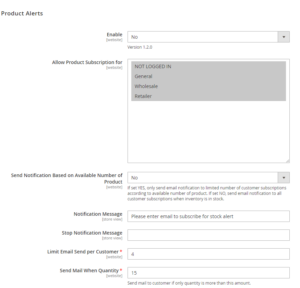
In Enable, you choose Yes to enable the module or No to disable it.
In Allow Product Subscription for, you can select the group to apply out of stock notification. You can enable this feature for the customer group you want (not logged in, wholesale, retailer, general).
In Send Notification Based on Available Number of Product, you can enable sending notification email according to the number of items in stock by choosing Yes.
Enabling this feature means if there are 20 people who sign up for the out of stock notification for a product, but when it’s back in stock, there are only 15 items available. Then the module will only send product alerts for the first 15 people, and the remaining 5 people will be put on the waiting list.
In Notification Message, you can enter a message to guide your customers to fill in the email field. It can be as simple as “Please enter your email to subscribe for a stock alert.” Or you can be creative and write something to show your brand’s personality.
In Stop Notification Message, you enter a message to guide your customers on how to stop getting notifications from the product. If you leave this field unfilled, the default message will be displayed.
In Limit Email Send per Customer (Must Fill), you can set up to restrict the number of stock alert emails sent to each customer in case the product is back in stock many times.
Enabling this feature means if you set the limit number of emails sent per customer is 5. When a customer subscribes to receive notification of a back-to-stock product, the maximum number of emails you can send to this customer is 5. Even if that product is restocked many times (more than 5), you only send customers 5 emails.
In Send Mail When Quantity (Must Fill), you can set up to only send email to the customer when product quantity reaches a certain quantity.

In Stock Alert Email Template, you can choose the template of the stock alert email.
In Alert Email Sender, you can choose the sender of the stock alert email.
>>> Check out: How To Enable Magento 2 Stock Notification & Display Out Of Stock
Customize the notify button design
Next, we will talk about the Notify Button Design section.
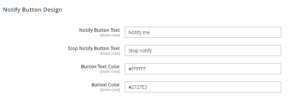
In Notify Button Text, you can edit the text within the notify button.
In Stop Notify Button Text, you can edit the text within the stop notify button.
In Button Text Color, you can edit text color.
In Button Color, you can edit button color.
Set up product alert run
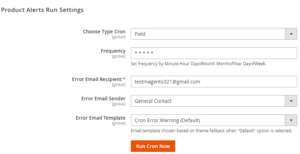
In Choose Type Cron, you can choose one of two ways to set the frequency of running cron jobs to send emails.
There are two options:
- Dropdown: There are various options available in Frequency. You can run cron daily/weekly/monthly. Accordingly, out-of-stock notification emails will be automatically sent daily/weekly/monthly.
- Field: This option helps you send notification emails more flexibly without selecting the Run cron now button.
In Frequency, enter cron values in the following order: * * * * * = Minute Hour DayofMonth MonthofYear DayofWeek
In Start Time, you can set the starting time to send emails.
In Error Email Recipient (Must Fill), you can set email to receive error mail in case of cron job’s error.
In Error Email Sender, you can set email to send error mail in case of cron job’s error.
In Error Email Template, you can set an error email template.
Manage customer subscription
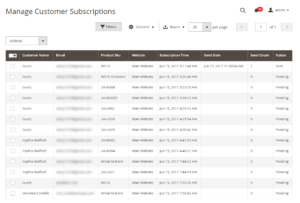
To see the customer subscription grid, navigate to BSSCommerce > Manage Customer Subscription.
In this grid, the admin can manage stock subscription information of customers, including customer’s name, email, product, send count, send date and status of the subscription.
>>> Check: How To Manage Out Of Stock Notification For Magento 2 [SEO-Oriented]
Customize Magento 2 stock notification email template
Navigate to Marketing > Communications > Email Templates.
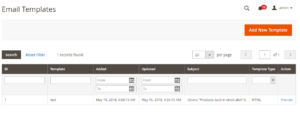
You can click the Add New Template button to create the email template.
In Template, select Stock Alert, then click the Load Template button.
You can modify the template by inserting variables in the Template Content.
Fill in all the required fields, and click the Save Template button.
Then back to the General Config > Products Alert > Stock Alert Email Template. Then you can choose the new template you just created and save the configuration.
Conclusion
In this article, we have introduced the best Magento 2 Stock Notification extension and shown you a full guide on how to enable and take advantage of all of its amazing features.
We hope this blog is helpful and good luck to you!
BSS Commerce is one of the leading Magento extension providers and web development services in the world. With experienced and certified Magento developers, we commit to bringing high-quality products and services to optimize your business effectively. Furthermore, we offer FREE Installation – FREE 1-year Support and FREE Lifetime Update for every Magento extension.
>> Read more other useful article: The Ultimate Guide To Magento 2 Back In Stock Notification