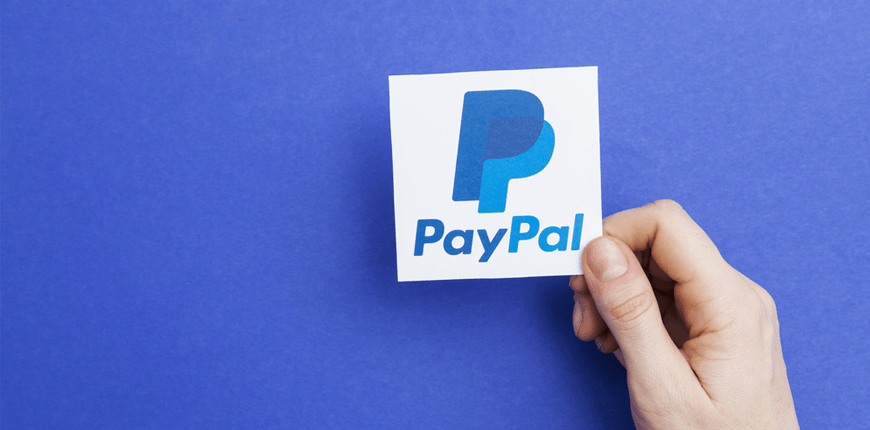As one of the big brothers in the online payment field, PayPal has witnessed a breakthrough in spreading its influence with the huge numbers of user accounts over the world (254 million accounts active worldwide in the 3rd quarter of 2018, representing a 15 percent year-on-year growth).
The role of PayPal in ECommerce cannot be denied when providing merchants and customers with payment solutions to make the checkout experience more convenient and especially more secure than ever.

ONE EXTENSION TO RULES THEM ALL: Using Magento 2 Checkout Extension Suite for a smooth and seamless checkout experience.
Magento 2 PayPal is also an indispensable factor in constructing a complete eCommerce business, helping to increase conversion rate and leverage business efficiency.
Today, I will introduce you guys more to Magento 2 PayPal, including PayPal solutions supported by Magento, the differences between these solutions, and then explore one of the most popular payment methods called PayPal Express Checkout.
I. A Case Study Of Using PayPal In Magento
Table of Contents
Snake River Farms – an American Wagyu beef producer launched an eCommerce site to solve increasing customer demand. The owner decided to use Magento Commerce technology along with a business consultant from Gorilla Group and PayPal.
As a result, the payment experience with PayPal Express Checkout on the Magento platform accelerated 100 percent year-over-year growth.
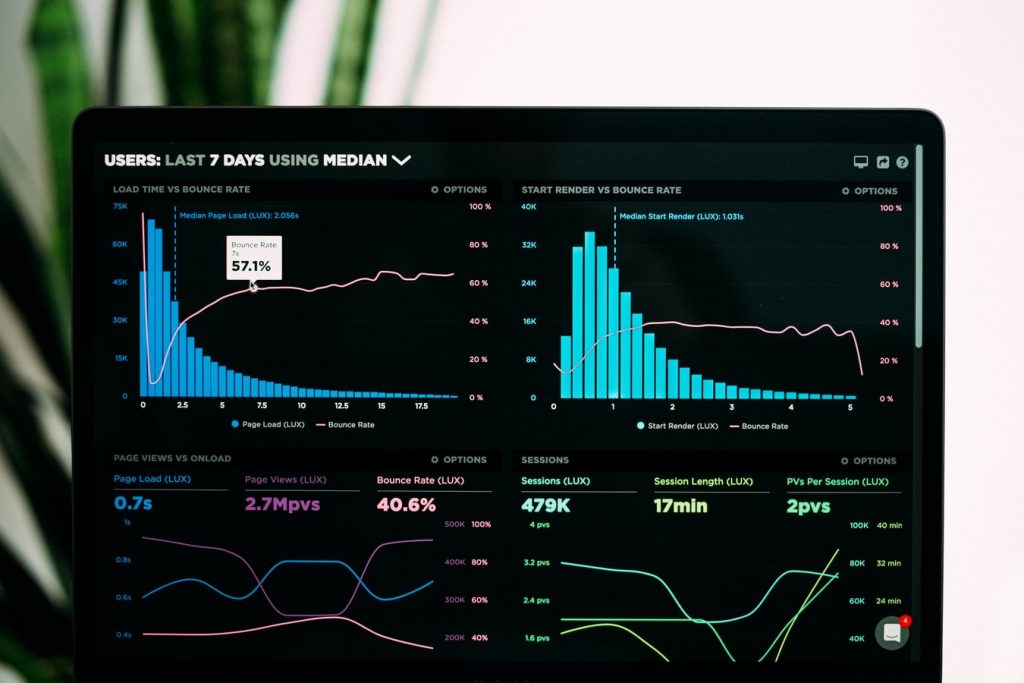
>>> INSTANT CHECKOUT UPGRADE: 9 easy Magento 2 checkout tips that stand out and get results.
Shane Vaughan- the president of Snake River said that 15 to 20 percent of sales was derived from PayPal. Besides, the revenue of the company coming from PayPal rose to 30% in 2015, which led to an increase in average order value and reduce the internal support team’s pressure.
This case study is only one of the typical success stories of doing business with Magento and PayPal. According to Ipsos Public Affairs, 659 merchants experienced an average increase of 18% in sales after adding Express Checkout. Even Magento did create a video to prove the power of PayPal Express Checkout.
Hence, integrating PayPal into your eCommerce site brings specific benefits for merchants, and improving the checkout experience considerably contributes to boosting sales and revenue. So can’t wait to talk more about PayPal solutions supported by Magento in the following part. Let’s explore all of them now!
II. Magento 2 PayPal Online Payment Solutions In Default
Magento supports users with various choices of PayPal solutions, including the 2 most recommended ones PayPal Express Checkout and Braintree – a PayPal company.
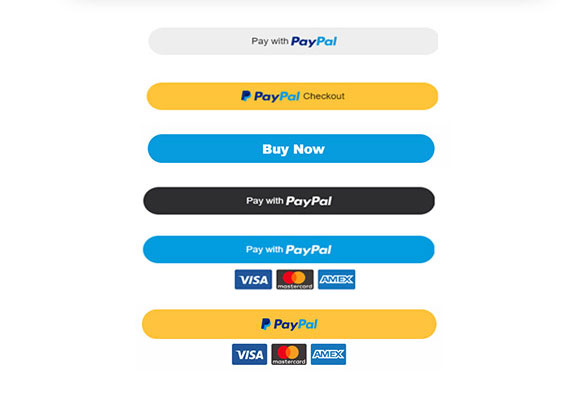
- PayPal Express Checkout: allows customers to pay with debit and credit cards from their personal PayPal accounts. Customers are redirected to the PayPal website to securely finish payment information, then returned to the store website to complete the purchase.
- Braintree: offers a customizable checkout experience, and allows customers to pay by credit or debit card without leaving the website.
5 children payment solution by Paypal
Besides, 5 other Magento 2 PayPal solutions are also supported to bring the best payment experience for customers as well as store owners:
- PayPal Payment Standard: Add a checkout button to the Magento store to allow customers to pay by credit card and PayPal. It includes PayPal Express Checkout and can swipe credit cards on mobile devices.
- PayPal Payment Advanced: allows customers to pay by debit card and credit card without leaving the Magento site. Merchants can customize the embedded checkout page for a seamless and secure checkout experience. PayPal Express Checkout is also included in this solution.
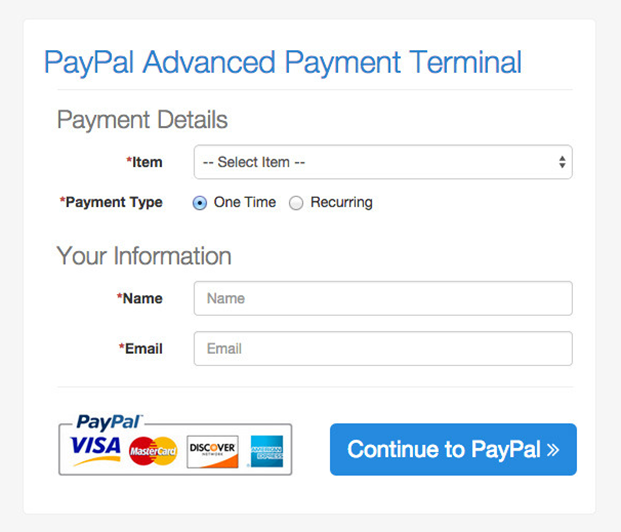
- PayPal Payment Pro: is a full solution provided with benefits of a merchant account and payment gateway, and allows customizing the own checkout experience. PayPal Express Checkout is also included in this solution.
- Payflow Link: is available in the United States and Canada. Customers are not required to have their personal PayPal accounts and can enter their payment details on a secure, PCI-compliant template hosted by PayPal.
- Payflow Pro: is available in some countries such as the United States, Canada, Australia, and New Zealand. Customers are not required to have their personal PayPal accounts, but it also depends on the country. Customers just select to pay with Payflow, then enter the credit card information without leaving the site.
Which three first types are PayPal All-in-one payment solutions and the two last is PayPal payment gateways. All of these PayPal solutions guarantee high security of the transaction as well as user account information, hence, users don’t need to worry about frauds or leaks when performing transactions via PayPal.
Comparison of Magento 2 PayPal solutions
I make sure that all of you guys feel much confusing about Magento 2 PayPal solutions default support. Which one is better? Which one is easier to use? Which one charges fewer fees? Which one should you choose to integrate into your website?
Hence, to help you easily select the most appropriate solutions, we provide a details comparison table of 4 PayPal integrations based on many different factors, both on the customer and merchant sides:
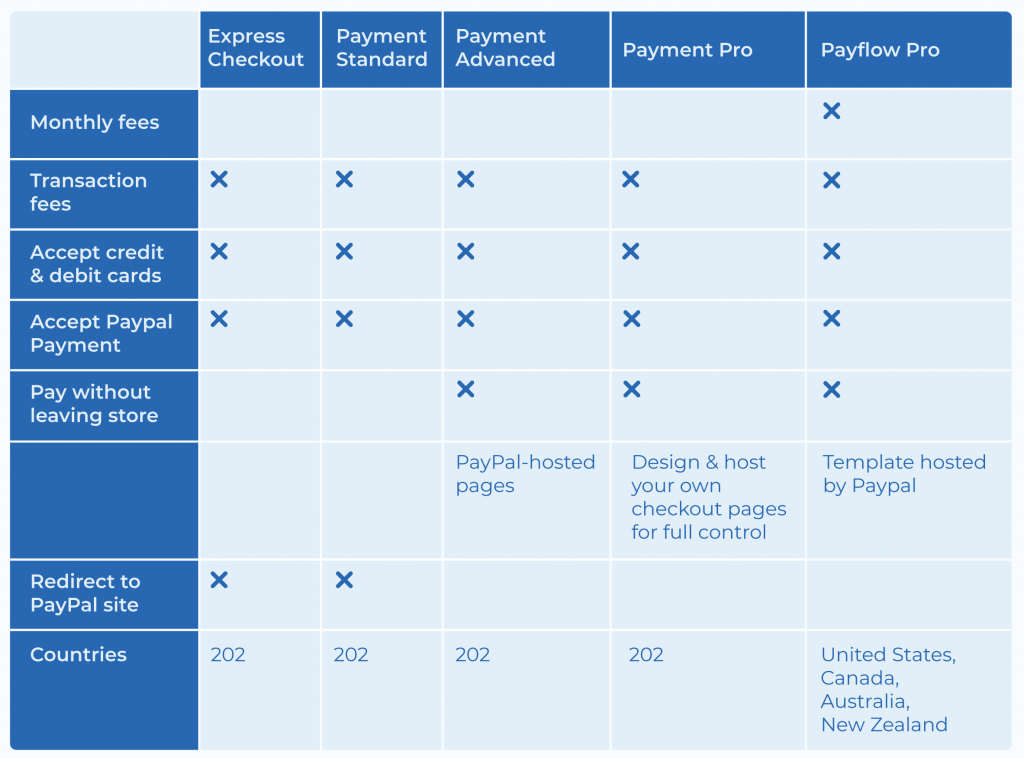
According to the above table, you guys can get general information and the way each solution works on the website. Each one has particular strengths and weaknesses and it is significant to select the most suitable payment solution based on your business and customer.
Paypal limitations
We’ll weed out everything and just focus on the main discussion which is Magento-related only.
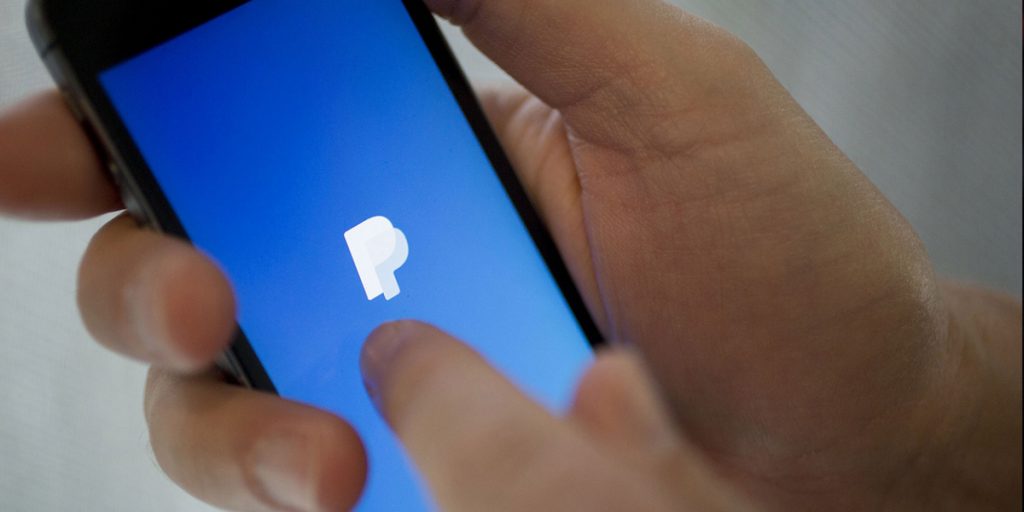
It’s a known fact that PayPal is the worldwide payment method. Still, PayPal Express Checkout ( we’ll dive deep into right after) doesn’t support accounts from these countries:
- India, and Japan
- Israel
Besides, if you’re based in Brazil, you must have an existing PayPal account beforehand. Granted, during the connecting part, you can’t proceed to convert a PayPal business account for Brazil.
Future updates from Paypal can change the landscape and we’ll certainly post on it as soon as possible.
Now, it’s time for our meat-n-potato of this article – everything you need to know about Paypal Express Checkout.
III. PayPal Express Checkout
1. What is PayPal Express Checkout?
Faster checkout and faster payment are 2 top factors guaranteed by PayPal when users decide to integrate this payment method to process debit and credit cards on the websites.
Magento business possibly optimizes conversion rates, boosts revenue effectively, and brings customers a more seamless payment experience with a new technology of In-context checkout to allow purchasers to checkout without leaving websites.
Furthermore, it is one of the most advantageous features of this payment solution when customers can click the checkout button from various pages, including the product page, shopping cart page, and mini shopping page.
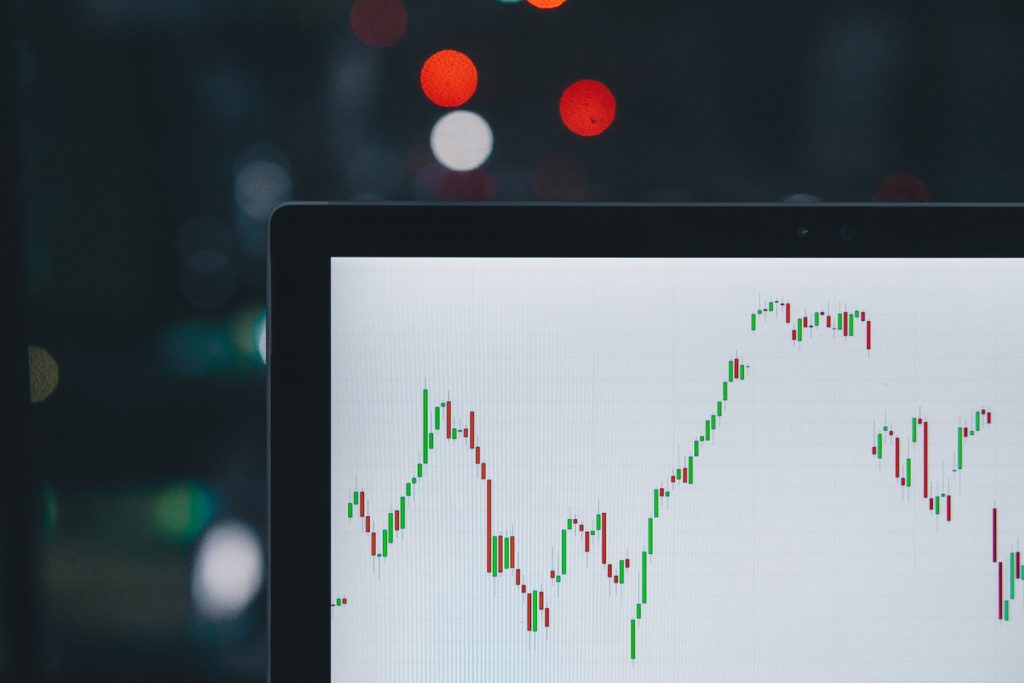
Hence, this not only helps buyers to check out more conveniently without navigating to the checkout page step by step as normally but also encourages them to make purchase decisions more quickly. Besides, redirecting customers to the PayPal website to complete transactions also makes sure of PCI compliance for purchasers.
One of the significant things that should be additionally mentioned here is PayPal does not charge businesses any monthly fee as well as a set-up fee to open a business account. You only pay when you get paid. That is the fee charged on your payment or your sales. It is interesting, isn’t it?
2. Integrate Magento 2 PayPal Express Checkout
Before you make this integration, it is required to have a merchant PayPal account on the PayPal website.
Besides, please note that you could enable two PayPal solutions simultaneously: Express Checkout and an All-in-one solution. In case you desire to activate another one, the system will automatically disable the one used previously.
Step 1: Configure your PayPal Account
Go to manager.PayPal.com and log in to your account.
Navigate to Service Settings > Hosted Checkout Pages > Set Up and set up as below:
- AVS (Address Verification Service): No
- CSC (Card Security Code): No
- Enable Secure Token: No
Then save settings.
* Note: It is recommended to set up an additional user on your account.
Step 2: Configure Magento 2 PayPal Express Checkout settings
Go to Store → Configuration → Sale Payment Methods and select a country as your merchant country in the Merchant Location field.
Under Recommended Solutions, click Configure in the PayPal Express Checkout to start setting the payment solution.
Step 3: Make Required Settings
Step 3.1. Express Checkout
| Fields | Setups |
| Email Associated with PayPal Merchant
Account (Optional) |
Enter the email associated with the merchant account. |
| API Authentication Methods |
Select one of the two options: API Signature or API Certificate |
| API Username
API Password API Signature |
Complete API information or click Get Credentials from PayPal to get these details. |
| Sandbox Mode | Set Yes if you are using credentials from your sandbox account. |
| API Uses Proxy |
Set Yes if your system uses a proxy server to establish the connection between Magento and the PayPal payment system. |
| Enable this Solution | Set Yes to enable. |
| Enable In-Context Checkout Experience | Set Yes to keep customers in sight of the store without leaving the website. Then enter the Merchant account ID. |
| Enable PayPal Credit |
Set Yes to offer customers PayPal Credit as another payment method. |
Step 3.2. Advertise PayPal Credit (Optional)
PayPal Credit – Buy now and pay later – helps to turn browsers into buyers. Customers can use PayPal Credit to pay for their purchases now or pay over time while merchants still get paid up to 100% upfront without any additional cost, except for transaction fees.
Once you enable PayPal Credit, you can use banner ads to advertise PayPal Credit to customers as a payment option for checkout. Customers just need to select, enter some information, accept terms, and get the decision in an eye of a blink.
| Fields | Settings |
| Publisher ID | Click Get Publisher ID from PayPal for your account information |
| Homepage, Catalog Page,
Category Page, Checkout Cart Page |
Display: Set Yes to show a banner on the page |
| Position: Select the position of the banner | |
| Size: Choose a size for the banner |
In the frontend, PayPal Credit is displayed with other payment methods for customers to select:
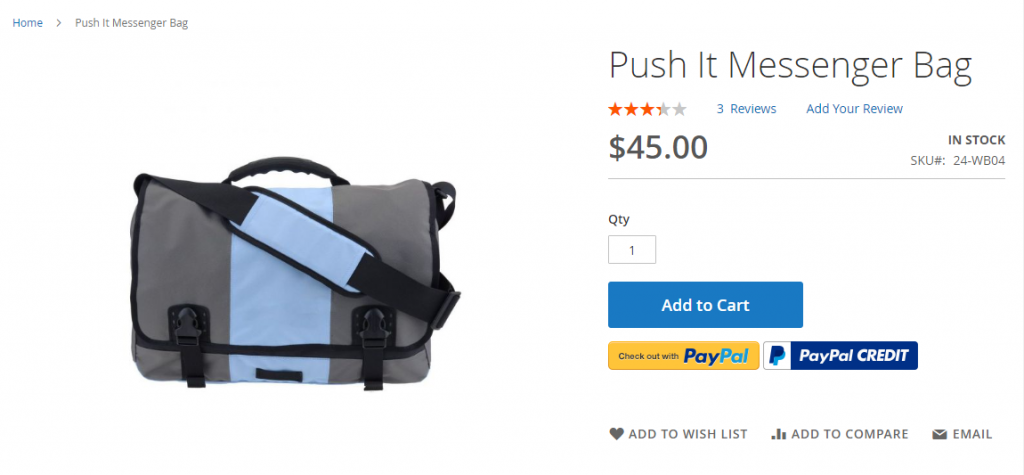
CUSTOMIZE PAYMENT: Using Magento 2 Shipping and Payment Method per Customer Group for a seamless checkout flow.
*PayPal Credit Workflow: explore how a customer can checkout with PayPal Credit in the following infographic:
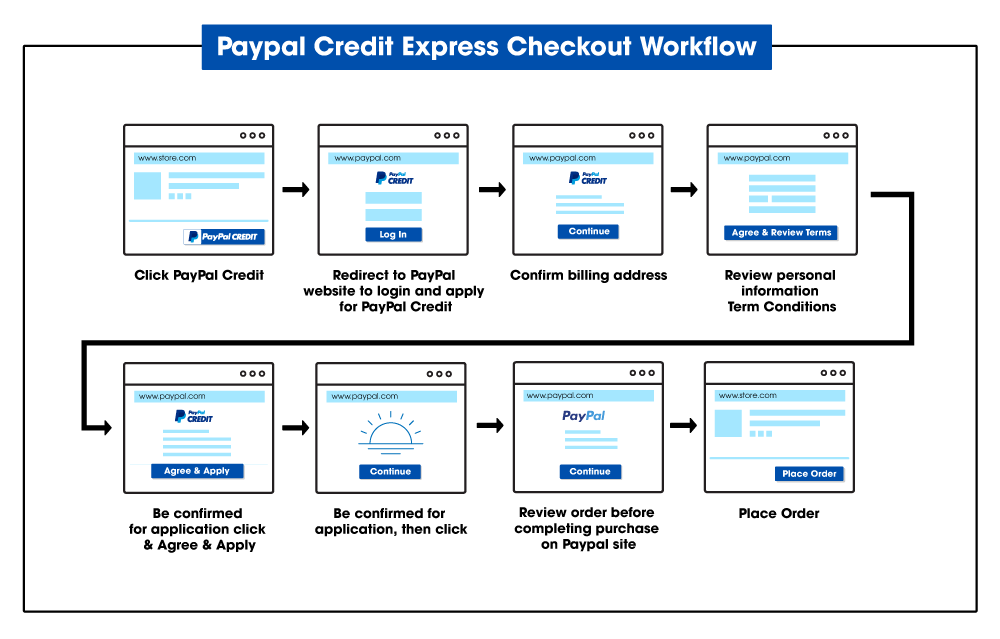
=> You can try PayPal Credit Demo HERE!
*Note: PayPal Credit is only available for merchants who sell products in the United States and the United Kingdom. If you are selling to the US customers, USD is the only supported currency and also GBP is the only supported currency in case you sell products to UK customers.
Step 4: Basic settings – PayPal Express Checkout
| Fields | Setups |
| Title | Enter a title to specify this payment method in the checkout, recommended as PayPal. |
| Sort Order | Enter a number to specify the order of this method in case there are multiple payment methods. |
| Payment Actions | Authorization: the purchase is approved but the fund is in the hold-on until it is captured by the merchant. |
| Sale: Authorize the amount of money and also immediately withdraw the customer account. | |
| Order: The order amount is not captured or authorized in customer’s balance, bank account, or credit card at PayPal. The merchant can capture it at any time during the following 29 day period from the admin by creating invoices.
Then you need to specify how long the primary authorization and the order remain valid and the maximum number of authorizations for a single order. *Note: For a more detailed explanation, check PayPal’s information HERE! |
|
| Display on Product Details Page | Set Yes to show Checkout with PayPal button on the product page |
Step 5: Make Advanced Settings
| Fields | Settings |
| Display on Shopping Cart | Set Yes to show the Checkout with PayPal button on the shopping cart page. |
| Payment Applicable From | Select countries to accept payments. |
| Debug Mode | Set Yes to log communications with the payment system in the log file (except for credit card information). |
| Enable SSL Verification | Set Yes to enable host authenticity verification. |
| Transfer Cart Line Items | Set Yes to show customer order summary by line item from the PayPal site. |
| Transfer Shipping Options | Set Yes to allow up to 10 shipping options in the customer order summary. |
| Shortcut Buttons Flavor | Dynamic: the image can be dynamically changed from the PayPal server. |
| Static: the image cannot be dynamically changed from the PayPal server. | |
| Enable PayPal
Guest Checkout |
Set Yes to enable customers without PayPal account to checkout. |
| Require Customer’s Billing
Address |
Set Yes to require the customer’s billing address for all purchases. |
| Billing Agreement Sign up | Enable customers to sign the billing agreement with your store in the PayPal payment system. (Merchants had better ask PayPal technical support to enable billing agreements in their accounts). |
| Skip Order Review Step | Set Yes to enable customers to finish transactions on PayPal site without coming back to your store to review the order. |
Step 6: Make Frontend Experience Settings
You can customer the look of PayPal appearance on your PayPal merchant page: PayPal product logo and PayPal merchant page style.
Step 7: Save Configuration
*Note: Also, you can configure PayPal Billing Agreement and Settlement Report in need.
In the frontend, the “Checkout with PayPal’ button is displayed as below:
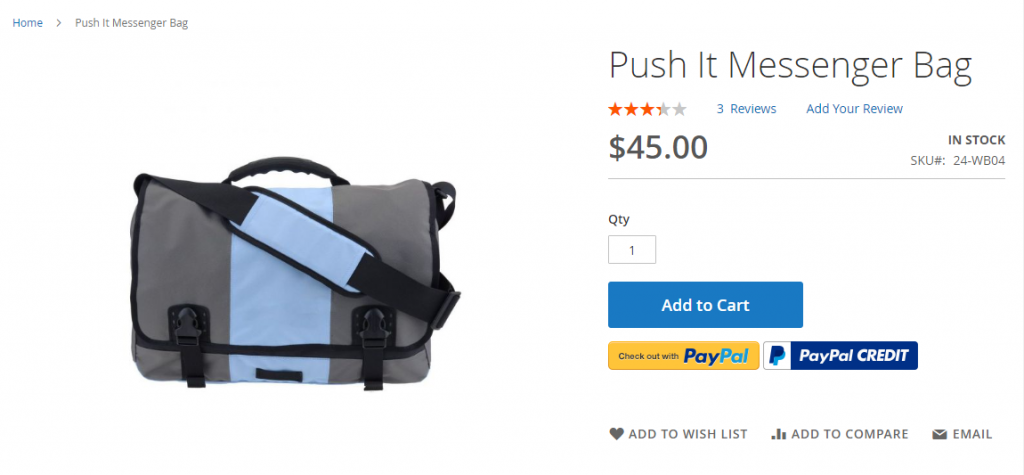
3. PayPal In-context Checkout
When setting up PayPal Express Checkout, there is a very noticeable function called In-context checkout as mentioned above. As you know, customers will be redirected to the PayPal website to log in and complete the transaction, letting them stay outside your store website for a while.
Hence, to improve customer payment experience, PayPal includes In-context checkout technology in PayPal Express Checkout to keep the website in view while customers still proceed with a streamlined and seamless checkout experience without leaving the store.
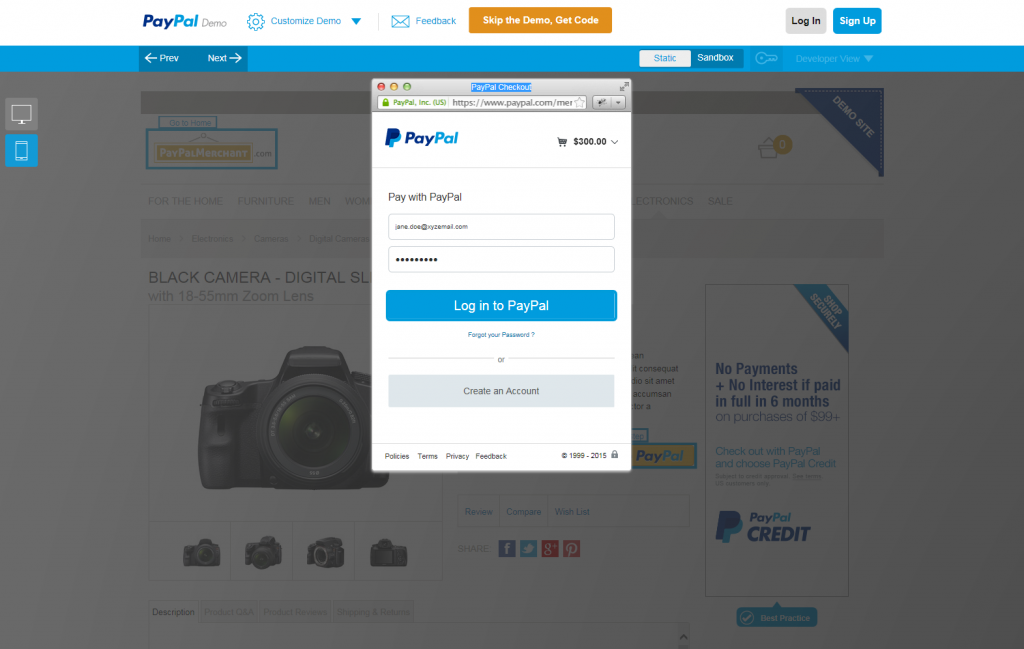
Benefits of PayPal In-context Checkout:
- A simplified design to speed up the customer payment process with 1-2 clicks.
- Checkout without leaving the website, but keep it in the customer’s sight.
- Guaranteed security with PCI Compliance: customer payment data is kept secure, with no risks of leaking and hacking.
- Consistent experience across devices: PayPal optimized payment experience on all devices: PCs, mobiles, and tablets, making shopping more convenient and easier for purchasers.
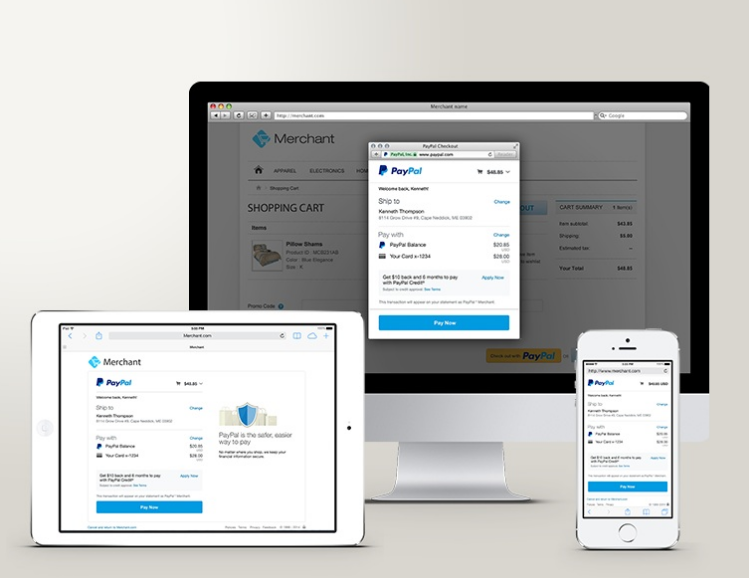
*Note: PayPal shows a full interface in mobiles and tablets while a small window as a popup in PCs.
PayPal In-context Checkout workflow:
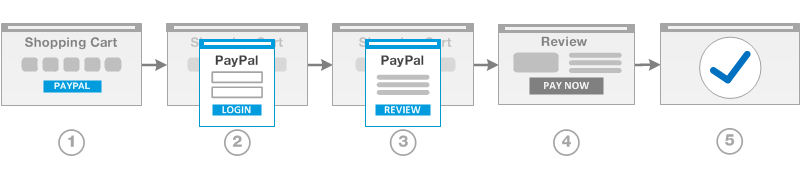
Source: PayPal
In terms of workflow, PayPal Express Checkout with In-context checkout function is different from the original one when customers aren’t now redirected to the PayPal website outside the customer’s window.
4. Purchase with PayPal Express Checkout
The purchase and payment process of a customer with Magento 2 PayPal Express Checkout can be described in the following workflow:
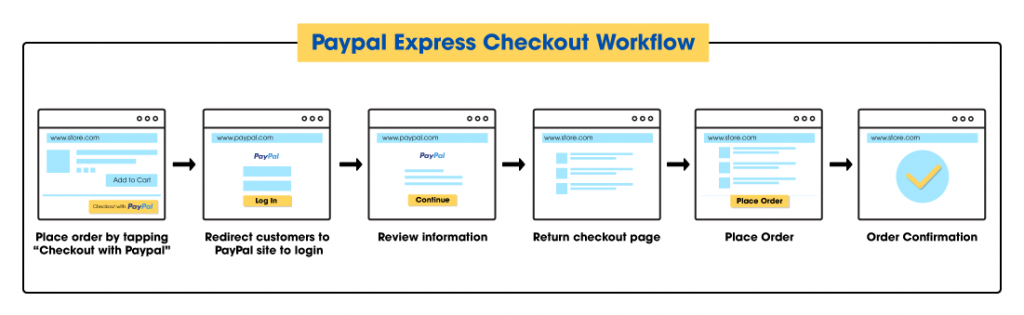
- A customer adds a product to cart and tap “Checkout with PayPal”.
- The customer is redirected to the PayPal website to log in to his PayPal account.
- The customer reviews payment information on the PayPal account, then click Continue to complete the transaction.
- The customer is redirected back to the checkout page in the store to check the order again.
- Customer places orders.
- PayPal receives the order and settles the transaction. The customer also gets order confirmation on the success page.
5. Refund with Magento 2 PayPal Express Checkout
Magento store owners can refund online to customers from both PayPal merchant account and store admin by creating a credit memo.
5.1. Refund online in PayPal merchant account
- You log in to your merchant account and go to Activity to take a look at every transaction in your store using PayPal.
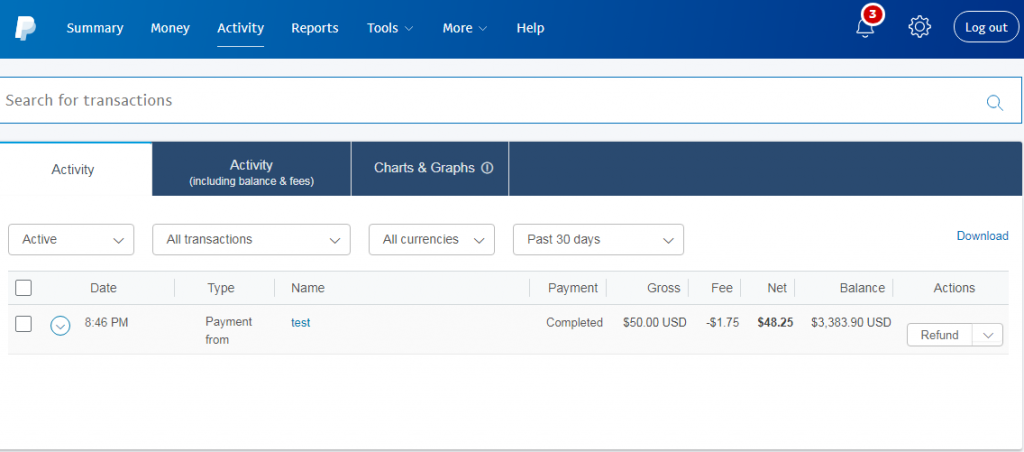
- Click a transaction that you desire to refund
- Hit the Refund button
- Enter the amount of money you want to refund. PayPal also allows you to repay all or partial amounts of customer payment
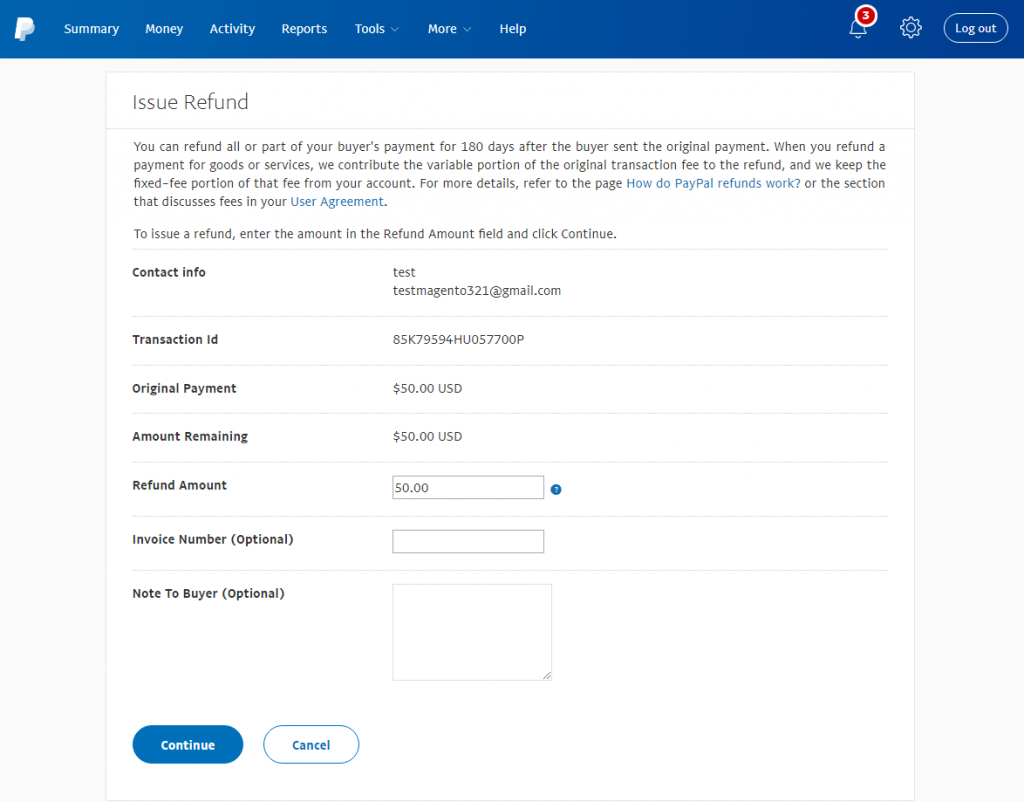
- Click Continue to review and process the refund
- Review all information to ensure the correct refund amount, and then click Issue Refund to complete.
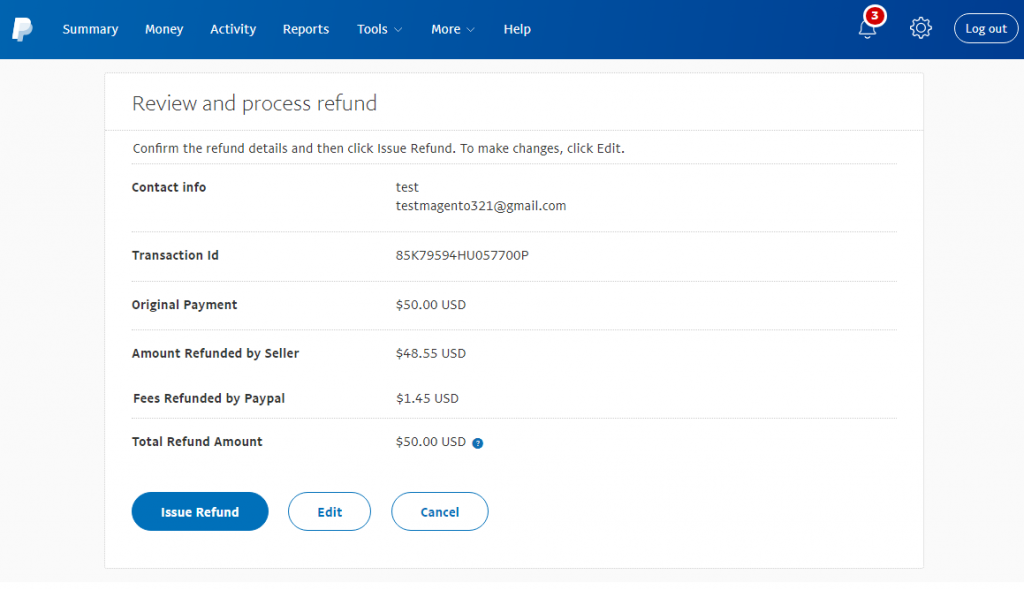
- Receive a notification message
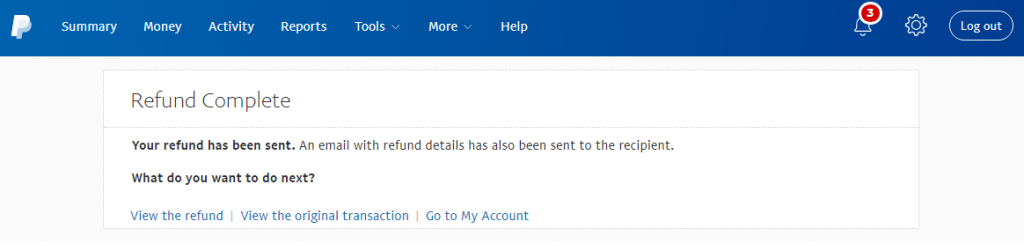
*Note: PayPal permits you to refund up to 180 days since the day you receive customer payment as long as the status is completed, Pending or Cleared.
5.2. Refund online using Credit Memo in Magento admin
You still create a Credit Memo as usual, but it is compulsory to create it in the Invoice section of the order. The reason is if you generate a Credit Memo from the Order, you can only refund offline, not online.
You can also refund all and a part of buyer payment by entering the wanted amount in Adjustment Refund.
6. [UPDATE] A new name with more features: PayPal Checkout
PayPal Express Checkout is now replaced by the new name as PayPal Checkout along with some new features.
- Uses different integration methods to smartly offer payment options for customers to select which they want to pay, based on what we know about them. (Smart Payment Buttons)
- Automatically update buttons, payment methods, and the checkout experience.
However, I am not sure whether Magento updates this function because there hasn’t been any announcement about this concern. Hence, keep it in mind to get ready to update someday.
IV. Conclusion
Talking about Magento 2 PayPal is a long story because of its diversity of products and particular configurations. Hence, we will continue this series in the future to help readers to get more detailed knowledge about PayPal solutions supported by the default Magento and apply it to your business appropriately.
If you’re struggling to visualize your checkout preference, CONTACT NOW and BSS Commerce will be your dream partner. At BSS, we value ethics with a determination for the best solution available that bespoke for your e-store only.