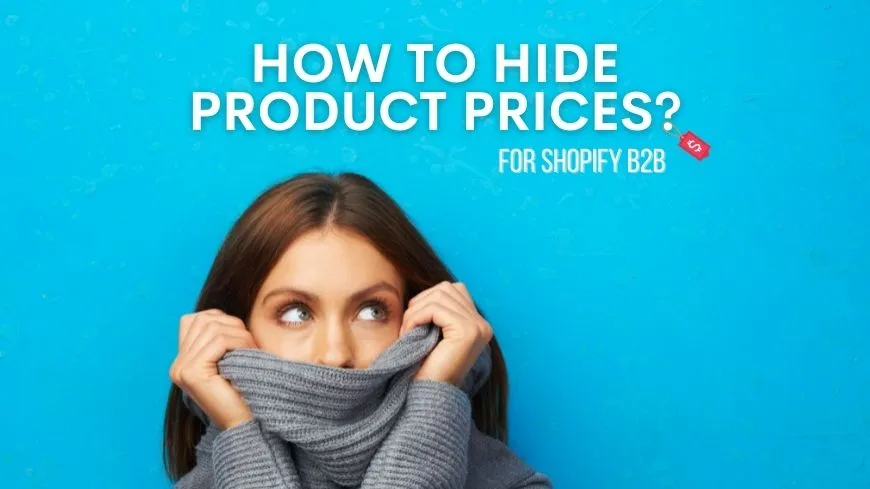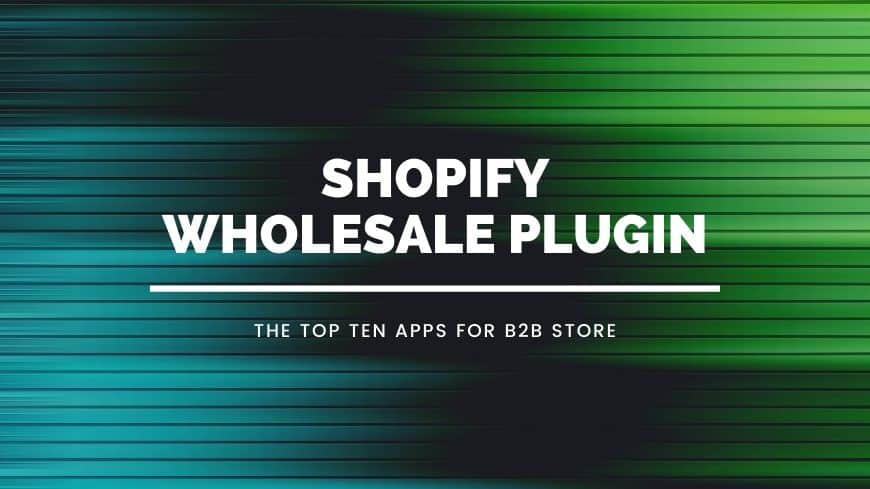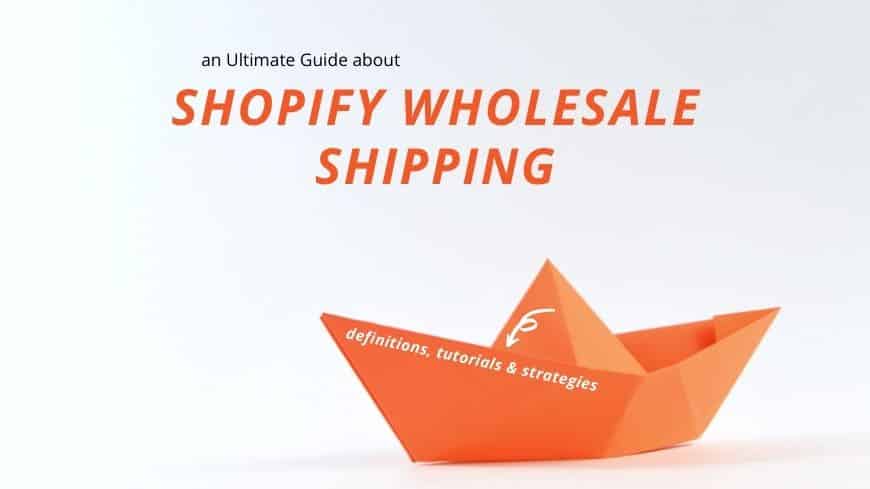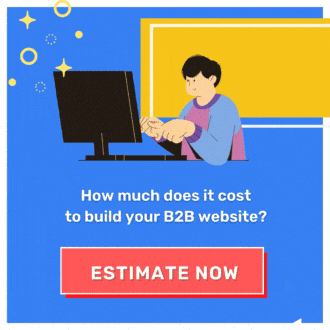Shopify B2B: How to Create a Collection On Shopify?
The collection function is helpful for your store since they offer cross-selling chances and opportunities for promoting related products that your wholesalers might interest in. Let’s learn how to create a collection on Shopify!
What is the Shopify B2B Collection?
Shopify allows store owners to create and add products into collections to make the browsing process easier to access for wholesale customers. It’s also a perfect way to promote related products in the same categories.
To create a collection is easy, which we’ll show you in the later part of our article.
After collections are created, they’ll be shown on your website with an interface resembling a product gallery, which features all products within the collection. B2B customers can click any product images that they like to be redirected to the corresponding product page.
Types of Shopify Collections
There are two types of Shopify Collections: automated and manual ones.
Manual collections
You can always create Shopify collections manually
A manual collection requires you to put each product into the collection manually. As a result, unless you manually add or delete things, the collection always stays the same.
Even though manual collections might require more management effort, the result is quite impressive since you can specifically target a specific customer group.
Moreover, the manual collection is always the choice for flash sale events. You can select only a few of your total goods instead of showing all your products at once while setting up any discount.
Automated collections
On the other hand, the automated collection is very convenient for store owners to operate. Compared to manual collections, automated collections are created based on selective conditions. Any products that fit the conditions that were described will be automatically added to the collection.
Automated collections are always recommended for Shopify stores that already have a massive amount of products or those with seasonal products that need to rotate when the season is over.
Surprisingly, there are over 60 conditions to be selected and being used as criteria to add product collection automatically. These conditions ensure that store owners will have enough flexibility to create automated collections that fit their needs.
Selective conditions can also be used as a kind of filter to check whether new products that you add to the collection match the collection’s conditions.
How to Create a Collection on Shopify Wholesale?
Since Shopify provides store owners manual and automated collections, there are two ways how to create a collection shopify for your B2B store.
1. How to create a manual Shopify collection?
To create a new manual collection for your store, you can follow the steps we mentioned below.
- Login to your Shopify admin page. Then navigate from the Products section to Collections.
- Click Create collection, then enter an appropriate title and description. Don’t forget to select Manual for the Collection type, then click Save.
- To manually add products into the collection, you can search for suitable ones in the Products section or simply Browse and add appropriate products to your collection.
- Remember to check carefully and set a sort order for products within your collection.
- To control where your collection will become available, press Manage in the Sales channel selection.
- To make your collection more exciting, you can Add image and set the Image sizes for your collection.
- Finally, click Save when all is done.
2. How to create an automated Shopify collection?
Shopify allows users to create up to 5,000 automated collections for a website, which is more than enough, especially for small B2B businesses. And always remember that Shopify allows set up a published date for your collection.
To create an automated collection, please follow our instructions.
- Follow the first and second steps of our step-by-step instructions for manual collection. The only difference is to select Automated for your Collection type.
- Choose what situation to be applied to. Should a product need to match all conditions to be included in your collection? Or it only needs to match one of those conditions you set?
- Set your desired conditions for the collection via the drop-down lists and press Save when finished.
- Any products that match your conditions will be automatically added to your collection. You can preview which ones are being added via the Products section.
- Like the manual collection, you need to set a proper sort order for your collection display of products.
- Also, choose an active Sales channel that you see fit for displaying your condition.
- Finally, don’t forget to Upload image for your collection and set an appropriate size for your image.
- Press Save to end your creating process.
Conclusion
The collection function is a great tool to recommend your B2B customers of appropriate related wholesale products that they might be interested in. Choose the respective types for the maximum promotion and cross-selling effect! We hope that the article:”how to create a collection on Shopify” has been useful to you.