How to Price Product? A Shopify Tutorial for Dummies
How to price products on Shopify? Here we guide you through all the steps it takes to set the product prices for Shopify.
Can you Set Product Prices on Shopify?
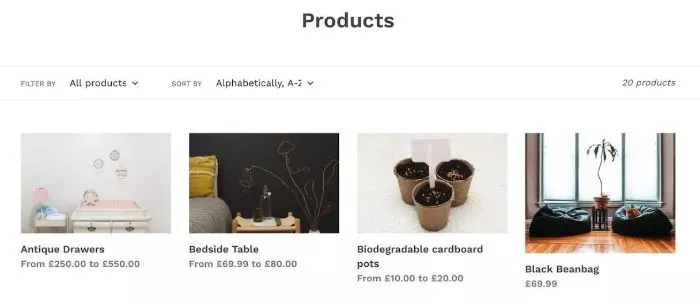
Without utilizing discount coupons, Shopify allows you to set sale pricing on each product manually. When you put a product on sale,
To let consumers see the difference between original prices and sale ones, Shopify also enables you to configure the Compare at price as you wish when applying a sale campaign.
Your product information must include a sale price and the original price, referred to as the Compare at price, to show a sale price in your online store.
How to Price Products for Shopify Retail?
Setting a sale price on products and variants can discount items without using a discount code. This method shows both the original price and the sale price so your customers can see the price comparison.
The sales price is called the Compare at price in Shopify. Seeing both prices helps offer an incentive for customers to purchase, as they know the bargain.
Here we show you how to set the sale price on a product and product variants.
1. How to set the sale price on a single variant product
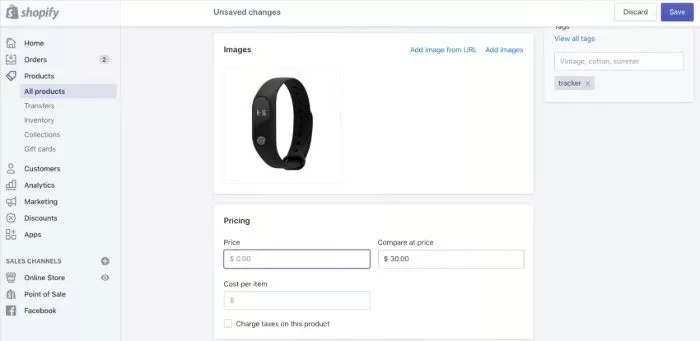
FREE TIP, consider trying Shopify B2B Commerce plan for more wholesale features!
Follow all steps in Shopify product pricing instruction as following:
- Start in the Shopify Admin. Click Products and select the product you’d like to set a sale price on. Scroll down to the Pricing section.
- Take the original price of the product and enter it in the Compare at price section. Then, adjust the value in the Price field to show the new sale price.
- It’s worth noting that the value in Compare at price must be higher than the value in Price to show a sale.
- If the Price is higher than the Compare at price, then the item will not appear as though it’s on sale. Click Save.
- Click View to see how the product appears on your online store.
You may find it helpful with our Shopify hide price guide
2. How to add a sale price to a product with multiple variants
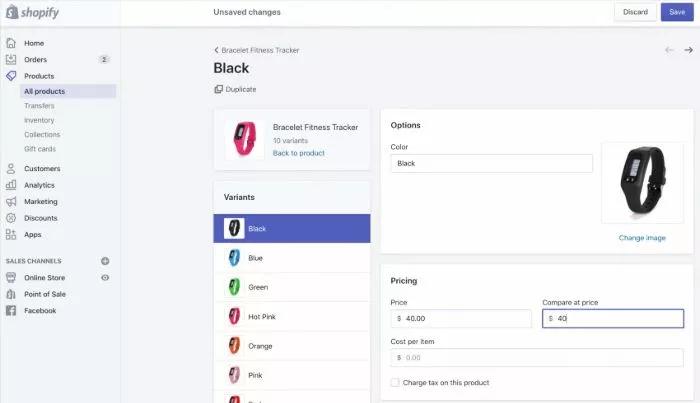
Shopify product pricing by adding a sale price with multiple variants, you can follow these steps:
- On the All Products tab, click on the product you’d like to set a sale price on. Scroll down to the Variants section. Click Edit next to the first variant that needs a sale price. This opens the variant product page.
- Scroll to the Pricing section. Add the original price of the product to the Compare at Price field. Then, adjust the Price field to show the new sale price. Click Save.
- Click on the next variant that you need to edit, and adjust as necessary. Then, click the arrow to go back to the product page.
- Click View, and select the variant you made changes to see how this product’s price appears on your online store.
The theme you have published determines how the sale price displays on the online store pages. There are also apps in the Shopify app store that can add sale badges.
🎯 Note: For single-variant products, the sale’s price often displays with both the Compare at price and Price. For a product with multiple variants, the sales price displays the lowest sales price available out of all the variants.
How to Price Products for Shopify Wholesale?
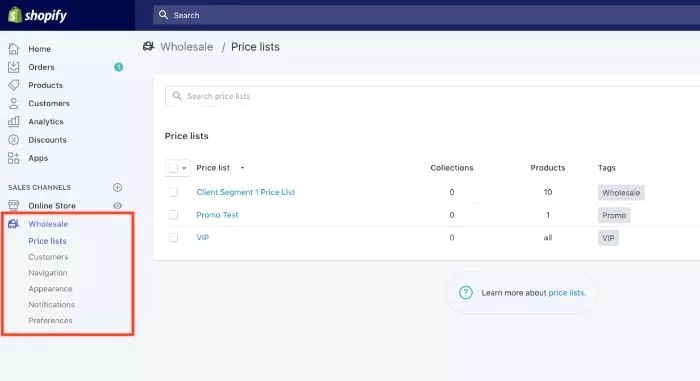
DON’T FORGET to check out our collection tutorial for Shopify wholesale!
Compared to retail pricing, Shopify wholesale pricing isn’t much challenging to set up. For Shopify product pricing in wholesale store, you might need to set up a price list with corresponding tags.
Price lists usually come with two types, which are percentages discounts and volume pricing.
Wrapping Up
Shopify product pricing is not a one-time decision, but a continuous process that requires testing and optimization. You should always monitor your product performance, customer feedback, market trends, and competitors’ actions, and adjust your prices accordingly. By doing so, you can maximize your sales and revenue, and grow your online store with Shopify.
TO KNOW how to set up Shopify wholesale price list, refer to our second section in this article.
About BSS |



