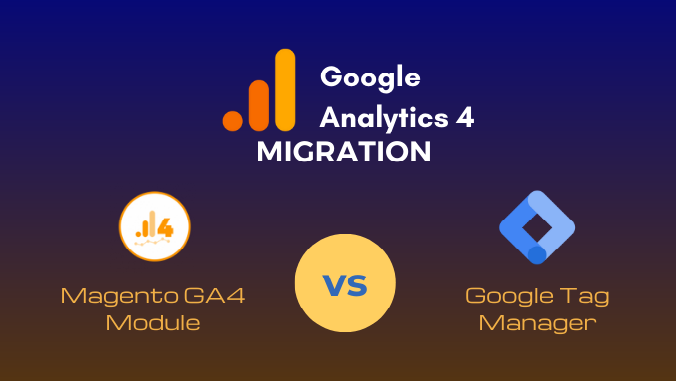As you already know, Google announced they would retire the Universal Analytics solution on July 1, 2023. So stores that kept track of their customers and traffic using Universal Analytics will now have to move to Google Analytics 4. So how to migrate universal analytics to GA4? There are two primary methods of Magento 2 GA4 integration to consider: connecting via GA4 ID directly or utilizing Google Tag Manager (GTM).
In this blog post, we will delve into the comparison and the pros and cons of integrating GA4 with a Magento store using GA4 ID versus Google Tag Manager. Whether you are a Magento store owner, marketer, or developer, understanding the nuances of these integration methods is vital for effective tracking, data analysis, and optimization.
How to Migrate Universal Analytics to GA4?
Table of Contents
Here is a brief instruction on how to migrate universal analytics to ga4 using each method.
Using module to connect directly with GA4 ID
Sometimes the configuration is still hard for you and you’d rather invest much time in other tasks. For that, we suggest you come to the Magento 2 GA4 module by BSS Commerce to ensure the best practices.
With the module, you’ll get the best of both worlds. First, it’s quicker and gives you more control over the direct implementation. And it also cuts off a huge demand for technical/coding expertise for setup, and directly without the support of Google Tag Manager.
BSS Commerce’s Google Analytics 4 Module
Here we will show how our module helps connect GA4 to your Magento site.
Step 1: Sign in to your Google Analytics account. Then create a new GA4 property if you haven’t had one. And obtain the Measurement ID (GA4 ID) specific to your property.
Step 2: Log in to your Magento 2 admin panel > Configuration. In the left-hand navigation menu, click on Sales > Google API.
Step 3: Click on the “Configure” button next to the “Google Analytics” option.
Step 4: Select “Google Analytics 4” as the tracking type & paste your Measurement ID into the “Measurement ID” field. Finally, Choose “Save Config” to apply the changes.
Via GTM
How To Migrate Universal Analytics To GA4? The second way to set up GA4 is that using Google Tag Manager.
Step 1: Sign in to your GTM account (create one if you haven’t already) and set up a new container for your Magento store.
Step 2: Install GTM Container Code: Copy the GTM container code provided by Google Tag Manager & paste it into the header or footer template file of your Magento theme, similar to the process for GA4 ID integration.
Step 3: Configure GA4 Tag in GTM: Within the GTM interface, set up a new GA4 configuration tag. Enter your GA4 Measurement ID and configure the desired triggers and variables based on your tracking requirements.
If using a module that connects GA4 through GTM you still need to work with a little coding knowledge to Set up e-commerce tracking and custom events. Then generate a JSON file in your Magento panel to import into your GTM account to verify and finish connecting.
Step 4: Publish the container in GTM and verify the tracking in GA4.
See more of Google’s guide here: Add a GA4 property
Please note that these are simplified steps. The actual implementation process may vary depending on your specific Magento setup, theme, and version.
And remember to thoroughly test the tracking implementation after connecting GA4 to your Magento store using either method to ensure accurate data collection and analysis.
> Some articles you want to read:
Top 5 Best Magento 2 Google Analytics 4 Extensions To Track Data
What are the pros and cons of each method?
Here are the pros and cons of each method for integrating GA4 with Magento:
Integration via GA4 ID
Pros:
- For simplicity:
Integrating GA4 directly via the GA4 ID is a straightforward process that doesn’t require the use of additional tools or platforms. - Simple tracking needs:
For when you have basic tracking requirements and don’t need to implement complex custom events or track advanced user interactions. For example, you primarily want to track page views, basic conversions, or general website performance metrics. Then the direct integration method can be straightforward and effective. - When you have limited resources or technical expertise:
If you have limited development resources or technical expertise available, connecting to GA4 via GA4 ID can be a simpler option. It eliminates the need to set up and manage Google Tag Manager, reducing the dependencies on developers and external tools. - More direct control in the code:
You have direct control over the implementation, as you can manually add and modify the tracking code in your Magento store’s codebase. Some organizations prefer to have direct control over their tracking implementation and codebase. By connecting to GA4 via GA4 ID, you can have more control over the tracking code and make modifications directly as needed. - Reduces dependencies:
Since you’re not relying on an external tool like Google Tag Manager, you have fewer dependencies and potential points of failure.
Cons:
- Effort-required maintenance:
Any changes or updates to the GA4 implementation would require manually updating the tracking code in your store’s codebase. - Limited functionality:
The direct integration method may provide basic tracking capabilities but may lack the flexibility and advanced features offered by Google Tag Manager. - Development resources required:
You may need technical expertise or assistance from developers to add and manage the tracking code directly in the Magento codebase.
Integration via Google Tag Manager:
Pros:
- Flexibility:
GTM allows you to manage multiple tags and tracking codes centrally. It becomes easier to add, modify, or remove tracking scripts without changing your Magento store’s code directly. By giving you more flexibility and control over your GA4 tracking. You can gather necessary information to make data-driven business decisions. - Control and independence:
With GTM, marketing teams can make changes and implement tracking codes without relying on developers. This helps reduce dependencies and enabling faster implementation. Also, GTM simplifies updating and maintaining your tracking codes by letting you handle all your website or app tags in one place. This can save you time and effort compared to directly updating tags on individual pages or app screens. - Simple monitoring:
Multiple users can work together on tag management using GTM. And version control and user permissions help to guarantee accuracy and consistency. By doing this, you can simplify GA4 monitoring and make sure that everyone on your team is using the same data. - Advanced features:
Google Tag Manager offers additional features like triggers, variables, and custom configurations. Which allows you to track more specific events and create more complex analytics setups. It is easier to test and troubleshoot your GA4 tracking before it goes live, thanks to the built-in tools that GTM offers for previewing and debugging your tags.
Cons:
- Longer connecting process:
When connecting through GTM, you have to generate the JSON file from the code base. Then import it to GTM to verify data tracking. - Learning curve:
Using Google Tag Manager requires some familiarity with the tool’s interface and concepts. It may involve a learning curve for users who are not already familiar with it. - Complexity for advanced setups:
While GTM provides flexibility, more advanced tracking configurations might require additional expertise or technical knowledge. - Potential for errors:
Misconfigurations or mistakes within Google Tag Manager can impact the tracking and lead to inaccurate data. So careful setup and testing are necessary.
Overall, the choice between the two methods depends on many factors. Such as your familiarity with the tools, the complexity of your tracking requirements, and the resources available to implement and maintain the integration.
Conclusion
Setting up eCommerce tracking is a complicated configuration. So you have to manually custom events that contain lines of code and may vary depending on the scale and objectives of each business. Provided that, we always consult our customers to install the extension to save time, effort, and even budget. I hope that our article about How To Migrate Universal Analytics To GA4 can give you useful information.
Besides, BSS Commerce also offers a thorough Magento Migration service in which you can be assured that your Magento stores are connected and tracking smoothly with this new property. You can contact us here for more information.